程式設計程度:初學者
時間:15 分鐘
專案類型:使用時間觸發條件的自動化作業
目標
- 瞭解解決方案的功能。
- 瞭解解決方案中的 Apps Script 服務功能。
- 設定指令碼。
- 執行指令碼。
認識這項解決方案
共用休假行事曆是團隊協作的絕佳工具,能讓所有人清楚知道彼此的休假狀況。這項解決方案可自動顯示同事的休假時間,省下手動輸入的麻煩。
運作方式
這項解決方案會根據 Google 群組中每個人的日曆,填入共用的假期日曆。使用者預約休假時,會在個人 Google 日曆中新增活動,並使用「休假」或「不在辦公室」等關鍵字。
每小時,指令碼會掃描群組成員的日曆,並將適當的活動同步至共用日曆。您可以變更指令碼掃描新事件的頻率。
這項解決方案只會存取同事透過隱私權設定向您顯示的日曆活動。
Apps Script 服務
這項解決方案會使用下列服務:
- 群組服務:決定 Google 群組的成員。
- 日曆進階服務:提供 Google 日曆 API 的存取權,並在群組成員的日曆中搜尋活動。
必要條件
如要使用這個範例,您必須符合下列先決條件:
- Google 帳戶 (Google Workspace 帳戶可能需要管理員核准)。
- 可連上網際網路的網路瀏覽器。
設定指令碼
建立團隊休假行事曆
- 開啟 Google 日曆。
- 建立名為「團隊假期」的新日曆。
- 在日曆設定的「整合日曆」下方,複製「日曆 ID」。
建立 Apps Script 專案
- 按一下下列按鈕,開啟「Vacation Calendar」
Apps Script 專案。
開啟專案 - 按一下「總覽」。
- 在總覽頁面中,按一下「建立副本」圖示
。
- 在複製的 Apps Script 專案中,將變數
TEAM_CALENDAR_ID設為您先前建立的日曆 ID。 - 將變數
GROUP_EMAIL設為包含團隊成員的 Google 群組電子郵件地址。 - 按一下「Services」(服務) 旁的「Add」(新增服務) 圖示 。
- 選取「Google Calendar API」,然後按一下「新增」。
執行指令碼
- 在複製的 Apps Script 專案中,從函式下拉式選單選取「setup」。
- 按一下「執行」。
出現提示訊息時,請授權執行指令碼。 如果 OAuth 同意畫面顯示「這個應用程式未經驗證」警告,請依序選取「進階」>「前往『{專案名稱}』(不安全)」,繼續操作。
完成後,請返回日曆,確認「Team Vacations」日曆已填入活動。
檢查程式碼
如要查看這項解決方案的 Apps Script 程式碼,請按一下下方的「查看原始碼」:
查看原始碼
Code.gs
修正規則
您可以視需要編輯團隊休假日曆自動化功能。以下是修改觸發條件的選用變更。
變更指令碼掃描新事件的頻率
如要變更指令碼的執行頻率,請按照下列步驟操作:
- 在 Apps Script 專案中,按一下「觸發條件」。
- 按一下觸發條件旁的「編輯觸發條件」圖示 。
- 選取變更內容,然後按一下「儲存」。
貢獻者
這個範例由 Google 維護,並由 Google 開發人員專家協助。
