কোডিং স্তর : শিক্ষানবিস
সময়কাল : ১০ মিনিট
প্রকল্পের ধরণ : কাস্টম ফাংশন এবং একটি কাস্টম মেনু সহ অটোমেশন
উদ্দেশ্য
- সমাধানটি কী করে তা বুঝুন।
- সমাধানের মধ্যে অ্যাপস স্ক্রিপ্ট পরিষেবাগুলি কী করে তা বুঝুন।
- স্ক্রিপ্ট সেট আপ করুন।
- স্ক্রিপ্টটি চালান।
এই সমাধান সম্পর্কে
কাস্টম ফাংশন ব্যবহার করে, আপনি দুটি অবস্থানের মধ্যে ড্রাইভিং দূরত্ব গণনা করতে পারেন এবং দূরত্বকে মিটার থেকে মাইলে রূপান্তর করতে পারেন। একটি অতিরিক্ত অটোমেশন একটি কাস্টম মেনু প্রদান করে যা আপনাকে একটি নতুন শীটে শুরু ঠিকানা থেকে শেষ ঠিকানায় ধাপে ধাপে দিকনির্দেশনা যোগ করতে দেয়।
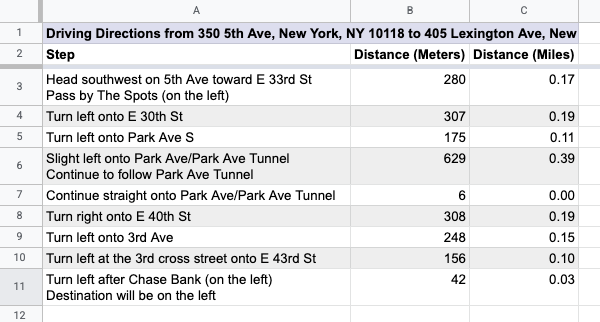
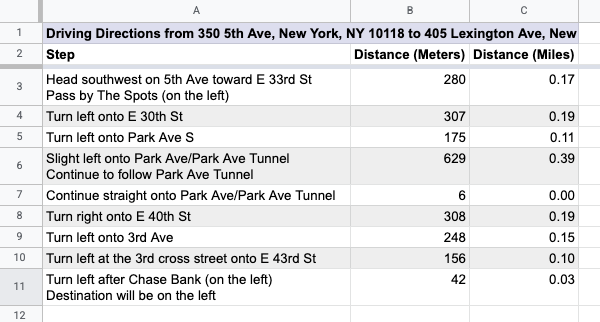
কিভাবে এটা কাজ করে
স্ক্রিপ্টটি 2টি কাস্টম ফাংশন এবং একটি অটোমেশন ব্যবহার করে।
-
drivingDistance(origin, destination)ফাংশনটি দুটি অবস্থানের মধ্যে ড্রাইভিং দিকনির্দেশনা গণনা করতে এবং দুটি ঠিকানার মধ্যে দূরত্ব মিটারে ফেরত দিতে মানচিত্র পরিষেবা ব্যবহার করে। -
metersToMiles(meters)ফাংশনটি নির্দিষ্ট সংখ্যক মিটারের জন্য সমান মাইল গণনা করে। - অটোমেশন ব্যবহারকারীকে ড্রাইভিং দিকনির্দেশনা গণনা করার জন্য শুরু এবং শেষ ঠিকানাগুলির কোন সারিটি প্রবেশ করতে অনুরোধ করে এবং ধাপে ধাপে ড্রাইভিং দিকনির্দেশনা একটি নতুন শিটে যুক্ত করে।
অ্যাপস স্ক্রিপ্ট পরিষেবা
এই সমাধানটি নিম্নলিখিত পরিষেবাগুলি ব্যবহার করে:
- স্প্রেডশিট পরিষেবা - কাস্টম মেনু যোগ করে, এই সমাধানটি পরীক্ষা করার জন্য ডেমো ডেটা যোগ করে এবং স্ক্রিপ্ট যখন ড্রাইভিং দিকনির্দেশনা যোগ করে তখন নতুন শিটগুলি ফর্ম্যাট করে।
- বেস সার্ভিস -
Browserক্লাস ব্যবহার করে ব্যবহারকারীকে দিকনির্দেশের জন্য একটি সারি নম্বর লিখতে অনুরোধ করে এবং কোনও ত্রুটি দেখা দিলে ব্যবহারকারীকে সতর্ক করে। - ইউটিলিটি পরিষেবা - ব্যবহারকারী-নির্দিষ্ট তথ্য সহ টেমপ্লেটযুক্ত স্ট্রিং আপডেট করে।
- মানচিত্র পরিষেবা - শুরুর ঠিকানা থেকে শেষ ঠিকানা পর্যন্ত ধাপে ধাপে গুগল ম্যাপের দিকনির্দেশনা পায়।
পূর্বশর্ত
এই নমুনাটি ব্যবহার করার জন্য, আপনার নিম্নলিখিত পূর্বশর্তগুলি প্রয়োজন:
- একটি Google অ্যাকাউন্ট (Google Workspace অ্যাকাউন্টের জন্য প্রশাসকের অনুমোদনের প্রয়োজন হতে পারে)।
- ইন্টারনেট অ্যাক্সেস সহ একটি ওয়েব ব্রাউজার।
স্ক্রিপ্ট সেট আপ করুন
- ড্রাইভিং দূরত্ব গণনা করুন এবং মিটারকে মাইলে রূপান্তর করুন স্প্রেডশিটের একটি অনুলিপি তৈরি করুন। এই সমাধানের জন্য অ্যাপস স্ক্রিপ্ট প্রকল্পটি স্প্রেডশিটের সাথে সংযুক্ত করা হয়েছে।
একটি কপি তৈরি করুন - আপনার শিটে হেডার এবং ডেমো ডেটা যোগ করতে, দিকনির্দেশ > শিট প্রস্তুত করুন এ ক্লিক করুন। এই কাস্টম মেনুটি প্রদর্শিত হওয়ার জন্য আপনাকে পৃষ্ঠাটি রিফ্রেশ করতে হতে পারে।
অনুরোধ করা হলে, স্ক্রিপ্টটি অনুমোদন করুন। যদি OAuth সম্মতি স্ক্রিনে "This app is not verified" সতর্কতা প্রদর্শিত হয়, তাহলে Advanced > Go to {Project Name} (unsafe) নির্বাচন করে এগিয়ে যান।
আবার দিকনির্দেশ > শীট প্রস্তুত করুন -এ ক্লিক করুন।
স্ক্রিপ্টটি চালান
-
C2ঘরে, সূত্রটি লিখুন=DRIVINGDISTANCE(A2,B2)এবং Enter টিপুন। যদি আপনি এমন একটি স্থানে থাকেন যেখানে দশমিক কমা ব্যবহার করা হয়, তাহলে আপনাকে এর পরিবর্তে=DRIVINGDISTANCE(A2;B2)লিখতে হতে পারে। -
D2ঘরে, সূত্রটি লিখুন=METERSTOMILES(C2)এবং Enter টিপুন। - (ঐচ্ছিক) শুরু এবং শেষ ঠিকানার অতিরিক্ত সারি যোগ করুন এবং বিভিন্ন স্থানের মধ্যে ড্রাইভিং দূরত্ব গণনা করতে কলাম
CএবংDতে সূত্রগুলি অনুলিপি করুন। - দিকনির্দেশ > ধাপে ধাপে তৈরি করুন এ ক্লিক করুন।
- ডায়ালগে, যে ঠিকানাগুলির জন্য আপনি দিকনির্দেশ তৈরি করতে চান তার সারি নম্বর লিখুন এবং ঠিক আছে ক্লিক করুন।
- স্ক্রিপ্টটি যে নতুন শিট তৈরি করবে তাতে ড্রাইভিং দিকনির্দেশনা পর্যালোচনা করুন।
কোডটি পর্যালোচনা করুন
এই সমাধানের জন্য অ্যাপস স্ক্রিপ্ট কোড পর্যালোচনা করতে, নীচের "সোর্স কোড দেখুন" এ ক্লিক করুন:
সোর্স কোড দেখুন
কোড.জিএস
অবদানকারীরা
এই নমুনাটি গুগল ডেভেলপার বিশেষজ্ঞদের সহায়তায় গুগল দ্বারা রক্ষণাবেক্ষণ করা হয়।
পরবর্তী পদক্ষেপ
, কোডিং স্তর : শিক্ষানবিস
সময়কাল : ১০ মিনিট
প্রকল্পের ধরণ : কাস্টম ফাংশন এবং একটি কাস্টম মেনু সহ অটোমেশন
উদ্দেশ্য
- সমাধানটি কী করে তা বুঝুন।
- সমাধানের মধ্যে অ্যাপস স্ক্রিপ্ট পরিষেবাগুলি কী করে তা বুঝুন।
- স্ক্রিপ্ট সেট আপ করুন।
- স্ক্রিপ্টটি চালান।
এই সমাধান সম্পর্কে
কাস্টম ফাংশন ব্যবহার করে, আপনি দুটি অবস্থানের মধ্যে ড্রাইভিং দূরত্ব গণনা করতে পারেন এবং দূরত্বকে মিটার থেকে মাইলে রূপান্তর করতে পারেন। একটি অতিরিক্ত অটোমেশন একটি কাস্টম মেনু প্রদান করে যা আপনাকে একটি নতুন শীটে শুরু ঠিকানা থেকে শেষ ঠিকানায় ধাপে ধাপে দিকনির্দেশনা যোগ করতে দেয়।
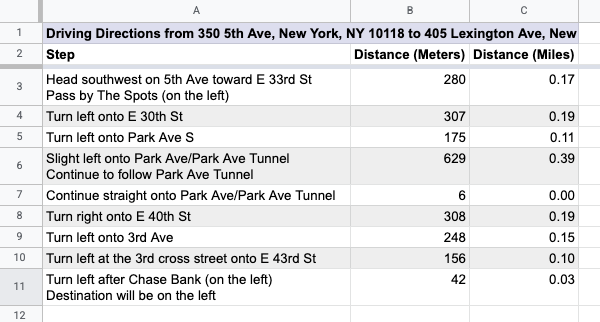
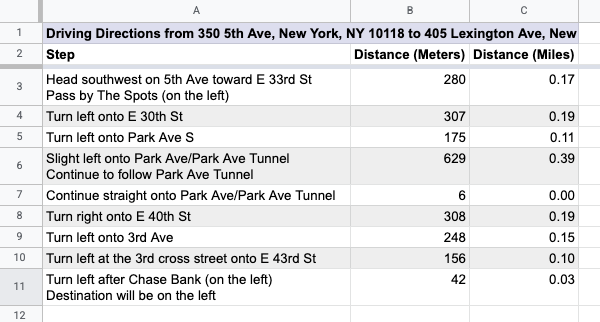
কিভাবে এটা কাজ করে
স্ক্রিপ্টটি 2টি কাস্টম ফাংশন এবং একটি অটোমেশন ব্যবহার করে।
-
drivingDistance(origin, destination)ফাংশনটি দুটি অবস্থানের মধ্যে ড্রাইভিং দিকনির্দেশনা গণনা করতে এবং দুটি ঠিকানার মধ্যে দূরত্ব মিটারে ফেরত দিতে মানচিত্র পরিষেবা ব্যবহার করে। -
metersToMiles(meters)ফাংশনটি নির্দিষ্ট সংখ্যক মিটারের জন্য সমান মাইল গণনা করে। - অটোমেশন ব্যবহারকারীকে ড্রাইভিং দিকনির্দেশনা গণনা করার জন্য শুরু এবং শেষ ঠিকানাগুলির কোন সারিটি প্রবেশ করতে অনুরোধ করে এবং ধাপে ধাপে ড্রাইভিং দিকনির্দেশনা একটি নতুন শিটে যুক্ত করে।
অ্যাপস স্ক্রিপ্ট পরিষেবা
এই সমাধানটি নিম্নলিখিত পরিষেবাগুলি ব্যবহার করে:
- স্প্রেডশিট পরিষেবা - কাস্টম মেনু যোগ করে, এই সমাধানটি পরীক্ষা করার জন্য ডেমো ডেটা যোগ করে এবং স্ক্রিপ্ট যখন ড্রাইভিং দিকনির্দেশনা যোগ করে তখন নতুন শিটগুলি ফর্ম্যাট করে।
- বেস সার্ভিস -
Browserক্লাস ব্যবহার করে ব্যবহারকারীকে দিকনির্দেশের জন্য একটি সারি নম্বর লিখতে অনুরোধ করে এবং কোনও ত্রুটি দেখা দিলে ব্যবহারকারীকে সতর্ক করে। - ইউটিলিটি পরিষেবা - ব্যবহারকারী-নির্দিষ্ট তথ্য সহ টেমপ্লেটযুক্ত স্ট্রিং আপডেট করে।
- মানচিত্র পরিষেবা - শুরুর ঠিকানা থেকে শেষ ঠিকানা পর্যন্ত ধাপে ধাপে গুগল ম্যাপের দিকনির্দেশনা পায়।
পূর্বশর্ত
এই নমুনাটি ব্যবহার করার জন্য, আপনার নিম্নলিখিত পূর্বশর্তগুলি প্রয়োজন:
- একটি Google অ্যাকাউন্ট (Google Workspace অ্যাকাউন্টের জন্য প্রশাসকের অনুমোদনের প্রয়োজন হতে পারে)।
- ইন্টারনেট অ্যাক্সেস সহ একটি ওয়েব ব্রাউজার।
স্ক্রিপ্ট সেট আপ করুন
- ড্রাইভিং দূরত্ব গণনা করুন এবং মিটারকে মাইলে রূপান্তর করুন স্প্রেডশিটের একটি অনুলিপি তৈরি করুন। এই সমাধানের জন্য অ্যাপস স্ক্রিপ্ট প্রকল্পটি স্প্রেডশিটের সাথে সংযুক্ত করা হয়েছে।
একটি কপি তৈরি করুন - আপনার শিটে হেডার এবং ডেমো ডেটা যোগ করতে, দিকনির্দেশ > শিট প্রস্তুত করুন এ ক্লিক করুন। এই কাস্টম মেনুটি প্রদর্শিত হওয়ার জন্য আপনাকে পৃষ্ঠাটি রিফ্রেশ করতে হতে পারে।
অনুরোধ করা হলে, স্ক্রিপ্টটি অনুমোদন করুন। যদি OAuth সম্মতি স্ক্রিনে "This app is not verified" সতর্কতা প্রদর্শিত হয়, তাহলে Advanced > Go to {Project Name} (unsafe) নির্বাচন করে এগিয়ে যান।
আবার দিকনির্দেশ > শীট প্রস্তুত করুন -এ ক্লিক করুন।
স্ক্রিপ্টটি চালান
-
C2ঘরে, সূত্রটি লিখুন=DRIVINGDISTANCE(A2,B2)এবং Enter টিপুন। যদি আপনি এমন একটি স্থানে থাকেন যেখানে দশমিক কমা ব্যবহার করা হয়, তাহলে আপনাকে এর পরিবর্তে=DRIVINGDISTANCE(A2;B2)লিখতে হতে পারে। -
D2ঘরে, সূত্রটি লিখুন=METERSTOMILES(C2)এবং Enter টিপুন। - (ঐচ্ছিক) শুরু এবং শেষ ঠিকানার অতিরিক্ত সারি যোগ করুন এবং বিভিন্ন স্থানের মধ্যে ড্রাইভিং দূরত্ব গণনা করতে কলাম
CএবংDতে সূত্রগুলি অনুলিপি করুন। - দিকনির্দেশ > ধাপে ধাপে তৈরি করুন এ ক্লিক করুন।
- ডায়ালগে, যে ঠিকানাগুলির জন্য আপনি দিকনির্দেশ তৈরি করতে চান তার সারি নম্বর লিখুন এবং ঠিক আছে ক্লিক করুন।
- স্ক্রিপ্টটি যে নতুন শিট তৈরি করবে তাতে ড্রাইভিং দিকনির্দেশনা পর্যালোচনা করুন।
কোডটি পর্যালোচনা করুন
এই সমাধানের জন্য অ্যাপস স্ক্রিপ্ট কোড পর্যালোচনা করতে, নীচের "সোর্স কোড দেখুন" এ ক্লিক করুন:
সোর্স কোড দেখুন
কোড.জিএস
অবদানকারীরা
এই নমুনাটি গুগল ডেভেলপার বিশেষজ্ঞদের সহায়তায় গুগল দ্বারা রক্ষণাবেক্ষণ করা হয়।
