ระดับการเขียนโค้ด: ผู้เริ่มต้น
ระยะเวลา: 5 นาที
ประเภทโปรเจ็กต์: ฟังก์ชันที่กำหนดเอง
วัตถุประสงค์
- ทำความเข้าใจว่าโซลูชันทำอะไรได้บ้าง
- ทำความเข้าใจสิ่งที่บริการ Apps Script ทำภายในโซลูชัน
- ตั้งค่าสคริปต์
- เรียกใช้สคริปต์
เกี่ยวกับโซลูชันนี้
หากคุณมีข้อมูลที่มีโครงสร้างคล้ายกันในชีตหลายชีตในสเปรดชีต เช่น เมตริกการสนับสนุนลูกค้าสำหรับสมาชิกในทีม คุณสามารถใช้ฟังก์ชันที่กำหนดเองนี้เพื่อสร้างข้อมูลสรุปของแต่ละชีตได้ โซลูชันนี้มุ่งเน้นที่คำขอรับการสนับสนุนจากลูกค้า แต่คุณสามารถปรับแต่งให้เหมาะกับความต้องการได้
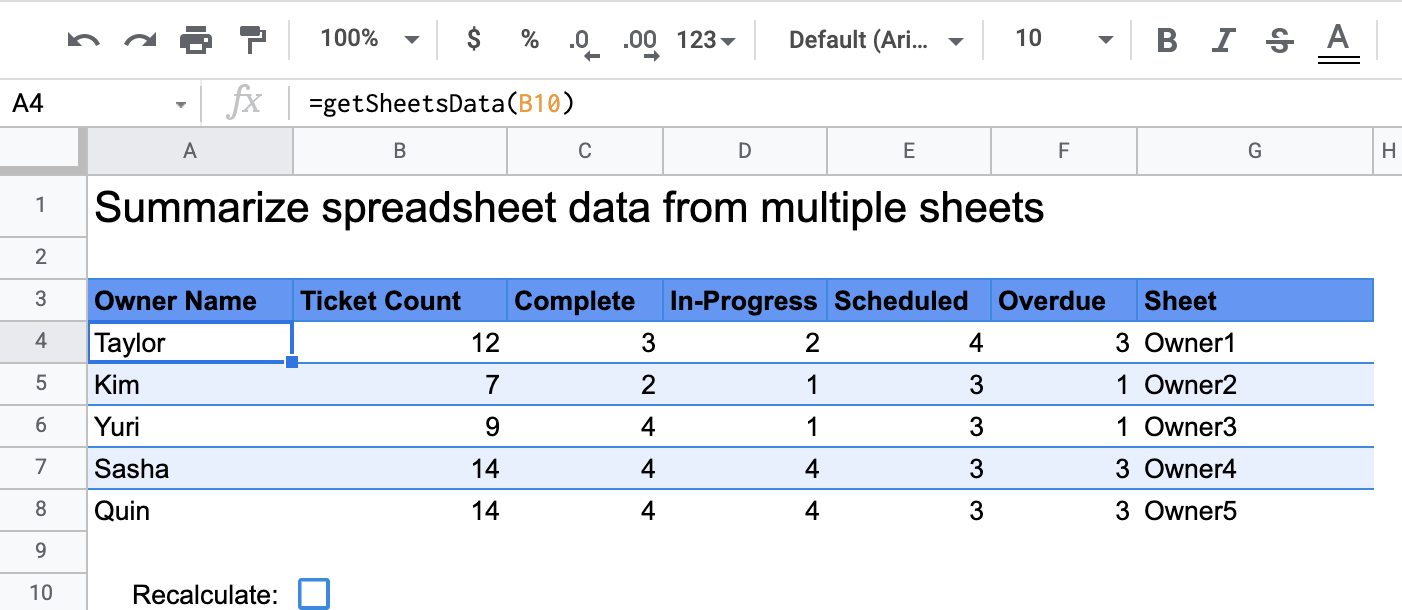
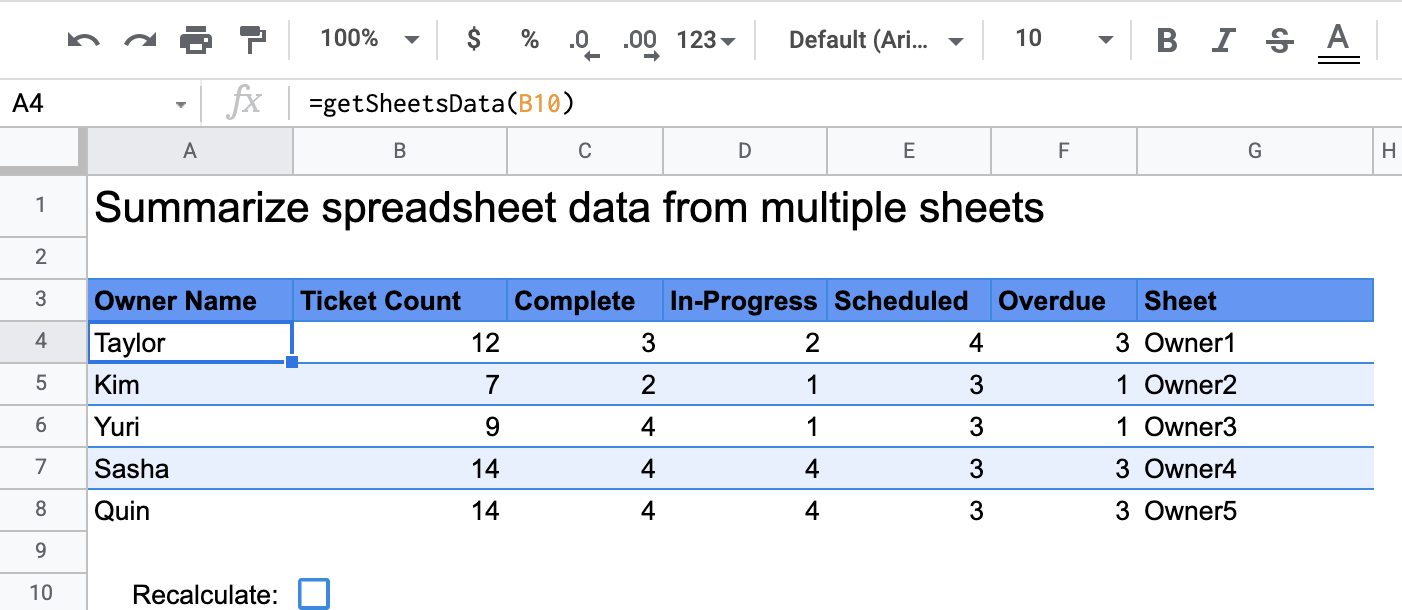
วิธีการทำงาน
ฟังก์ชันที่กำหนดเองชื่อ getSheetsData() จะสรุปข้อมูลจากชีตแต่ละแผ่น
ในสเปรดชีตตามคอลัมน์สถานะของชีต สคริปต์จะละเว้นชีตที่ไม่ควรนำมารวม เช่น ชีต ReadMe และSummary
บริการ Apps Script
โซลูชันนี้ใช้บริการต่อไปนี้
- บริการสเปรดชีต - รับชีต ที่ต้องสรุปและนับจำนวนรายการที่ตรงกับสตริงที่ ระบุ จากนั้นสคริปต์จะเพิ่มข้อมูลที่คำนวณแล้วลงในช่วง ที่สัมพันธ์กับตำแหน่งที่มีการเรียกใช้ฟังก์ชันที่กำหนดเองในสเปรดชีต
ข้อกำหนดเบื้องต้น
หากต้องการใช้ตัวอย่างนี้ คุณต้องมีข้อกำหนดเบื้องต้นต่อไปนี้
- บัญชี Google (บัญชี Google Workspace อาจต้องได้รับการอนุมัติจากผู้ดูแลระบบ )
- เว็บเบราว์เซอร์ที่มีสิทธิ์เข้าถึงอินเทอร์เน็ต
ตั้งค่าสคริปต์
คลิกปุ่มด้านล่างเพื่อทำสำเนาสเปรดชีตสรุปข้อมูลสเปรดชีต
ฟังก์ชันที่กำหนดเอง โปรเจ็กต์ Apps Script สำหรับ
โซลูชันนี้แนบมากับสเปรดชีต
ทำสำเนา
เรียกใช้สคริปต์
- ในสเปรดชีตที่คัดลอก ให้ไปที่ชีตสรุป
- คลิกเซลล์
A4ฟังก์ชันgetSheetsData()อยู่ในเซลล์นี้ - ไปที่ชีตของเจ้าของชีตใดชีตหนึ่ง แล้วอัปเดตหรือเพิ่มข้อมูลลงในชีต การดำเนินการบางอย่างที่คุณลองทำได้มีดังนี้
- เพิ่มแถวใหม่ที่มีข้อมูลตัวอย่างของตั๋ว
- ในคอลัมน์สถานะ ให้เปลี่ยนสถานะของคำขอที่มีอยู่
- เปลี่ยนตำแหน่งของคอลัมน์สถานะ ตัวอย่างเช่น ในชีตเจ้าของ1 ให้ย้ายคอลัมน์สถานะจากคอลัมน์ C ไปยังคอลัมน์ D
- ไปที่ชีตสรุปและตรวจสอบตารางสรุปที่อัปเดตแล้ว ซึ่ง
getSheetsData()สร้างจากเซลล์A4คุณอาจต้องเลือกช่องทำเครื่องหมาย ในแถวที่ 10 เพื่อรีเฟรชผลลัพธ์ที่แคชไว้ของฟังก์ชันที่กำหนดเอง Google จะแคชฟังก์ชันที่กำหนดเองเพื่อเพิ่มประสิทธิภาพ- หากคุณเพิ่มหรืออัปเดตแถว สคริปต์จะอัปเดตจำนวนคำขอแจ้งปัญหาและสถานะ
- หากคุณย้ายตำแหน่งของคอลัมน์สถานะ สคริปต์จะยังคงทำงานตามที่ตั้งใจไว้ด้วยดัชนีคอลัมน์ใหม่
ตรวจสอบโค้ด
หากต้องการตรวจสอบโค้ด Apps Script สำหรับโซลูชันนี้ ให้คลิกดูซอร์สโค้ด ด้านล่าง
ดูซอร์สโค้ด
Code.gs
การปรับเปลี่ยน
คุณสามารถแก้ไขฟังก์ชันที่กำหนดเองได้มากเท่าที่ต้องการเพื่อให้ตรงกับความต้องการ ด้านล่างนี้ เป็นส่วนเพิ่มเติมที่ไม่บังคับสำหรับการรีเฟรชผลลัพธ์ของฟังก์ชันที่กำหนดเองด้วยตนเอง
รีเฟรชผลลัพธ์ที่แคชไว้
Google จะแคชฟังก์ชันที่กำหนดเองเพื่อเพิ่มประสิทธิภาพ ซึ่งต่างจากฟังก์ชันในตัว ซึ่งหมายความว่าหากคุณเปลี่ยนแปลงสิ่งใดก็ตามภายในฟังก์ชันที่กำหนดเอง เช่น ค่าที่กำลังคำนวณ ระบบอาจไม่อัปเดตโดยทันที หากต้องการรีเฟรชผลลัพธ์ของฟังก์ชันด้วยตนเอง ให้ทำตามขั้นตอนต่อไปนี้
- เพิ่มช่องทำเครื่องหมายในเซลล์ว่างโดยคลิกแทรก > ช่องทำเครื่องหมาย
- เพิ่มเซลล์ที่มีช่องทําเครื่องหมายเป็นพารามิเตอร์ของฟังก์ชันที่กําหนดเอง
เช่น
getSheetsData(B11) - เลือกหรือยกเลิกการเลือกช่องทำเครื่องหมายเพื่อรีเฟรชผลลัพธ์ของฟังก์ชันที่กำหนดเอง
ผู้ร่วมให้ข้อมูล
ตัวอย่างนี้ได้รับการดูแลโดย Google โดยได้รับความช่วยเหลือจาก Google Developer Expert