Kodlama düzeyi: Başlangıç
Süre: 5 dakika
Proje türü: Özel işlev
Hedefler
- Çözümün ne işe yaradığını anlayın.
- Apps Komut Dosyası hizmetlerinin çözümde ne işe yaradığını anlayın.
- Komut dosyasını ayarlayın.
- Komut dosyasını çalıştırın.
Bu çözüm hakkında
Bir e-tablodaki birden fazla sayfada benzer şekilde yapılandırılmış verileriniz varsa (ör. ekip üyeleri için müşteri desteği metrikleri) bu özel işlevi kullanarak her sayfanın özetini oluşturabilirsiniz. Bu çözüm, müşteri desteği kayıtlarına odaklanır ancak ihtiyaçlarınıza göre özelleştirebilirsiniz.
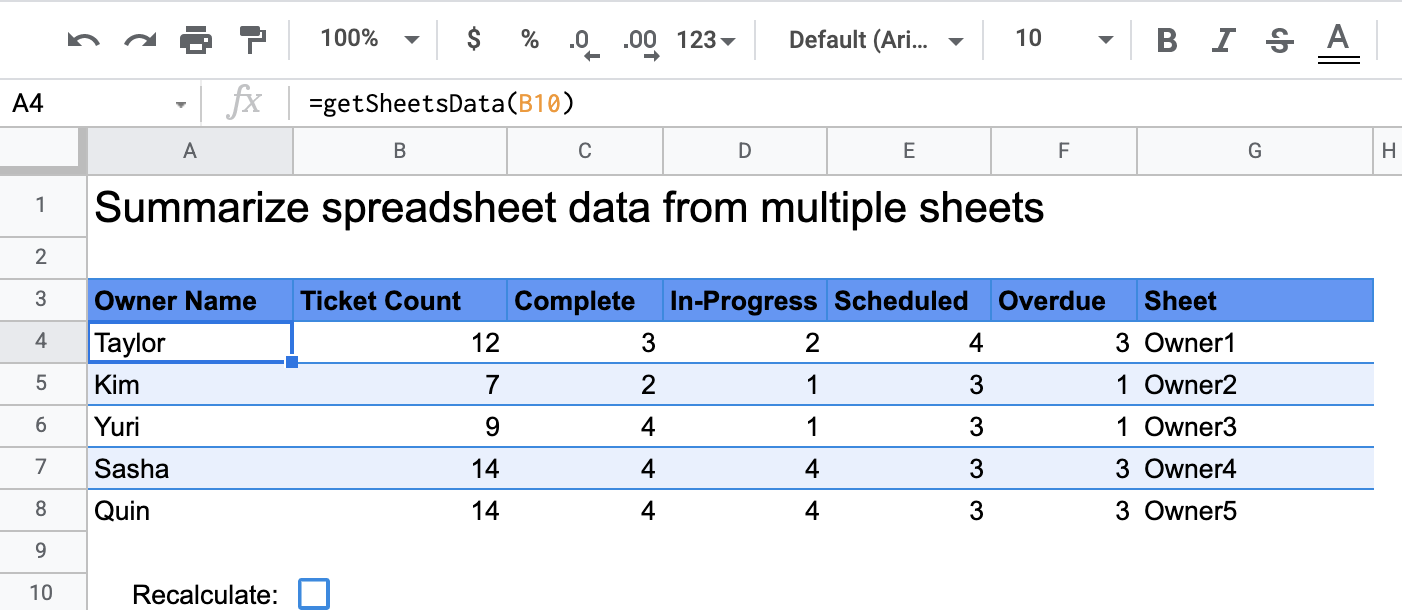
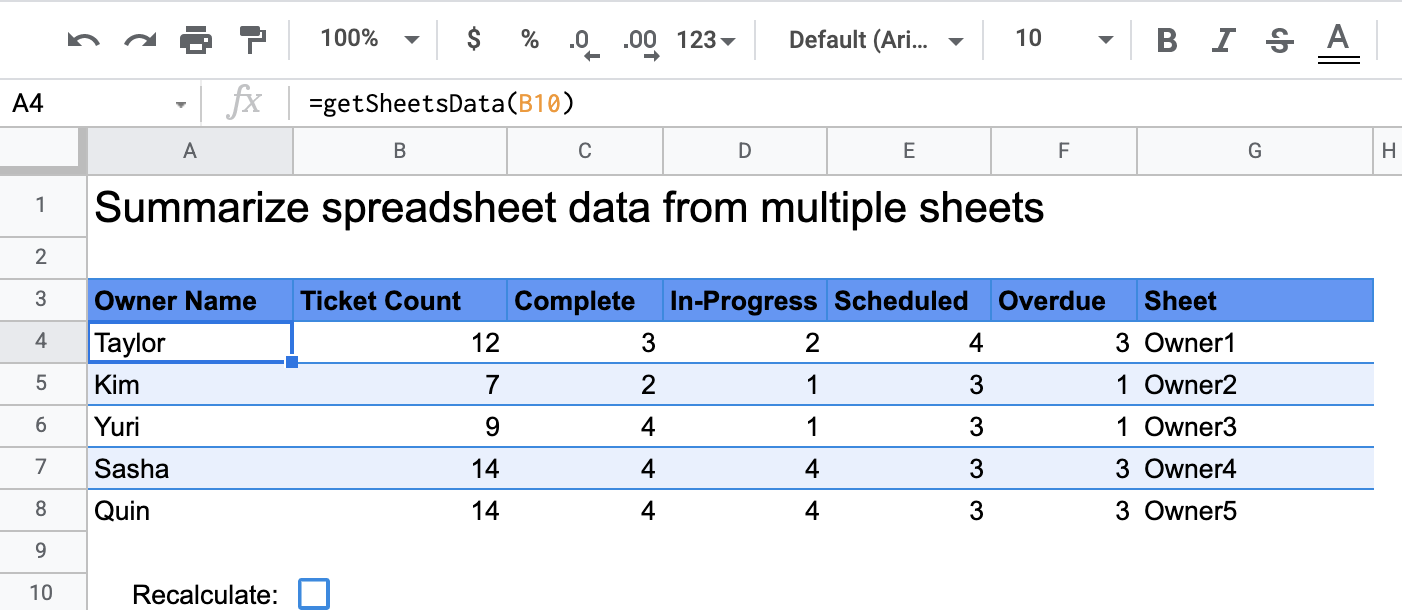
İşleyiş şekli
getSheetsData() adlı özel işlev, e-tablodaki her bir sayfadan gelen verileri sayfanın Durum sütununa göre özetler. Komut dosyası, toplama işlemine dahil edilmemesi gereken sayfaları (ör. ReadMe ve Summary sayfaları) yoksayar.
Apps Komut Dosyası hizmetleri
Bu çözümde aşağıdaki hizmet kullanılır:
- E-tablo hizmeti: Özetlenmesi gereken sayfaları alır ve belirtilen dizeyle eşleşen öğelerin sayısını hesaplar. Ardından, komut dosyası hesaplanan bilgileri, özel işlevin e-tabloda çağrıldığı yere göre bir aralığa ekler.
Ön koşullar
Bu örneği kullanmak için aşağıdaki ön koşulları karşılamanız gerekir:
- Google Hesabı (Google Workspace hesapları için yönetici onayı gerekebilir).
- İnternete erişimi olan bir web tarayıcısı.
Komut dosyasını ayarlama
E-tablo verilerini özetle adlı özel işlev e-tablosunun kopyasını oluşturmak için aşağıdaki düğmeyi tıklayın. Bu çözümün Apps Komut Dosyası projesi e-tabloya eklenir.
Kopya oluştur
Komut dosyasını çalıştırma
- Kopyaladığınız e-tabloda Özet sayfasına gidin.
- Hücreyi tıklayın
A4.getSheetsData()işlevi bu hücrede yer alıyor. - Sahip sayfalarından birine gidin ve sayfadaki verileri güncelleyin veya sayfaya veri ekleyin. Deneyebileceğiniz bazı işlemler:
- Örnek bilet bilgilerini içeren yeni bir satır ekleyin.
- Durum sütununda mevcut bir destek kaydının durumunu değiştirin.
- Durum sütununun konumunu değiştirin. Örneğin, Sahip1 sayfasında Durum sütununu C sütunundan D sütununa taşıyın.
- Özet sayfasına gidin ve
getSheetsData()tarafındanA4hücresinden oluşturulan güncellenmiş özet tablosunu inceleyin. Özel işlevin önbelleğe alınmış sonuçlarını yenilemek için 10. satırdaki onay kutusunu işaretlemeniz gerekebilir. Google, performansı optimize etmek için özel işlevleri önbelleğe alır.- Satır eklediyseniz veya güncellediyseniz komut dosyası, bilet ve durum sayılarını günceller.
- Durum sütununun konumunu değiştirdiyseniz komut dosyası, yeni sütun diziniyle beklendiği gibi çalışmaya devam eder.
Kodu inceleme
Bu çözümün Apps Komut Dosyası kodunu incelemek için aşağıdaki Kaynak kodu görüntüle'yi tıklayın:
Kaynak kodu göster
Code.gs
Değişiklikler
Özel işlevi, ihtiyaçlarınıza uyacak şekilde istediğiniz kadar düzenleyebilirsiniz. Aşağıda, özel işlev sonuçlarını manuel olarak yenilemek için isteğe bağlı bir ekleme yer almaktadır.
Önbelleğe alınmış sonuçları yenileme
Yerleşik işlevlerin aksine, Google performansı optimize etmek için özel işlevleri önbelleğe alır. Bu nedenle, özel işlevinizde hesaplanan bir değer gibi bir şeyi değiştirirseniz bu değişiklik hemen güncellenmeyebilir. İşlev sonucunu manuel olarak yenilemek için aşağıdaki adımları uygulayın:
- Ekle > Onay kutusu'nu tıklayarak boş bir hücreye onay kutusu ekleyin.
- Onay kutusunun bulunduğu hücreyi özel işlevin parametresi olarak ekleyin. Örneğin,
getSheetsData(B11). - Özel işlev sonuçlarını yenilemek için onay kutusunu işaretleyin veya kutunun işaretini kaldırın.
Katkıda bulunanlar
Bu örnek, Google Geliştirici Uzmanları'nın yardımıyla Google tarafından yönetilir.
