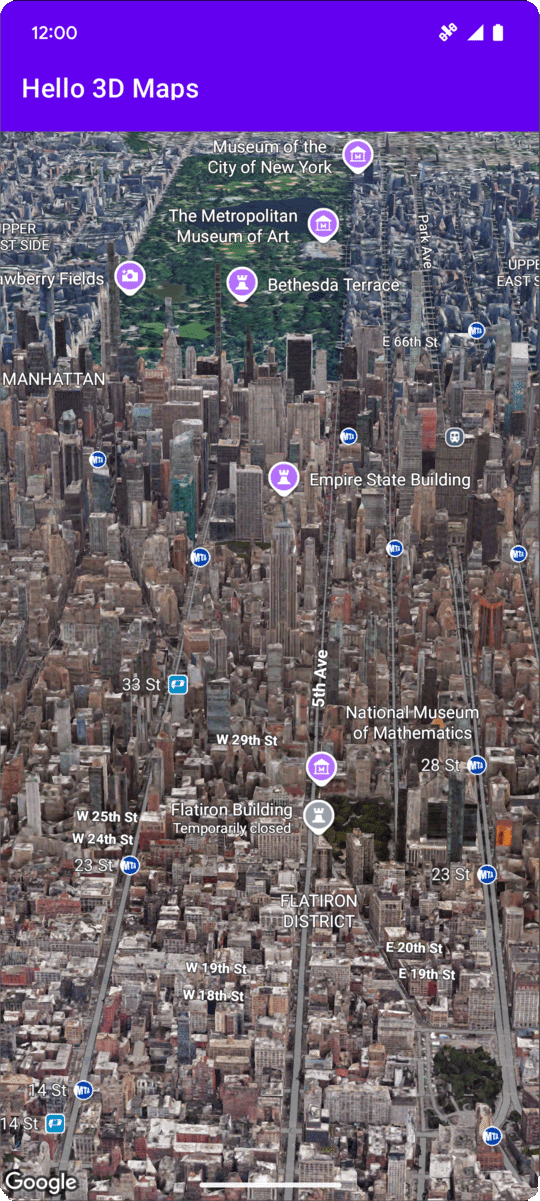
Na tej stronie znajdziesz przykład dodawania podstawowej mapy 3D do aplikacji na Androida za pomocą pakietu Maps 3D SDK na Androida. Instrukcje na tej stronie zakładają, że masz już za sobą kroki opisane na stronie Konfiguracja i masz:
- Projekt Google Cloud z włączonym pakietem Maps 3D SDK na Androida
- Klucz interfejsu API skonfigurowany do używania z pakietem Maps 3D SDK na Androida
- Projekt Android Studio skonfigurowany do używania z pakietem SDK Map 3D na Androida
Więcej informacji o tych wymaganiach wstępnych znajdziesz w sekcji Konfiguracja.
Część 1. Zaktualizuj plik układu (activity_main.xml), aby dodać komponent Map3DView
Komponent Map3DView to widok, który renderuje mapę 3D w aplikacji.
Aby dodać komponent i skonfigurować stan początkowy mapy, w tym pozycję kamery i powiązane atrybuty, wykonaj te czynności:
Otwórz plik układu głównej aktywności, który zwykle znajduje się w lokalizacji
app/src/main/res/layout/activity_main.xml.W głównym elemencie
ConstraintLayout(lub w głównym elemencie układu) dodajmap3dprzestrzeń nazw XML:xmlns:map3d="http://schemas.android.com/apk/res-auto"Usuń domyślny element
<TextView>, który wyświetla komunikat „Hello World!”.Dodaj do układu komponent
Map3DView. Możesz dostosować pozycję kamery i inne atrybuty:<?xml version="1.0" encoding="utf-8"?> <androidx.constraintlayout.widget.ConstraintLayout xmlns:android="http://schemas.android.com/apk/res/android" xmlns:app="http://schemas.android.com/apk/res-auto" xmlns:map3d="http://schemas.android.com/apk/res-auto" xmlns:tools="http://schemas.android.com/tools" android:id="@+id/main" android:layout_width="match_parent" android:layout_height="match_parent" tools:context=".MainActivity"> <com.google.android.gms.maps3d.Map3DView android:id="@+id/map3dView" android:layout_width="match_parent" android:layout_height="match_parent" map3d:mode="hybrid" map3d:centerLat="38.544012" map3d:centerLng="-107.670428" map3d:centerAlt="2427.6" map3d:heading="310" map3d:tilt="63" map3d:range="8266" map3d:roll="0" map3d:minAltitude="0" map3d:maxAltitude="1000000" map3d:minHeading="0" map3d:maxHeading="360" map3d:minTilt="0" map3d:maxTilt="90" app:layout_constraintBottom_toBottomOf="parent" app:layout_constraintEnd_toEndOf="parent" app:layout_constraintStart_toStartOf="parent" app:layout_constraintTop_toTopOf="parent" /> </androidx.constraintlayout.widget.ConstraintLayout>
Część 2. Aktualizacja pliku MainActivity.kt
Poniższe kroki inicjują komponent Map3DView dodany do pliku activity_main.xml w części 1 i zarządzają zdarzeniami cyklu życia komponentu:
Otwórz plik
MainActivity.kt, który zwykle znajduje się w lokalizacjiapp/src/main/java/com/example/yourpackagename/MainActivity.kt.Dodaj niezbędne importy dla pakietu Maps 3D SDK na Androida:
import com.google.android.gms.maps3d.GoogleMap3D import com.google.android.gms.maps3d.Map3DView import com.google.android.gms.maps3d.OnMap3DViewReadyCallbackZmodyfikuj klasę
MainActivity, aby wdrożyćOnMap3DViewReadyCallback:class MainActivity : AppCompatActivity(), OnMap3DViewReadyCallback {Zadeklaruj zmienne dla wartości
Map3DViewiGoogleMap3D:private lateinit var map3DView: Map3DView private var googleMap3D: GoogleMap3D? = nullW metodzie
onCreatepo blokusetContentView(...)iViewCompat.setOnApplyWindowInsetsListenerzainicjujmap3DView, wywołaj jego metodę cyklu życiaonCreatei asynchronicznie poproś o mapę:override fun onCreate(savedInstanceState: Bundle?) { super.onCreate(savedInstanceState) enableEdgeToEdge() setContentView(R.layout.activity_main) ViewCompat.setOnApplyWindowInsetsListener(findViewById(R.id.main)) { v, insets -> val systemBars = insets.getInsets(WindowInsetsCompat.Type.systemBars()) v.setPadding(systemBars.left, systemBars.top, systemBars.right, systemBars.bottom) insets } map3DView = findViewById(R.id.map3dView) map3DView.onCreate(savedInstanceState) map3DView.getMap3DViewAsync(this) }Zastąp metodę
onMap3DViewReady. To wywołanie zwrotne jest wywoływane, gdy mapa jest gotowa do użycia:override fun onMap3DViewReady(googleMap3D: GoogleMap3D) { // Interact with the googleMap3D object here this.googleMap3D = googleMap3D // You can now make calls to the googleMap3D object, e.g., // googleMap3D.cameraController.flyTo(camera { ... }) }Przekaż zdarzenia cyklu życia z aktywności do
Map3DView, dodając doMainActivityte zastąpienia:override fun onStart() { super.onStart() map3DView.onStart() } override fun onResume() { super.onResume() map3DView.onResume() } override fun onPause() { map3DView.onPause() super.onPause() } override fun onStop() { map3DView.onStop() super.onStop() } override fun onDestroy() { map3DView.onDestroy() super.onDestroy() } override fun onSaveInstanceState(outState: Bundle) { super.onSaveInstanceState(outState) map3DView.onSaveInstanceState(outState) } override fun onLowMemory() { super.onLowMemory() map3DView.onLowMemory() }
Część 3. Synchronizacja Gradle i uruchamianie
Po zaktualizowaniu układu i aktywności aplikacji możesz ją skompilować i uruchomić, aby zobaczyć widok mapy 3D.
Aby zsynchronizować projekt z Gradle, wybierz File > Sync Project with Gradle Files (Plik > Synchronizuj projekt z plikami Gradle).
Aby skompilować i uruchomić aplikację w emulatorze lub na urządzeniu fizycznym, wybierz Run > Run (Uruchom > Uruchom).
Jeśli wszystko jest prawidłowo skonfigurowane, w aplikacji powinna się wyświetlić mapa 3D wyśrodkowana w pobliżu współrzędnych podanych w pliku activity_main.xml.
Dalsze kroki
Po dodaniu do aplikacji podstawowej mapy 3D możesz poznać bardziej zaawansowane funkcje pakietu Maps 3D SDK na Androida, takie jak animacje ścieżki kamery, markery 3D czy wielokąty.

