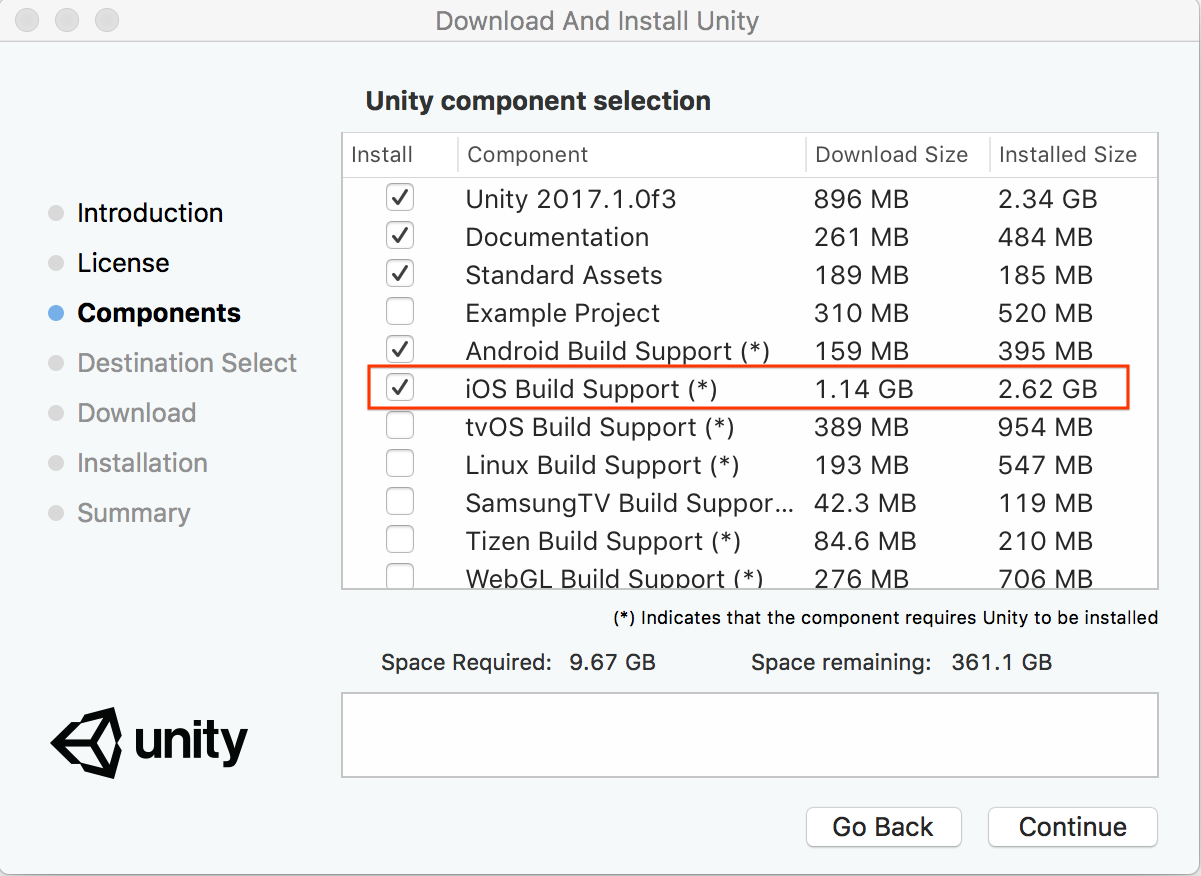This guide shows you how to set up Google VR development with Unity and build a demo Cardboard app for iOS.
Set up your development environment
Hardware requirements:
You'll need an iPhone 5 or higher, running iOS 8.0 or higher.
You'll need a Cardboard viewer.
Software requirements:
Install Unity:
- Recommended version: LTS release 2018.4 or newer
- Minimum version: 5.6
Make sure that the iOS Build Support component is selected during installation.
Make sure your environment is configured for iOS development.
Refer to Unity's guide for Getting started with iOS development.
Download the Google VR SDK for Unity
Download the latest
GoogleVRForUnity_*.unitypackagefrom the releases page.The SDK includes the following demo scenes for Cardboard:
Scene Description HelloVR Simple VR game in which you find and select a cube
Create a new Unity project and import the Google VR Unity package
Open Unity and create a new 3D project.
Select Assets > Import Package > Custom Package.
Select the
GoogleVRForUnity_*.unitypackagefile that you downloaded.In the Importing Package dialog, click Import.
Accept any API upgrades, if prompted.
Configure build settings and player settings
Select File > Build Settings.
Select iOS and click Switch Platform.
In the Build Settings window, click Player Settings.
Configure the following player settings:
Setting Value Player Settings > Other Settings > Virtual Reality Supported Enabled Player Settings > Other Settings > SDKs Click + and select Cardboard Player Settings > Other Settings > Target minimum iOS version 8.0 or higher Player Settings > Other Settings > Bundle Identifier Follow reverse the DNS format suggested by Apple
Preview the demo scene in Unity
In the Unity Project window, go to Assets > Google VR > Demos > Scenes. Open the HelloVR scene.
Press the Play button. In the Game view you should see a rendered demo scene.
Note that although the scene here is monoscopic, the rendering on your phone will be stereo.
Interact with the scene using simulation controls:
Type Simulated action What to do Head movement Turn your head Hold Alt + move mouse Tilt your view Hold Control + move mouse Cardboard input Button press Click anywhere in the Game view
Build and run the demo scene on your device
Connect your phone to your computer using a USB cable.
Select File > Build and Run.
Unity builds your project and opens the generated Xcode workspace.
Put the phone in your viewer and try out the demo.
Next steps
Learn more about the SDK capabilities.
Learn more about Spatial Audio.