This guide shows you how to use the Google VR SDK for iOS to create your own Virtual Reality (VR) experiences.
You can use Google Cardboard to turn your smartphone into a VR platform. Your phone can display 3D scenes with stereoscopic rendering, track and react to head movements, and interact with apps by detecting when the user presses the viewer button.
The Google VR SDK for iOS contains tools for spatial audio that go far beyond simple left side/right side audio cues to offer 360 degrees of sound. You can also control the tonal quality of the sound—for example, you can make a conversation in a small spaceship sound drastically different than one in a large, underground cave.
This tutorial uses "Treasure Hunt", a demo app that demonstrates the core features of the Google VR SDK. In the game, users look around a virtual world to find and collect objects. It shows you how to:
- Detect button presses
- Determine when the user is looking at something
- Set up spatial audio
- Render stereoscopic images by rendering a different view for each eye
Set up your development environment
Hardware requirements:
- You'll need an iPhone running iOS 8 or higher and a Cardboard viewer.
Software requirements:
Download and build the demo app
Clone the Google VR SDK and the Treasure Hunt demo app from GitHub by running this command:
git clone https://github.com/googlevr/gvr-ios-sdk.git
In a Terminal window, navigate to the
Samples/TreasureHuntfolder, and update the CocoaPod dependencies by running this command:pod update
In Xcode, open the TreasureHunt workspace (
Samples/TreasureHunt/TreasureHunt.xcworkspace), and click Run.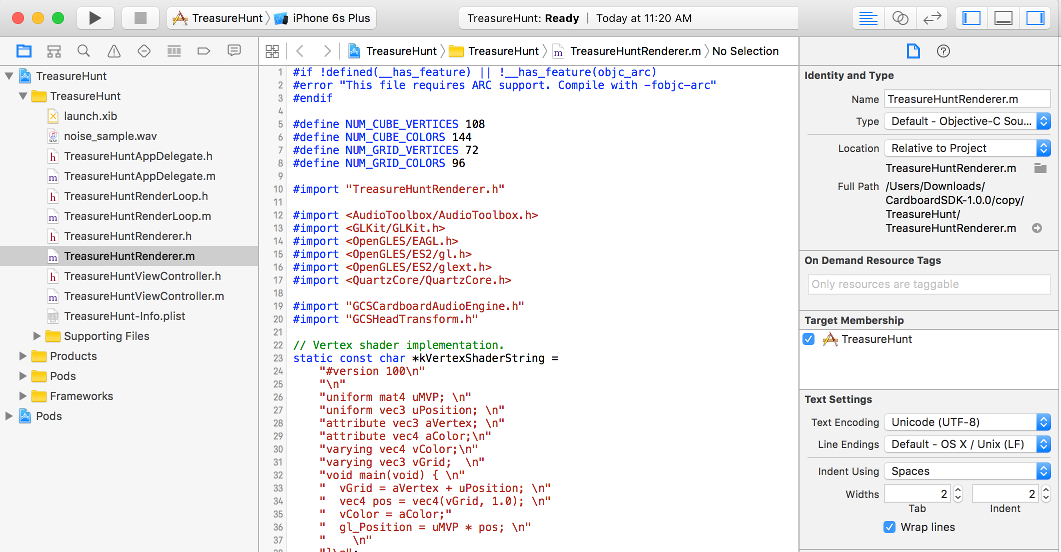
Play the game
In "Treasure Hunt", you look for and collect cubes in 3D space.
Make sure to wear headphones to experience the game's spatial audio.
To find and collect a cube
- Move your head in any direction until you see a cube.

- Look directly at the cube. This causes it to turn orange.

- Press the Cardboard viewer button to collect the cube.
Code walkthrough
This code walkthrough shows you how Treasure Hunt handles the following tasks:
Implement a
UIViewControllerto hostGVRCardboardView.Define a renderer to implement the
GVRCardboardViewDelegateprotocol.Add a render loop using the
CADisplayLinkobject.Handle inputs.
Implement a UIViewController to host GVRCardboardView
The TreasureHunt app implements a
UIViewController,
the TreasureHuntViewController class. This UIViewController class has an
instance of GVRCardboardView
class. An instance of the TreasureHuntRenderer class is created and set as a
GVRCardboardViewDelegate
for the GVRCardboardView. In addition, the app provides a
render loop, the TreasureHuntRenderLoop class, that drives the
-render
method of the GVRCardboardView.
- (void)loadView {
_treasureHuntRenderer = [[TreasureHuntRenderer alloc] init];
_treasureHuntRenderer.delegate = self;
_cardboardView = [[GVRCardboardView alloc] initWithFrame:CGRectZero];
_cardboardView.delegate = _treasureHuntRenderer;
...
_cardboardView.vrModeEnabled = YES;
...
self.view = _cardboardView;
}
Define a renderer to implement the GVRCardboardViewDelegate protocol
GVRCardboardView
provides a drawing surface for your rendering. It coordinates the drawing with
your rendering code through the
GVRCardboardViewDelegate
protocol. To achieve this, the TreasureHuntRenderer class implements
GVRCardboardViewDelegate:
#import "GVRCardboardView.h"
/** TreasureHunt renderer. */
@interface TreasureHuntRenderer : NSObject<GVRCardboardViewDelegate>
@end
Implement the GVRCardboardViewDelegate protocol
To draw the GL content onto
GVRCardboardView, TreasureHuntRenderer implements the
GVRCardboardViewDelegate
protocol:
@protocol GVRCardboardViewDelegate<NSObject>
- (void)cardboardView:(GVRCardboardView *)cardboardView
didFireEvent:(GVRUserEvent)event;
- (void)cardboardView:(GVRCardboardView *)cardboardView
willStartDrawing:(GVRHeadTransform *)headTransform;
- (void)cardboardView:(GVRCardboardView *)cardboardView
prepareDrawFrame:(GVRHeadTransform *)headTransform;
- (void)cardboardView:(GVRCardboardView *)cardboardView
drawEye:(GVREye)eye
withHeadTransform:(GVRHeadTransform *)headTransform;
- (void)cardboardView:(GVRCardboardView *)cardboardView
shouldPauseDrawing:(BOOL)pause;
@end
Implementations for the willStartDrawing, prepareDrawFrame, and drawEye
methods are described below.
Implement willStartDrawing
To perform one-time GL state initialization, implement
-cardboardView:willStartDrawing:.
Use this opportunity to load shaders, initialize scene geometry, and bind to GL
parameters. We also initialize an instance of the
GVRCardboardAudioEngine
class here:
- (void)cardboardView:(GVRCardboardView *)cardboardView
willStartDrawing:(GVRHeadTransform *)headTransform {
// Load shaders and bind GL attributes.
// Load mesh and model geometry.
// Initialize GVRCardboardAudio engine.
_cardboard_audio_engine =
[[GVRCardboardAudioEngine alloc]initWithRenderingMode:
kRenderingModeBinauralHighQuality];
[_cardboard_audio_engine preloadSoundFile:kSampleFilename];
[_cardboard_audio_engine start];
...
[self spawnCube];
}
Implement prepareDrawFrame
To set up rendering logic before the individual eyes are rendered, implement
-cardboardView:prepareDrawFrame:.
Any per-frame operations specific to this rendering should happen here. This is
a good place to update your model and clear the GL state for drawing. The app
computes the head orientation and updates the audio engine.
- (void)cardboardView:(GVRCardboardView *)cardboardView
prepareDrawFrame:(GVRHeadTransform *)headTransform {
GLKMatrix4 head_from_start_matrix = [headTransform headPoseInStartSpace];
// Update audio listener's head rotation.
const GLKQuaternion head_rotation =
GLKQuaternionMakeWithMatrix4(GLKMatrix4Transpose(
[headTransform headPoseInStartSpace]));
[_cardboard_audio_engine setHeadRotation:head_rotation.q[0]
y:head_rotation.q[1]
z:head_rotation.q[2]
w:head_rotation.q[3]];
// Update the audio engine.
[_cardboard_audio_engine update];
// Clear the GL viewport.
glClearColor(0.0f, 0.0f, 0.0f, 1.0f);
glEnable(GL_DEPTH_TEST);
glClear(GL_COLOR_BUFFER_BIT | GL_DEPTH_BUFFER_BIT);
glEnable(GL_SCISSOR_TEST);
}
Implement drawEye
The
drawEye
delegate provides the core of the rendering code, similar to building a regular
OpenGL ES application.
The following snippet shows how to implement drawEye
to get the view transformation matrix for each eye and the perspective
transformation matrix. Note that this method gets called for each eye. If the
GVRCardboardView does not have VR mode enabled, then eye is set to the center
eye. This is useful for monoscopic rendering, to provide a non-VR view of the
3D scene.
- (void)cardboardView:(GVRCardboardView *)cardboardView
drawEye:(GVREye)eye
withHeadTransform:(GVRHeadTransform *)headTransform {
// Set the viewport.
CGRect viewport = [headTransform viewportForEye:eye];
glViewport(viewport.origin.x, viewport.origin.y, viewport.size.width,
viewport.size.height);
glScissor(viewport.origin.x, viewport.origin.y, viewport.size.width,
viewport.size.height);
// Get the head matrix.
const GLKMatrix4 head_from_start_matrix =
[headTransform headPoseInStartSpace];
// Get this eye's matrices.
GLKMatrix4 projection_matrix = [headTransform
projectionMatrixForEye:eye near:0.1f far:100.0f];
GLKMatrix4 eye_from_head_matrix =
[headTransform eyeFromHeadMatrix:eye];
// Compute the model view projection matrix.
GLKMatrix4 model_view_projection_matrix =
GLKMatrix4Multiply(projection_matrix,
GLKMatrix4Multiply(eye_from_head_matrix, head_from_start_matrix));
// Render from this eye.
[self renderWithModelViewProjectionMatrix:model_view_projection_matrix.m];
}
After returning from this call,
GVRCardboardView
renders the scene to the display.
Add a render loop using CADisplayLink
The rendering needs to be driven by a render loop using
CADisplayLink.
The TreasureHunt app provides a sample render loop: TreasureHuntRenderLoop.
This needs to call the
-render
method of the
GVRCardboardView
class. This is handled in the
-viewWillAppear:
and
- viewDidDisappear:
methods of the TreasureHuntViewController class:
- (void)viewWillAppear:(BOOL)animated {
[super viewWillAppear:animated];
_renderLoop = [[TreasureHuntRenderLoop alloc]
initWithRenderTarget:_cardboardView selector:@selector(render)];
}
- (void)viewDidDisappear:(BOOL)animated {
[super viewDidDisappear:animated];
[_renderLoop invalidate];
_renderLoop = nil;
}
Handling inputs
The Google VR SDK detects events fired when the user presses the viewer button.
To provide custom behavior when these events occur, implement the
-cardboardView:didFireEvent:
delegate method.
- (void)cardboardView:(GVRCardboardView *)cardboardView
didFireEvent:(GVRUserEvent)event {
switch (event) {
case kGVRUserEventBackButton:
// If the view controller is in a navigation stack or
// over another view controller, pop or dismiss the
// view controller here.
break;
case kGVRUserEventTrigger:
NSLog(@"User performed trigger action");
// Check whether the object is found.
if (_is_cube_focused) {
// Vibrate the device on success.
AudioServicesPlaySystemSound(kSystemSoundID_Vibrate);
// Generate the next cube.
[self spawnCube];
}
break;
}
}