BigQuery export lets you download the analytics data found on the Overview and Transactions analytics pages.
Enabling BQ Export
1. Enable the BigQuery Sandbox (or upgraded BigQuery)
If BigQuery has not already been enabled, please enable BigQuery Sandbox for your Ordering End-to-End Cloud project. This is where data will be exported.
This must be the same Google Cloud project associated with your Ordering End-to-End integration.
If you need assistance confirming the Cloud project that is linked to your Ordering End-to-End integration, please file a case.
2. Go to BigQuery on Google Cloud console
Once enabled, please open BigQuery
on Google Cloud and select the necessary Cloud project using the dropdown in the top left of the screen. https://console.cloud.google.com/bigquery

3. Create Dataset for BigQuery
Please create a dataset in BigQuery called actions_analytics to which Google will export data. The name of the dataset must match exactly actions_analytics.
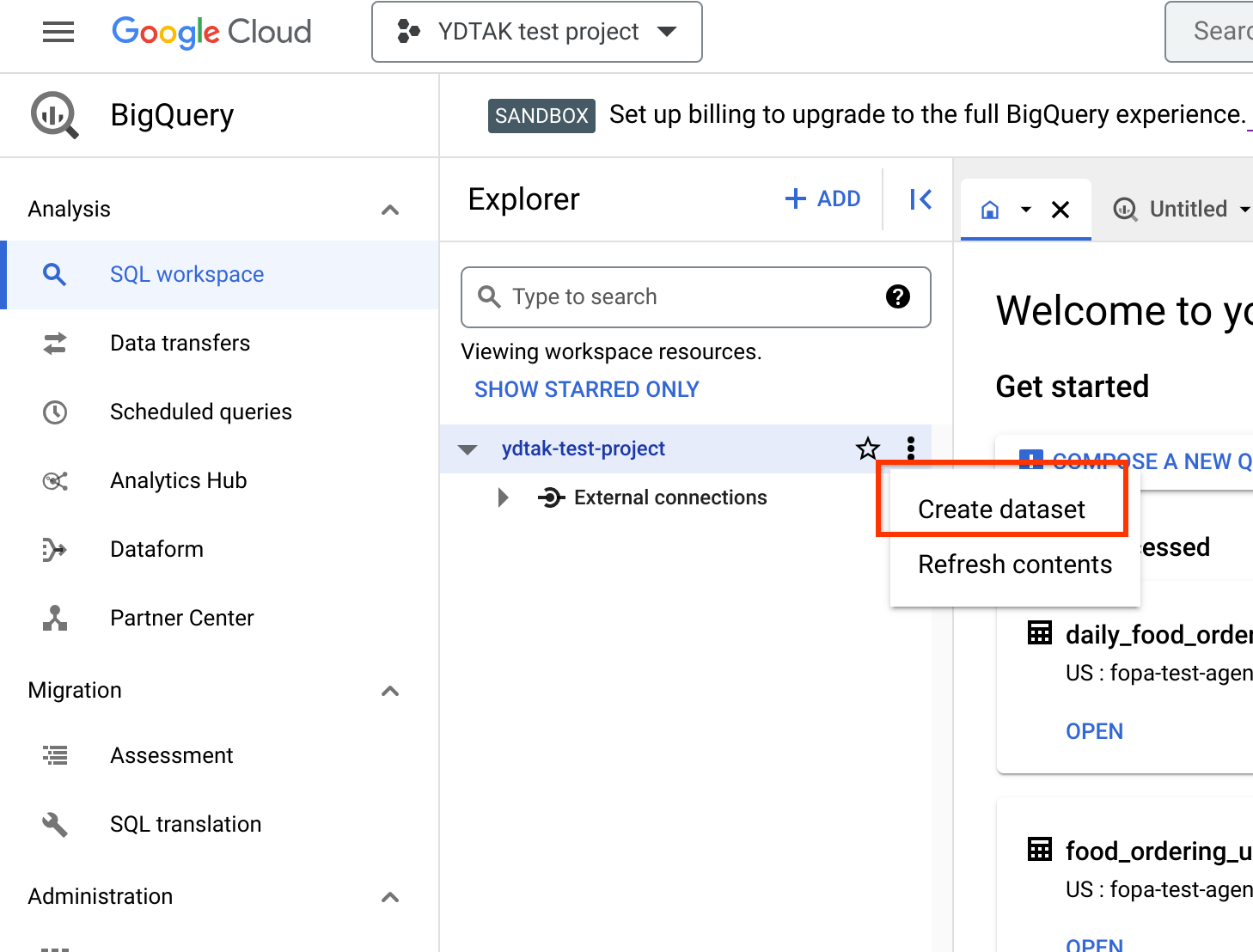
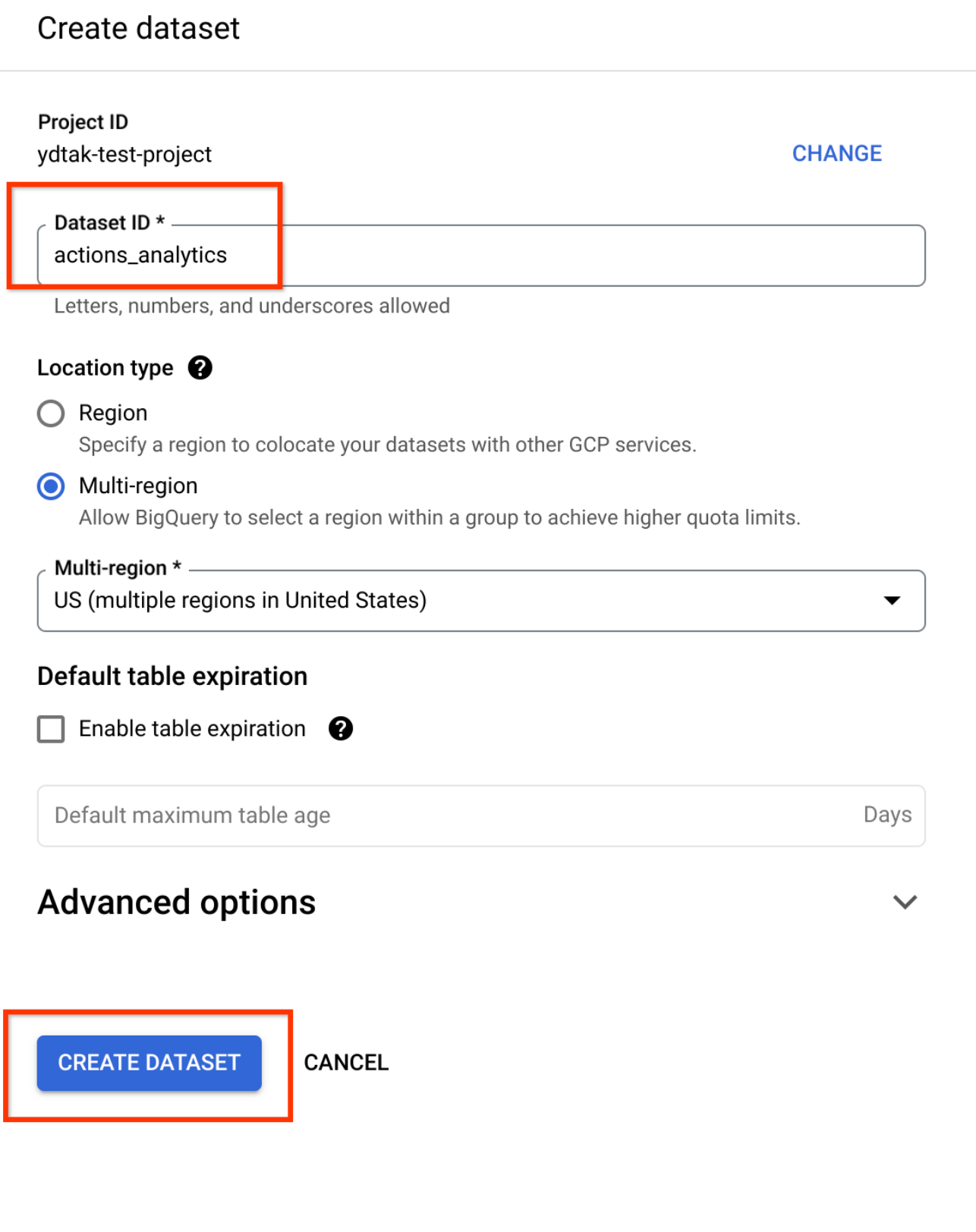
4. Share access to Dataset
Please share BigQuery Data Editor access to partner-data-exporter-robots@google.com for the dataset. This is needed for Google's pipelines to export data to the BigQuery dataset. To do this, locate the Sharing button for the dataset, open Permissions, and then click Add Principal. Enter the following information and click Save:
- New Principals:
partner-data-exporter-robots@google.com - Role:
BigQuery Data Editor
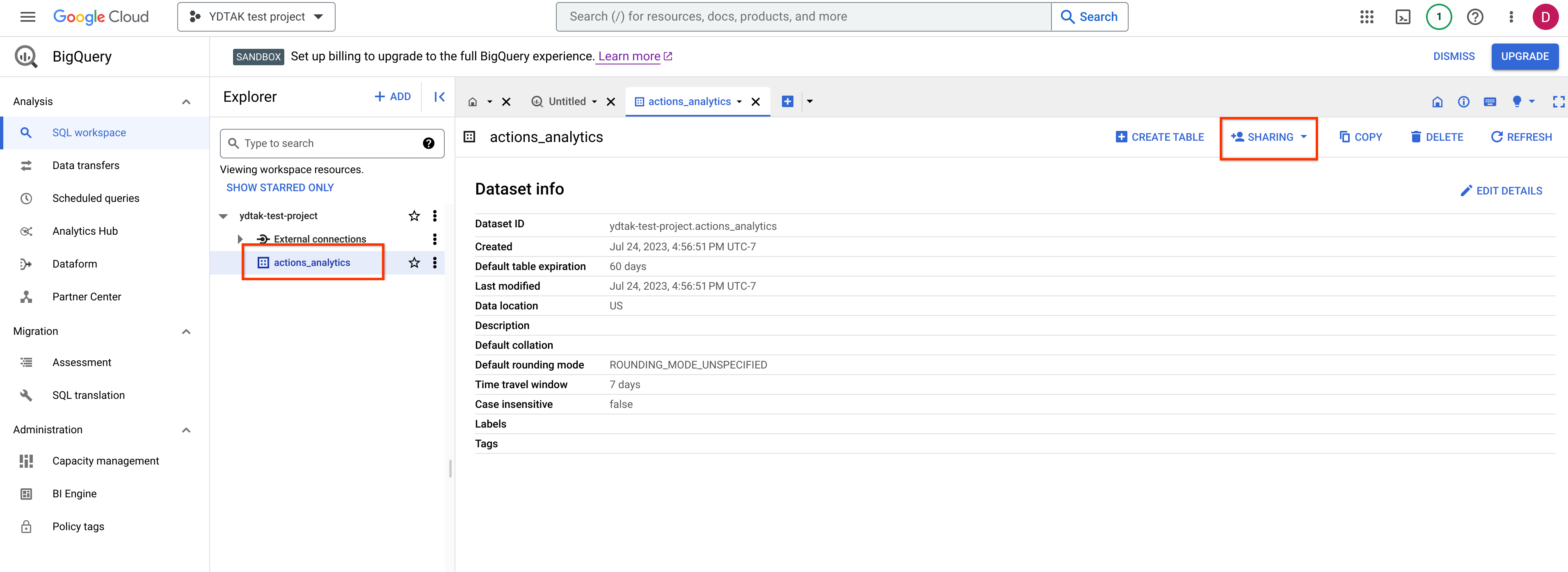
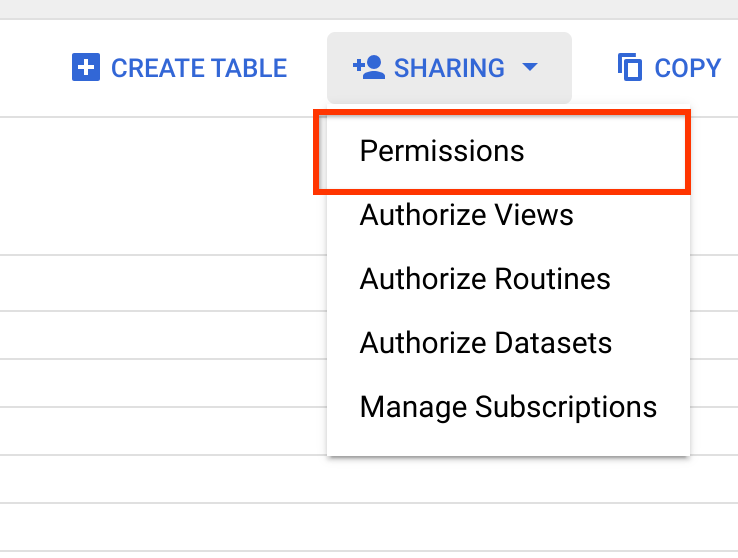
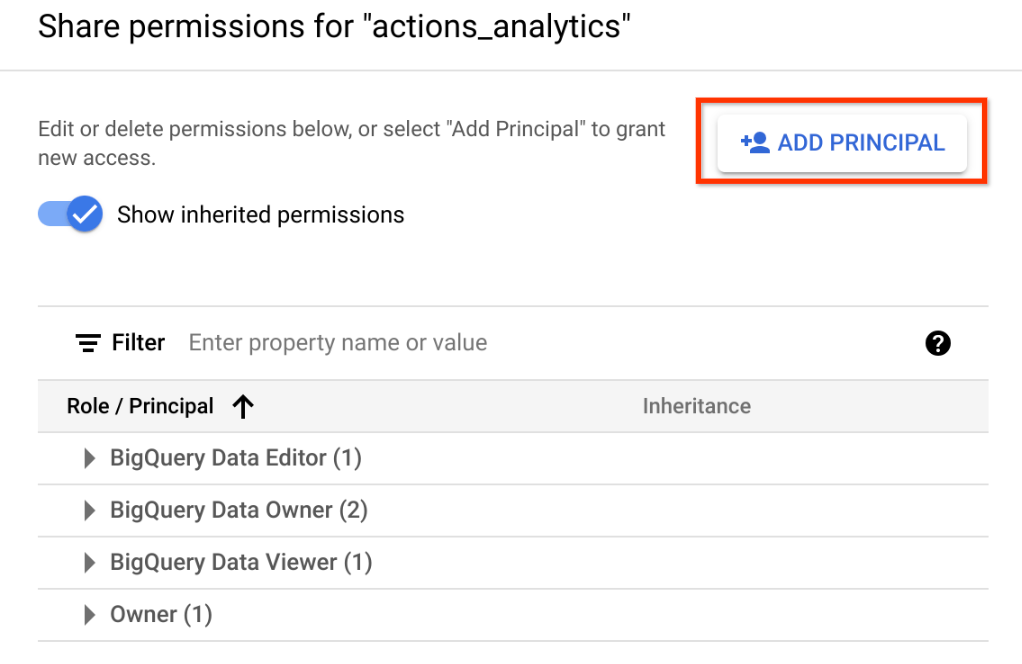
5. Share Access to Cloud Project
Please share BigQuery Job User access to partner-data-exporter-robots@google.com for the Cloud Project. This enables Google to load data into BigQuery for exporting. To do this, locate IAM & Admin in the sidebar and click IAM. Click Grant Access in the permissions tab. Enter the following information and click Save:
- New Principals:
partner-data-exporter-robots@google.com - Role:
BigQuery Job User
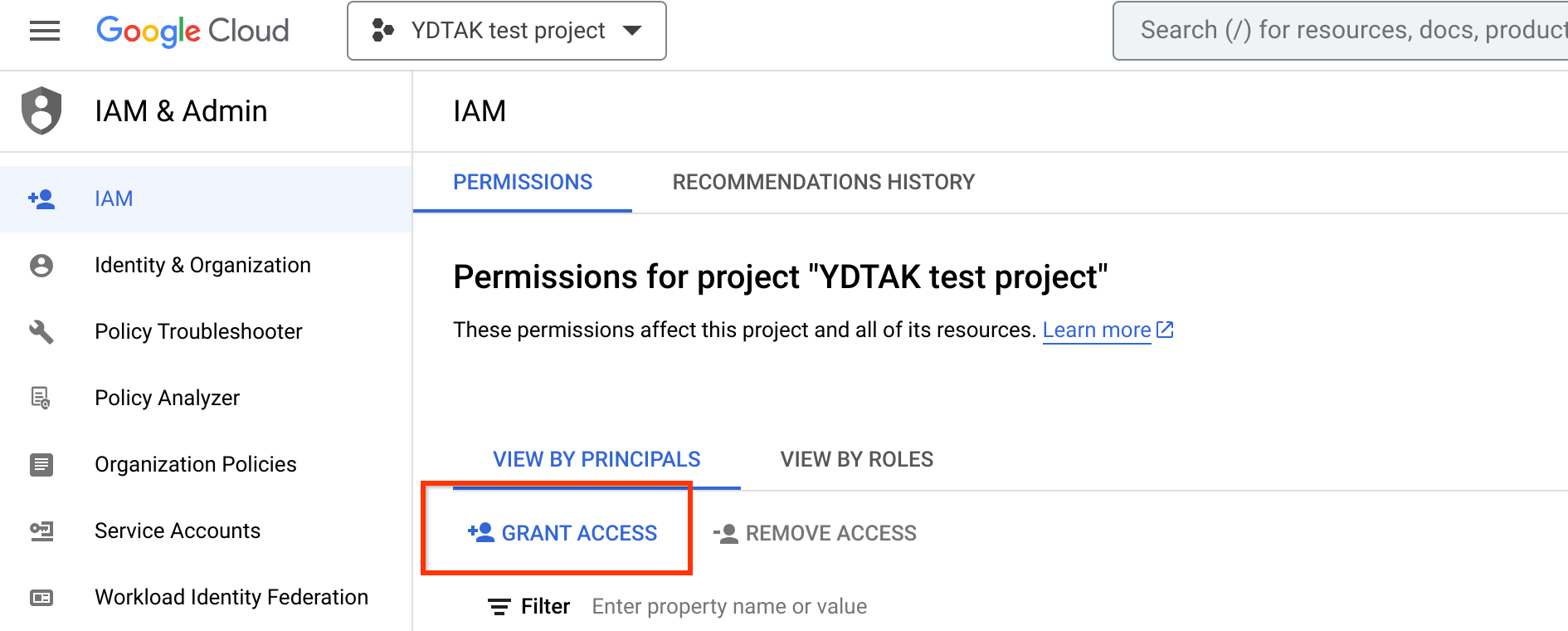
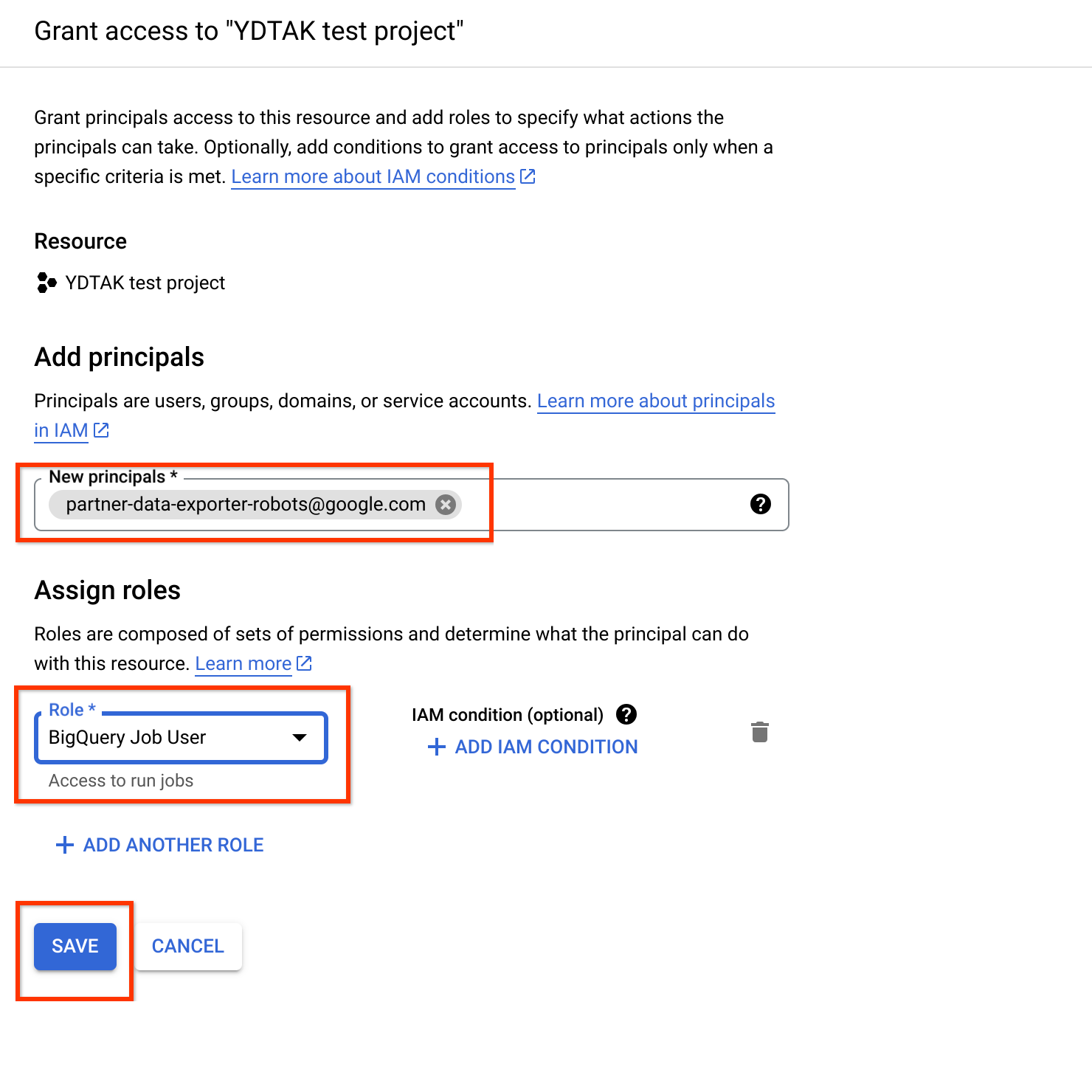
6. Notify Order with Google support
Once all of the above steps are complete, please file a case. As the final step, the support team will enable BigQuery export so that you can begin collecting the data. This will begin automatically exporting data for the previous day.
Data schema and usage
The downloaded data is organized as tables under the actions_analytics tag in the opened tab. There are five tables for each day, as described in the following sections:
daily_food_ordering_business_stats
| Field name | Type | Description |
|---|---|---|
Date |
DATE |
Date associated with the transaction. |
Week |
INTEGER |
Date associated with the transaction. |
Month |
INTEGER |
Date associated with the transaction. |
Restaurant3pId |
STRING |
Date associated with the transaction. |
RestaurantName |
STRING |
Name of the restaurant associated with the transaction. |
CurrencyCode |
STRING |
Currency code associated with the transaction. |
InteractionType |
STRING |
Interaction type can be one of the following:
The first four interaction types specify the anonymized user clicks for the respective
interactions. The |
NumInteractions |
INTEGER |
Represents the number of interactions associated with that interaction type. For the
ORDER_FULFILLED interaction type, the NumInteractions field
represents the number of orders. |
NumOrders |
INTEGER |
Represents the number of orders associated with the restaurant for that day. |
TotalOrderValueNanos |
INTEGER |
Represents the total order value associated with that restaurant for that day in Nanos. |
TotalCartValueNanos |
INTEGER |
Represents the total cart value associated with that restaurant for that day in Nanos. |
daily_food_ordering_interaction_stats_anonymized
| Field name | Type | Description |
|---|---|---|
Date |
DATE |
Date associated with the transaction. |
Week |
INTEGER |
Week associated with the transaction. |
Month |
INTEGER |
Month associated with the transaction. |
InteractionType |
STRING |
InteractionType in this table is limited to PARTNER_SELECTED. This
represents the action of selecting the provider associated with the GCP/AoG project. |
NumInteractions |
INTEGER |
Represents the number of times the provider was selected. |
daily_food_ordering_transactions_error_stats
| Field name | Type | Description |
|---|---|---|
Date |
DATE |
Date associated with the transaction. |
Hour |
INTEGER |
Hour associated with the transaction. |
Minute |
INTEGER |
Minute associated with the transaction. |
CurrencyCode |
STRING |
Currency code associated with the transaction. |
Channel |
STRING |
Represents the environment in which the order was placed. Because we only provide access to
production data, the channel field is always PRODUCTION. |
ActionId |
STRING |
Represents whether the transaction is checkout or submit.
actions.foodordering.intent.CHECKOUT represents checkout and
actions.intent.TRANSACTION_DECISION represents submit. |
Function |
STRING |
Same as the Actionid column. |
OrderType |
STRING |
Represents whether the order is Pick up or Delivery. 1 is used for
DELIVERY, and 2 is used for PICKUP. |
FulfillmentTimeType |
STRING |
Represents whether the order is an ASAP order or a scheduled order. 1 is used
for ASAP, and 2 is used for ORDER_AHEAD. |
ApiResponseStatus |
STRING |
Represents the status of the response sent to Google:
|
ApiResponseError |
STRING |
Represents the error type sent to Google:
|
NumErrors |
INTEGER |
Represents the number of errors. |
daily_food_ordering_transactions_stats
| Field name | Type | Description |
|---|---|---|
Date |
DATE |
Date associated with the transaction. |
Hour |
INTEGER |
Hour associated with the transaction. |
Minute |
INTEGER |
Minute associated with the transaction. |
CurrencyCode |
STRING |
Currency code associated with the transaction. |
Channel |
STRING |
Represents the environment in which the order was placed. Because we only provide access to
production data, the channel field is always PRODUCTION. |
ActionId |
STRING
| Represents whether the transaction is checkout or submit.
actions.foodordering.intent.CHECKOUT represents checkout and
actions.intent.TRANSACTION_DECISION represents submit. |
Function |
STRING |
Same as the Actionid column.
|
OrderType |
STRING |
Represents whether the order is Pick up or Delivery. 1 is used for
DELIVERY, and 2 is used for PICKUP. |
FulfillmentTimeType |
STRING |
Represents whether the order is an ASAP order or a scheduled order. 1 is used
for ASAP, and 2 is used for ORDER_AHEAD. |
ApiResponseStatus |
STRING |
Represents the status of the response sent to Google:
|
NumResponse |
INTEGER |
Represents the number of responses. |
food_ordering_user_stats_daily
| Field Name | Type | Description |
|---|---|---|
Date |
DATE |
Date associated with the transaction. |
Restaurant3pId |
STRING |
The restaurant ID sent by the partner in the feed. |
RestaurantName |
STRING |
Name of the restaurant associated with the transaction. |
CurrencyCode |
STRING |
Currency code associated with the transaction. |
InteractionType |
STRING |
Represents the interaction type associated with the transaction. The
ORDER_FULFILLED interaction type specifies the successful order. |
ApproximateTotalUsers |
INTEGER |
Represents the total number of users who ordered from the restaurant on that day. |
ApproximateRepeatUsers |
INTEGER |
Represents the number of repeat users who placed orders from that particular store on that particular day. |
Use the exported data
You can either export the data to other tools, like Google Sheets, Data Studio, or GCS, or write queries within the Google Cloud Platform console to get specific insights from the data.
Example query
// To get the conversion rate from Partner selection to order placement
SELECT
(
SELECT NumInteractions
FROM
aog
- project
- id.actions_analytics.daily_food_ordering_business_stats_20200620
WHERE InteractionType = 'SUBMIT_SUCCESS'
)
/ (
SELECT NumInteractions
FROM
aog
- project
- id.actions_analytics.daily_food_ordering_interaction_stats_anonymized_20200620
WHERE InteractionType = 'PARTNER_SELECTED'
)