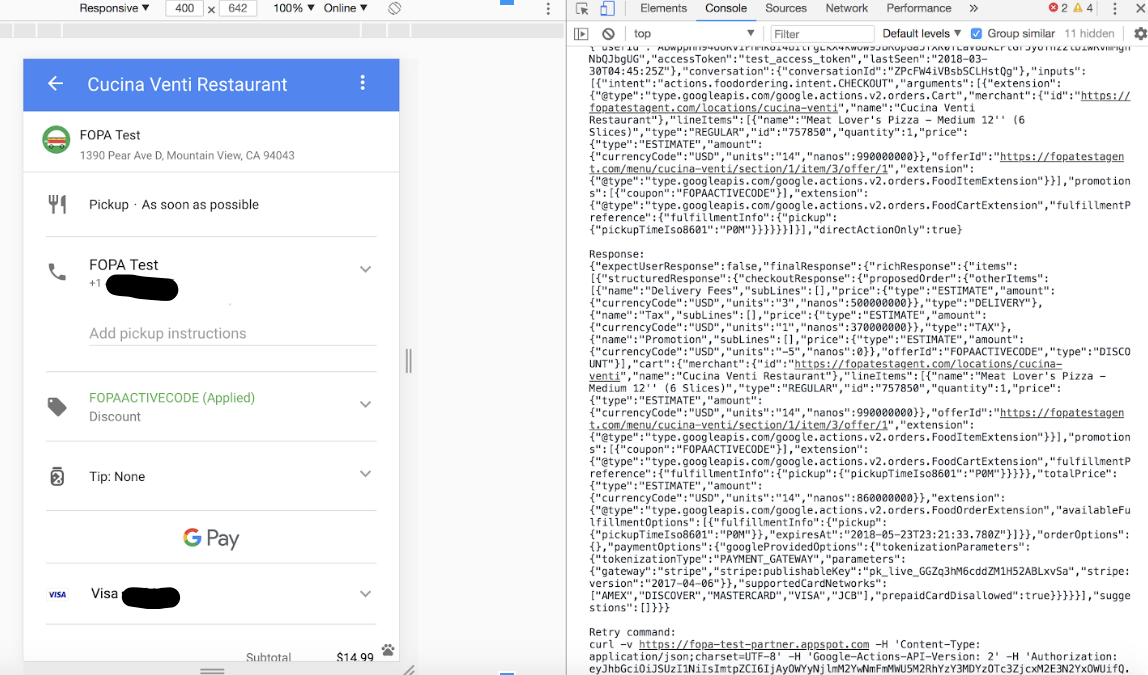En esta página, se proporcionan herramientas que pueden probar y medir la capacidad de tu integración para controlar los pedidos y ayudarte a solucionar problemas de estados de error.
Prueba tu puerta de enlace de pagos de Google Pay
Realiza pagos de prueba con tu puerta de enlace de pagos de Google Pay en un entorno de zona de pruebas con JSFiddle.
<html> <head> <style>body { background-color: #a3d5d3;}.googlepay { background-color: #000; background-image: url('data:image/svg+xml,%3Csvg%20width%3D%2241%22%20height%3D%2217%22%20xmlns%3D%22http%3A%2F%2Fwww.w3.org%2F2000%2Fsvg%22%3E%3Cg%20fill%3D%22none%22%20fill-rule%3D%22evenodd%22%3E%3Cpath%20d%3D%22M19.526%202.635v4.083h2.518c.6%200%201.096-.202%201.488-.605.403-.402.605-.882.605-1.437%200-.544-.202-1.018-.605-1.422-.392-.413-.888-.62-1.488-.62h-2.518zm0%205.52v4.736h-1.504V1.198h3.99c1.013%200%201.873.337%202.582%201.012.72.675%201.08%201.497%201.08%202.466%200%20.991-.36%201.819-1.08%202.482-.697.665-1.559.996-2.583.996h-2.485v.001zm7.668%202.287c0%20.392.166.718.499.98.332.26.722.391%201.168.391.633%200%201.196-.234%201.692-.701.497-.469.744-1.019.744-1.65-.469-.37-1.123-.555-1.962-.555-.61%200-1.12.148-1.528.442-.409.294-.613.657-.613%201.093m1.946-5.815c1.112%200%201.989.297%202.633.89.642.594.964%201.408.964%202.442v4.932h-1.439v-1.11h-.065c-.622.914-1.45%201.372-2.486%201.372-.882%200-1.621-.262-2.215-.784-.594-.523-.891-1.176-.891-1.96%200-.828.313-1.486.94-1.976s1.463-.735%202.51-.735c.892%200%201.629.163%202.206.49v-.344c0-.522-.207-.966-.621-1.33a2.132%202.132%200%200%200-1.455-.547c-.84%200-1.504.353-1.995%201.062l-1.324-.834c.73-1.045%201.81-1.568%203.238-1.568m11.853.262l-5.02%2011.53H34.42l1.864-4.034-3.302-7.496h1.635l2.387%205.749h.032l2.322-5.75z%22%20fill%3D%22%23FFF%22%2F%3E%3Cpath%20d%3D%22M13.448%207.134c0-.473-.04-.93-.116-1.366H6.988v2.588h3.634a3.11%203.11%200%200%201-1.344%202.042v1.68h2.169c1.27-1.17%202.001-2.9%202.001-4.944%22%20fill%3D%22%234285F4%22%2F%3E%3Cpath%20d%3D%22M6.988%2013.7c1.816%200%203.344-.595%204.459-1.621l-2.169-1.681c-.603.406-1.38.643-2.29.643-1.754%200-3.244-1.182-3.776-2.774H.978v1.731a6.728%206.728%200%200%200%206.01%203.703%22%20fill%3D%22%2334A853%22%2F%3E%3Cpath%20d%3D%22M3.212%208.267a4.034%204.034%200%200%201%200-2.572V3.964H.978A6.678%206.678%200%200%200%20.261%206.98c0%201.085.26%202.11.717%203.017l2.234-1.731z%22%20fill%3D%22%23FABB05%22%2F%3E%3Cpath%20d%3D%22M6.988%202.921c.992%200%201.88.34%202.58%201.008v.001l1.92-1.918C10.324.928%208.804.262%206.989.262a6.728%206.728%200%200%200-6.01%203.702l2.234%201.731c.532-1.592%202.022-2.774%203.776-2.774%22%20fill%3D%22%23E94235%22%2F%3E%3C%2Fg%3E%3C%2Fsvg%3E'); background-origin: content-box; background-position: center; background-repeat: no-repeat; background-size: contain; border: 0; border-radius: 4px; box-shadow: 0 1px 1px 0 rgba(60, 64, 67, 0.30), 0 1px 3px 1px rgba(60, 64, 67, 0.15); outline: 0; padding: 11px 24px; width: 160px; min-width: 90px; height: 40px; min-height: 40px;}.googlepay.long { background-image: url('data:image/svg+xml,%3Csvg%20width%3D%22103%22%20height%3D%2217%22%20xmlns%3D%22http%3A%2F%2Fwww.w3.org%2F2000%2Fsvg%22%3E%3Cg%20fill%3D%22none%22%20fill-rule%3D%22evenodd%22%3E%3Cpath%20d%3D%22M.148%202.976h3.766c.532%200%201.024.117%201.477.35.453.233.814.555%201.085.966.27.41.406.863.406%201.358%200%20.495-.124.924-.371%201.288s-.572.64-.973.826v.084c.504.177.912.471%201.225.882.313.41.469.891.469%201.442a2.6%202.6%200%200%201-.427%201.47c-.285.43-.667.763-1.148%201.001A3.5%203.5%200%200%201%204.082%2013H.148V2.976zm3.696%204.2c.448%200%20.81-.14%201.085-.42.275-.28.413-.602.413-.966s-.133-.684-.399-.959c-.266-.275-.614-.413-1.043-.413H1.716v2.758h2.128zm.238%204.368c.476%200%20.856-.15%201.141-.448.285-.299.427-.644.427-1.036%200-.401-.147-.749-.441-1.043-.294-.294-.688-.441-1.183-.441h-2.31v2.968h2.366zm5.379.903c-.453-.518-.679-1.239-.679-2.163V5.86h1.54v4.214c0%20.579.138%201.013.413%201.302.275.29.637.434%201.085.434.364%200%20.686-.096.966-.287.28-.191.495-.446.644-.763a2.37%202.37%200%200%200%20.224-1.022V5.86h1.54V13h-1.456v-.924h-.084c-.196.336-.5.611-.91.826-.41.215-.845.322-1.302.322-.868%200-1.528-.259-1.981-.777zm9.859.161L16.352%205.86h1.722l2.016%204.858h.056l1.96-4.858H23.8l-4.41%2010.164h-1.624l1.554-3.416zm8.266-6.748h1.666l1.442%205.11h.056l1.61-5.11h1.582l1.596%205.11h.056l1.442-5.11h1.638L36.392%2013h-1.624L33.13%207.876h-.042L31.464%2013h-1.596l-2.282-7.14zm12.379-1.337a1%201%200%200%201-.301-.735%201%201%200%200%201%20.301-.735%201%201%200%200%201%20.735-.301%201%201%200%200%201%20.735.301%201%201%200%200%201%20.301.735%201%201%200%200%201-.301.735%201%201%200%200%201-.735.301%201%201%200%200%201-.735-.301zM39.93%205.86h1.54V13h-1.54V5.86zm5.568%207.098a1.967%201.967%200%200%201-.686-.406c-.401-.401-.602-.947-.602-1.638V7.218h-1.246V5.86h1.246V3.844h1.54V5.86h1.736v1.358H45.75v3.36c0%20.383.075.653.224.812.14.187.383.28.728.28.159%200%20.299-.021.42-.063.121-.042.252-.11.392-.203v1.498c-.308.14-.681.21-1.12.21-.317%200-.616-.051-.896-.154zm3.678-9.982h1.54v2.73l-.07%201.092h.07c.205-.336.511-.614.917-.833.406-.22.842-.329%201.309-.329.868%200%201.53.254%201.988.763.457.509.686%201.202.686%202.079V13h-1.54V8.688c0-.541-.142-.947-.427-1.218-.285-.27-.656-.406-1.113-.406-.345%200-.656.098-.931.294a2.042%202.042%200%200%200-.651.777%202.297%202.297%200%200%200-.238%201.029V13h-1.54V2.976zm32.35-.341v4.083h2.518c.6%200%201.096-.202%201.488-.605.403-.402.605-.882.605-1.437%200-.544-.202-1.018-.605-1.422-.392-.413-.888-.62-1.488-.62h-2.518zm0%205.52v4.736h-1.504V1.198h3.99c1.013%200%201.873.337%202.582%201.012.72.675%201.08%201.497%201.08%202.466%200%20.991-.36%201.819-1.08%202.482-.697.665-1.559.996-2.583.996h-2.485v.001zm7.668%202.287c0%20.392.166.718.499.98.332.26.722.391%201.168.391.633%200%201.196-.234%201.692-.701.497-.469.744-1.019.744-1.65-.469-.37-1.123-.555-1.962-.555-.61%200-1.12.148-1.528.442-.409.294-.613.657-.613%201.093m1.946-5.815c1.112%200%201.989.297%202.633.89.642.594.964%201.408.964%202.442v4.932h-1.439v-1.11h-.065c-.622.914-1.45%201.372-2.486%201.372-.882%200-1.621-.262-2.215-.784-.594-.523-.891-1.176-.891-1.96%200-.828.313-1.486.94-1.976s1.463-.735%202.51-.735c.892%200%201.629.163%202.206.49v-.344c0-.522-.207-.966-.621-1.33a2.132%202.132%200%200%200-1.455-.547c-.84%200-1.504.353-1.995%201.062l-1.324-.834c.73-1.045%201.81-1.568%203.238-1.568m11.853.262l-5.02%2011.53H96.42l1.864-4.034-3.302-7.496h1.635l2.387%205.749h.032l2.322-5.75z%22%20fill%3D%22%23FFF%22%2F%3E%3Cpath%20d%3D%22M75.448%207.134c0-.473-.04-.93-.116-1.366h-6.344v2.588h3.634a3.11%203.11%200%200%201-1.344%202.042v1.68h2.169c1.27-1.17%202.001-2.9%202.001-4.944%22%20fill%3D%22%234285F4%22%2F%3E%3Cpath%20d%3D%22M68.988%2013.7c1.816%200%203.344-.595%204.459-1.621l-2.169-1.681c-.603.406-1.38.643-2.29.643-1.754%200-3.244-1.182-3.776-2.774h-2.234v1.731a6.728%206.728%200%200%200%206.01%203.703%22%20fill%3D%22%2334A853%22%2F%3E%3Cpath%20d%3D%22M65.212%208.267a4.034%204.034%200%200%201%200-2.572V3.964h-2.234a6.678%206.678%200%200%200-.717%203.017c0%201.085.26%202.11.717%203.017l2.234-1.731z%22%20fill%3D%22%23FABB05%22%2F%3E%3Cpath%20d%3D%22M68.988%202.921c.992%200%201.88.34%202.58%201.008v.001l1.92-1.918c-1.165-1.084-2.685-1.75-4.5-1.75a6.728%206.728%200%200%200-6.01%203.702l2.234%201.731c.532-1.592%202.022-2.774%203.776-2.774%22%20fill%3D%22%23E94235%22%2F%3E%3C%2Fg%3E%3C%2Fsvg%3E'); width: 240px; min-width: 151px;}.googlepay:hover { background-color: #3c4043;}.googlepay:focus { box-shadow: #202124;}.googlepay:active { background-color: #5f6368;}// extra padding for testingsection { padding: 1em 0;}div { margin: 0.5em 0;}button { margin-top: 0.5em; margin-right: 0.5em;}table,th,td { border: 1px solid black; font-family: Arial, Helvetica, sans-serif;}pre { white-space: pre-wrap; /* Since CSS 2.1 */ white-space: -moz-pre-wrap; /* Mozilla, since 1999 */ white-space: -pre-wrap; /* Opera 4-6 */ white-space: -o-pre-wrap; /* Opera 7 */ word-wrap: break-word; /* Internet Explorer 5.5+ */ font-family: Arial, Helvetica, sans-serif;}</style> </head> <body><section> <div> <button class="googlepay long" title="Buy with Google Pay" onclick="onGooglePaymentButtonClicked()"></button> </div> </section> <div> <table style="width:100%"> <tr> <th>Payment Gateway Response</th> </tr> <tr> <td> <pre id="gatewayResponse"></pre> </td> </tr> </table> </div><script>/** * Identify your gateway and your site's gateway merchant identifier * * The Google Pay API response will return an encrypted payment method capable * of being charged by a supported gateway after payer authorization * * @see {@link https://developers.google.com/pay/api/web/reference/request-objects#gateway|PaymentMethodTokenizationSpecification} */ const tokenizationSpecification = { type: 'PAYMENT_GATEWAY', parameters: { "gateway": "example", "gatewayMerchantId": "exampleGatewayMerchantId", } }; /** * Card networks supported by your site and your gateway * * @see {@link https://developers.google.com/pay/api/web/reference/request-objects#CardParameters|CardParameters} */ const allowedCardNetworks = ["AMEX", "DISCOVER", "INTERAC", "JCB", "MASTERCARD", "VISA"]; /** * Define the version of the Google Pay API referenced when creating your * configuration * * @see {@link https://developers.google.com/pay/api/web/reference/request-objects#PaymentDataRequest|apiVersion in PaymentDataRequest} */ const baseRequest = { apiVersion: 2, apiVersionMinor: 0 }; /** * Card authentication methods supported by your site and your gateway * * @see {@link https://developers.google.com/pay/api/web/reference/request-objects#CardParameters|CardParameters} */ const allowedCardAuthMethods = ["PAN_ONLY", "CRYPTOGRAM_3DS"]; /** * Describe your site's support for the CARD payment method and its required * fields * * @see {@link https://developers.google.com/pay/api/web/reference/request-objects#CardParameters|CardParameters} */ const baseCardPaymentMethod = { type: 'CARD', parameters: { allowedAuthMethods: allowedCardAuthMethods, allowedCardNetworks: allowedCardNetworks } }; /** * Describe your site's support for the CARD payment method including optional * fields * * @see {@link https://developers.google.com/pay/api/web/reference/request-objects#CardParameters|CardParameters} */ const cardPaymentMethod = Object.assign({}, baseCardPaymentMethod, { tokenizationSpecification: tokenizationSpecification } ); function displayResult(result) { document.getElementById("gatewayResponse").innerHTML = JSON.stringify(JSON.parse(result.paymentMethodData.tokenizationData.token), null, 2); } /** * An initialized google.payments.api.PaymentsClient object or null if not yet set * * @see {@link getGooglePaymentsClient} */ let paymentsClient = null; /** * Configure your site's support for payment methods supported by the Google Pay * API. * * Each member of allowedPaymentMethods should contain only the required fields, * allowing reuse of this base request when determining a viewer's ability * to pay and later requesting a supported payment method * * @return {object} Google Pay API version, payment methods supported by the site */ function getGoogleIsReadyToPayRequest() { return Object.assign({}, baseRequest, { allowedPaymentMethods: [baseCardPaymentMethod] } ); } /** * Configure support for the Google Pay API * * @see {@link https://developers.google.com/pay/api/web/reference/request-objects#PaymentDataRequest|PaymentDataRequest} * @return {object} PaymentDataRequest fields */ function getGooglePaymentDataRequest() { const paymentDataRequest = Object.assign({}, baseRequest); paymentDataRequest.allowedPaymentMethods = [cardPaymentMethod]; paymentDataRequest.transactionInfo = getGoogleTransactionInfo(); paymentDataRequest.merchantInfo = { // See {@link https://developers.google.com/pay/api/web/guides/test-and-deploy/integration-checklist|Integration checklist} // merchantId: '01234567890123456789', merchantName: 'Example Merchant' }; return paymentDataRequest; } /** * Return an active PaymentsClient or initialize * * @see {@link https://developers.google.com/pay/api/web/reference/client#PaymentsClient|PaymentsClient constructor} * @return {google.payments.api.PaymentsClient} Google Pay API client */ function getGooglePaymentsClient() { if (paymentsClient === null) { paymentsClient = new google.payments.api.PaymentsClient({ environment: 'TEST' }); } return paymentsClient; } /** * Initialize Google PaymentsClient after Google-hosted JavaScript has loaded * * Display a Google Pay payment button after confirmation of the viewer's * ability to pay. */ function onGooglePayLoaded() { const paymentsClient = getGooglePaymentsClient(); paymentsClient.isReadyToPay(getGoogleIsReadyToPayRequest()) .then(function (response) { if (response.result) { // prefetchGooglePaymentData(); } }) .catch(function (err) { // show error in developer console for debugging console.error(err); }); } /** * Provide Google Pay API with a payment amount, currency, and amount status * * @see {@link https://developers.google.com/pay/api/web/reference/request-objects#TransactionInfo|TransactionInfo} * @return {object} transaction info, suitable for use as transactionInfo property of PaymentDataRequest */ function getGoogleTransactionInfo() { return { countryCode: 'US', currencyCode: 'USD', totalPriceStatus: 'FINAL', // set to cart total totalPrice: '1.00' }; } /** * Prefetch payment data to improve performance * * @see {@link https://developers.google.com/pay/api/web/reference/client#prefetchPaymentData|prefetchPaymentData()} */ function prefetchGooglePaymentData() { const paymentDataRequest = getGooglePaymentDataRequest(); // transactionInfo must be set but does not affect cache paymentDataRequest.transactionInfo = { totalPriceStatus: 'NOT_CURRENTLY_KNOWN', currencyCode: 'USD' }; const paymentsClient = getGooglePaymentsClient(); paymentsClient.prefetchPaymentData(paymentDataRequest); } /** * Show Google Pay payment sheet when Google Pay payment button is clicked */ function onGooglePaymentButtonClicked() { // Alert if sample is using example values if (tokenizationSpecification.parameters["gateway"].startsWith('example')) { alert('In the JavaScript box, replace the tokenizationSpecification parameters with your gateway\'s sandbox parameters.'); return; } const paymentDataRequest = getGooglePaymentDataRequest(); paymentDataRequest.transactionInfo = getGoogleTransactionInfo(); const paymentsClient = getGooglePaymentsClient(); paymentsClient.loadPaymentData(paymentDataRequest) .then(function (paymentData) { // handle the response processPayment(paymentData); displayResult(paymentData); }) .catch(function (err) { // show error in developer console for debugging console.error(err); }); } /** * Process payment data returned by the Google Pay API * * @param {object} paymentData response from Google Pay API after user approves payment * @see {@link https://developers.google.com/pay/api/web/reference/response-objects#PaymentData|PaymentData object reference} */ function processPayment(paymentData) { // show returned data in developer console for debugging console.log(paymentData); paymentToken = paymentData.paymentMethodData.tokenizationData.token; }</script></body> </html> <script async
src="https://payments.google.com/gp/p/js/pay.js"></script>
Para probar tus parámetros de pago, haz lo siguiente:
- Haz clic en el botón Open in JSFiddle (< >) para abrir el código de muestra anterior en JSFiddle.
- Busca el panel JavaScript + No-Library.
En
tokenizationSpecification(comienza en la línea 9), reemplazaparameterspor tus propios valores. Consulta la documentación de la puerta de enlace de la API de Google Pay para obtener detalles sobre los parámetros de tu puerta de enlace de pagos.- En la página de JSFiddle, haz clic en Run en la navegación principal.
- Haz clic en el botón Comprar con GPay.
- Selecciona tu Cuenta de Google y forma de pago.
- Haz clic en Continuar para completar el pago.
Cuando el pago de prueba se realiza correctamente, la sección Payment Gateway Response contiene un mensaje con tu token de pago y los detalles genéricos del pago.
Casos de prueba de integración
En cada caso de prueba, la consola lee tus feeds de datos para generar solicitudes
CheckoutySubmitOrdera tu extremo que verifican la validación del carrito, la creación de pedidos y las implementaciones de control de errores.La prueba de integración ejecuta las siguientes situaciones de prueba para
Checkout:
- Carrito apto: Elementos sin opciones: La prueba verifica un carrito apto con elementos de menú simples.
- Carrito apto: elementos con opciones: La prueba verifica un carrito apto con personalizaciones complejas de elementos de menú.
- La dirección de entrega está fuera del rango: La prueba intenta confirmar la compra de un carrito con una dirección de entrega fuera del área de servicio.
- No se cumple el valor mínimo del pedido: La prueba intenta confirmar la compra de un carrito que es inferior al valor mínimo del pedido.
- El restaurante está cerrado: La prueba intenta confirmar la compra de un carrito mientras el restaurante está cerrado.
- Artículos no disponibles: La prueba intenta confirmar la compra de un carrito con artículos no disponibles, como los especiales de almuerzo.
- Artículos no disponibles: No se cumple el valor mínimo del pedido: La prueba intenta confirmar la compra de un carrito con artículos no disponibles, como ofertas de almuerzo, y los otros artículos válidos del carrito no cumplen con el valor mínimo del pedido.
- Precios de artículos desactualizados: La prueba intenta confirmar la compra de un carrito con precios de artículos modificados de forma artificial.
- Precios de los artículos desactualizados: No se cumple el valor mínimo del pedido: La prueba intenta verificar un carrito con precios de artículos modificados de forma artificial, y el valor real del carrito no cumple con el valor mínimo del pedido.
- Precios de opciones desactualizados: La prueba intenta confirmar la compra de un carrito con precios de opciones modificados de forma artificial.
- Precios de opciones desactualizados: No se cumple el valor mínimo del pedido: La prueba intenta confirmar la compra de un carrito con precios de opciones modificados de forma artificial, y el valor real del carrito no cumple con el valor mínimo del pedido.
- Código promocional no válido enviado en la confirmación de la compra: La prueba intenta confirmar la compra con un código promocional no válido.
La prueba de integración ejecuta las siguientes situaciones de prueba para SubmitOrder:
- Carrito apto: La prueba envía un pedido con un carrito apto.
- Pago rechazado: La prueba intenta enviar un pedido con un token de pago no válido.
- Usuario no apto: La prueba intenta enviar un pedido con información del usuario incompleta.
Consola de herramientas para desarrolladores de Chrome
Cuando pruebes la IU de extremo a extremo de pedidos, podrás ver los registros de solicitudes de confirmación de la compra y de envío del pedido en la consola de Herramientas para desarrolladores de Chrome. En los registros, puedes examinar datos como la solicitud y la respuesta a tus extremos de entrega, y los comandos (por ejemplo, el comando Retry).