רמת הקידוד: מתחילים
משך: 15 דקות
סוג הפרויקט: אוטומציה עם תפריט בהתאמה אישית
מטרות
- להבין מה הפתרון עושה.
- הסבר על הפעולות של שירותי Apps Script בפתרון.
- מגדירים את הסקריפט.
- מריצים את הסקריפט.
מידע על הפתרון הזה
כדי לחסוך זמן ולהפחית שגיאות שנובעות מהעתקה והדבקה ידניות, אתם יכולים לייבא תוכן מכמה מסמכים באופן אוטומטי למסמך ראשי אחד. הפתרון הזה מתמקד בצבירה של דוחות סטטוס של פרויקטים, אבל אפשר לערוך אותו כדי להתאים אותו לצרכים שלכם.
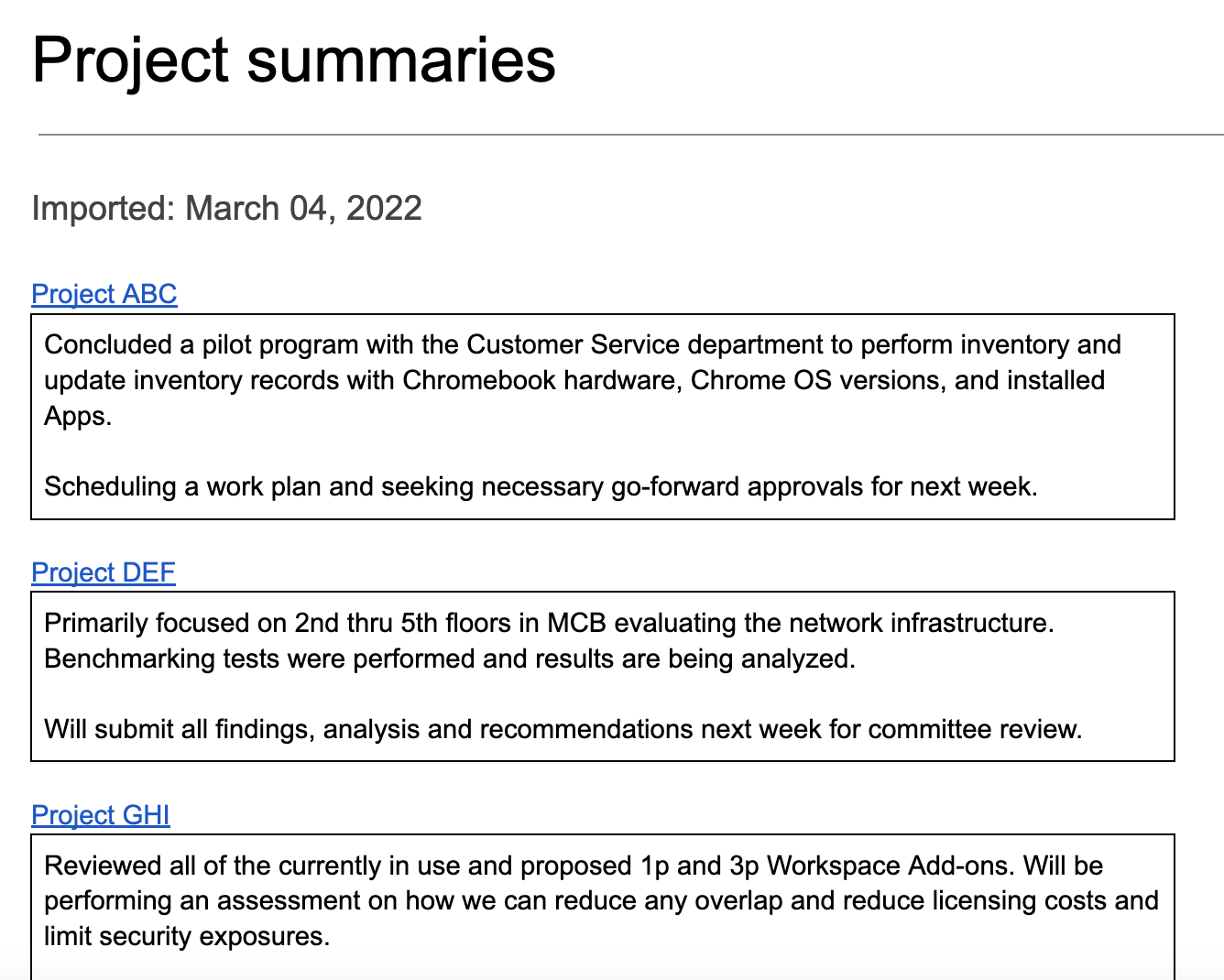
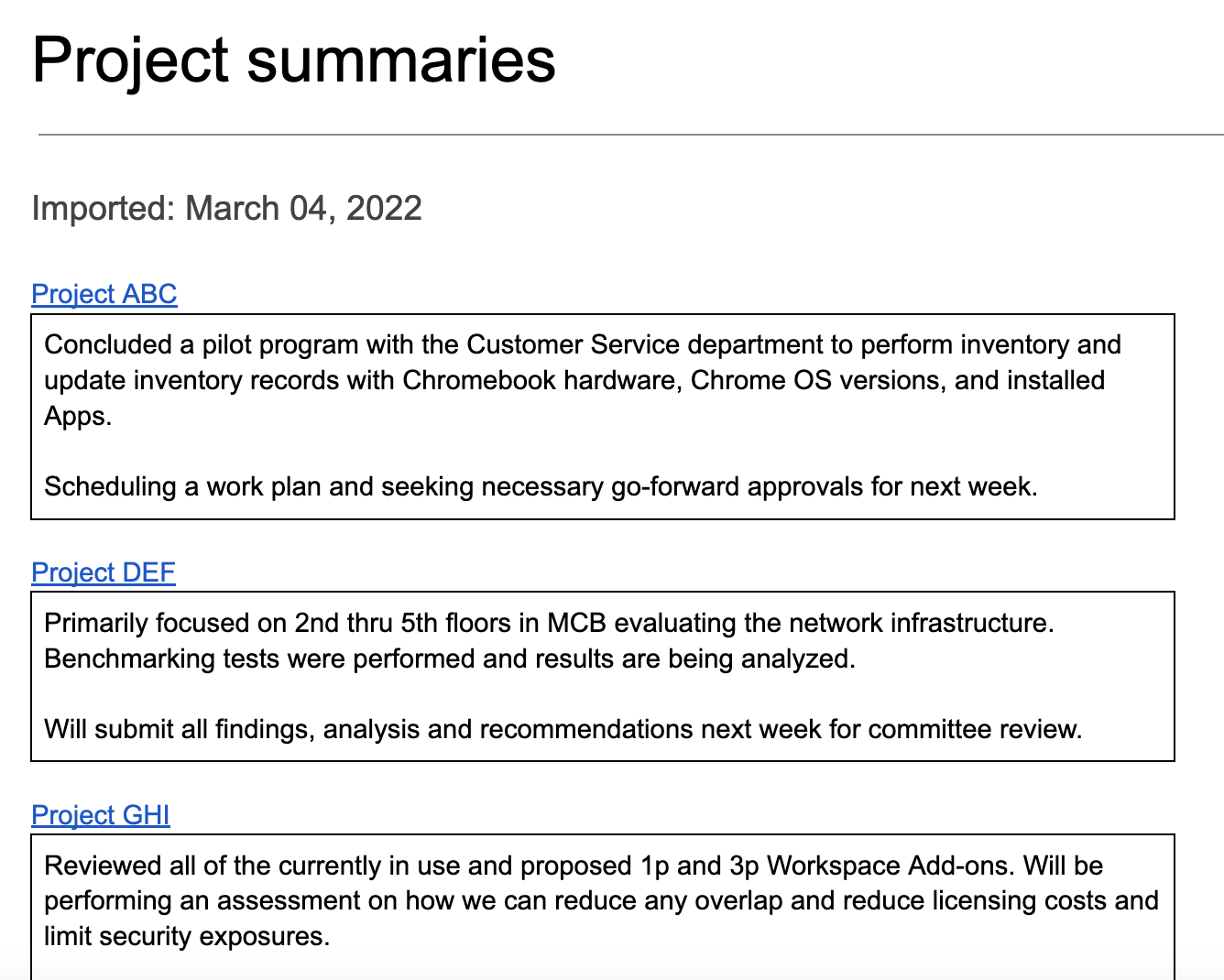
איך זה עובד
הסקריפט יוצר תיקייה לאחסון המסמכים שמהם רוצים לייבא תוכן, ומסמך תבנית שממנו מתחילים את הייבוא. הסקריפט כולל גם פונקציות שיוצרות מסמכים לדוגמה כדי להדגים את הפתרון הזה.
כשמשתמש בוחר באפשרות ייבוא סיכומים מהתפריט המותאם אישית, הסקריפט מקבל את כל קובצי Docs בתיקייה ומבצע איטרציה על כל אחד מהם. הסקריפט מחפש מחרוזת ספציפית וסוג כותרת כדי לזהות את טקסט הסיכום שהוא צריך להעתיק. אחרי שהטקסט מועתק, הסקריפט משנה את צבע הטקסט של מחרוזת המזהה כדי למנוע כפילויות. הסקריפט מדביק את הסיכומים במסמך הראשי, כל אחד בטבלה משלו עם תא אחד.
שירותי Apps Script
הפתרון הזה משתמש בשירותים הבאים:
- שירות המסמכים – יוצר את התבנית ואת מסמכי המקור לדוגמה. הכלי עובר על כל מסמך מקור ומחפש סיכומים חדשים של פרויקטים לייבוא. מייבאים את הסיכומים למסמך הראשי. העדכון של מסמכי המקור נועד למנוע ייבוא של סיכומים יותר מפעם אחת.
- שירות Drive – יוצר תיקייה לאחסון מסמכי המקור. התבנית ומסמכי המקור לדוגמה יתווספו לתיקייה.
- שירות כלי עזר – מעצב את התאריך שהסקריפט מוסיף למסמך הראשי בכל פעם שהסקריפט מייבא סיכומים ממסמכי המקור.
- שירות בסיסי – נעשה שימוש במחלקה
Sessionכדי לקבל את אזור הזמן של הסקריפט. הסקריפט משתמש באזור הזמן כשמוסיפים את תאריך הייבוא למסמך הראשי.
דרישות מוקדמות
כדי להשתמש בדוגמה הזו, אתם צריכים לעמוד בדרישות המוקדמות הבאות:
- חשבון Google (יכול להיות שחשבונות Google Workspace ידרשו אישור אדמין).
- דפדפן אינטרנט עם גישה לאינטרנט.
הגדרת הסקריפט
כדי ליצור עותק של המסמך Aggregate content, לוחצים על הלחצן שלמטה.
יצירת עותק
הפעלת הסקריפט
הפעלת הדגמה עם מסמכים לדוגמה
- לוחצים על ייבוא סיכומים > הגדרה > הפעלת הגדרת הדגמה עם מסמכים לדוגמה. יכול להיות שתצטרכו לרענן את הדף כדי שהתפריט המותאם אישית יופיע.
כשמוצגת בקשה, מאשרים את הסקריפט. אם במסך ההסכמה ל-OAuth מוצגת האזהרה האפליקציה הזו לא אומתה, ממשיכים בתהליך על ידי בחירה באפשרות מתקדם > מעבר אל {שם הפרויקט} (לא בטוח).
לוחצים על ייבוא סיכומים > הגדרה > הפעלת הגדרת הדמו עם מסמכים לדוגמה שוב.
כשמוצגת בקשה, מעתיקים את כתובת ה-URL של תיקיית Drive כדי להשתמש בה בשלב מאוחר יותר.
לוחצים על אישור.
לוחצים על ייבוא סיכומים > ייבוא סיכומים.
כשמופיעה בקשה, לוחצים על אישור.
בודקים את סיכומי הפרויקטים שיובאו ממסמכי הדוגמה.
הוספה וייבוא של סיכום
- בכרטיסייה חדשה בדפדפן, מדביקים את כתובת ה-URL של התיקייה כדי לפתוח את התיקייה Project status.
- פותחים את הקובץ Project ABC.
- כדי ליצור סיכום חדש לייבוא, מוסיפים את התוכן הבא לסוף המסמך:
- מקלידים
Summaryומגדירים את סגנון הטקסט לכותרת 3. - מתחת ל-
Summary, מוסיפים טבלה בגודל 1x1. מוודאים שאין שורות ריקות ביןSummaryלבין הטבלה. - בטבלה, מקלידים
Hello world!.
- מקלידים
- חוזרים למסמך הראשי ולוחצים על ייבוא סיכומים > ייבוא סיכומים.
- כשמופיעה בקשה, לוחצים על אישור.
- הייבוא האחרון מופיע בסוף המסמך.
בדיקת הקוד
כדי לבדוק את קוד Apps Script של הפתרון הזה, לוחצים על הצגת קוד המקור למטה:
הצגת קוד המקור
Code.gs
Menu.gs
Setup.gs
Utilities.gs
תורמים
הדוגמה הזו מתוחזקת על ידי Google בעזרת מומחי Google לפיתוח.
