Poziom kodowania: początkujący
Czas trwania: 20 minut
Typ projektu: automatyzacja z regułą opartą na zdarzeniach
Cele
- Dowiedz się, co robi rozwiązanie.
- Dowiedz się, jakie funkcje pełnią usługi Apps Script w ramach rozwiązania.
- Skonfiguruj skrypt.
- Uruchom skrypt.
Informacje o rozwiązaniu
Jeśli masz różne typy treści, które chcesz oferować odbiorcom, możesz pozwolić użytkownikom wybierać, jakie treści od Ciebie otrzymają, za pomocą Formularzy Google. To rozwiązanie umożliwia użytkownikom wybieranie interesujących ich tematów, a następnie automatyczne wysyłanie im e-maili z wybranymi treściami.
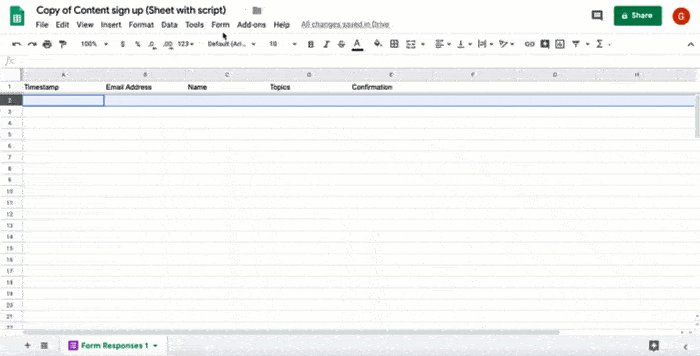
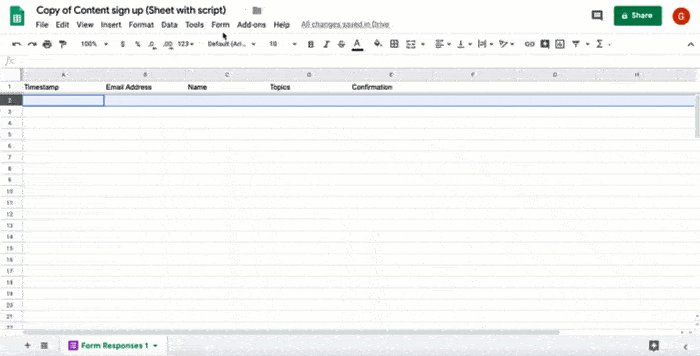
Jak to działa
Skrypt instaluje wyzwalacz oparty na zdarzeniach, który jest uruchamiany za każdym razem, gdy użytkownik prześle formularz. Po przesłaniu każdego formularza skrypt tworzy i wysyła e-maila z szablonu Dokumentów Google. E-mail zawiera imię i nazwisko użytkownika oraz wybrane przez niego treści. Oferowane treści mogą być dowolnego typu, o ile odwołuje się do nich adres URL.
Usługi Apps Script
To rozwiązanie korzysta z tych usług:
- Usługa skryptów – instaluje wywoływany przez zdarzenie wyzwalacz, który uruchamia się za każdym razem, gdy ktoś prześle formularz.
- Usługa dokumentów – otwiera szablon Dokumentów, którego skrypt używa do tworzenia e-maila.
- Usługa poczty – tworzy i wysyła e-maila z nazwą użytkownika i wybranymi treściami.
- Usługa arkusza kalkulacyjnego – po wysłaniu e-maila przez skrypt dodaje potwierdzenie do arkusza Odpowiedzi na formularz.
Wymagania wstępne
Aby użyć tego przykładu, musisz spełnić te wymagania wstępne:
- Konto Google (w przypadku kont Google Workspace może być wymagana zgoda administratora).
- przeglądarkę internetową z dostępem do internetu,
Konfigurowanie skryptu
Kliknij poniższy przycisk, aby utworzyć kopię arkusza kalkulacyjnego Wysyłanie wyselekcjonowanych treści. Projekt Apps Script dla tego rozwiązania jest dołączony do arkusza kalkulacyjnego.
Utwórz kopięW skopiowanym arkuszu kalkulacyjnym kliknij Rozszerzenia > Apps Script.
W menu funkcji wybierz installTrigger.
Kliknij Wykonaj.
Gdy pojawi się odpowiedni komunikat, autoryzuj skrypt. Jeśli na ekranie zgody OAuth wyświetla się ostrzeżenie Ta aplikacja nie została zweryfikowana, kliknij kolejno Zaawansowane > Otwórz {Project Name} (niebezpieczne).
Ważne: jeśli uruchomisz funkcję installTrigger więcej niż raz, skrypt utworzy wiele wyzwalaczy, z których każdy będzie wysyłać e-maila, gdy użytkownik prześle formularz. Aby usunąć dodatkowe reguły i uniknąć duplikatów e-maili, kliknij Reguły . Kliknij prawym przyciskiem każdy dodatkowy wyzwalacz i wybierz Usuń wyzwalacz.
Uruchamianie skryptu
- Wróć do arkusza kalkulacyjnego i kliknij Narzędzia > Zarządzaj formularzem > Otwórz aktywny formularz.
- Wypełnij formularz i kliknij Prześlij.
- Sprawdź skrzynkę odbiorczą. Powinien w niej być e-mail z linkami do wybranych przez Ciebie treści.
Sprawdź kod
Aby sprawdzić kod Apps Script tego rozwiązania, kliknij poniżej Wyświetl kod źródłowy:
Pokaż kod źródłowy
Code.gs
Współtwórcy
Ten przykład jest obsługiwany przez Google przy pomocy ekspertów Google ds. deweloperów.
