コーディング レベル: 初級
所要時間: 15 分
プロジェクト タイプ: カスタム メニューを使用した自動化
目標
- ソリューションの機能を理解します。
- ソリューション内で Apps Script サービスが何を行うかを理解します。
- 環境をセットアップする。
- スクリプトを設定します。
- スクリプトを実行します。
このソリューションについて
Google スプレッドシートの従業員データを使用して Google スライドの従業員証明書テンプレートを自動的にカスタマイズし、Gmail を使用して証明書を送信します。
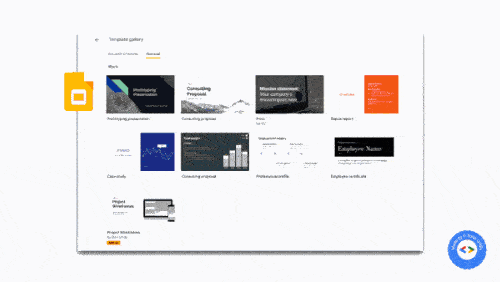
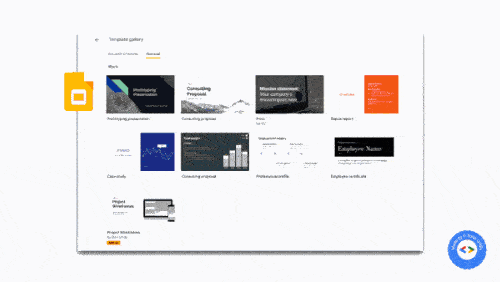
仕組み
このスクリプトでは、スライドの社員証明書プレゼンテーション テンプレートと、社員の詳細が記載されたスプレッドシートを使用します。スクリプトはテンプレートをコピーし、プレースホルダをスプレッドシートのデータに置き換えます。スクリプトが従業員ごとにスライドを作成すると、各スライドが PDF 添付ファイルとして抽出され、証明書が従業員に送信されます。
Apps Script サービス
このソリューションでは、次のサービスを使用します。
- Drive サービス - スライドの社員証明書テンプレートをコピーします。
- スプレッドシート サービス - 従業員の詳細を提供し、リストに記載されている各従業員のステータスを更新します。
- スライド サービス - スプレッドシートの社員データを使用して、プレゼンテーションのプレースホルダを置き換えます。
- Gmail サービス - 個々のスライドを PDF として取得し、従業員に送信します。
前提条件
このサンプルを使用するには、次の前提条件を満たしている必要があります。
- Google アカウント(Google Workspace アカウントの場合、管理者の承認が必要となる可能性があります)。
- インターネットにアクセスできるウェブブラウザ。
環境の設定
次のボタンをクリックして、社員証明書スライド テンプレートのコピーを作成します。
コピーを作成後の手順で使用するため、プレゼンテーション ID をメモしておきます。ID は URL で確認できます。
https://docs.google.com/presentation/d/PRESENTATION_ID/editドライブに、証明書を保存する新しいフォルダを作成します。
フォルダ ID をメモします。この ID は、後のステップで使用します。ID は URL で確認できます。
https://drive.google.com/drive/folders/FOLDER_ID
スクリプトを設定する
下のボタンをクリックして、従業員証明書のサンプル スプレッドシートのコピーを作成します。このソリューションの Apps Script プロジェクトは、スプレッドシートに添付されています。
コピーを作成スプレッドシートで、[拡張機能] > [Apps Script] をクリックして Apps Script プロジェクトを開きます。
slideTemplateId変数のPRESENTATION_IDをプレゼンテーションの ID に置き換えます。tempFolderId変数のFOLDER_IDは、フォルダの ID に置き換えます。[保存] をクリックします。
スクリプトを実行する
- スプレッドシートに戻り、[感謝状] > [証明書を作成] をクリックします。このカスタム メニューを表示するには、ページの更新が必要になる場合があります。
メッセージが表示されたら、スクリプトを承認します。OAuth 同意画面に「このアプリは確認されていません」という警告が表示された場合は、[詳細] > [{プロジェクト名} に移動(安全でない)] を選択して続行します。
[感謝状] > [証明書を作成] を再度クリックします。
すべての行のステータス列が [作成済み] に更新されたら、[感謝状] > [証明書を送信] をクリックします。
コードを確認する
このソリューションの Apps Script コードを確認するには、下の [ソースコードを表示] をクリックします。
ソースコードを表示
コード.gs
寄稿者
このサンプルは、ブロガーであり Google デベロッパー エキスパートの Sourabh Choraria 氏が作成しました。
- Sourabh の Twitter アカウントは @schoraria911 です。
- Sourabh のブログをご覧ください。
このサンプルは、Google デベロッパー エキスパートの協力を得て Google が管理しています。
