Kodlama düzeyi: Başlangıç
Süre: 10 dakika
Proje türü: Özel işlev ve özel menü ile otomasyon
Hedefler
- Çözümün ne yaptığını anlayın.
- Apps Komut Dosyası hizmetlerinin çözümdeki işlevlerini anlama.
- Komut dosyasını ayarlayın.
- Komut dosyasını çalıştırın.
Bu çözüm hakkında
Özel işlevleri kullanarak iki konum arasındaki sürüş mesafesini hesaplayabilir ve mesafeyi metreden mile dönüştürebilirsiniz. Ek bir otomasyon, başlangıç adresinden bitiş adresine adım adım yol tarifleri eklemenizi sağlayan özel bir menü sunar.
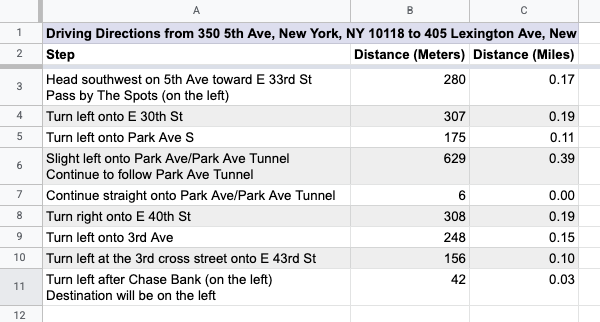
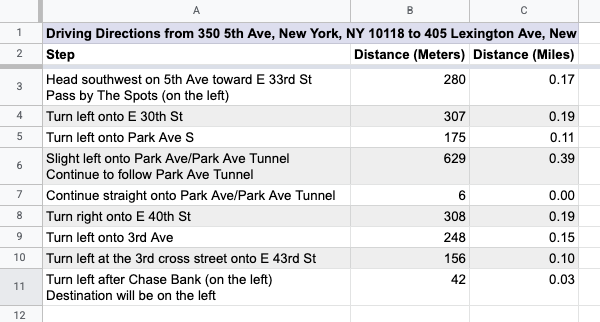
İşleyiş şekli
Komut dosyası 2 özel işlev ve bir otomasyon kullanıyor.
drivingDistance(origin, destination)işlevi, iki konum arasındaki sürüş yol tariflerini hesaplamak ve iki adres arasındaki mesafeyi metre cinsinden döndürmek için Haritalar Hizmeti'ni kullanır.metersToMiles(meters)işlevi, belirli bir metre sayısı için eşdeğer mil sayısını hesaplar.- Otomasyon, kullanıcıdan sürüş rotalarını hesaplamak için başlangıç ve bitiş adreslerinin hangi satırının girileceğini ister ve adım adım sürüş rotalarını yeni bir sayfaya ekler.
Apps Komut Dosyası hizmetleri
Bu çözümde aşağıdaki hizmetler kullanılır:
- E-tablo hizmeti: Özel menüyü ekler, bu çözümü test etmek için demo verileri ekler ve komut dosyası yol tarifleri eklediğinde yeni sayfaları biçimlendirir.
- Temel hizmet: Kullanıcıdan yol tarifleri için satır numarası girmesini istemek üzere
Browsersınıfını kullanır ve hata oluşursa kullanıcıyı uyarır. - Yardımcı program hizmeti: Şablonlu dizeleri, kullanıcı tarafından belirtilen bilgilerle günceller.
- Haritalar hizmeti: Başlangıç adresinden bitiş adresine adım adım Google Haritalar yol tarifleri alır.
Ön koşullar
Bu örneği kullanmak için aşağıdaki ön koşulları karşılamanız gerekir:
- Google Hesabı (Google Workspace hesapları için yönetici onayı gerekebilir).
- İnternete erişimi olan bir web tarayıcısı.
Komut dosyasını ayarlama
- Sürüş mesafesini hesaplayın ve metreleri mile dönüştürün e-tablosunun bir kopyasını oluşturun. Bu çözümün Apps Komut Dosyası projesi e-tabloya eklenir.
Kopya oluştur - E-tablonuza başlık ve demo verileri eklemek için Talimatlar > E-tabloyu hazırla'yı tıklayın. Bu özel menünün görünmesi için sayfayı yenilemeniz gerekebilir.
İstendiğinde komut dosyasını yetkilendirin. OAuth kullanıcı rızası ekranında Bu uygulama doğrulanmadı uyarısı gösteriliyorsa Gelişmiş > {Proje Adı} adlı projeye git (güvenli değil)'i seçerek devam edin.
Yol tarifleri > Sayfayı hazırla'yı tekrar tıklayın.
Komut dosyasını çalıştırma
C2hücresine=DRIVINGDISTANCE(A2,B2)formülünü girin ve Enter tuşuna basın. Ondalık virgül kullanılan bir konumdaysanız bunun yerine=DRIVINGDISTANCE(A2;B2)girmeniz gerekebilir.D2hücresine=METERSTOMILES(C2)formülünü girin ve Enter tuşuna basın.- (İsteğe bağlı) Başlangıç ve bitiş adreslerinin ek satırlarını ekleyin ve çeşitli yerler arasındaki sürüş mesafelerini hesaplamak için
CveDsütunlarındaki formülleri kopyalayın. - Yol tarifi > Adım adım yol tarifi oluştur'u tıklayın.
- İletişim kutusunda, yol tarifi oluşturmak istediğiniz adreslerin satır numarasını girin ve Tamam'ı tıklayın.
- Komut dosyasının oluşturduğu yeni sayfadaki yol tariflerini inceleyin.
Kodu inceleme
Bu çözümün Apps Komut Dosyası kodunu incelemek için aşağıdaki Kaynak kodu görüntüle'yi tıklayın:
Kaynak kodu göster
Code.gs
Katkıda bulunanlar
Bu örnek, Google Geliştirici Uzmanları'nın yardımıyla Google tarafından yönetilir.
