Questa pagina mostra come accedere a un set di dati e applicare uno stile alle relative funzionalità a livello di programmazione e illustra esempi di stili per le funzionalità dei dati basati su geometrie di punti, poligoni e polilinee.
Gli stili basati sui dati per i set di dati eseguono il rendering delle caratteristiche dei dati in base alle coordinate di latitudine e longitudine fornite dal file di dati geospaziali utilizzato per creare il set di dati.
Esempio di stile dei dati puntuali
Questo esempio mostra un approccio per applicare uno stile alle caratteristiche dei dati basati sulla geometria dei punti.

Informazioni sul set di dati
Il set di dati utilizzato in questo esempio è il risultato di un sondaggio del 2018 sugli
scoiattoli
di Central Park, New York. Nel seguente estratto dal file di dati CSV,
le colonne x e y vengono utilizzate per la geografia; è inclusa una colonna LatLng, ma
non viene utilizzata in questo esempio perché i set di dati supportano solo il
formato WKT
se la colonna è denominata WKT. Per ulteriori informazioni sui formati supportati
per la località, vedi
Requisiti del file CSV.
Il set di dati del censimento degli scoiattoli contiene una buona varietà di punti dati diversi relativi al colore del pelo e al comportamento osservati degli scoiattoli (assicurati di scorrere orizzontalmente per visualizzarli tutti).
| X | Y | UniqueSquirrelID | Ettaro | Maiusc | Data | Hectare SquirrelNumber | Età | PrimaryFurColor | HighlightFurColor | CombinationofPrimaryandHighlightColor | Colornotes | Località | Misurazione AboveGroundSighter | SpecificLocation | In esecuzione | All'inseguimento | Arrampicata | Mangiare | Foraging | Altre attività | Kuks | Quaas | Gemiti | Tailflags | Tailtwitches | Approcci | Indifferente | Runsfrom | OtherInteractions | LatLng |
|---|---|---|---|---|---|---|---|---|---|---|---|---|---|---|---|---|---|---|---|---|---|---|---|---|---|---|---|---|---|---|
| -73.9561344937861 | 40.7940823884086 | 37F-PM-1014-03 | 37F | PM | 10142018 | 3 | + | falso | falso | falso | falso | falso | falso | falso | falso | falso | falso | falso | falso | falso | POINT (-73.9561344937861 40.7940823884086) | |||||||||
| -73.9688574691102 | 40.7837825208444 | 21B-AM-1019-04 | 21 MLD | AM | 10192018 | 4 | + | falso | falso | falso | falso | falso | falso | falso | falso | falso | falso | falso | falso | falso | POINT (-73.9688574691102 40.7837825208444) | |||||||||
| -73.9742811484852 | 40.775533619083 | 11B-PM-1014-08 | 11B | PM | 10142018 | 8 | Grigio | Grigio+ | Fuori terra | 10 | falso | true | falso | falso | falso | falso | falso | falso | falso | falso | falso | falso | falso | POINT (-73.97428114848522 40.775533619083) | ||||||
| -73.9596413903948 | 40.7903128889029 | 32E-PM-1017-14 | 32E | PM | 10172018 | 14 | Adulto | Grigio | Grigio+ | Nessun elemento selezionato come principale. Grigio selezionato come Momenti salienti. Sono stati apportati aggiustamenti esecutivi. | falso | falso | falso | true | true | falso | falso | falso | falso | falso | falso | falso | true | POINT (-73.9596413903948 40.7903128889029) | ||||||
| -73.9702676472613 | 40.7762126854894 | 13E-AM-1017-05 | 13E | AM | 10172018 | 5 | Adulto | Grigio | Cannella | Grigio + Cannella | Fuori terra | sul ceppo d'albero | falso | falso | falso | falso | true | falso | falso | falso | falso | falso | falso | falso | falso | POINT (-73.9702676472613 40.7762126854894) | ||||
| -73.9683613516225 | 40.7725908847499 | 11H-AM-1010-03 | 11H | AM | 10102018 | 3 | Adulto | Cannella | Bianco | Cannella+Bianco | falso | falso | falso | falso | true | falso | falso | falso | falso | true | falso | true | falso | POINT (-73.9683613516225 40.7725908847499) | ||||||
| -73.9541201789795 | 40.7931811701082 | 36H-AM-1010-02 | 36 ore | AM | 10102018 | 2 | Adulto | Grigio | Grigio+ | poco fuori dall'ettaro | Piano orizzontale | FALSO | falso | falso | falso | falso | true | falso | falso | falso | falso | falso | falso | falso | falso | POINT (-73.9541201789795 40.7931811701082) |
Funzionalità di stile dei dati puntuali
Il codice in questo esempio adotta l'approccio di applicare uno stile al colore di riempimento e
al colore del tratto per ogni punto in base all'attributo CombinationofPrimaryandHighlightColor, che combina i colori primari e secondari della pelliccia di ogni
scoiattolo.
Kotlin
private fun styleDatasetsLayer() {
// Create the style factory function. val styleFactory = FeatureLayer.StyleFactory { feature: Feature ->
// Set default colors to to yellow and point radius to 8. var fillColor = Color.YELLOW var strokeColor = Color.YELLOW var pointRadius = 8F // Check if the feature is an instance of DatasetFeature. if (feature is DatasetFeature) {
val furColors: MutableMap<String, String> = feature.getDatasetAttributes() // Determine CombinationofPrimaryandHighlightColor attribute. val furColor = furColors!!["CombinationofPrimaryandHighlightColor"] when (furColor) { "Black+" -> { fillColor = Color.BLACK strokeColor= Color.BLACK } "Cinnamon+" -> { fillColor = -0x750000 strokeColor= -0x750000 } "Cinnamon+Gray" -> { fillColor = -0x750000 strokeColor= -0x750000 pointRadius = 6F } "Cinnamon+White" -> { fillColor = -0x750000 strokeColor= Color.WHITE pointRadius = 6F } "Gray+" -> fillColor = Color.GRAY "Gray+Cinnamon" -> { fillColor = Color.GRAY strokeColor= -0x750000 pointRadius = 6F } "Gray+Cinnamon, White" -> { fillColor = Color.LTGRAY strokeColor= -0x750000 pointRadius = 6F } "Gray+White" -> { fillColor = Color.GRAY strokeColor= Color.WHITE pointRadius = 6F } } return@StyleFactory FeatureStyle.Builder() .fillColor(fillColor) .strokeColor(strokeColor) .pointRadius(pointRadius) .build() } return@StyleFactory null }
// Apply the style factory function to the feature layer. datasetLayer?.setFeatureStyle(styleFactory) }
Java
private void styleDatasetsLayer() {
// Create the style factory function. FeatureLayer.StyleFactory styleFactory = (Feature feature) -> {
// Check if the feature is an instance of DatasetFeature. if (feature instanceof DatasetFeature) {
// Determine CombinationofPrimaryandHighlightColor attribute. Map<String, String> furColors = ((DatasetFeature) feature).getDatasetAttributes(); String furColor = furColors.get("CombinationofPrimaryandHighlightColor"); // Set default colors to to yellow and point radius to 8. int fillColor = Color.YELLOW; int strokeColor = Color.YELLOW; int pointRadius = 8; switch (furColor) { case "Black+": fillColor = Color.BLACK; strokeColor = Color.BLACK; break; case "Cinnamon+": fillColor = 0xff8b0000; strokeColor = 0xff8b0000; break; case "Cinnamon+Gray": fillColor = 0xff8b0000; strokeColor = Color.GRAY; pointRadius = 6; break; case "Cinnamon+White": fillColor = 0xff8b0000; strokeColor = Color.WHITE; pointRadius = 6; break; case "Gray+": fillColor = Color.GRAY; strokeColor = Color.GRAY; break; case "Gray+Cinnamon": fillColor = Color.GRAY; strokeColor = 0xff8b0000; pointRadius = 6; break; case "Gray+Cinnamon, White": fillColor = Color.LTGRAY; strokeColor = 0xff8b0000; pointRadius = 6; break; case "Gray+White": fillColor = Color.GRAY; strokeColor = Color.WHITE; pointRadius = 6; break; default: fillColor = Color.YELLOW; strokeColor = Color.YELLOW; pointRadius = 8; } return new FeatureStyle.Builder() .fillColor(fillColor) .strokeColor(strokeColor) .pointRadius(pointRadius) .build(); } return null; };
// Apply the style factory function to the feature layer. datasetLayer.setFeatureStyle(styleFactory); }
Esempio di stile dei dati dei poligoni
Questo esempio mostra un approccio per lo stile delle caratteristiche dei dati basate sulla geometria dei poligoni.
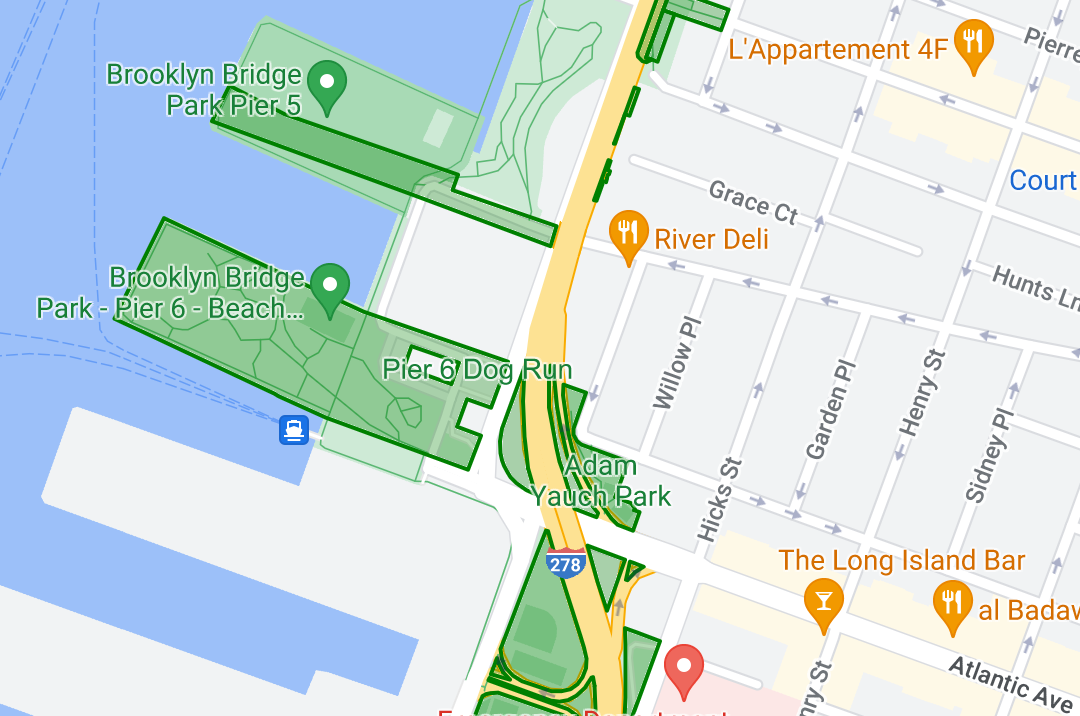
Informazioni sul set di dati
Il set di dati utilizzato in questo esempio mostra i parchi di New York. Il seguente estratto dal file GeoJSON del set di dati mostra una voce di funzionalità rappresentativa.
{ "type": "Feature", "properties": { "jurisdiction": "DPR", "mapped": "False", "zipcode": "11356", "acres": "0.05", "location": "College Pl., College Pt. Blvd., bet. 11 Ave. and 12 Ave.", "nys_assembly": "27", "councildistrict": "19", "url": "http://www.nycgovparks.org/parks/Q042/", "typecategory": "Triangle/Plaza", "us_congress": "14", "eapply": "Poppenhusen Park", "parentid": "Q-07", "gispropnum": "Q042", "retired": "false", "communityboard": "407", "objectid": "6248", "globalid": "F4810079-CBB9-4BE7-BBFA-B3C0C35D5DE5", "name311": "Poppenhusen Park", "department": "Q-07", "pip_ratable": "true", "subcategory": "Sitting Area/Triangle/Mall", "precinct": "109", "permit": "true", "acquisitiondate": null, "omppropid": "Q042", "gisobjid": "100000301", "signname": "Poppenhusen Park", "address": null, "permitparent": "Q-07", "class": "PARK", "nys_senate": "11", "permitdistrict": "Q-07", "borough": "Q", "waterfront": "false" }, "geometry": { "type": "MultiPolygon", "coordinates": [ [ [ [ -73.84575702371716, 40.78796240884273 ], [ -73.84593393292693, 40.78796857347548 ], [ -73.84577256469657, 40.787651355629556 ], [ -73.84575702371716, 40.78796240884273 ] ] ] ] } },
Applicare lo stile agli elementi di dati poligonali
Il codice in questo esempio applica una colorazione speciale alle funzionalità dei dati associate
a un typecategory "Non sviluppato" o "Parkway" e colora tutte le altre
funzionalità di verde.
Kotlin
private fun styleDatasetsLayer() {
// Create the style factory function. val styleFactory = FeatureLayer.StyleFactory { feature: Feature ->
// Check if the feature is an instance of DatasetFeature. if (feature is DatasetFeature) { // Determine the value of the typecategory attribute. val typeCategories: MutableMap<String, String> = feature.getDatasetAttributes() val typeCategory = typeCategories!!["typecategory"] // Set default colors to green. var fillColor = 0x4000ff00 var strokeColor = 0xff00ff00 when (typeCategory) { "Undeveloped" -> { // Color undeveloped areas blue. fillColor = 0x400000ff strokeColor = 0x400000ff } "Parkway" -> { // Color parkway areas red. fillColor = 0x40ff0000 strokeColor = 0x40ff0000 } else -> { // Color all other areas green. fillColor = 0x4000ff00 strokeColor = 0xff00ff00 } } return@StyleFactory FeatureStyle.Builder() .fillColor(fillColor) .strokeColor(strokeColor) .strokeWidth(2F) .build() } return@StyleFactory null }
// Apply the style factory function to the feature layer. datasetLayer?.setFeatureStyle(styleFactory) }
Java
private void styleDatasetsLayer() {
// Create the style factory function. FeatureLayer.StyleFactory styleFactory = (Feature feature) -> {
// Check if the feature is an instance of DatasetFeature. if (feature instanceof DatasetFeature) {
// Determine the value of the typecategory attribute. Map<String, String> typeCategories = ((DatasetFeature) feature).getDatasetAttributes(); String typeCategory = typeCategories.get("typecategory"); // Set default colors to green. int fillColor = 0x4000ff00; int strokeColor = 0xff00ff00; switch (typeCategory) { case "Undeveloped": // Color undeveloped areas blue. fillColor = 0x400000ff; strokeColor = 0xff0000ff; break; case "Parkway": // Color parkway areas red. fillColor = 0x40ff0000; strokeColor = 0xffff0000; break; default: // Color all other areas green. fillColor = 0x4000ff00; strokeColor = 0xff00ff00; } return new FeatureStyle.Builder() .fillColor(fillColor) .strokeColor(strokeColor) .strokeWidth(2) .build(); } return null; };
// Apply the style factory function to the feature layer. datasetLayer.setFeatureStyle(styleFactory); }
Esempio di applicazione di stili ai dati polilineari
Questo esempio mostra un approccio per applicare uno stile alle funzionalità dei dati basate sulla geometria polilinea.
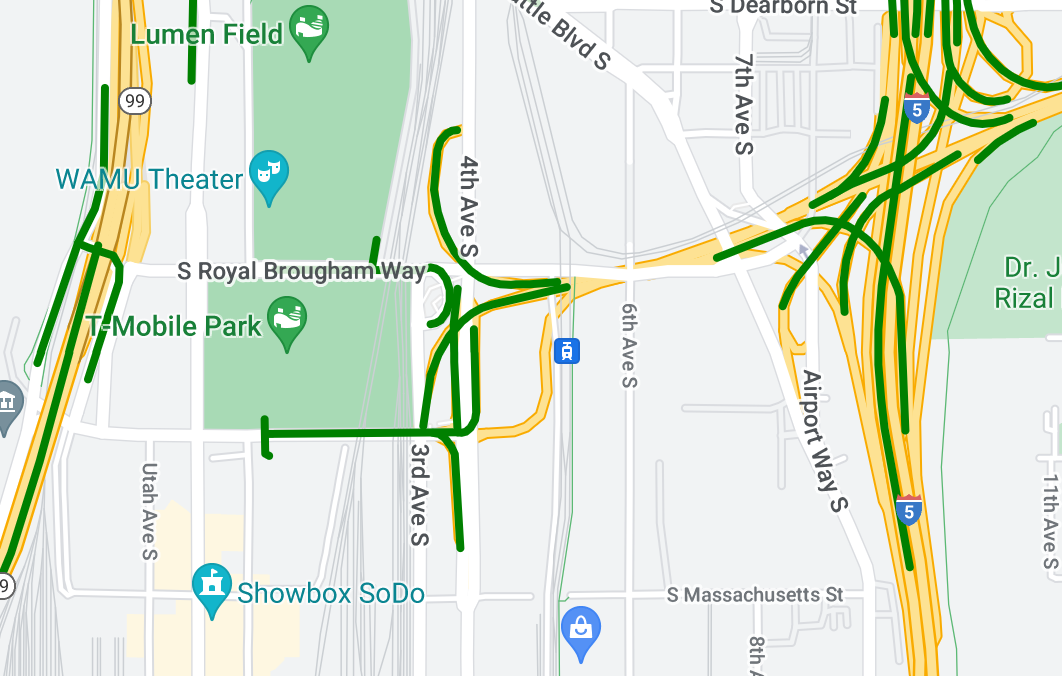
Informazioni sul set di dati
Il set di dati utilizzato in questo esempio mostra i ponti nell'area di Seattle. Il seguente estratto dal file GeoJSON del set di dati mostra una voce di funzionalità rappresentativa.
{ "type": "Feature", "properties": { "OBJECTID": 1, "COMPTYPE": 66, "COMPKEY": 515774, "HANSEGKEY": 489781, "UNITID": "BRG-935", "UNITTYPE": " ", "BRGUNITID": "BRG-935", "UNITDESC_BRG": "YALE AVE BR REV LANE OC ", "UNITDESC_SEG": "HOWELL ST ON RP BETWEEN HOWELL ST AND I5 SB ", "INSTDATE": null, "EXPDATE": null, "STATUS": " ", "STATUSDT": null, "CONDITION": " ", "CONDDT": null, "OWN": " ", "LSTVERIFY": null, "MAINTBY": " ", "ADDBY": "GARCIAA", "ADDDTTM": "2010-01-21T00:00:00Z", "MODBY": null, "MODDTTM": null, "BR_NBR": 935, "BR_CODE": " 935", "BR_TYPE": "ST", "BR_NAME": "YALE AVE BR REV LANE OC", "BR_FACILITIES": "YALE AVE-SR 5 ON RAMP", "BR_FEATURES": "SR 5 REV LANE", "BR_RATING": 0, "BR_INSET": 1, "BR_GEO": "DT", "BR_OWNER": "DOT", "BR_OWNER_NAME": "State of Washington", "GEOBASID": 0, "XGEOBASID": 0, "GISSEGKEY": 489781, "EARTHQUAKE_RESPONSE_TEAM": " ", "SHAPE_Length": 220.11891836147655 }, "geometry": { "type": "LineString", "coordinates": [ [ -122.329201929090928, 47.616910448708538 ], [ -122.329206483407461, 47.616976719821004 ], [ -122.32921802149356, 47.617042137515213 ], [ -122.329236413912909, 47.617105967923777 ], [ -122.329261454336034, 47.617167494985758 ], [ -122.329292861855023, 47.617226028479571 ], [ -122.329330284134699, 47.617280911766009 ], [ -122.329373301365223, 47.617331529154569 ], [ -122.329421430971635, 47.617377312810319 ], [ -122.329474133027375, 47.617417749124023 ], [ -122.32953081631139, 47.617452384473893 ] ] } },
Applicare lo stile alle funzionalità dei dati polilineari
Il seguente snippet applica lo stesso stile direttamente a tutte le funzionalità dei dati.
Kotlin
private fun styleDatasetsLayer() {
// Create the style factory function. val styleFactory = FeatureLayer.StyleFactory { feature: Feature ->
// Check if the feature is an instance of DatasetFeature. if (feature is DatasetFeature) {
return@StyleFactory FeatureStyle.Builder() // Define a style with green stroke with a width of 4. .strokeColor(0xff00ff00.toInt()) .strokeWidth(4F) .build() } return@StyleFactory null }
// Apply the style factory function to the feature layer. datasetLayer?.setFeatureStyle(styleFactory) }
Java
private void styleDatasetsLayer() {
// Create the style factory function. FeatureLayer.StyleFactory styleFactory = (Feature feature) -> {
// Check if the feature is an instance of DatasetFeature. if (feature instanceof DatasetFeature) {
return new FeatureStyle.Builder() // Define a style with green stroke with a width of 4. .strokeColor(0xff00ff00) .strokeWidth(4) .build(); } return null; };
// Apply the style factory function to the feature layer. datasetLayer.setFeatureStyle(styleFactory); }

