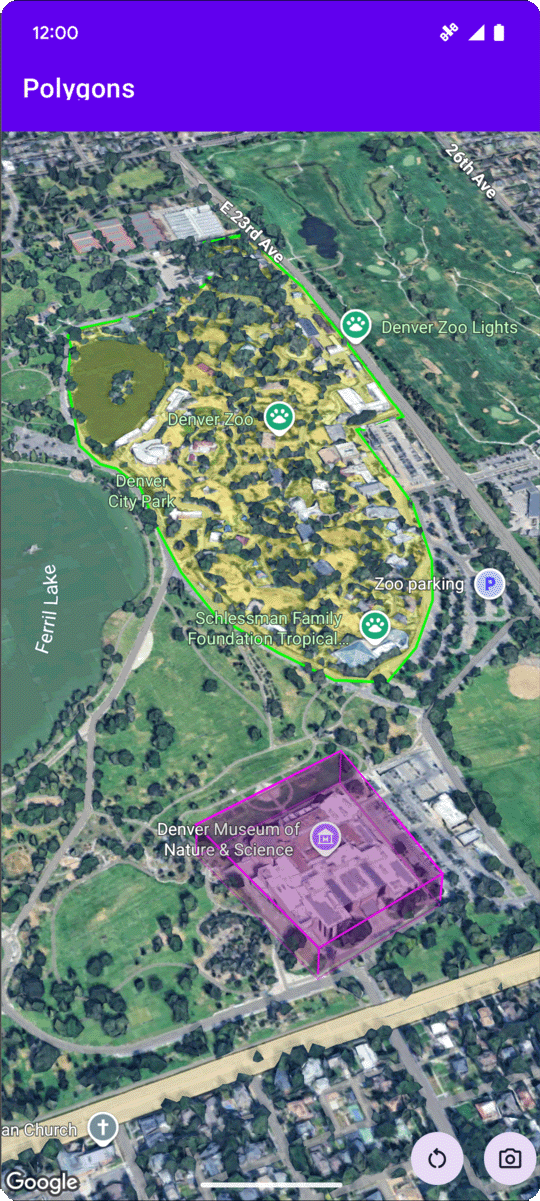
Il seguente esempio di codice mostra come aggiungere un poligono 3D e posizionarlo
nello spazio 3D chiamando il metodo
addPolygon. Per utilizzare questo esempio di codice, segui le istruzioni riportate in
Configurazione e
Aggiungere una mappa 3D all'app
per configurare il progetto Android Studio con una mappa 3D di base. Poi, aggiungi il seguente codice al file
MainActivity.kt:
// Add imports and define variables import com.google.android.gms.maps3d.model.LatLngAltitude import com.google.android.gms.maps3d.model.polygonOptions val zooOutline = """ 39.7508987, -104.9565381 39.7502883, -104.9565489 39.7501976, -104.9563557 39.7501481, -104.955594 39.7499171, -104.9553043 39.7495872, -104.9551648 39.7492407, -104.954961 39.7489685, -104.9548859 39.7484488, -104.9548966 39.7481189, -104.9548859 39.7479539, -104.9547679 39.7479209, -104.9544567 39.7476487, -104.9535341 39.7475085, -104.9525792 39.7474095, -104.9519247 39.747525, -104.9513776 39.7476734, -104.9511844 39.7478137, -104.9506265 39.7477559, -104.9496395 39.7477477, -104.9486203 39.7478467, -104.9475796 39.7482344, -104.9465818 39.7486138, -104.9457878 39.7491005, -104.9454874 39.7495789, -104.945938 39.7500491, -104.9466998 39.7503213, -104.9474615 39.7505358, -104.9486954 39.7505111, -104.950648 39.7511215, -104.9506587 39.7511173, -104.9527187 39.7511091, -104.9546445 39.7508987, -104.9565381""".trimIndent() .split("\n") .map { line -> line.split(",").map { it.trim().toDouble() } } .map { coords -> latLngAltitude { latitude = coords[0] longitude = coords[1] altitude = 0.0 } } val zooPolygonOptions = polygonOptions { outerCoordinates = zooOutline fillColor = Color.argb(70, 255, 255, 0) strokeColor = Color.GREEN strokeWidth = 3.0 altitudeMode = AltitudeMode.CLAMP_TO_GROUND } val zooPolygon = googleMap3D.addPolygon(zooPolygonOptions) ... // Add to the onMap3DViewReady method, after the googleMap3D object has been initialized googleMap3D.setCamera( camera { center = latLngAltitude { latitude = 39.748477 longitude = -104.947575 altitude = 1610.0 } heading = 290.0 tilt = 47.0 range = 2251.0 } )

