Poziom kodowania: początkujący
Czas trwania: 15 minut
Typ projektu: automatyzacja z regułą uruchamiania opartą na zdarzeniach
Cele
- Dowiedz się, co robi rozwiązanie.
- Dowiedz się, jakie funkcje pełnią usługi Apps Script w ramach rozwiązania.
- Skonfiguruj skrypt.
- Uruchom skrypt.
Informacje o rozwiązaniu
automatycznie tworzyć dokumenty z agendą w Dokumentach Google i dołączać je do spotkań w Kalendarzu Google;
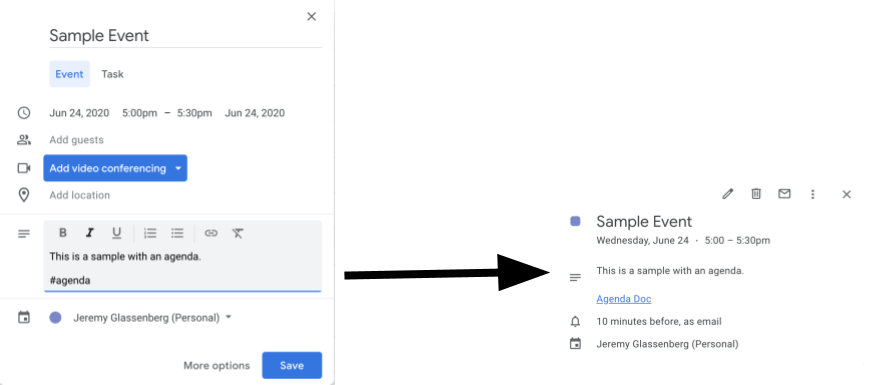
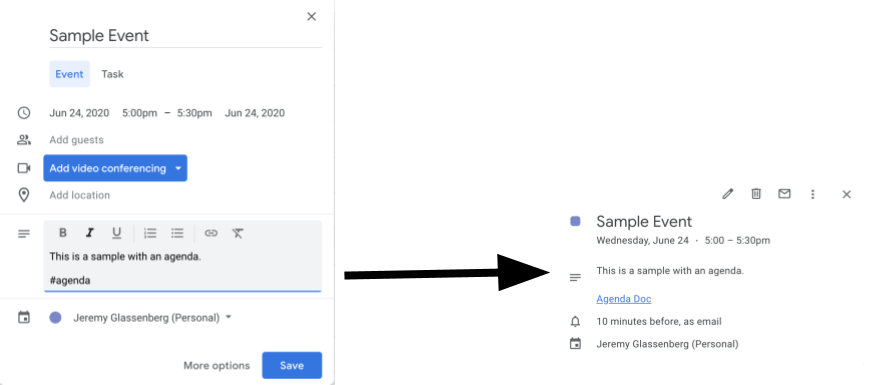
Jak to działa
Skrypt tworzy szablon dokumentu z planem spotkania. Gdy zaktualizujesz kalendarz, skrypt sprawdzi, czy któreś z Twoich wydarzeń zawiera w opisie ciąg znaków „#agenda”. Jeśli tag jest obecny, skrypt tworzy kopię szablonu, dodaje ją do wydarzenia w kalendarzu i udostępnia uczestnikom wydarzenia.
Usługi Apps Script
To rozwiązanie korzysta z tych usług:
- Usługa Dysku – sprawdza, czy dokument szablonu istnieje, a jeśli nie, tworzy nowy folder na dokument szablonu. Tworzy kopię dokumentu szablonu dla każdego nowego planu spotkania.
- Usługa dokumentów – tworzy szablon agendy.
- Usługa Kalendarz – sprawdza wydarzenia z tagiem „#agenda” i aktualizuje opis wydarzenia, dodając link do dokumentu z agendą.
- Usługa podstawowa – używa klasy
Session, aby uzyskać adres e-mail użytkownika. Pomaga to utworzyć aktywator dla bieżącego użytkownika. - Usługa skryptów – tworzy wyzwalacz, który uruchamia się za każdym razem, gdy w kalendarzu użytkownika nastąpi zmiana.
Wymagania wstępne
Aby użyć tego przykładu, musisz spełnić te wymagania wstępne:
- Konto Google (w przypadku kont Google Workspace może być wymagana zgoda administratora).
- przeglądarkę internetową z dostępem do internetu,
Konfigurowanie skryptu
- Kliknij przycisk poniżej, aby otworzyć przykładowy projekt Make an agenda for meetings
Apps Script.
Otwórz projekt - Kliknij Przegląd .
- Na stronie przeglądu kliknij Utwórz kopię
.
- W skopiowanym projekcie w menu funkcji wybierz setUp.
- Kliknij Wykonaj.
- Gdy pojawi się odpowiedni komunikat, autoryzuj skrypt. Jeśli na ekranie zgody OAuth wyświetla się ostrzeżenie Ta aplikacja nie została zweryfikowana, kliknij kolejno Zaawansowane > Otwórz {Project Name} (niebezpieczne).
Uruchamianie skryptu
- Otwórz Kalendarz Google.
- Utwórz nowe wydarzenie lub edytuj istniejące.
- W opisie dodaj
#agendai zapisz wydarzenie. - Sprawdź, czy w e-mailu nie ma powiadomienia o udostępnieniu dokumentu, lub odśwież Kalendarz i ponownie kliknij wydarzenie, aby zobaczyć link do dokumentu z agendą.
Wszyscy uczestnicy otrzymają e-maila z powiadomieniem o możliwości wyświetlenia harmonogramu. Skrypt przyznaje uczestnikom uprawnienia do edytowania, ale możesz go zmodyfikować, aby zaktualizować uprawnienia uczestników do dokumentu z agendą.
Sprawdź kod
Aby sprawdzić kod Apps Script tego rozwiązania, kliknij poniżej Wyświetl kod źródłowy:
Pokaż kod źródłowy
Code.gs
Reguły przekształcania
Możesz dowolnie edytować próbkę, aby dostosować ją do swoich potrzeb. Poniżej znajdziesz kilka opcjonalnych zmian, które możesz wprowadzić.
Aktualizowanie uprawnień do dokumentu z agendą dla uczestników
Skrypt przyznaje uczestnikom uprawnienia do edycji. Jeśli chcesz ograniczyć uprawnienia tylko do wyświetlania, w tej części kodu zastąp metodę addEditor metodą addViewer:
for (let i in event.getGuestList()) {
let guest = event.getGuestList()[i];
newDoc.addEditor(guest.getEmail());
Edytowanie szablonu dokumentu z agendą
Aby zaktualizować szablon dokumentu z porządkiem obrad:
- Po utworzeniu pierwszego planu w wydarzeniu w kalendarzu otwórz Dysk Google.
- Otwórz folder Agenda Maker - App (Kreator planów – aplikacja).
- Otwórz dokument Agenda TEMPLATE## i wprowadź w nim zmiany.
Współtwórcy
Ten przykład został utworzony przez Jeremy'ego Glassenberga, konsultanta ds. zarządzania produktem i strategii platformy. Znajdź Jeremiego na Twitterze: @jglassenberg.
Ten przykład jest obsługiwany przez Google przy pomocy ekspertów Google ds. deweloperów.
