רמת הקידוד: מתחילים
משך הזמן: 20 דקות
סוג הפרויקט: אוטומציה עם טריגר מבוסס-אירועים
מטרות
- להבין מה הפתרון עושה.
- הסבר על הפעולות של שירותי Apps Script בפתרון.
- מגדירים את הסקריפט.
- מריצים את הסקריפט.
מידע על הפתרון הזה
אם יש לכם סוגים שונים של תוכן שאתם רוצים להציע לקהל שלכם, אתם יכולים להשתמש בטפסים של Google כדי לאפשר למשתמשים לבחור איזה תוכן הם רוצים לקבל מכם. הפתרון הזה מאפשר למשתמשים לבחור את הנושאים שהם מתעניינים בהם, ואז לשלוח להם באופן אוטומטי את התוכן שבחרו.
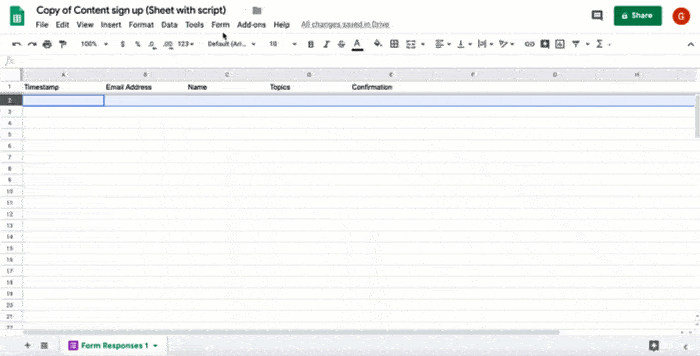
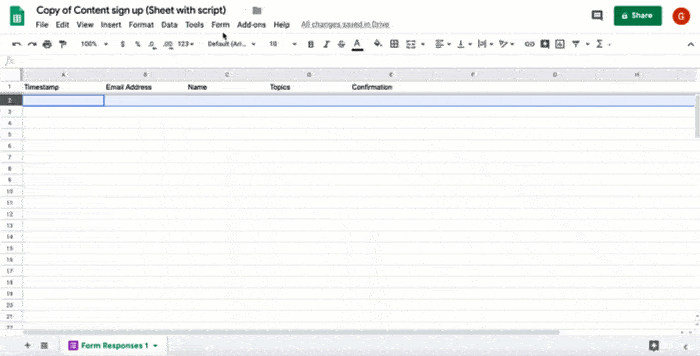
איך זה עובד
הסקריפט מתקין טריגר מבוסס-אירועים שמופעל בכל פעם שמשתמש שולח טופס. בכל שליחת טופס, הסקריפט יוצר ושולח אימייל מתבנית של Google Docs. האימייל כולל את שם המשתמש ואת התוכן שהוא בחר. התוכן שאתם מציעים יכול להיות מכל סוג, כל עוד יש לו הפניה באמצעות כתובת URL.
שירותי Apps Script
הפתרון הזה משתמש בשירותים הבאים:
- שירות Script – מתקין את הטריגר מבוסס-האירועים שמופעל בכל פעם שמישהו שולח את הטופס.
- שירות המסמכים – פותח את תבנית Docs שהסקריפט משתמש בה כדי ליצור את האימייל.
- שירות אימייל – יוצר ושולח את האימייל עם השם של המשתמש והתוכן שנבחר.
- שירות הגיליון האלקטרוני – מוסיף אישור לגיליון Form responses אחרי שהסקריפט שולח את האימייל.
דרישות מוקדמות
כדי להשתמש בדוגמה הזו, אתם צריכים לעמוד בדרישות המוקדמות הבאות:
- חשבון Google (יכול להיות שחשבונות Google Workspace ידרשו אישור אדמין).
- דפדפן אינטרנט עם גישה לאינטרנט.
הגדרת הסקריפט
כדי ליצור עותק של גיליון אלקטרוני של שליחת תוכן שנבחר בקפידה, לוחצים על הלחצן הבא. פרויקט Apps Script של הפתרון הזה מצורף לגיליון האלקטרוני.
יצירת עותקבגיליון האלקטרוני שהעתקתם, לוחצים על תוספים > Apps Script.
בתפריט הנפתח של הפונקציה, בוחרים באפשרות installTrigger.
לוחצים על Run.
כשמוצגת בקשה, מאשרים את הסקריפט. אם במסך ההסכמה ל-OAuth מוצגת האזהרה האפליקציה הזו לא אומתה, ממשיכים בתהליך על ידי בחירה באפשרות מתקדם > מעבר אל {שם הפרויקט} (לא בטוח).
חשוב: אם מריצים את הפונקציה installTrigger יותר מפעם אחת, הסקריפט יוצר כמה טריגרים שכל אחד מהם שולח אימייל כשמשתמש שולח את הטופס. כדי למחוק טריגרים מיותרים ולמנוע כפילויות של הודעות אימייל, לוחצים על Triggers (טריגרים) . לוחצים לחיצה ימנית על כל טריגר נוסף ולוחצים על מחיקת הטריגר.
הפעלת הסקריפט
- חוזרים לגיליון האלקטרוני ולוחצים על כלים > ניהול הטופס > מעבר לטופס הפעיל.
- ממלאים את הטופס ולוחצים על שליחה.
- בודקים אם קיבלתם אימייל עם קישורים לתוכן שבחרתם.
בדיקת הקוד
כדי לבדוק את קוד Apps Script של הפתרון הזה, לוחצים על הצגת קוד המקור למטה:
הצגת קוד המקור
Code.gs
תורמים
הדוגמה הזו מתוחזקת על ידי Google בעזרת מומחי Google לפיתוח.
