רמת הקידוד: מתחילים
משך הזמן: 5 דקות
סוג הפרויקט: פונקציה בהתאמה אישית
מטרות
- להבין מה הפתרון עושה.
- הסבר על הפעולות של שירותי Apps Script בפתרון.
- מגדירים את הסקריפט.
- מריצים את הסקריפט.
מידע על הפתרון הזה
אם יש לכם נתונים במבנה דומה בכמה גיליונות בגיליון אלקטרוני, כמו מדדים של תמיכת לקוחות עבור חברי צוות, אתם יכולים להשתמש בפונקציה המותאמת אישית הזו כדי ליצור סיכום של כל גיליון. הפתרון הזה מתמקד בכרטיסי תמיכה ללקוחות, אבל אפשר להתאים אותו לצרכים שלכם.
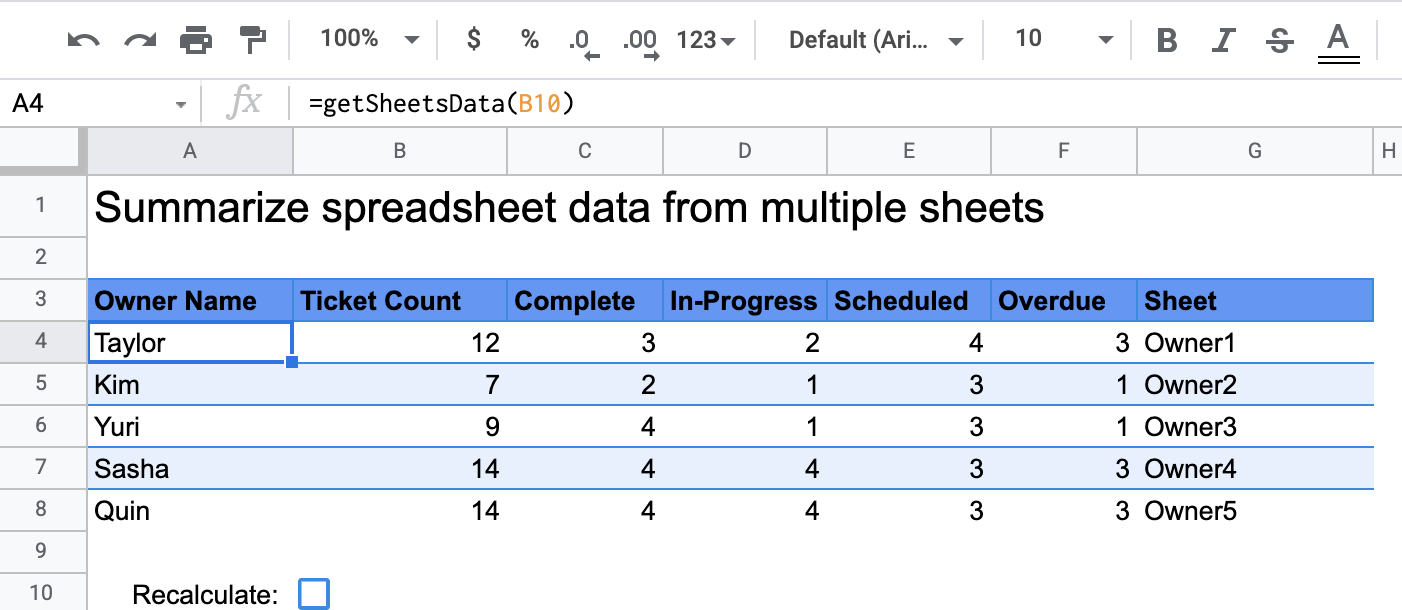
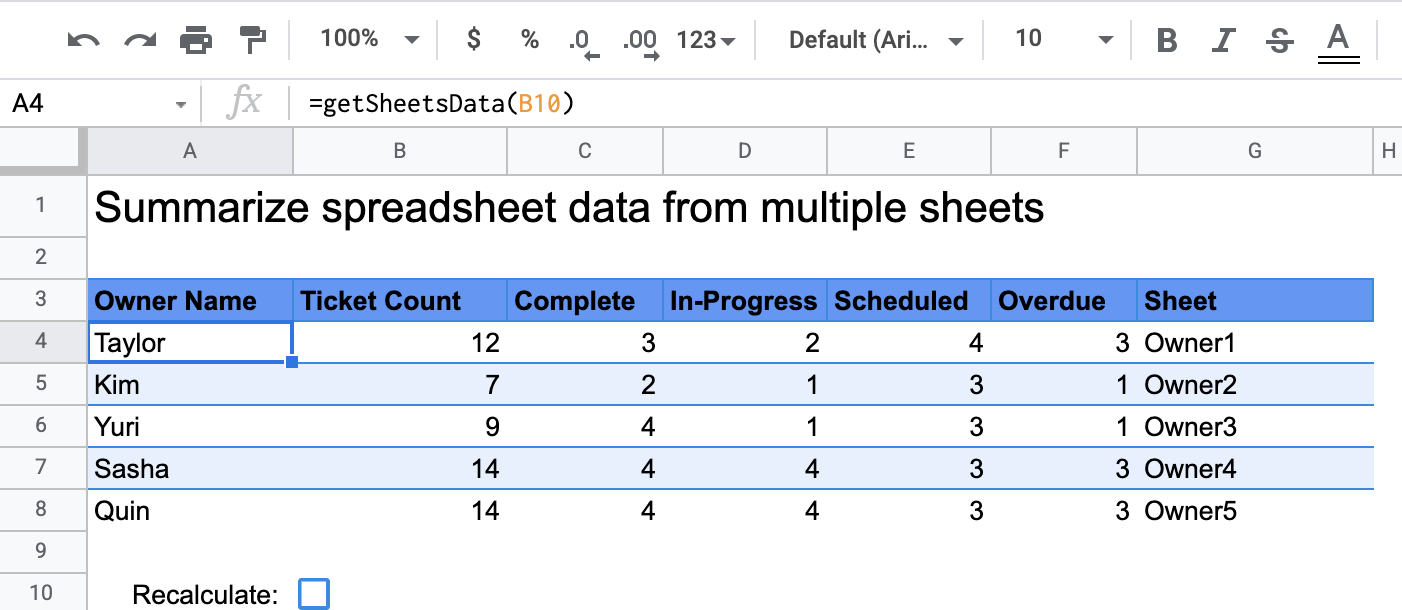
איך זה עובד
הפונקציה המותאמת אישית, שנקראת getSheetsData(), מסכמת נתונים מכל גיליון בגיליון האלקטרוני על סמך העמודה Status (סטטוס) של הגיליון. הסקריפט מתעלם מגיליונות שלא צריכים להיכלל בצבירה, כמו הגיליונות ReadMe ו-Summary.
שירותי Apps Script
הפתרון הזה משתמש בשירות הבא:
- Spreadsheet service – מקבל את הגיליונות שצריך לסכם וסופר את מספר הפריטים שתואמים למחרוזת שצוינה. לאחר מכן, הסקריפט מוסיף את המידע המחושב לטווח ביחס למיקום שבו הפונקציה המותאמת אישית הופעלה בגיליון האלקטרוני.
דרישות מוקדמות
כדי להשתמש בדוגמה הזו, אתם צריכים לעמוד בדרישות המוקדמות הבאות:
- חשבון Google (יכול להיות שחשבונות Google Workspace ידרשו אישור אדמין).
- דפדפן אינטרנט עם גישה לאינטרנט.
הגדרת הסקריפט
כדי ליצור עותק של הגיליון האלקטרוני Summarize spreadsheet data
custom function, לוחצים על הלחצן שלמטה. פרויקט Apps Script של הפתרון הזה מצורף לגיליון האלקטרוני.
יצירת עותק
הפעלת הסקריפט
- בגיליון האלקטרוני שהעתקתם, עוברים לגיליון סיכום.
- לוחצים על התא
A4. הפונקציהgetSheetsData()נמצאת בתא הזה. - עוברים לאחד מגיליונות הבעלים ומעדכנים או מוסיפים נתונים לגיליון. הנה כמה פעולות שאפשר לנסות:
- מוסיפים שורה חדשה עם פרטים לדוגמה של כרטיס.
- בעמודה סטטוס, משנים את הסטטוס של כרטיס קיים.
- משנים את המיקום של העמודה סטטוס. לדוגמה, בגיליון בעלים1, מעבירים את העמודה סטטוס מעמודה C לעמודה D.
- עוברים לגיליון סיכום ובודקים את טבלת הסיכום המעודכנת שנוצרה על ידי
getSheetsData()מתאA4. יכול להיות שתצטרכו לסמן את תיבת הסימון בשורה 10 כדי לרענן את התוצאות שנשמרו במטמון של הפונקציה המותאמת אישית. Google שומרת במטמון פונקציות בהתאמה אישית כדי לשפר את הביצועים.- אם הוספתם או עדכנתם שורות, הסקריפט מעדכן את הכרטיס ואת ספירת הסטטוסים.
- אם העברתם את המיקום של העמודה Status, הסקריפט עדיין יפעל כמצופה עם אינדקס העמודה החדש.
בדיקת הקוד
כדי לבדוק את קוד Apps Script של הפתרון הזה, לוחצים על הצגת קוד המקור למטה:
הצגת קוד המקור
Code.gs
שינויים
אתם יכולים לערוך את הפונקציה המותאמת אישית כמה שתרצו כדי שתתאים לצרכים שלכם. בהמשך מופיע קטע קוד אופציונלי שאפשר להוסיף כדי לרענן באופן ידני את התוצאות של פונקציה בהתאמה אישית.
רענון התוצאות שנשמרו במטמון
בניגוד לפונקציות מובנות, Google שומרת במטמון פונקציות בהתאמה אישית כדי לשפר את הביצועים. המשמעות היא שאם תשנו משהו בפונקציה המותאמת אישית, כמו ערך שמחושב, יכול להיות שהשינוי לא יגרום לעדכון מיידי. כדי לרענן את תוצאת הפונקציה באופן ידני, מבצעים את השלבים הבאים:
- כדי להוסיף תיבת סימון לתא ריק, לוחצים על הוספה > תיבת סימון.
- מוסיפים את התא עם תיבת הסימון כפרמטר של הפונקציה המותאמת אישית, למשל,
getSheetsData(B11). - מסמנים או מבטלים את הסימון של תיבת הסימון כדי לרענן את התוצאות של הפונקציה המותאמת אישית.
תורמים
הדוגמה הזו מתוחזקת על ידי Google בעזרת מומחי Google לפיתוח.