Page Summary
-
This guide demonstrates how to add a dataset to a map and apply custom styling using the Maps SDK for Android.
-
You need a map ID, map style, and dataset ID before you begin.
-
To style the dataset, associate it with your map style in the Google Cloud console.
-
Create a style factory function to define styling rules for features, such as stroke, fill, and point radius.
-
Apply the style factory function to the dataset feature layer of your map to render the custom styling.
This page shows you how to add a dataset to a map, and apply styling.
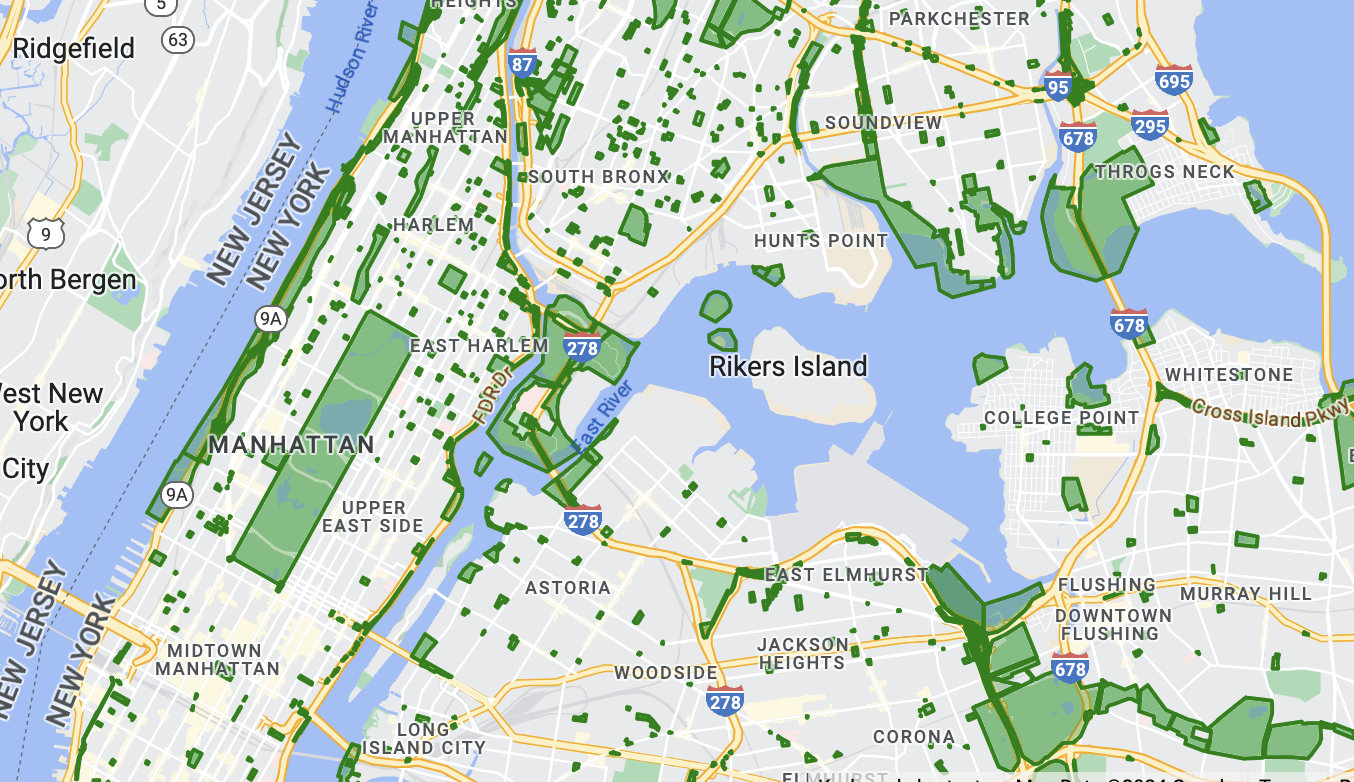
Prerequisites
Before proceeding, you should have a map ID and map style, and a dataset ID.
Associate a dataset ID with a map style
To style the features of a dataset, you apply a style function to the dataset feature layer of a map. The dataset feature layer is created when you associate a dataset with a map style.
To associate your dataset with the map style:
- In the Google Cloud console, go to the Datasets page.
- Click the name of the dataset. The Dataset details page appears.
- Click the Preview tab.
- In the Associated map styles section, click
ADD MAP STYLE.
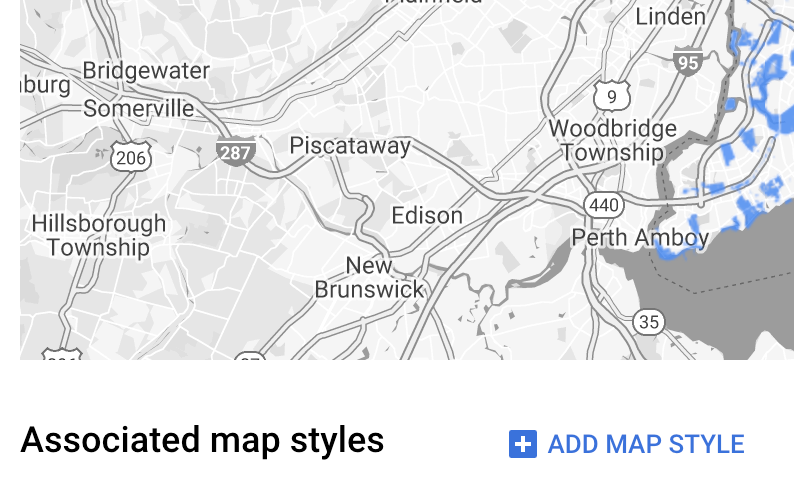
- Click the checkbox(es) for the Map Style(s) to associate and then click SAVE.
Apply styles to the dataset
To apply styles to a dataset:
Create a style factory function that implements the
FeatureLayer.StyleFactoryinterface. This function defines the styling logic for a dataset.Call
FeatureLayer.setFeatureStyle()to apply the style factory function to each feature in the dataset.
Create a style factory function
The style factory function is applied to every feature in the dataset
layer at the time you set the function on the feature layer. This function must
return a FeatureStyle
object that specifies how to style the polygon.
If the style factory returns null, the given feature is not rendered. For more
information, see Remove styling from a layer.
Maps SDK for Android passes a
Feature
instance to the style factory function. The Feature instance represents the
feature's metadata, giving you access to the metadata in the style factory
function.
The style factory function should always return consistent results when it is applied. For example, if you wanted to randomly color a set of features, the random part shouldn't take place in the feature style function, as that would cause unintended results.
Because this function runs over every feature in a layer, optimization is
important. To avoid impacting rendering times call
FeatureLayer.setFeatureStyle(null) when a feature layer is no longer in use.
You can also call FeatureLayer.getDatasetId() to get the ID of the dataset.
Set stroke, fill, and point radius
When styling a feature in the style factory function, you can set the:
Stroke color and opacity of the border as defined by the
Colorclass. The default value is transparent (Color.TRANSPARENT).Stroke width of the border in screen pixels. The default value is 2.
Fill color and opacity as defined by the
Colorclass. The default value is transparent (Color.TRANSPARENT).Point radius of a point feature between 0 and 128 pixels.
Use simple style rules
The simplest way to style features is to define a FeatureLayer.StyleFactory
which always builds an identical FeatureStyle object, regardless of the
feature. Apply feature style options directly to a dataset feature layer, or use
them in conjunction with a FeatureStyleFunction.
Use declarative style rules
You can set style rules declaratively based on a feature attribute,
and apply them across your entire dataset. You can return null from your
feature style function, for example if you want a subset of features to remain
invisible.
For example, use the DatasetFeature.getDatasetAttributes() method to return a
Map<String,String> of dataset attributes for a feature. You can then
customize the styling of the feature based on its attributes.
This example determines the value of the "highlightColor" attribute of each feature of a dataset to control the styling:
Kotlin
// Get the dataset feature, so we can work with all of its attributes. val datasetFeature: DatasetFeature = feature as DatasetFeature
// Create a switch statement based on the value of the // "highlightColor" attribute of the dataset. val attributeColor: MutableMap<String, String> = datasetFeature.getDatasetAttributes() when (attributeColor["highlightColor"]) { "Black" -> { ... } "Red" -> { ... } else -> { ... } }
Java
// Get the dataset feature, so we can work with all of its attributes. DatasetFeature datasetFeature = (DatasetFeature) feature;
// Create a switch statement based on the value of the // "highlightColor" attribute of the dataset. Map<String, String> attributeColor = datasetFeature.getDatasetAttributes(); switch(attributeColor.get("highlightColor")) { case "Black": ... break; case "Red": ... break; default: // Color not defined. ... break; }
Apply style to the dataset feature layer
This example applies a style factory function to a polygon in the dataset feature layer. The style factory function applies a custom fill and stroke style to the polygon:
If you haven't already done so, follow the steps in Get Started to create a new map ID and map style. Be sure to enable the Datasets feature layer.
Get a reference to the Datasets feature layer when the map initializes.
Kotlin
private var datasetLayer: FeatureLayer? = null
override fun onMapReady(googleMap: GoogleMap) { // Get the DATASET feature layer. datasetLayer = googleMap.getFeatureLayer(FeatureLayerOptions.Builder() .featureType(FeatureType.DATASET) // Specify the dataset ID. .datasetId(YOUR_DATASET_ID) .build())
// Apply style factory function to DATASET layer. styleDatasetsLayer() }Java
private FeatureLayer datasetLayer;
@Override public void onMapReady(GoogleMap map) { // Get the DATASET feature layer. datasetLayer = map.getFeatureLayer(new FeatureLayerOptions.Builder() .featureType(FeatureType.DATASET) // Specify the dataset ID. .datasetId(YOUR_DATASET_ID) .build());
// Apply style factory function to DATASET layer. styleDatasetsLayer(); }Create a style factory function and apply it to the Datasets feature layer.
The following example applies the same fill and stroke to all features in the dataset.
Kotlin
private fun styleDatasetsLayer() {
// Create the style factory function. val styleFactory = FeatureLayer.StyleFactory { feature: Feature ->
// Check if the feature is an instance of DatasetFeature. if (feature is DatasetFeature) {
return@StyleFactory FeatureStyle.Builder() // Define a style with green fill at 50% opacity and // solid green border. .fillColor(0x8000ff00.toInt()) .strokeColor(0xff00ff00.toInt()) .strokeWidth(2F) .build() } return@StyleFactory null }
// Apply the style factory function to the feature layer. datasetLayer?.setFeatureStyle(styleFactory) }Java
private void styleDatasetsLayer() {
// Create the style factory function. FeatureLayer.StyleFactory styleFactory = (Feature feature) -> {
// Check if the feature is an instance of DatasetFeature. if (feature instanceof DatasetFeature) {
return new FeatureStyle.Builder() // Define a style with green fill at 50% opacity and solid green border. .fillColor(0x8000ff00) .strokeColor(0xff00ff00) .strokeWidth(2) .build(); } return null; };
// Apply the style factory function to the feature layer. datasetLayer.setFeatureStyle(styleFactory); }
Remove styling from a layer
To remove styling from a layer, call FeatureLayer.setFeatureStyle(null).
You can also return null from your style factory, for example if you
want a subset of features to remain invisible.
