Poziom kodowania: początkujący
Czas trwania: 15 minut
Typ projektu: automatyzacja z wyzwalaczem czasowym
Cele
- Dowiedz się, co robi rozwiązanie.
- Dowiedz się, jakie funkcje pełnią usługi Apps Script w ramach rozwiązania.
- Skonfiguruj skrypt.
- Uruchom skrypt.
Informacje o rozwiązaniu
Udostępniony kalendarz urlopów to świetne narzędzie do współpracy zespołu. Każdy może szybko sprawdzić, kto jest nieobecny w biurze. To rozwiązanie pozwala sprawdzić, kiedy współpracownicy są poza biurem, bez konieczności ręcznego wprowadzania danych.
Jak to działa
To rozwiązanie wypełnia wspólny kalendarz urlopów na podstawie indywidualnych kalendarzy każdej osoby w grupie Google. Gdy ktoś rezerwuje czas wolny, dodaje wydarzenie do swojego osobistego Kalendarza Google, używając słowa kluczowego, np. „Urlop” lub „Poza biurem”.
Co godzinę skrypt skanuje kalendarze członków grupy i synchronizuje odpowiednie wydarzenia z kalendarzem udostępnionym. Możesz zmienić częstotliwość skanowania przez skrypt nowych zdarzeń.
To rozwiązanie ma dostęp tylko do wydarzeń w Kalendarzu, które Twoi współpracownicy udostępnili Ci za pomocą ustawień prywatności.
Usługi Apps Script
To rozwiązanie korzysta z tych usług:
- Usługa Grupy – określa członków grupy dyskusyjnej Google.
- Zaawansowana usługa Kalendarza – zapewnia dostęp do interfejsu Google Calendar API i wyszukuje wydarzenia w kalendarzach członków grupy.
Wymagania wstępne
Aby użyć tego przykładu, musisz spełnić te wymagania wstępne:
- Konto Google (w przypadku kont Google Workspace może być wymagana zgoda administratora).
- przeglądarkę internetową z dostępem do internetu,
Konfigurowanie skryptu
Tworzenie kalendarza urlopów zespołu
- Otwórz Kalendarz Google.
- Utwórz nowy kalendarz o nazwie „Urlopy zespołu”.
- W ustawieniach kalendarza w sekcji Integrowanie kalendarza skopiuj identyfikator kalendarza.
Tworzenie projektu Apps Script
- Kliknij ten przycisk, aby otworzyć projekt Vacation Calendar w Apps Script.
Otwórz projekt - Kliknij Przegląd .
- Na stronie przeglądu kliknij Utwórz kopię
.
- W skopiowanym projekcie Apps Script ustaw zmienną
TEAM_CALENDAR_IDna identyfikator utworzonego wcześniej kalendarza. - Ustaw zmienną
GROUP_EMAILna adres e-mail Grupy dyskusyjnej Google zawierającej członków zespołu. - Obok Usługi kliknij Dodaj usługę .
- Wybierz Google Calendar API i kliknij Dodaj.
Uruchamianie skryptu
- W skopiowanym projekcie Apps Script w menu funkcji wybierz setup.
- Kliknij Wykonaj.
Gdy pojawi się odpowiedni komunikat, autoryzuj skrypt. Jeśli na ekranie zgody OAuth wyświetla się ostrzeżenie Ta aplikacja nie została zweryfikowana, kliknij kolejno Zaawansowane > Otwórz {Project Name} (niebezpieczne).
Po zakończeniu wróć do Kalendarza, aby sprawdzić, czy kalendarz „Urlopy zespołu” zawiera wydarzenia.
Sprawdź kod
Aby sprawdzić kod Apps Script tego rozwiązania, kliknij poniżej Wyświetl kod źródłowy:
Pokaż kod źródłowy
Code.gs
Reguły przekształcania
Możesz dowolnie edytować automatyzację kalendarza urlopów zespołu, aby dostosować go do swoich potrzeb. Poniżej znajdziesz opcjonalną zmianę, która zmodyfikuje aktywator.
Zmiana częstotliwości skanowania nowych wydarzeń przez skrypt
Aby zmienić częstotliwość uruchamiania skryptu:
- W projekcie Apps Script kliknij Reguły .
- Obok wyzwalacza kliknij Edytuj wyzwalacz .
- Wybierz zmiany i kliknij Zapisz.
Współtwórcy
Ten przykład jest obsługiwany przez Google przy pomocy ekspertów Google ds. deweloperów.
