Hướng dẫn này sẽ hướng dẫn bạn cách thiết lập OAuth 2.0 để truy cập API bằng thông tin xác thực của riêng bạn và quy trình trên máy tính hoặc quy trình trên web. Bạn chỉ cần thực hiện các bước này một lần, trừ phi bạn thu hồi, xoá hoặc cần thay đổi phạm vi được phép cho thông tin xác thực OAuth 2.0.
Tạo thông tin xác thực OAuth 2.0
Làm theo các bước để định cấu hình dự án Google API Console cho API Google Ads.
Ghi lại mã ứng dụng và mật khẩu ứng dụng, sau đó quay lại trang này.
Thiết lập thư viện ứng dụng
-
Trong một thiết bị đầu cuối, hãy chạy ví dụ về
generate_user_credentials.pl. Bạn có thể sửa đổi các giá trịINSERT_XXX_HEREtrong ví dụ trước khi chạy hoặc sử dụng các đối số dòng lệnh-client_idcho mã ứng dụng và-client_secretcho khoá bí mật của ứng dụng.perl generate_user_credentials.pl -client_id {client_id} -client_secret {client_secret} -
Mã ví dụ này sẽ nhắc bạn truy cập vào một URL mà bạn phải cho phép ứng dụng thay mặt bạn truy cập vào tài khoản Google Ads của bạn.
Paste this url in your browser: https://accounts.google.com/o/oauth2/v2/auth?response_type=code&access_type=offline&client_id=...
Chuyển đến URL đó trong một phiên duyệt web riêng tư hoặc cửa sổ ẩn danh. Đăng nhập bằng Tài khoản Google mà bạn dùng để truy cập vào Google Ads. Thông thường, đây là email đăng nhập vào tài khoản người quản lý Google Ads chứa tất cả tài khoản mà bạn cần quản lý trong hệ thống phân cấp tài khoản. Nhấp vào Tiếp tục trên màn hình xin phép OAuth 2.0.
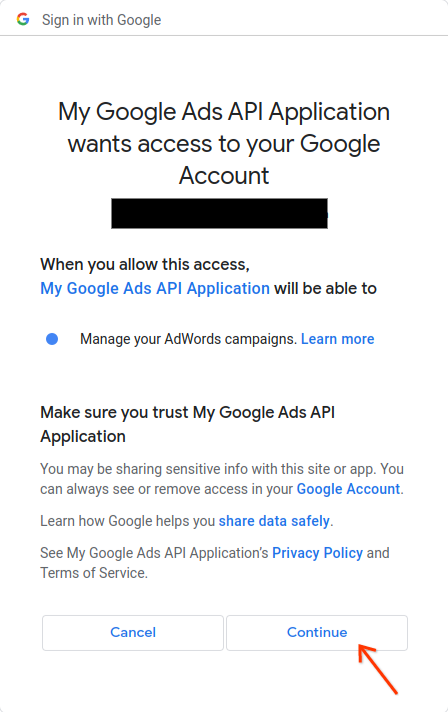
Bạn sẽ được chuyển đến một trang có thông báo cho biết rằng quá trình uỷ quyền đã thành công.
Authorization code was successfully retrieved.
-
Quay lại bảng điều khiển nơi bạn đang chạy ví dụ về mã. Bạn sẽ thấy ví dụ về mã đã hoàn tất và đang hiển thị mã thông báo làm mới cùng một số hướng dẫn, sau đó là hướng dẫn bạn cần làm theo để định cấu hình thư viện ứng dụng:
Replace the following keys and values in your googleads.properties configuration file: clientId==***********************apps.googleusercontent.com clientSecret=**** refreshToken=****
-
Nhấn
Ctrl + Cđể chấm dứt quá trình. Sau đó, hãy sao chép mã thông báo làm mới đã tạo cùng với mã ứng dụng và khoá ứng dụng vào tệpgoogleads.propertieshoặc lưu vào nơi khác để sử dụng nếu tạo bản sao thư viện trong thời gian chạy.

