ভূমিকা
একটি চিহ্নিতকারী একটি মানচিত্রে একটি অবস্থান সনাক্ত করে। ডিফল্টরূপে, একটি মার্কার একটি আদর্শ চিত্র ব্যবহার করে। মার্কারগুলি কাস্টম চিত্রগুলি প্রদর্শন করতে পারে, এই ক্ষেত্রে সেগুলি সাধারণত "আইকন" হিসাবে উল্লেখ করা হয়। মার্কার এবং আইকন হল Marker টাইপের বস্তু। আপনি মার্কার কনস্ট্রাক্টরের মধ্যে একটি কাস্টম আইকন সেট করতে পারেন, অথবা মার্কারে setIcon() কল করে। মার্কার ইমেজ কাস্টমাইজ করার বিষয়ে আরও দেখুন।
বিস্তৃতভাবে বলতে গেলে, মার্কার হল এক প্রকার ওভারলে। অন্যান্য ধরনের ওভারলে সম্পর্কে তথ্যের জন্য, মানচিত্রে অঙ্কন দেখুন।
মার্কারগুলি ইন্টারেক্টিভ হওয়ার জন্য ডিজাইন করা হয়েছে। উদাহরণস্বরূপ, ডিফল্টরূপে তারা 'click' ইভেন্টগুলি পায়, তাই আপনি কাস্টম তথ্য প্রদর্শন করে একটি তথ্য উইন্ডো আনতে একটি ইভেন্ট শ্রোতা যোগ করতে পারেন। আপনি মার্কারের draggable বৈশিষ্ট্যটিকে true সেট করে মানচিত্রে একটি মার্কার সরানোর অনুমতি দিতে পারেন৷ টেনে আনাযোগ্য মার্কার সম্পর্কে আরও তথ্যের জন্য, নীচে দেখুন।
একটি মার্কার যোগ করুন
google.maps.Marker কনস্ট্রাক্টর একটি একক Marker options অবজেক্ট আক্ষরিক নেয়, মার্কারটির প্রাথমিক বৈশিষ্ট্যগুলি নির্দিষ্ট করে৷
একটি মার্কার তৈরি করার সময় নিম্নলিখিত ক্ষেত্রগুলি বিশেষভাবে গুরুত্বপূর্ণ এবং সাধারণত সেট করা হয়:
-
position(প্রয়োজনীয়) একটিLatLngনির্দিষ্ট করে যা চিহ্নিত করে মার্কারের প্রাথমিক অবস্থান। একটিLatLngপুনরুদ্ধার করার একটি উপায় হল জিওকোডিং পরিষেবা ব্যবহার করা। -
map(ঐচ্ছিক)Mapনির্দিষ্ট করে যেটিতে মার্কার স্থাপন করতে হবে। আপনি যদি মার্কার নির্মাণে মানচিত্রটি নির্দিষ্ট না করেন, তাহলে মার্কার তৈরি করা হয় কিন্তু মানচিত্রের সাথে সংযুক্ত (বা প্রদর্শিত) হয় না। আপনি মার্কারsetMap()পদ্ধতিতে কল করে পরে মার্কার যোগ করতে পারেন।
নিম্নলিখিত উদাহরণটি অস্ট্রেলিয়ার কেন্দ্রে উলুরুতে একটি মানচিত্রে একটি সাধারণ মার্কার যুক্ত করেছে:
টাইপস্ক্রিপ্ট
function initMap(): void { const myLatLng = { lat: -25.363, lng: 131.044 }; const map = new google.maps.Map( document.getElementById("map") as HTMLElement, { zoom: 4, center: myLatLng, } ); new google.maps.Marker({ position: myLatLng, map, title: "Hello World!", }); } declare global { interface Window { initMap: () => void; } } window.initMap = initMap;
জাভাস্ক্রিপ্ট
function initMap() { const myLatLng = { lat: -25.363, lng: 131.044 }; const map = new google.maps.Map(document.getElementById("map"), { zoom: 4, center: myLatLng, }); new google.maps.Marker({ position: myLatLng, map, title: "Hello World!", }); } window.initMap = initMap;
নমুনা চেষ্টা করুন
উপরের উদাহরণে, মার্কার অপশনে map বৈশিষ্ট্য ব্যবহার করে মার্কার নির্মাণের সময় মার্কারটি মানচিত্রে স্থাপন করা হয়। বিকল্পভাবে, আপনি মার্কার setMap() পদ্ধতি ব্যবহার করে সরাসরি মানচিত্রে মার্কার যোগ করতে পারেন, যেমনটি নীচের উদাহরণে দেখানো হয়েছে:
var myLatlng = new google.maps.LatLng(-25.363882,131.044922); var mapOptions = { zoom: 4, center: myLatlng } var map = new google.maps.Map(document.getElementById("map"), mapOptions); var marker = new google.maps.Marker({ position: myLatlng, title:"Hello World!" }); // To add the marker to the map, call setMap(); marker.setMap(map);
চিহ্নিতকারীর title একটি টুলটিপ হিসাবে প্রদর্শিত হবে।
আপনি যদি মার্কার কনস্ট্রাক্টরে কোনো Marker options পাস করতে না চান, তাহলে কনস্ট্রাক্টরের শেষ আর্গুমেন্টে একটি খালি অবজেক্ট {} পাস করুন।
একটি মার্কার সরান
মানচিত্র থেকে একটি মার্কার অপসারণ করতে, setMap() পদ্ধতি পাসিং null আর্গুমেন্ট হিসাবে কল করুন।
marker.setMap(null);
উল্লেখ্য যে উপরের পদ্ধতিটি মার্কার মুছে দেয় না। এটি মানচিত্র থেকে চিহ্নিতকারীকে সরিয়ে দেয়। পরিবর্তে আপনি যদি মার্কারটি মুছতে চান, তাহলে আপনাকে মানচিত্র থেকে এটি সরিয়ে ফেলতে হবে, এবং তারপর চিহ্নিতকারীটিকেই null এ সেট করতে হবে।
আপনি যদি মার্কারগুলির একটি সেট পরিচালনা করতে চান তবে আপনাকে চিহ্নিতকারীগুলি ধরে রাখতে একটি অ্যারে তৈরি করা উচিত। এই অ্যারে ব্যবহার করে, আপনি যখন মার্কারগুলি সরাতে হবে তখন আপনি অ্যারের প্রতিটি মার্কারে setMap() কল করতে পারেন। আপনি মানচিত্র থেকে মার্কারগুলি মুছে ফেলতে পারেন এবং তারপর অ্যারের length 0 এ সেট করে, যা মার্কারগুলির সমস্ত রেফারেন্স মুছে দেয়।
একটি মার্কার ছবি কাস্টমাইজ করুন
আপনি ডিফল্ট Google মানচিত্র পুশপিন আইকনের পরিবর্তে প্রদর্শনের জন্য একটি চিত্র ফাইল বা ভেক্টর-ভিত্তিক আইকন নির্দিষ্ট করে মার্কারগুলির চাক্ষুষ উপস্থিতি কাস্টমাইজ করতে পারেন। আপনি একটি মার্কার লেবেল সহ পাঠ্য যোগ করতে পারেন, এবং ক্লিকযোগ্য অঞ্চলগুলিকে সংজ্ঞায়িত করতে জটিল আইকন ব্যবহার করতে পারেন এবং মার্কারগুলির স্ট্যাক অর্ডার সেট করতে পারেন৷
চিত্র আইকন সহ চিহ্নিতকারী
সবচেয়ে মৌলিক ক্ষেত্রে, একটি আইকন ডিফল্ট Google Maps পুশপিন আইকনের পরিবর্তে ব্যবহার করার জন্য একটি ছবি নির্দিষ্ট করতে পারে। এই ধরনের একটি আইকন নির্দিষ্ট করতে, একটি চিত্রের URL-এ মার্কার icon বৈশিষ্ট্য সেট করুন। মানচিত্র জাভাস্ক্রিপ্ট API স্বয়ংক্রিয়ভাবে আইকনের আকার দেবে।
টাইপস্ক্রিপ্ট
// This example adds a marker to indicate the position of Bondi Beach in Sydney, // Australia. function initMap(): void { const map = new google.maps.Map( document.getElementById("map") as HTMLElement, { zoom: 4, center: { lat: -33, lng: 151 }, } ); const image = "https://developers.google.com/maps/documentation/javascript/examples/full/images/beachflag.png"; const beachMarker = new google.maps.Marker({ position: { lat: -33.89, lng: 151.274 }, map, icon: image, }); } declare global { interface Window { initMap: () => void; } } window.initMap = initMap;
জাভাস্ক্রিপ্ট
// This example adds a marker to indicate the position of Bondi Beach in Sydney, // Australia. function initMap() { const map = new google.maps.Map(document.getElementById("map"), { zoom: 4, center: { lat: -33, lng: 151 }, }); const image = "https://developers.google.com/maps/documentation/javascript/examples/full/images/beachflag.png"; const beachMarker = new google.maps.Marker({ position: { lat: -33.89, lng: 151.274 }, map, icon: image, }); } window.initMap = initMap;
নমুনা চেষ্টা করুন
ভেক্টর-ভিত্তিক আইকন সহ মার্কার
মার্কারগুলির ভিজ্যুয়াল চেহারা নির্ধারণ করতে আপনি কাস্টম SVG ভেক্টর পাথ ব্যবহার করতে পারেন। এটি করার জন্য, মার্কার icon বৈশিষ্ট্যের পছন্দসই পথ সহ একটি Symbol বস্তু আক্ষরিক পাস করুন। আপনি SVG পাথ নোটেশন ব্যবহার করে একটি কাস্টম পাথ সংজ্ঞায়িত করতে পারেন, অথবা google.maps.SymbolPath- এ পূর্বনির্ধারিত পাথগুলির একটি ব্যবহার করতে পারেন৷ জুম স্তর পরিবর্তন হলে মার্কার সঠিকভাবে রেন্ডার করার জন্য anchor বৈশিষ্ট্য প্রয়োজন। মার্কার (এবং পলিলাইন) জন্য ভেক্টর-ভিত্তিক আইকন তৈরি করতে প্রতীক ব্যবহার সম্পর্কে আরও জানুন।
টাইপস্ক্রিপ্ট
// This example uses SVG path notation to add a vector-based symbol // as the icon for a marker. The resulting icon is a marker-shaped // symbol with a blue fill and no border. function initMap(): void { const center = new google.maps.LatLng(-33.712451, 150.311823); const map = new google.maps.Map( document.getElementById("map") as HTMLElement, { zoom: 9, center: center, } ); const svgMarker = { path: "M-1.547 12l6.563-6.609-1.406-1.406-5.156 5.203-2.063-2.109-1.406 1.406zM0 0q2.906 0 4.945 2.039t2.039 4.945q0 1.453-0.727 3.328t-1.758 3.516-2.039 3.070-1.711 2.273l-0.75 0.797q-0.281-0.328-0.75-0.867t-1.688-2.156-2.133-3.141-1.664-3.445-0.75-3.375q0-2.906 2.039-4.945t4.945-2.039z", fillColor: "blue", fillOpacity: 0.6, strokeWeight: 0, rotation: 0, scale: 2, anchor: new google.maps.Point(0, 20), }; new google.maps.Marker({ position: map.getCenter(), icon: svgMarker, map: map, }); } declare global { interface Window { initMap: () => void; } } window.initMap = initMap;
জাভাস্ক্রিপ্ট
// This example uses SVG path notation to add a vector-based symbol // as the icon for a marker. The resulting icon is a marker-shaped // symbol with a blue fill and no border. function initMap() { const center = new google.maps.LatLng(-33.712451, 150.311823); const map = new google.maps.Map(document.getElementById("map"), { zoom: 9, center: center, }); const svgMarker = { path: "M-1.547 12l6.563-6.609-1.406-1.406-5.156 5.203-2.063-2.109-1.406 1.406zM0 0q2.906 0 4.945 2.039t2.039 4.945q0 1.453-0.727 3.328t-1.758 3.516-2.039 3.070-1.711 2.273l-0.75 0.797q-0.281-0.328-0.75-0.867t-1.688-2.156-2.133-3.141-1.664-3.445-0.75-3.375q0-2.906 2.039-4.945t4.945-2.039z", fillColor: "blue", fillOpacity: 0.6, strokeWeight: 0, rotation: 0, scale: 2, anchor: new google.maps.Point(0, 20), }; new google.maps.Marker({ position: map.getCenter(), icon: svgMarker, map: map, }); } window.initMap = initMap;
নমুনা চেষ্টা করুন
মার্কার লেবেল
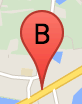
একটি মার্কার লেবেল একটি অক্ষর বা সংখ্যা যা একটি মার্কার ভিতরে প্রদর্শিত হয়। এই বিভাগে চিহ্নিতকারী চিত্রটি 'B' অক্ষর সহ একটি মার্কার লেবেল প্রদর্শন করে। আপনি একটি স্ট্রিং বা একটি MarkerLabel অবজেক্ট হিসাবে একটি মার্কার লেবেল নির্দিষ্ট করতে পারেন যাতে একটি স্ট্রিং এবং অন্যান্য লেবেল বৈশিষ্ট্য অন্তর্ভুক্ত থাকে।
একটি মার্কার তৈরি করার সময়, আপনি MarkerOptions অবজেক্টে একটি label বৈশিষ্ট্য নির্দিষ্ট করতে পারেন। বিকল্পভাবে, আপনি একটি বিদ্যমান মার্কারে লেবেল সেট করতে মার্কার অবজেক্টে setLabel() কল করতে পারেন।
নিম্নলিখিত উদাহরণটি লেবেলযুক্ত মার্কারগুলি প্রদর্শন করে যখন ব্যবহারকারী মানচিত্রে ক্লিক করেন:
টাইপস্ক্রিপ্ট
// In the following example, markers appear when the user clicks on the map. // Each marker is labeled with a single alphabetical character. const labels = "ABCDEFGHIJKLMNOPQRSTUVWXYZ"; let labelIndex = 0; function initMap(): void { const bangalore = { lat: 12.97, lng: 77.59 }; const map = new google.maps.Map( document.getElementById("map") as HTMLElement, { zoom: 12, center: bangalore, } ); // This event listener calls addMarker() when the map is clicked. google.maps.event.addListener(map, "click", (event) => { addMarker(event.latLng, map); }); // Add a marker at the center of the map. addMarker(bangalore, map); } // Adds a marker to the map. function addMarker(location: google.maps.LatLngLiteral, map: google.maps.Map) { // Add the marker at the clicked location, and add the next-available label // from the array of alphabetical characters. new google.maps.Marker({ position: location, label: labels[labelIndex++ % labels.length], map: map, }); } declare global { interface Window { initMap: () => void; } } window.initMap = initMap;
জাভাস্ক্রিপ্ট
// In the following example, markers appear when the user clicks on the map. // Each marker is labeled with a single alphabetical character. const labels = "ABCDEFGHIJKLMNOPQRSTUVWXYZ"; let labelIndex = 0; function initMap() { const bangalore = { lat: 12.97, lng: 77.59 }; const map = new google.maps.Map(document.getElementById("map"), { zoom: 12, center: bangalore, }); // This event listener calls addMarker() when the map is clicked. google.maps.event.addListener(map, "click", (event) => { addMarker(event.latLng, map); }); // Add a marker at the center of the map. addMarker(bangalore, map); } // Adds a marker to the map. function addMarker(location, map) { // Add the marker at the clicked location, and add the next-available label // from the array of alphabetical characters. new google.maps.Marker({ position: location, label: labels[labelIndex++ % labels.length], map: map, }); } window.initMap = initMap;
নমুনা চেষ্টা করুন
জটিল আইকন
আপনি ক্লিকযোগ্য অঞ্চলগুলি নির্দেশ করতে জটিল আকারগুলি নির্দিষ্ট করতে পারেন এবং অন্যান্য ওভারলেগুলির (তাদের "স্ট্যাক অর্ডার") এর সাথে কীভাবে আইকনগুলি প্রদর্শিত হবে তা নির্দিষ্ট করতে পারেন। এই পদ্ধতিতে নির্দিষ্ট করা আইকনগুলিকে তাদের icon বৈশিষ্ট্যগুলি Icon টাইপের একটি বস্তুতে সেট করা উচিত।
Icon অবজেক্ট একটি ইমেজ সংজ্ঞায়িত করে। তারা আইকনের size , আইকনের origin (যদি আপনি যে চিত্রটি চান তা একটি স্প্রাইটের একটি বড় চিত্রের অংশ হয়, উদাহরণস্বরূপ) এবং আইকনের anchor কোথায় অবস্থিত হওয়া উচিত তাও সংজ্ঞায়িত করে (যার উপর ভিত্তি করে উৎপত্তি)।
আপনি যদি একটি কাস্টম মার্কার সহ একটি লেবেল ব্যবহার করেন তবে আপনি Icon অবজেক্টে labelOrigin বৈশিষ্ট্য সহ লেবেলটি স্থাপন করতে পারেন।
টাইপস্ক্রিপ্ট
// The following example creates complex markers to indicate beaches near // Sydney, NSW, Australia. Note that the anchor is set to (0,32) to correspond // to the base of the flagpole. function initMap(): void { const map = new google.maps.Map( document.getElementById("map") as HTMLElement, { zoom: 10, center: { lat: -33.9, lng: 151.2 }, } ); setMarkers(map); } // Data for the markers consisting of a name, a LatLng and a zIndex for the // order in which these markers should display on top of each other. const beaches: [string, number, number, number][] = [ ["Bondi Beach", -33.890542, 151.274856, 4], ["Coogee Beach", -33.923036, 151.259052, 5], ["Cronulla Beach", -34.028249, 151.157507, 3], ["Manly Beach", -33.80010128657071, 151.28747820854187, 2], ["Maroubra Beach", -33.950198, 151.259302, 1], ]; function setMarkers(map: google.maps.Map) { // Adds markers to the map. // Marker sizes are expressed as a Size of X,Y where the origin of the image // (0,0) is located in the top left of the image. // Origins, anchor positions and coordinates of the marker increase in the X // direction to the right and in the Y direction down. const image = { url: "https://developers.google.com/maps/documentation/javascript/examples/full/images/beachflag.png", // This marker is 20 pixels wide by 32 pixels high. size: new google.maps.Size(20, 32), // The origin for this image is (0, 0). origin: new google.maps.Point(0, 0), // The anchor for this image is the base of the flagpole at (0, 32). anchor: new google.maps.Point(0, 32), }; // Shapes define the clickable region of the icon. The type defines an HTML // <area> element 'poly' which traces out a polygon as a series of X,Y points. // The final coordinate closes the poly by connecting to the first coordinate. const shape = { coords: [1, 1, 1, 20, 18, 20, 18, 1], type: "poly", }; for (let i = 0; i < beaches.length; i++) { const beach = beaches[i]; new google.maps.Marker({ position: { lat: beach[1], lng: beach[2] }, map, icon: image, shape: shape, title: beach[0], zIndex: beach[3], }); } } declare global { interface Window { initMap: () => void; } } window.initMap = initMap;
জাভাস্ক্রিপ্ট
// The following example creates complex markers to indicate beaches near // Sydney, NSW, Australia. Note that the anchor is set to (0,32) to correspond // to the base of the flagpole. function initMap() { const map = new google.maps.Map(document.getElementById("map"), { zoom: 10, center: { lat: -33.9, lng: 151.2 }, }); setMarkers(map); } // Data for the markers consisting of a name, a LatLng and a zIndex for the // order in which these markers should display on top of each other. const beaches = [ ["Bondi Beach", -33.890542, 151.274856, 4], ["Coogee Beach", -33.923036, 151.259052, 5], ["Cronulla Beach", -34.028249, 151.157507, 3], ["Manly Beach", -33.80010128657071, 151.28747820854187, 2], ["Maroubra Beach", -33.950198, 151.259302, 1], ]; function setMarkers(map) { // Adds markers to the map. // Marker sizes are expressed as a Size of X,Y where the origin of the image // (0,0) is located in the top left of the image. // Origins, anchor positions and coordinates of the marker increase in the X // direction to the right and in the Y direction down. const image = { url: "https://developers.google.com/maps/documentation/javascript/examples/full/images/beachflag.png", // This marker is 20 pixels wide by 32 pixels high. size: new google.maps.Size(20, 32), // The origin for this image is (0, 0). origin: new google.maps.Point(0, 0), // The anchor for this image is the base of the flagpole at (0, 32). anchor: new google.maps.Point(0, 32), }; // Shapes define the clickable region of the icon. The type defines an HTML // <area> element 'poly' which traces out a polygon as a series of X,Y points. // The final coordinate closes the poly by connecting to the first coordinate. const shape = { coords: [1, 1, 1, 20, 18, 20, 18, 1], type: "poly", }; for (let i = 0; i < beaches.length; i++) { const beach = beaches[i]; new google.maps.Marker({ position: { lat: beach[1], lng: beach[2] }, map, icon: image, shape: shape, title: beach[0], zIndex: beach[3], }); } } window.initMap = initMap;
নমুনা চেষ্টা করুন
MarkerImage অবজেক্টকে টাইপ Icon রূপান্তর করা হচ্ছে
Maps JavaScript API এর 3.10 সংস্করণ পর্যন্ত, জটিল আইকনগুলিকে MarkerImage অবজেক্ট হিসাবে সংজ্ঞায়িত করা হয়েছিল। Icon অবজেক্ট আক্ষরিক সংস্করণ 3.10 এ যোগ করা হয়েছিল, এবং সংস্করণ 3.11 থেকে MarkerImage প্রতিস্থাপন করে। Icon অবজেক্ট লিটারালগুলি একই প্যারামিটারগুলিকে সমর্থন করে MarkerImage এর মতো, যা আপনাকে সহজেই একটি MarkerImage একটি Icon রূপান্তর করার অনুমতি দেয় কনস্ট্রাক্টরকে সরিয়ে, পূর্ববর্তী প্যারামিটারগুলি {} এর মধ্যে মোড়ানো, এবং প্রতিটি প্যারামিটারের নাম যোগ করে৷ যেমন:
var image = new google.maps.MarkerImage( place.icon, new google.maps.Size(71, 71), new google.maps.Point(0, 0), new google.maps.Point(17, 34), new google.maps.Size(25, 25));
হয়ে যায়
var image = { url: place.icon, size: new google.maps.Size(71, 71), origin: new google.maps.Point(0, 0), anchor: new google.maps.Point(17, 34), scaledSize: new google.maps.Size(25, 25) };
মার্কার অপ্টিমাইজ করুন
অপ্টিমাইজেশান একটি একক স্ট্যাটিক উপাদান হিসাবে অনেক মার্কার রেন্ডার করে কর্মক্ষমতা বাড়ায়। এটি এমন ক্ষেত্রে কার্যকর যেখানে প্রচুর সংখ্যক মার্কার প্রয়োজন। ডিফল্টরূপে, মানচিত্র জাভাস্ক্রিপ্ট API সিদ্ধান্ত নেবে একটি মার্কার অপ্টিমাইজ করা হবে কিনা। যখন প্রচুর সংখ্যক মার্কার থাকে, তখন মানচিত্র জাভাস্ক্রিপ্ট API অপ্টিমাইজেশান সহ মার্কার রেন্ডার করার চেষ্টা করবে। সব মার্কার অপ্টিমাইজ করা যাবে না; কিছু পরিস্থিতিতে, মানচিত্র জাভাস্ক্রিপ্ট API অপ্টিমাইজেশান ছাড়াই মার্কার রেন্ডার করতে হতে পারে। অ্যানিমেটেড GIF বা PNG-এর জন্য অপ্টিমাইজ রেন্ডারিং অক্ষম করুন, অথবা যখন প্রতিটি চিহ্নিতকারীকে একটি পৃথক DOM উপাদান হিসাবে রেন্ডার করতে হবে। নিম্নলিখিত উদাহরণ একটি অপ্টিমাইজ মার্কার তৈরি দেখায়:
var marker = new google.maps.Marker({ position: myLatlng, title:"Hello World!", optimized: true });
একটি মার্কার অ্যাক্সেসযোগ্য করুন
আপনি একটি ক্লিক লিসেনার ইভেন্ট যোগ করে এবং false optimized সেট করে একটি মার্কারকে অ্যাক্সেসযোগ্য করে তুলতে পারেন। ক্লিক লিসেনারের কারণে মার্কারের বোতামের শব্দার্থবিদ্যা রয়েছে, যা কীবোর্ড নেভিগেশন, স্ক্রিন রিডার ইত্যাদি ব্যবহার করে অ্যাক্সেস করা যেতে পারে। একটি চিহ্নিতকারীর জন্য অ্যাক্সেসযোগ্য পাঠ্য উপস্থাপন করতে title বিকল্পটি ব্যবহার করুন।
নিম্নলিখিত উদাহরণে, ট্যাব চাপলে প্রথম মার্কার ফোকাস পায়; তারপর আপনি চিহ্নিতকারীর মধ্যে সরানোর জন্য তীর কী ব্যবহার করতে পারেন। বাকি ম্যাপ কন্ট্রোলের মধ্যে দিয়ে চলতে চলতে আবার ট্যাব টিপুন। যদি একটি মার্কারের একটি তথ্য উইন্ডো থাকে, আপনি মার্কারটিতে ক্লিক করে বা মার্কার নির্বাচন করার সময় এন্টার কী বা স্পেস বার টিপে এটি খুলতে পারেন। তথ্য উইন্ডো বন্ধ হয়ে গেলে, ফোকাস সংশ্লিষ্ট মার্কারে ফিরে আসবে।
টাইপস্ক্রিপ্ট
// The following example creates five accessible and // focusable markers. function initMap(): void { const map = new google.maps.Map( document.getElementById("map") as HTMLElement, { zoom: 12, center: { lat: 34.84555, lng: -111.8035 }, } ); // Set LatLng and title text for the markers. The first marker (Boynton Pass) // receives the initial focus when tab is pressed. Use arrow keys to // move between markers; press tab again to cycle through the map controls. const tourStops: [google.maps.LatLngLiteral, string][] = [ [{ lat: 34.8791806, lng: -111.8265049 }, "Boynton Pass"], [{ lat: 34.8559195, lng: -111.7988186 }, "Airport Mesa"], [{ lat: 34.832149, lng: -111.7695277 }, "Chapel of the Holy Cross"], [{ lat: 34.823736, lng: -111.8001857 }, "Red Rock Crossing"], [{ lat: 34.800326, lng: -111.7665047 }, "Bell Rock"], ]; // Create an info window to share between markers. const infoWindow = new google.maps.InfoWindow(); // Create the markers. tourStops.forEach(([position, title], i) => { const marker = new google.maps.Marker({ position, map, title: `${i + 1}. ${title}`, label: `${i + 1}`, optimized: false, }); // Add a click listener for each marker, and set up the info window. marker.addListener("click", () => { infoWindow.close(); infoWindow.setContent(marker.getTitle()); infoWindow.open(marker.getMap(), marker); }); }); } declare global { interface Window { initMap: () => void; } } window.initMap = initMap;
জাভাস্ক্রিপ্ট
// The following example creates five accessible and // focusable markers. function initMap() { const map = new google.maps.Map(document.getElementById("map"), { zoom: 12, center: { lat: 34.84555, lng: -111.8035 }, }); // Set LatLng and title text for the markers. The first marker (Boynton Pass) // receives the initial focus when tab is pressed. Use arrow keys to // move between markers; press tab again to cycle through the map controls. const tourStops = [ [{ lat: 34.8791806, lng: -111.8265049 }, "Boynton Pass"], [{ lat: 34.8559195, lng: -111.7988186 }, "Airport Mesa"], [{ lat: 34.832149, lng: -111.7695277 }, "Chapel of the Holy Cross"], [{ lat: 34.823736, lng: -111.8001857 }, "Red Rock Crossing"], [{ lat: 34.800326, lng: -111.7665047 }, "Bell Rock"], ]; // Create an info window to share between markers. const infoWindow = new google.maps.InfoWindow(); // Create the markers. tourStops.forEach(([position, title], i) => { const marker = new google.maps.Marker({ position, map, title: `${i + 1}. ${title}`, label: `${i + 1}`, optimized: false, }); // Add a click listener for each marker, and set up the info window. marker.addListener("click", () => { infoWindow.close(); infoWindow.setContent(marker.getTitle()); infoWindow.open(marker.getMap(), marker); }); }); } window.initMap = initMap;
নমুনা চেষ্টা করুন
একটি মার্কার অ্যানিমেট
আপনি মার্কারগুলিকে অ্যানিমেট করতে পারেন যাতে তারা বিভিন্ন পরিস্থিতিতে গতিশীল আন্দোলন প্রদর্শন করে। একটি মার্কার যেভাবে অ্যানিমেটেড হয় তা নির্দিষ্ট করতে, google.maps.Animation টাইপের মার্কারের animation বৈশিষ্ট্য ব্যবহার করুন। নিম্নলিখিত Animation মান সমর্থিত:
-
DROPনির্দেশ করে যে মার্কারটি মানচিত্রের শীর্ষ থেকে তার চূড়ান্ত অবস্থানে নেমে যাওয়া উচিত যখন মানচিত্রে প্রথম স্থাপন করা হয়। মার্কারটি বিশ্রামে এলে অ্যানিমেশন বন্ধ হয়ে যাবে এবংanimationnullফিরে যাবে। এই ধরনের অ্যানিমেশন সাধারণতMarkerতৈরির সময় নির্দিষ্ট করা হয়। -
BOUNCEনির্দেশ করে যে মার্কারটি জায়গায় বাউন্স করা উচিত। একটি বাউন্সিং মার্কার বাউন্সিং চালিয়ে যাবে যতক্ষণ না এরanimationসম্পত্তি স্পষ্টভাবেnullসেট করা হয়।
আপনি Marker অবজেক্টে setAnimation() কল করে একটি বিদ্যমান মার্কারে একটি অ্যানিমেশন শুরু করতে পারেন।
টাইপস্ক্রিপ্ট
// The following example creates a marker in Stockholm, Sweden using a DROP // animation. Clicking on the marker will toggle the animation between a BOUNCE // animation and no animation. let marker: google.maps.Marker; function initMap(): void { const map = new google.maps.Map( document.getElementById("map") as HTMLElement, { zoom: 13, center: { lat: 59.325, lng: 18.07 }, } ); marker = new google.maps.Marker({ map, draggable: true, animation: google.maps.Animation.DROP, position: { lat: 59.327, lng: 18.067 }, }); marker.addListener("click", toggleBounce); } function toggleBounce() { if (marker.getAnimation() !== null) { marker.setAnimation(null); } else { marker.setAnimation(google.maps.Animation.BOUNCE); } } declare global { interface Window { initMap: () => void; } } window.initMap = initMap;
জাভাস্ক্রিপ্ট
// The following example creates a marker in Stockholm, Sweden using a DROP // animation. Clicking on the marker will toggle the animation between a BOUNCE // animation and no animation. let marker; function initMap() { const map = new google.maps.Map(document.getElementById("map"), { zoom: 13, center: { lat: 59.325, lng: 18.07 }, }); marker = new google.maps.Marker({ map, draggable: true, animation: google.maps.Animation.DROP, position: { lat: 59.327, lng: 18.067 }, }); marker.addListener("click", toggleBounce); } function toggleBounce() { if (marker.getAnimation() !== null) { marker.setAnimation(null); } else { marker.setAnimation(google.maps.Animation.BOUNCE); } } window.initMap = initMap;
নমুনা চেষ্টা করুন
আপনার যদি অনেকগুলি চিহ্নিতকারী থাকে, আপনি হয়ত সেগুলিকে একবারে মানচিত্রে ফেলে দিতে চাইবেন না৷ আপনি নীচে দেখানো মত একটি প্যাটার্ন ব্যবহার করে আপনার মার্কার অ্যানিমেশন স্পেস করতে setTimeout() ব্যবহার করতে পারেন:
function drop() { for (var i =0; i < markerArray.length; i++) { setTimeout(function() { addMarkerMethod(); }, i * 200); } }
একটি মার্কার টেনে আনা যায়
ব্যবহারকারীদের মানচিত্রের একটি ভিন্ন অবস্থানে একটি মার্কার টেনে আনতে অনুমতি দিতে, মার্কার বিকল্পগুলিতে draggable true সেট করুন।
var myLatlng = new google.maps.LatLng(-25.363882,131.044922); var mapOptions = { zoom: 4, center: myLatlng } var map = new google.maps.Map(document.getElementById("map"), mapOptions); // Place a draggable marker on the map var marker = new google.maps.Marker({ position: myLatlng, map: map, draggable:true, title:"Drag me!" });
আরও মার্কার কাস্টমাইজেশন
একটি সম্পূর্ণ-কাস্টমাইজড মার্কারের জন্য, কাস্টমাইজড পপআপ উদাহরণ দেখুন।
মার্কার ক্লাসের আরও এক্সটেনশন, মার্কার ক্লাস্টারিং এবং পরিচালনা এবং ওভারলে কাস্টমাইজেশনের জন্য, ওপেন সোর্স লাইব্রেরি দেখুন।

