En esta guía, se muestra cómo usar el SDK de anuncios de Google para dispositivos móviles para cargar y mostrar anuncios de i-mobile con la mediación, lo que incluye las integraciones en cascada. Además, indica cómo agregar i-mobile a la configuración de mediación de una unidad de anuncios y cómo integrar el SDK y el adaptador de i-mobile en una app para iOS.
La interfaz del panel de i-mobile usa texto en japonés para sus etiquetas, botones y descripciones. Las capturas de pantalla de esta guía no están traducidas. Sin embargo, en las descripciones y las instrucciones de esta guía, las etiquetas y los botones se incluyen junto con su traducción en español entre paréntesis.
Integraciones y formatos de anuncios admitidos
El adaptador de mediación de i-mobile tiene las siguientes capacidades:
| Integración | |
|---|---|
| Ofertas | |
| Cascada | |
| Formatos | |
| Banner | |
| Intersticial | |
| Recompensado | |
| Nativo | |
Requisitos
- Objetivo de implementación de iOS 12.0 o posterior
SDK de anuncios de Google para dispositivos móviles más reciente
Completar la guía de introducción a la mediación
Paso 1: Establece los parámetros de configuración en la IU de i-mobile
Regístrate o accede a tu cuenta de i-mobile.
Para agregar tu aplicación al panel de i-mobile, haz clic en la pestaña サイト/アプリ管理 (Administración de sitios o aplicaciones) y en el botón de la plataforma de tu aplicación.

Completa el formulario y haz clic en el botón 新規登録 (Registrarse).

Para crear un nuevo espacio publicitario, selecciona tu aplicación en la pestaña サイト/アプリ管理 (Administración de sitios o aplicaciones).

Navega a la pestaña 広告スポット管理 (Administración de grupos de anuncios) y haz clic en el botón 新規広告スポット (Nuevo grupo de anuncios).
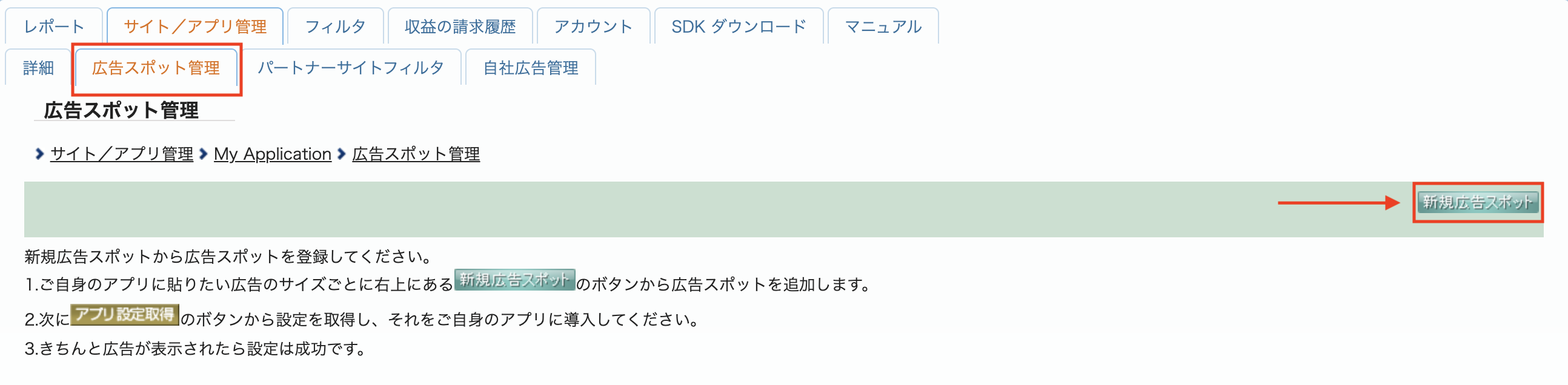
A continuación, completa el formulario con el 広告スポット名 (nombre del espacio publicitario), el 広告スポットサイズ (tamaño del espacio publicitario) y otros detalles. Luego, haz clic en el botón 新規登録 (Registrarse).
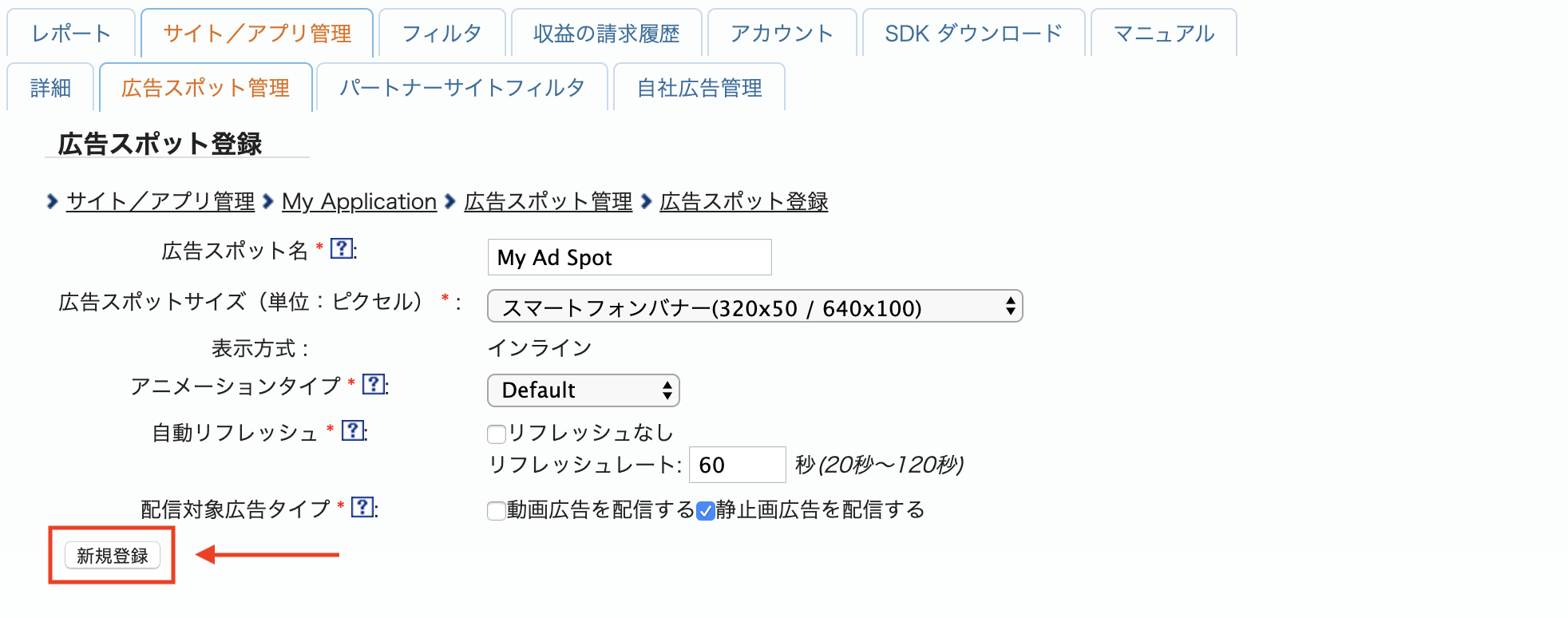
Tu nuevo espacio publicitario está listo. Para ver los detalles de la integración, haz clic en el botón アプリ設定取得 (Get App settings).
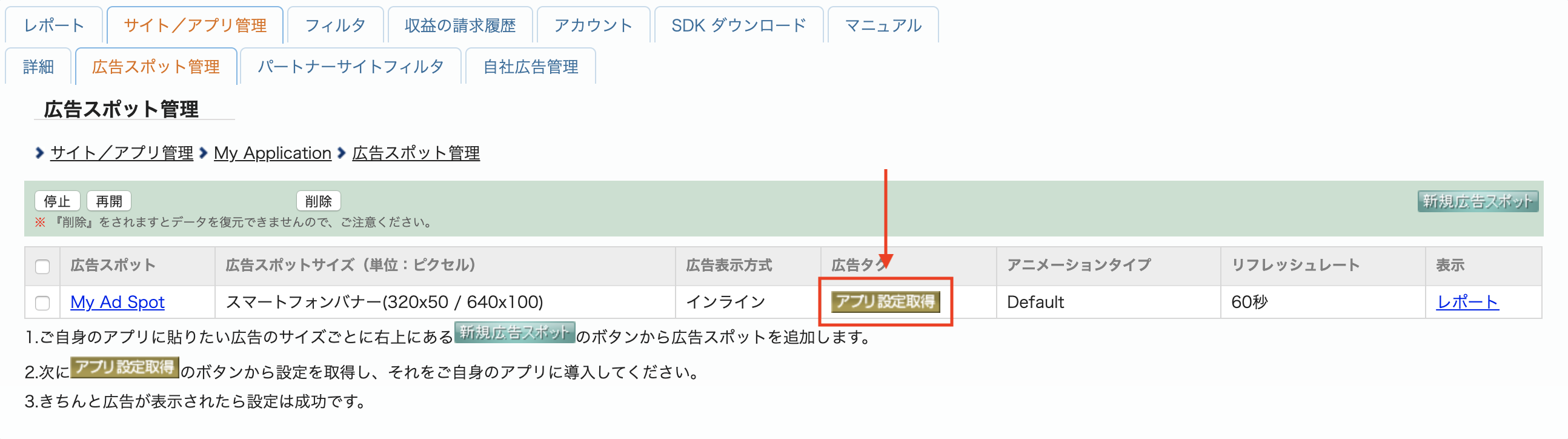
Toma nota del パブリッシャーID (ID de publicador), el メディアID (ID de medio) y el スポットID (ID de posición). Necesitarás estos parámetros más adelante cuando configures i-mobile para la mediación en la IU de Ad Manager.

Actualiza tu archivo app-ads.txt
El archivo
app-ads.txt de Authorized Sellers for Apps es una iniciativa de IAB Tech Lab que ayuda a garantizar que tu inventario de anuncios de aplicación solo se venda a través de los canales que identificaste como autorizados. Para evitar pérdidas significativas en los ingresos publicitarios, deberás implementar un archivo app-ads.txt.
Si aún no lo hiciste, crea un archivo app-ads.txt para Ad Manager.
Para implementar app-ads.txt en i-mobile, consulta sus Preguntas frecuentes.
Paso 2: Configura la demanda de i-mobile en la IU de Ad Manager
Configura los parámetros de la mediación para tu unidad de anuncios
Accede a tu cuenta de Ad Manager.
Navega a Publicación > Grupos de rendimiento y haz clic en el botón Nuevo grupo de rendimiento.
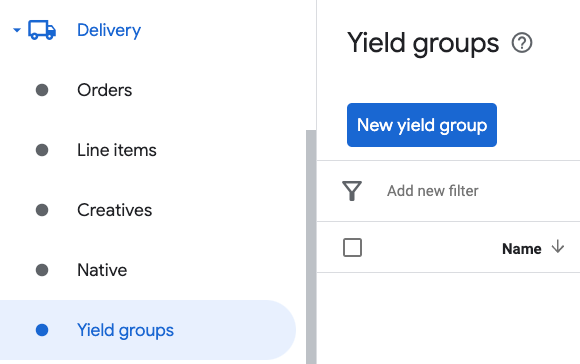
Ingresa un Nombre único para tu grupo de rendimiento, establece el Estado en Activo, selecciona tu Formato del anuncio y establece el Tipo de inventario en Aplicación para dispositivos móviles. En la sección Segmentación > Inventario, selecciona la unidad de anuncios en Inventario y Aplicación para dispositivos móviles a la que deseas agregar la mediación.
A continuación, haz clic en el botón Agregar socio de rendimiento.
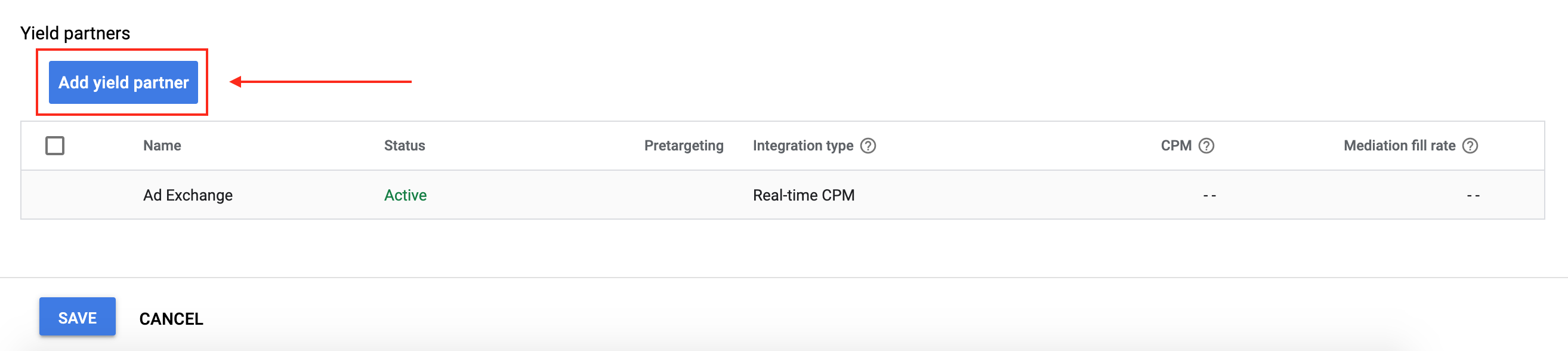
Si ya tienes un socio de rendimiento para i-mobile, puedes seleccionarlo. De lo contrario, selecciona Crear un socio de rendimiento nuevo.
Selecciona i-mobile como la Red de anuncios, ingresa un Nombre único y habilita la Mediación.
Activa la Recopilación automática de datos y, luego, ingresa el Nombre de acceso y la Contraseña de la API.

Una vez que se selecciona el Socio de rendimiento, elige Mediación del SDK para dispositivos móviles como el Tipo de integración, iOS como la Plataforma y Activo como el Estado. Ingresa el ID de publicador, el ID de medio y el ID de posición que obtuviste en la sección anterior. Luego, ingresa un valor de CPM predeterminado.

Cuando termines, haz clic en Guardar en la parte inferior de la página.
Paso 3: Importa el SDK y el adaptador de i-mobile
Usa CocoaPods (recomendado)
Agrega la siguiente línea al archivo Podfile de tu proyecto:
pod 'GoogleMobileAdsMediationIMobile'
Desde la línea de comandos, ejecuta lo siguiente:
pod install --repo-updateIntegración manual
- Descarga la versión más reciente del SDK de i-mobile y vincula
ImobileSdkAds.frameworken tu proyecto. - Descarga la versión más reciente del adaptador de i-mobile desde el vínculo de descarga que se encuentra en el Registro de cambios y vincula
IMobileAdapter.frameworken tu proyecto.
Paso 4: Agrega el código requerido
Integración de SKAdNetwork
Sigue la documentación de i-mobile para agregar los identificadores de SKAdNetwork al archivo Info.plist de tu proyecto.
Paso 5: Prueba tu implementación
Habilita los anuncios de prueba
Asegúrate de registrar tu dispositivo de prueba en Ad Manager. i-mobile proporciona ID de posición, ID de contenido multimedia y ID de publicador de prueba, que puedes encontrar aquí.
Verifica los anuncios de prueba
Para verificar que recibes anuncios de prueba de i-mobile, habilita la prueba de una única fuente de anuncios seleccionando i-mobile (Waterfall) en el inspector de anuncios.
Pasos opcionales
Uso de anuncios nativos
Renderización de anuncios
El adaptador de i-mobile completa los siguientes campos para un GADNativeAd.
| Campo | Recursos que siempre incluye el adaptador de i-mobile |
|---|---|
| Título | |
| Imagen | |
| Cuerpo | |
| Ícono de la aplicación | 1 |
| Llamado a la acción | |
| Calificación por estrellas | |
| Tienda | |
| Precio |
1 En el caso de los anuncios nativos, el SDK de i-mobile no proporciona un recurso de ícono de la app. En cambio, el adaptador de i-mobile completa el ícono de la app con una imagen transparente.
Códigos de error
Si el adaptador no recibe un anuncio de i-mobile, los publicadores pueden verificar el error subyacente en la respuesta de solicitud de anuncio con GADResponseInfo.adNetworkInfoArray en las siguientes clases:
| Formato | Nombre de clase |
|---|---|
| Banner | IMobileAdapter |
| Intersticial | IMobileAdapter |
| Nativo | GADMediationAdapterIMobile |
A continuación, se indican los códigos y los mensajes correspondientes que arroja el adaptador de i-mobile cuando no se carga un anuncio:
| Código de error | Motivo |
|---|---|
| 0-10 | El SDK de i-mobile devolvió un error. Consulta el código para obtener más detalles. |
| 101 | Faltan parámetros del servidor de i-mobile configurados en la IU de Ad Manager o no son válidos. |
| 102 | El tamaño del anuncio solicitado no coincide con un tamaño de banner admitido por i-mobile. |
| 103 | i-mobile no pudo mostrar un anuncio. |
| 104 | i-mobile devolvió un array de anuncios nativos vacío. |
| 105 | i-mobile no pudo descargar los recursos del anuncio nativo. |
| 106 | i-mobile no admite la solicitud de varios anuncios intersticiales con el mismo ID de posición. |
Registro de cambios del adaptador de mediación de i-mobile para iOS
Versión 2.3.4.3
- Se corrigieron los nombres del encabezado del framework y del paraguas en el mapa del módulo
IMobileAdapter.
Se compiló y probó con lo siguiente:
- Versión 12.12.0 del SDK de anuncios de Google para dispositivos móviles
- Versión 2.3.4 del SDK de i-mobile
Versión 2.3.4.2
- Ahora se requiere la versión 12.0.0 o una posterior del SDK de anuncios de Google para dispositivos móviles.
Se compiló y probó con lo siguiente:
- Versión 12.0.0 del SDK de anuncios de Google para dispositivos móviles
- Versión 2.3.4 del SDK de i-mobile
Versión 2.3.4.1
- Se actualizó
CFBundleShortVersionStringpara que tenga tres componentes en lugar de cuatro.
Se compiló y probó con lo siguiente:
- Versión 11.10.0 del SDK de anuncios de Google para dispositivos móviles
- Versión 2.3.4 del SDK de i-mobile
Versión 2.3.4.0
- Se verificó la compatibilidad con la versión 2.3.4 del SDK de i-mobile.
- Se agregó compatibilidad para devolver la versión del SDK de i-mobile en
adSDKVersion.
Se compiló y probó con lo siguiente:
- Versión 11.2.0 del SDK de anuncios de Google para dispositivos móviles
- Versión 2.3.4 del SDK de i-mobile
Versión 2.3.3.0
- Se verificó la compatibilidad con la versión 2.3.3 del SDK de i-mobile.
Se compiló y probó con lo siguiente:
- Versión 11.1.0 del SDK de anuncios de Google para dispositivos móviles
- Versión 2.3.3 del SDK de i-mobile
Versión 2.3.2.1
- Se quitó el método de delegado
willBackgroundApplicationobsoleto de las implementaciones de anuncios de banner, intersticiales y nativos. - Ahora se requiere la versión mínima de iOS 12.0.
- Ahora se requiere la versión 11.0 o una posterior del SDK de anuncios de Google para dispositivos móviles.
- Se incluye
Info.plisten los frameworks dentro deIMobileAdapter.xcframework.
Se compiló y probó con lo siguiente:
- Versión 11.0.1 del SDK de anuncios de Google para dispositivos móviles
- Versión 2.3.2 del SDK de i-mobile
Versión 2.3.2.0
- Se verificó la compatibilidad con la versión 2.3.2 del SDK de i-mobile.
- Se quitó la compatibilidad con la arquitectura
armv7. - Ahora requiere la versión mínima de iOS 11.0.
- Ahora se requiere la versión 10.4.0 o una posterior del SDK de anuncios de Google para dispositivos móviles.
Se compiló y probó con lo siguiente:
- Versión 10.4.0 del SDK de anuncios de Google para dispositivos móviles
- Versión 2.3.2 del SDK de i-mobile
Versión 2.3.1.0
- Se verificó la compatibilidad con la versión 2.3.1 del SDK de i-mobile.
Se compiló y probó con lo siguiente:
- Versión 10.3.0 del SDK de anuncios de Google para dispositivos móviles
- Versión 2.3.1 del SDK de i-mobile
Versión 2.3.0.1
- Ahora se requiere la versión 10.0.0 o una posterior del SDK de anuncios de Google para dispositivos móviles.
Se compiló y probó con lo siguiente:
- Versión 10.0.0 del SDK de anuncios de Google para dispositivos móviles
- Versión 2.3.0 del SDK de i-mobile
Versión 2.3.0.0
- Se verificó la compatibilidad con la versión 2.3.0 del SDK de i-mobile.
- Ahora se requiere la versión 9.8.0 o una posterior del SDK de anuncios de Google para dispositivos móviles.
Se compiló y probó con lo siguiente:
- Versión 9.13.0 del SDK de anuncios de Google para dispositivos móviles
- Versión 2.3.0 del SDK de i-mobile
Versión 2.2.0.1
- Ahora se requiere la versión 9.0.0 o una posterior del SDK de anuncios de Google para dispositivos móviles.
Se compiló y probó con lo siguiente:
- Versión 9.0.0 del SDK de anuncios de Google para dispositivos móviles
- Versión 2.2.0 del SDK de i-mobile
Versión 2.2.0.0
- Se verificó la compatibilidad con la versión 2.2.0 del SDK de i-mobile.
Se compiló y probó con lo siguiente:
- Versión 8.13.0 del SDK de anuncios de Google para dispositivos móviles
- Versión 2.2.0 del SDK de i-mobile
Versión 2.1.0.1
- Se relajó la dependencia a la versión 8.0.0 o posterior del SDK de anuncios de Google para dispositivos móviles.
Se compiló y probó con lo siguiente:
- Versión 8.4.0 del SDK de anuncios de Google para dispositivos móviles
- Versión 2.1.0 del SDK de i-mobile
Versión 2.1.0.0
- Se verificó la compatibilidad con la versión 2.1.0 del SDK de i-mobile.
- Ahora se requiere la versión 8.1.0 o una posterior del SDK de anuncios de Google para dispositivos móviles.
- Se actualizó el adaptador para usar el formato
.xcframework.
Se compiló y probó con lo siguiente:
- Versión 8.1.0 del SDK de anuncios de Google para dispositivos móviles
- Versión 2.1.0 del SDK de i-mobile
Versión 2.0.33.1
- Se agregaron mensajes y códigos de error estandarizados del adaptador.
- Ahora, el adaptador limita la solicitud de varios anuncios intersticiales con el mismo ID de Spot de i-mobile.
- Ahora, el adaptador reenvía la devolución de llamada
-nativeAdWillLeaveApplication:cuando se presionan los anuncios nativos. - Ahora se requiere la versión 7.68.0 o una posterior del SDK de anuncios de Google para dispositivos móviles.
Se compiló y probó con lo siguiente:
- Versión 7.68.0 del SDK de anuncios de Google para dispositivos móviles
- Versión 2.0.33 del SDK de i-mobile
Versión 2.0.33.0
- Se verificó la compatibilidad con la versión 2.0.33 del SDK de i-mobile.
- Ahora se requiere la versión 7.65.0 o una posterior del SDK de anuncios de Google para dispositivos móviles.
- Ahora requiere la versión mínima de iOS 9.0.
Se compiló y probó con lo siguiente:
- Versión 7.65.0 del SDK de anuncios de Google para dispositivos móviles
- Versión 2.0.33 del SDK de i-mobile
Versión 2.0.32.0
- Se verificó la compatibilidad con la versión 2.0.32 del SDK de i-mobile.
- Ahora se requiere la versión 7.60.0 o una posterior del SDK de anuncios de Google para dispositivos móviles.
- Se agregó compatibilidad para ajustar la escala de los anuncios de 320 x 50 y 320 x 100 para que se adapten mejor a los tamaños de solicitud de banner adaptable.
- Se quitó la compatibilidad con la arquitectura i386.
Se compiló y probó con lo siguiente:
- Versión 7.60.0 del SDK de anuncios de Google para dispositivos móviles
- Versión 2.0.32 del SDK de i-mobile
Versión 2.0.31.0
- Se verificó la compatibilidad con la versión 2.0.31 del SDK de i-mobile.
Se compiló y probó con lo siguiente:
- Versión 7.53.1 del SDK de anuncios de Google para dispositivos móviles
- Versión 2.0.31 del SDK de i-mobile
Versión 2.0.29.0
- Versión inicial
- Se agregó compatibilidad con anuncios de banner, intersticiales y nativos.
Se compiló y probó con lo siguiente:
- Versión 7.52.0 del SDK de anuncios de Google para dispositivos móviles
- Versión 2.0.29 del SDK de i-mobile

