本指南介绍了如何使用 Google Mobile Ads SDK 通过中介加载和展示来自 InMobi 的广告,其中涵盖了瀑布流集成和出价集成。如何将 InMobi 添加到广告单元的中介配置,以及如何将 InMobi SDK 和适配器集成到 iOS 应用中。
支持的集成和广告格式
InMobi 的中介适配器具有以下功能:
| 集成 | |
|---|---|
| 出价 | |
| 瀑布流 | |
| 表现形式 | |
| 横幅 | |
| 插页式广告 | |
| 激励广告 | |
| 原生 | |
要求
iOS 部署目标版本为 10.0 或更高版本
[对于出价]:如需在出价中集成所有受支持的广告格式,请使用 InMobi 适配器 10.6.0.0 或更高版本(建议使用最新版本)
“Google Mobile Ads SDK”的最新视频
完成中介入门指南阅读。
第 1 步:在 InMobi 界面中设置配置
注册 InMobi 账号。

账号通过验证后,请登录。
添加应用
如需将应用添加到 InMobi 信息中心,请依次点击广告资源 > 广告资源设置。

点击添加广告资源,然后从下拉菜单中选择移动应用渠道。

在搜索栏中开始输入已发布的 应用商店 网址,然后从自动填充的结果中选择该应用。点击继续。

如果您的应用尚未发布,请点击手动关联,然后输入所需的详细信息。点击继续。

查看应用和网站合规性设置,然后点击保存并创建展示位置。

展示位置
设置完库存后,系统会将您重定向到展示位置创建工作流程。

出价
选择广告单元类型。然后,输入展示位置名称,分别为受众群体出价和合作伙伴选择启用和 Google 公开出价,并填写表单的其余部分。完成后,点击创建展示位置。

瀑布
选择广告单元类型。然后,输入展示位置名称,为受众群体出价选择关闭,并填写表单的其余部分。完成后,点击创建展示位置。

布置创建完成后,系统会显示其详细信息。记下展示位置 ID,该 ID 将用于设置 Ad Manager 广告单元。

账号 ID
您可以在 Finance > Payment Settings > Payment Information 下找到您的 InMobi 账号 ID。

查找 InMobi Reporting API 密钥
出价
出价集成不需要执行此步骤。
瀑布
前往我的账号 > 账号设置。前往 API 密钥标签页,然后点击生成 API 密钥。
选择需要密钥的用户的电子邮件地址,然后点击生成 API 密钥。系统将生成一个包含 API 密钥和用户名/登录名的文件。

只有账号的发布商管理员才能为所有用户生成 API 密钥。如果您忘记了之前生成的 API 密钥,请在 API 密钥标签页上将鼠标悬停在您的电子邮件地址上,然后重置 API 密钥。

更新 app-ads.txt
应用授权卖方 (app-ads.txt) 是一项 IAB Tech Lab 计划,有助于确保只通过您认定的授权渠道销售您的应用广告资源。为避免损失大量广告收入,您需要实施 app-ads.txt 文件。
如果您尚未完成此项操作,请为 Ad Manager 创建 app-ads.txt 文件。
如需为 InMobi 实现 app-ads.txt,请添加个性化代码段。
启用测试模式
为展示位置启用测试模式,以便仅在所有实时展示或特定测试设备上进行测试。

第 2 步:在 Ad Manager 界面中设置 InMobi 需求
登录您的 Ad Manager 账号。
在“公司”中添加 InMobi
出价
出价集成不需要执行此步骤。
瀑布
依次前往管理 > 公司,然后点击所有公司标签页中的新公司按钮。选择广告资源网。
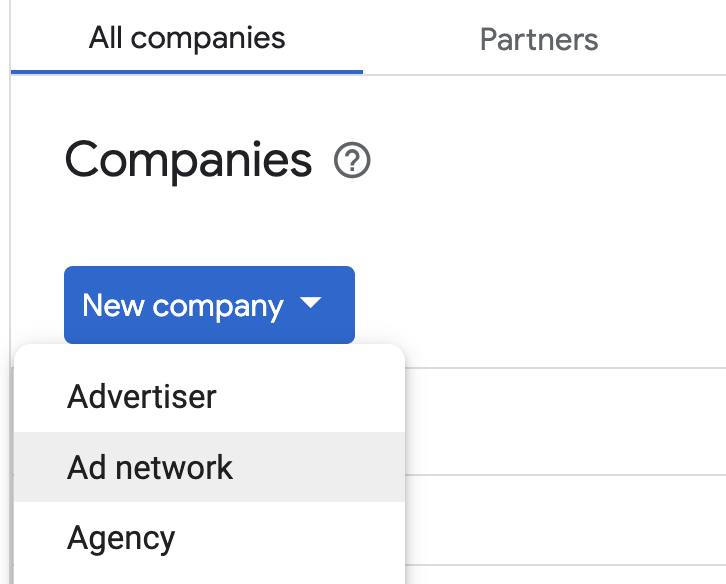
选择 InMobi 作为广告联盟,输入唯一的名称,然后启用中介。 开启自动收集数据,然后输入在上一部分中获得的用户名和 API 密钥。
接下来,输入您的用户名,完成后点击保存。
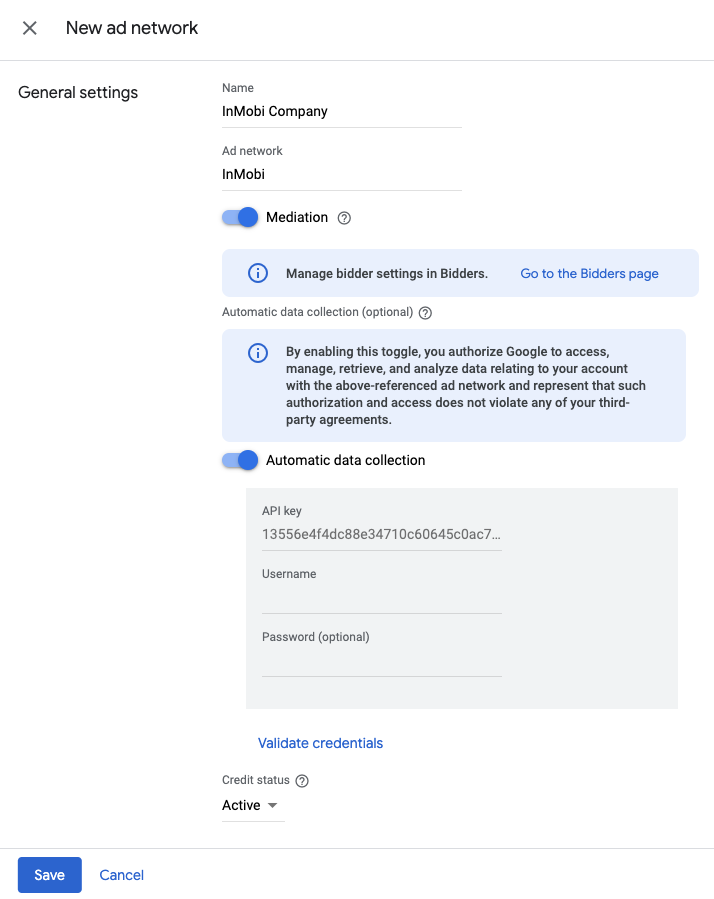
启用安全信号共享
出价
依次前往管理 > 全局设置。前往 Ad Exchange 账号设置标签页,然后查看并开启安全信号共享。点击保存。
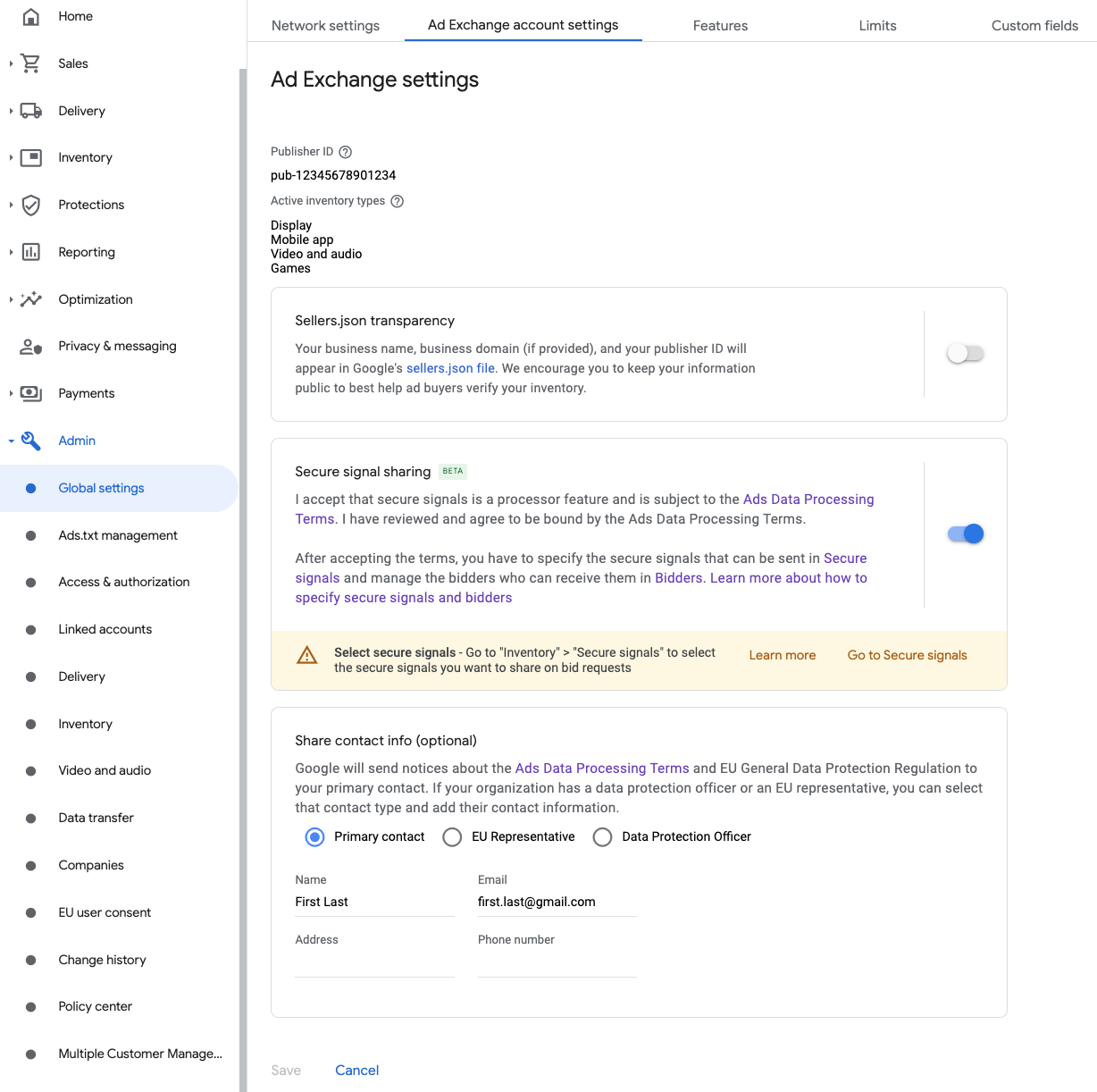
瀑布
对于瀑布流集成,则无需执行此步骤。
在出价请求中共享安全信号
出价
依次前往广告资源 > 安全信号。在安全信号下方,搜索 InMobi,然后将启用应用集成切换到开启状态。

点击保存。
瀑布
对于瀑布流集成,则无需执行此步骤。
允许出于 SDK 出价目的共享安全信号
出价
依次前往投放 > 需求来源渠道设置。在默认设置标签页中,将允许共享安全信号切换到开启状态,以便进行 SDK 出价。

点击保存。
瀑布
对于瀑布流集成,则无需执行此步骤。
配置 InMobi 出价
出价
依次前往投放 > 出价方,然后点击前往“SDK 出价”页面。

点击新增出价方。
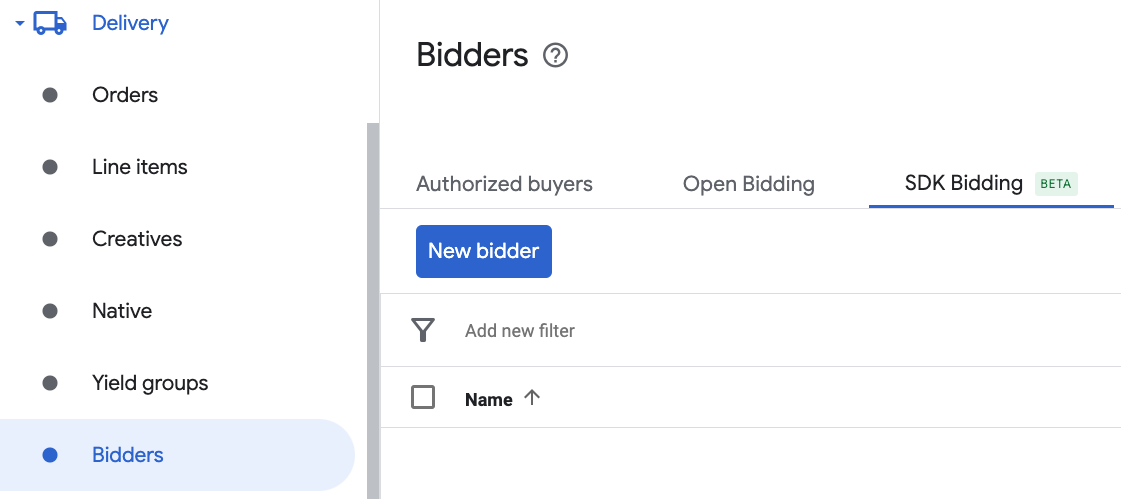
选择 InMobi 作为出价方。
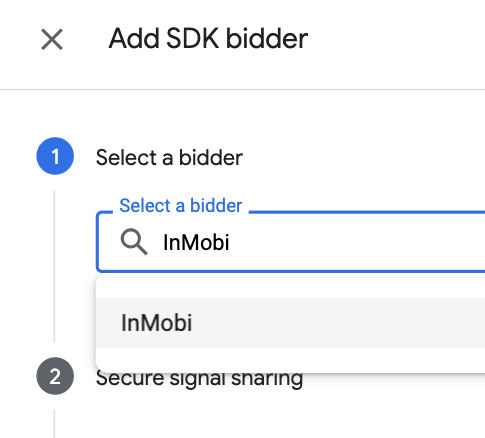
点击继续即可为此出价方启用 SDK 出价。

点击完成。
瀑布
对于瀑布流集成,则无需执行此步骤。
配置广告单元映射
出价
依次前往投放 > 出价方,然后点击前往“SDK 出价”页面。

为 InMobi 选择公司。
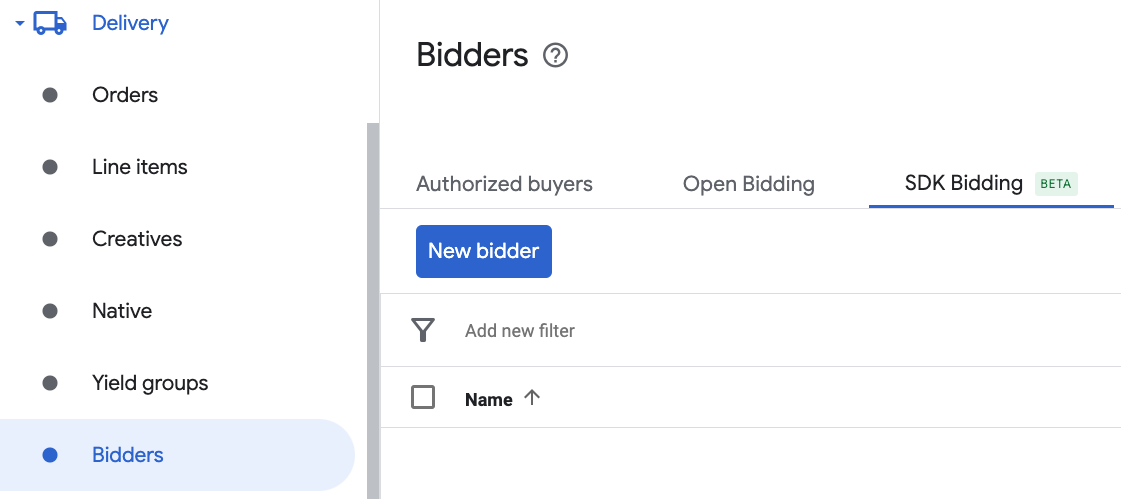
前往广告单元映射标签页,然后点击新建广告单元映射。
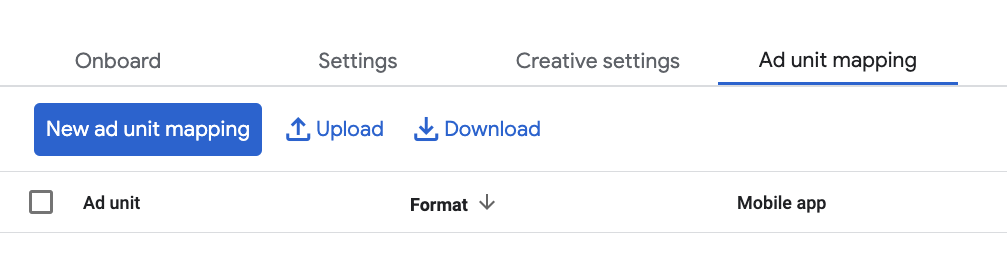
选择特定广告单元。选择广告单元和格式,选择移动应用作为广告资源类型,并选择您的移动应用。然后,输入在上一部分获得的账号 ID 和展示位置 ID。最后,点击保存。
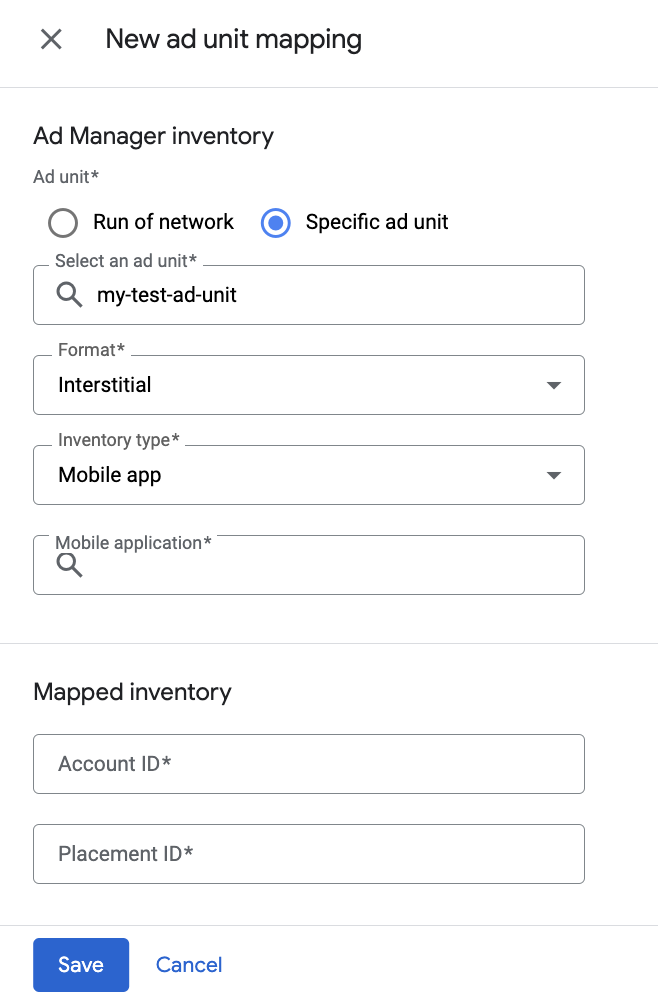
瀑布
依次前往投放 > 收益组,然后点击新建收益组按钮。选择您的移动应用。
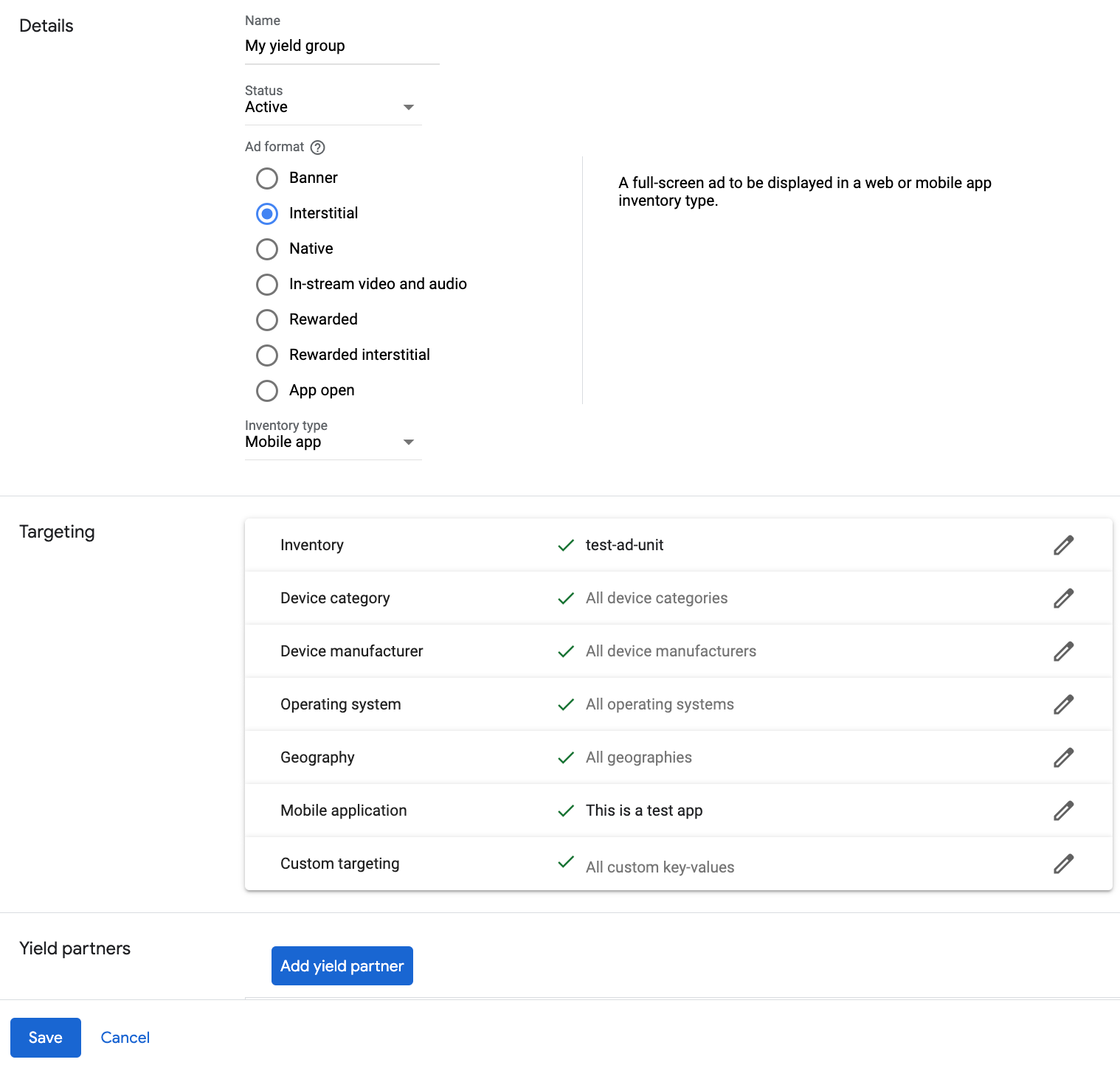
向下滚动,然后点击添加收益合作伙伴。

选择您在上一部分中为 InMobi 创建的公司。 选择移动 SDK 中介作为集成类型,iOS 作为平台,有效作为状态。
输入您在上一部分中获得的账号 ID 和展示位置 ID,以及默认每千次展示费用值。点击保存。
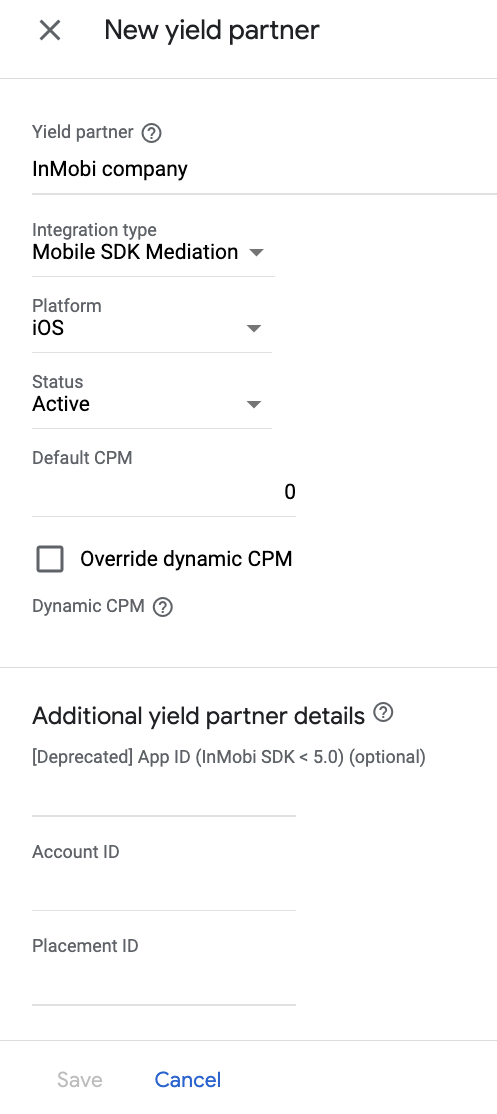
注意:“自动收集数据”功能需要几天时间来收集数据,然后才能准确计算中介广告联盟的动态 CPM 值。可以计算出 eCPM 后,系统会自动代表您更新此值。
将 InMobi 添加到 GDPR 和美国州级法规广告合作伙伴名单中
请按照欧洲法规设置和美国州级法规设置中的步骤,将 InMobi 添加到 Ad Manager 界面内的欧洲法规和美国州级法规广告合作伙伴名单中。
第 3 步:导入 InMobi SDK 和适配器
使用 Swift Package Manager
在继续操作之前,您必须拥有支持的最低适配器版本 10.8.6.0。
若要向项目添加软件包依赖项,请按照以下步骤操作:
在 Xcode 中,前往 File > Add Package Dependencies...。
在显示的提示中,搜索以下软件包网址:
https://github.com/googleads/googleads-mobile-ios-mediation-inmobi.git在依赖项规则中,选择分支。
在文本字段中,输入
main。
使用 CocoaPods
将以下行添加到项目的 Podfile:
pod 'GoogleMobileAdsMediationInMobi'在命令行中,运行以下代码:
pod install --repo-update
手动集成
- 下载最新版本的 InMobi iOS SDK,并在项目中关联
InMobiSDK.framework。
- 从变更日志中的下载链接下载最新版本的 InMobi 适配器,并在项目中关联
InMobiAdapter.framework。 - 将以下框架添加到您的项目中
libsqlite3.0.tbdlibz.tbdWebKit.framework
项目设置
将 -ObjC 标志添加到 Application Target > Build Settings 下的 Other Linker Flags 中。
第 4 步:在 InMobi SDK 上实现隐私设置
欧盟地区意见征求和《一般数据保护条例》(GDPR)
为了遵守 Google 的《欧盟地区用户意见征求政策》,您必须向欧洲经济区 (EEA)、英国和瑞士的用户披露某些信息,并征得他们同意,才能在法律要求的情况下使用 Cookie 或其他本地存储空间,以及收集、分享和使用个人数据以实现广告个性化。此政策反映了欧盟《电子隐私指令》和《一般数据保护条例》(GDPR) 的要求。您要负责验证用户意见是否已传播到中介链中的每个广告来源。Google 无法自动将用户意见传递给此类广告资源网。
在版本 7.1.1.0 中,InMobi 适配器添加了 GADMInMobiConsent 类,可让您将意见征求信息传递给 InMobi。以下示例代码在 GADMInMobiConsent 类上调用 updateGDPRConsent。如果您选择调用此方法,建议您在通过 Google Mobile Ads SDK 请求广告之前进行调用。
Swift
import InMobiAdapter
// ...
var consentObject = Dictionary<String, String>()
consentObject["gdpr"] = "1"
consentObject[IM_GDPR_CONSENT_AVAILABLE] = "true"
GADMInMobiConsent.updateGDPRConsent(consentObject)
Objective-C
#import <InMobiAdapter/InMobiAdapter.h>
// ...
NSMutableDictionary *consentObject = [[NSMutableDictionary alloc] init];
[consentObject setObject:@"1" forKey:@"gdpr"];
[consentObject setObject:@"true" forKey:IM_GDPR_CONSENT_AVAILABLE];
[GADMInMobiConsent updateGDPRConsent:consentObject];
如需详细了解 InMobi 在此意见征求对象中接受的可能键和值,请参阅 InMobi 的 GDPR 实现详情。
美国州级隐私保护法律
美国各州隐私保护法律要求向用户提供选择拒绝“出售”其“个人信息”(该法律中对这些术语做出了定义)的权利,“出售”方须在首页醒目位置提供“Do Not Sell My Personal Information”(不出售我的个人信息)链接,以供这些用户选择。美国州级隐私保护法律合规性指南可让您为 Google 广告投放启用受限的数据处理,但 Google 无法将此设置应用于您的中介链中的每个广告联盟。因此,您必须确定中介链中可能参与个人信息出售的每个广告联盟,并遵循这些广告联盟的指南来确保合规性。
在版本 10.5.6.0 中,InMobi 适配器添加了从 NSUserDefaults 读取 IAB 美国隐私字符串的支持。
按照美国州级隐私保护法律文档中的说明,在 NSUserDefaults 中设置美国隐私权字符串。
此外,请参阅 InMobi 的 CCPA 文档,了解有关如何在 InMobi 信息中心内启用 CCPA 设置的指南。
第 5 步:其他必需的代码
SKAdNetwork 集成
按照 InMobi 的文档将 SKAdNetwork 标识符添加到项目的 Info.plist 文件中。
第 6 步:测试您的实现
启用测试广告
请务必为 Ad Manager 注册测试设备,并在 InMobi 界面中启用测试模式。
验证测试广告
若要验证您是否能收到来自 InMobi 的测试广告,请在广告检查器中启用 single ad source testing(单个广告来源测试),并选择 InMobi (Bidding) 和 InMobi (Waterfall)(InMobi [出价] 和 InMobi [瀑布流])作为广告来源。
可选步骤
广告资源网专用参数
InMobi 适配器支持可以使用 GADInMobiExtras 类传递给适配器的其他请求参数。GADInMobiExtras 包含以下适用于所有受支持广告格式的常见属性:
| 请求参数和值 | |
|---|---|
setAgeGroup用户的年龄段。 |
kIMSDKAgeGroupBelow18kIMSDKAgeGroupBetween18And24kIMSDKAgeGroupBetween25And29kIMSDKAgeGroupBetween30And34kIMSDKAgeGroupBetween35And44kIMSDKAgeGroupBetween45And54kIMSDKAgeGroupBetween55And64kIMSDKAgeGroupAbove65
|
setEducationType用户的教育程度。 |
kIMSDKEducationHighSchoolOrLesskIMSDKEducationCollegeOrGraduatekIMSDKEducationPostGraduateOrAbove
|
setLogLevel
|
kIMSDKLogLevelNonekIMSDKLogLevelErrorkIMSDKLogLevelDebug |
setAge
|
整数。用户的年龄。 |
setYearOfbirth
|
整数。用户的出生年份。 |
setPostalCode
|
字符串。用户的邮政编码。 通常是一个五位数。 |
setAreaCode
|
字符串。用户的电话区号(电话号码的一部分)。 |
setLanguage
|
字符串。用户的母语(如果已知)。 |
setLoginId
|
字符串。发布商网域中的登录 ID。 |
setSessionId
|
字符串。发布商网域中的会话 ID。 |
setLocationWithCityStateCountry
|
字符串。以城市、州/省和国家/地区为参数的地理位置。 |
setKeywords
|
字符串。要在广告请求中传递的任何内容相关关键字。 |
setInterests
|
字符串。要在广告请求中传递的任何与上下文相关的字符串。 |
setAdditionalParameters
|
字典。要在广告请求中传递的任何其他值。 |
以下代码示例展示了如何设置这些广告请求参数:
Swift
let request = GAMRequest()
let extras = GADInMobiExtras()
extras.ageGroup = kIMSDKAgeGroupBetween35And54
extras.areaCode = "12345"
request.registerAdNetworkExtras(extras)
Objective-C
GAMRequest *request = [GAMRequest request];
GADInMobiExtras *extras = [[GADInMobiExtras alloc] init];
extras.ageGroup = kIMSDKAgeGroupBetween35And54;
extras.areaCode = @"12345";
[request registerAdNetworkExtras:extras];
使用原生广告
广告呈现
InMobi 适配器以 GADNativeAd 对象的形式返回其原生广告。它会为 GADNativeAd 填充以下字段。
| 字段 | InMobi 适配器始终包含的素材资源 |
|---|---|
| 标题 | |
| 图片 | 1 |
| 媒体视图 | |
| 正文 | |
| 应用图标 | |
| 号召性用语 | |
| 星级 | |
| 商店 | |
| 价格 |
1 InMobi 适配器无法直接访问其原生广告的主要图片素材资源。而是由适配器使用视频或图片填充 GADMediaView。
展示和点击跟踪
点击由 Google Mobile Ads SDK 检测并转发给 InMobi,因此点击报告将保持同步。
Google Mobile Ads SDK 使用 InMobi SDK 的回调进行展示跟踪,因此两个信息中心上的报告应基本一致。
错误代码
如果适配器未能收到来自 InMobi 的广告,发布商可以使用 GADResponseInfo.adNetworkInfoArray 来检查广告响应中归属于以下类的底层错误:
GADMAdapterInMobi
GADMediationAdapterInMobi
以下是当广告加载失败时,InMobi 适配器会抛出的代码和随附的消息:
| 错误代码 | 原因 |
|---|---|
| 101 | 在 Ad Manager 界面中配置的 InMobi 服务器参数缺失/无效。 |
| 102 | InMobi 适配器不支持所请求的广告格式。 |
| 103 | 已针对此网络配置加载 InMobi 广告。 |
| 其他 | InMobi SDK 返回了错误。如需了解详情,请参阅 IMRequestStatus.h。 |
InMobi iOS 中介适配器变更日志
11.1.0.0 版
- 已验证与 InMobi SDK 11.1.0 版的兼容性。
构建和测试所需版本:
- Google 移动广告 SDK 12.13.0 版。
- InMobi SDK 11.1.0 版。
11.0.0.0 版
- 已验证与 InMobi SDK 11.0.0 版的兼容性。
构建和测试所需版本:
- Google 移动广告 SDK 12.12.0 版。
- InMobi SDK 11.0.0 版。
版本 10.8.8.0
- 已验证与 InMobi SDK 10.8.8 的兼容性。
构建和测试所需版本:
- Google 移动广告 SDK 12.11.0 版。
- InMobi SDK 10.8.8 版。
版本 10.8.6.0
- 已验证与 InMobi SDK 10.8.6 的兼容性。
构建和测试所需版本:
- Google 移动广告 SDK 12.7.0 版。
- InMobi SDK 10.8.6 版。
版本 10.8.3.1
- 对于横幅出价请求,移除了强制横幅尺寸与标准 InMobi 广告尺寸相对应的验证检查。如果 InMobi 出价方针对非标准尺寸出价,适配器现在允许该请求进行渲染。
- 移除了对出价请求的账号 ID 和展示位置 ID 验证检查。
构建和测试所需版本:
- Google 移动广告 SDK 12.4.0 版。
- InMobi SDK 10.8.3 版。
版本 10.8.3.0
- 添加了对插页式激励广告的支持。
- 在激励广告的出价信号中添加了保护性语句,以便在之前为展示位置 ID 加载的激励广告未使用时,系统不会出价。
- 已验证与 InMobi SDK 10.8.3 的兼容性。
构建和测试所需版本:
- Google 移动广告 SDK 12.4.0 版。
- InMobi SDK 10.8.3 版。
版本 10.8.2.0
- 已验证与 InMobi SDK 10.8.2 的兼容性。
构建和测试所需版本:
- Google 移动广告 SDK 12.2.0 版。
- InMobi SDK 10.8.2 版。
版本 10.8.0.2
- 启用了
-fobjc-arc和-fstack-protector-all标志。
构建和测试所需版本:
- Google 移动广告 SDK 12.1.0 版。
- InMobi SDK 10.8.0 版。
版本 10.8.0.1
- 现在需要使用 Google 移动广告 SDK 12.0.0 或更高版本。
构建和测试所需版本:
- Google 移动广告 SDK 12.0.0 版。
- InMobi SDK 10.8.0 版。
版本 10.8.0.0
- 已验证与 InMobi SDK 10.8.0 的兼容性。
构建和测试所需版本:
- Google 移动广告 SDK 11.12.0 版。
- InMobi SDK 10.8.0 版。
版本 10.7.8.0
- 已验证与 InMobi SDK 10.7.8 版的兼容性。
构建和测试所需版本:
- Google 移动广告 SDK 11.10.0 版。
- InMobi SDK 10.7.8 版。
版本 10.7.5.1
- 更新了
CFBundleShortVersionString,使其包含三个组件而非四个。
构建和测试所需版本:
- Google 移动广告 SDK 11.10.0 版。
- InMobi SDK 10.7.5 版。
版本 10.7.5.0
- 已验证与 InMobi SDK 10.7.5 的兼容性。
构建和测试所需版本:
- Google 移动广告 SDK 11.7.0 版。
- InMobi SDK 10.7.5 版。
版本 10.7.4.0
- 已验证与 InMobi SDK 10.7.4 版的兼容性。
构建和测试所需版本:
- Google 移动广告 SDK 11.6.0 版。
- InMobi SDK 10.7.4 版。
版本 10.7.2.0
- 已验证与 InMobi SDK 10.7.2 版的兼容性。
构建和测试所需版本:
- Google 移动广告 SDK 11.3.0 版。
- InMobi SDK 10.7.2 版。
版本 10.7.1.0
- 已验证与 InMobi SDK 10.7.1 版的兼容性。
构建和测试所需版本:
- Google 移动广告 SDK 11.2.0 版。
- InMobi SDK 10.7.1 版。
版本 10.6.4.0
- 已验证与 InMobi SDK 10.6.4 版的兼容性。
- 已将已废弃的方法
GADMobileAds.sharedInstance.sdkVersion替换为GADMobileAds.sharedInstance.versionNumber。 - 已将
NSUserDefaults的使用替换为CFPreferences函数。 - 现在需要最低 iOS 版本 12.0。
- 现在需要使用 Google 移动广告 SDK 11.0 或更高版本。
- 已将
Info.plist纳入InMobiAdapter.xcframework中的框架。
构建和测试所需版本:
- Google 移动广告 SDK 11.0.1 版。
- InMobi SDK 10.6.4 版。
10.6.0.0 版
- 已验证与 InMobi SDK 10.6.0 版的兼容性。
- 为出价横幅广告、插页式广告和激励广告格式添加了水印支持。
构建和测试所需版本:
- Google 移动广告 SDK 10.13.0 版。
- InMobi SDK 10.6.0 版。
版本 10.5.8.0
- 已验证与 InMobi SDK 10.5.8 的兼容性。
构建和测试所需版本:
- Google 移动广告 SDK 10.10.0 版。
- InMobi SDK 10.5.8 版。
版本 10.5.6.0
- 添加了从 NSUserDefaults 读取 IAB 美国隐私字符串的支持。
- 已验证与 InMobi SDK 10.5.6 的兼容性。
- 为横幅广告(包括 MREC)、插页式广告和激励广告这三种格式添加了出价支持。
构建和测试所需版本:
- Google 移动广告 SDK 10.9.0 版。
- InMobi SDK 10.5.6 版。
版本 10.5.5.0
- 现在需要使用 Google 移动广告 SDK 10.4.0 或更高版本。
- 更新了适配器以使用
didRewardUserAPI。 - 更新了适配器,以便在主线程上初始化 InMobi SDK。
构建和测试所需版本:
- Google 移动广告 SDK 10.4.0 版。
- InMobi SDK 10.5.5 版。
版本 10.5.4.0
- 已验证与 InMobi SDK 10.5.4 的兼容性。
- 移除了对已废弃的性别、生日和地理位置中介 API 的使用。
- 移除了对
armv7架构的支持。 - 现在需要最低 iOS 版本 11.0。
- 现在需要使用 Google 移动广告 SDK 10.0.0 或更高版本。
构建和测试所需版本:
- Google 移动广告 SDK 10.2.0 版。
- InMobi SDK 10.5.4 版。
补充说明:
- 此版本是在 10.1.3.0 版之前创建的,因此不使用
didRewardUserAPI。
版本 10.1.3.0
- 已验证与 InMobi SDK 10.1.3 的兼容性。
- 现在需要使用 Google 移动广告 SDK 10.4.0 或更高版本。
- 更新了适配器以使用
didRewardUserAPI。
构建和测试所需版本:
- Google 移动广告 SDK 10.5.0 版。
- InMobi SDK 10.1.3 版。
补充说明:
- 此版本是在版本 10.5.4.0 之后创建的。
版本 10.1.2.1
- 已验证与 InMobi SDK 10.1.2 版的兼容性。
- 修复了原生广告在可滚动界面中可能会变为空白的问题。
- 更新了适配器以使用新的中介 API。
- 添加了对将 COPPA 值转发到 InMobi SDK 的支持。
构建和测试所需版本:
- Google 移动广告 SDK 9.14.0 版。
- InMobi SDK 10.1.2 版。
版本 10.1.2.0
- 已验证与 InMobi SDK 10.1.2 版的兼容性。
构建和测试所需版本:
- Google 移动广告 SDK 9.13.0 版。
- InMobi SDK 10.1.2 版。
版本 10.1.1.0
- 已验证与 InMobi SDK 10.1.1 版的兼容性。
构建和测试所需版本:
- Google 移动广告 SDK 9.12.0 版。
- InMobi SDK 10.1.1 版。
版本 10.1.0.0
- 已验证与 InMobi SDK 10.1.0 版的兼容性。
- 更新了适配器以使用
didRewardUserAPI。 - 现在需要使用 Google 移动广告 SDK 9.8.0 或更高版本。
构建和测试所需版本:
- Google 移动广告 SDK 9.11.0 版。
- InMobi SDK 10.1.0 版。
版本 10.0.7.0
- 已验证与 InMobi SDK 10.0.7 的兼容性。
构建和测试所需版本:
- Google 移动广告 SDK 9.5.0 版。
- InMobi SDK 10.0.7 版。
版本 10.0.5.0
- 已验证与 InMobi SDK 10.0.5 的兼容性。
构建和测试所需版本:
- Google 移动广告 SDK 9.2.0 版。
- InMobi SDK 10.0.5 版。
版本 10.0.2.1
- 已验证与 Google 移动广告 SDK 9.0.0 版的兼容性。
- 现在需要使用 Google 移动广告 SDK 9.0.0 或更高版本。
构建和测试所需版本:
- Google 移动广告 SDK 9.0.0 版。
- InMobi SDK 10.0.2 版。
版本 10.0.2.0
- 已验证与 InMobi SDK 10.0.2 版的兼容性。
构建和测试时使用的版本
- Google 移动广告 SDK 8.13.0 版。
- InMobi SDK 10.0.2 版。
10.0.1.0 版
- 已验证与 InMobi SDK 10.0.1 版的兼容性。
构建和测试时使用的版本
- Google 移动广告 SDK 8.12.0 版。
- InMobi SDK 10.0.1 版。
版本 10.0.0.0
- 已验证与 InMobi SDK 10.0.0 版的兼容性。
- 现在需要最低 iOS 版本 10.0。
构建和测试时使用的版本
- Google 移动广告 SDK 8.11.0 版。
- InMobi SDK 10.0.0 版。
版本 9.2.1.0
- 已验证与 InMobi SDK 9.2.1 版的兼容性。
构建和测试时使用的版本
- Google 移动广告 SDK 8.9.0 版。
- InMobi SDK 9.2.1 版。
版本 9.2.0.0
- 已验证与 InMobi SDK 9.2.0 版的兼容性。
- 放宽了对 Google 移动广告 SDK 8.0.0 或更高版本的依赖关系。
构建和测试时使用的版本
- Google 移动广告 SDK 8.8.0 版。
- InMobi SDK 9.2.0 版。
9.1.7.0 版
- 已验证与 InMobi SDK 9.1.7 的兼容性。
- 现在需要使用 Google 移动广告 SDK 8.3.0 或更高版本。
构建和测试时使用的版本
- Google 移动广告 SDK 8.3.0 版。
- InMobi SDK 9.1.7 版。
版本 9.1.5.0
- 已验证与 InMobi SDK 9.1.5 版的兼容性。
- 现在需要使用 Google 移动广告 SDK 8.1.0 或更高版本。
构建和测试时使用的版本
- Google 移动广告 SDK 8.1.0 版。
- InMobi SDK 9.1.5 版。
版本 9.1.1.1
- 更新了适配器以使用
.xcframework格式。 - 现在需要使用 Google 移动广告 SDK 8.0.0 或更高版本。
构建和测试时使用的版本
- Google 移动广告 SDK 8.0.0 版。
- InMobi SDK 9.1.1 版。
版本 9.1.1.0
- 已验证与 InMobi SDK 9.1.1 版的兼容性。
- 现在需要使用 Google 移动广告 SDK 7.68.0 或更高版本。
构建和测试时使用的版本
- Google 移动广告 SDK 7.68.0 版。
- InMobi SDK 9.1.1 版。
9.1.0.0 版
- 已验证与 InMobi SDK 9.1.0 的兼容性。
- 现在需要使用 Google 移动广告 SDK 7.65.0 或更高版本。
构建和测试时使用的版本
- Google 移动广告 SDK 7.65.0 版。
- InMobi SDK 9.1.0 版。
版本 9.0.7.2
- 如果未指定面向儿童的内容处理方式,激励广告不再默认将 coppa 设置为 0。
构建和测试时使用的版本
- Google 移动广告 SDK 7.61.0 版。
- InMobi SDK 9.0.7 版。
版本 9.0.7.1
- 现在需要使用 Google 移动广告 SDK 7.61.0 或更高版本。
- 添加了标准化的适配器错误代码和消息。
构建和测试时使用的版本
- Google 移动广告 SDK 7.61.0 版。
- InMobi SDK 9.0.7 版。
版本 9.0.7.0
- 已验证与 InMobi SDK 9.0.7 的兼容性。
构建和测试时使用的版本
- Google 移动广告 SDK 7.60.0 版。
- InMobi SDK 9.0.7 版。
版本 9.0.6.0
- 已验证与 InMobi SDK 9.0.6 的兼容性。
- 更新了 InMobi iOS 适配器 CocoaPod 依赖项,以使用
InMobiSDK/Core。 - 现在需要使用 Google 移动广告 SDK 7.60.0 或更高版本。
构建和测试时使用的版本
- Google 移动广告 SDK 7.60.0 版
- InMobi SDK 9.0.6 版
版本 9.0.4.0
- 已验证与 InMobi SDK 9.0.4 的兼容性。
- 如果 InMobi SDK 初始化失败,适配器现在会提前失败。
- 移除了对 i386 架构的支持。
构建和测试时使用的版本
- Google 移动广告 SDK 7.57.0 版
- InMobi SDK 9.0.4 版
版本 9.0.0.0
- 已验证与 InMobi SDK 9.0.0 版的兼容性。
- 移除了横幅广告、插页式广告和激励广告格式的出价功能。
构建和测试时使用的版本
- Google 移动广告 SDK 7.53.1 版
- InMobi SDK 9.0.0 版
版本 7.4.0.0
- 已验证与 InMobi SDK 7.4.0 版的兼容性。
版本 7.3.2.1
- 修复了因中介配置无效而导致适配器无法初始化的问题。
版本 7.3.2.0
- 已验证与 InMobi SDK 7.3.2 版的兼容性。
- 为横幅广告、插页式广告和激励广告格式的适配器添加了出价功能。
版本 7.3.0.0
- 已验证与 InMobi SDK 7.3.0 版的兼容性。
- 移除了对原生内容广告和应用安装广告请求的支持。应用必须使用统一原生广告 API 来请求原生广告。
- 现在需要使用 Google 移动广告 SDK 7.46.0 或更高版本。
版本 7.2.7.0
- 已验证与 InMobi SDK 7.2.7 的兼容性。
- 更新了适配器以使用新的激励广告 API。
- 现在需要使用 Google 移动广告 SDK 7.42.2 或更高版本。
- 新增了对灵活横幅广告尺寸的支持。
版本 7.2.4.0
- 已验证与 InMobi SDK 7.2.4 版的兼容性。
版本 7.2.1.0
- 已验证与 InMobi SDK 7.2.1 版的兼容性。
版本 7.2.0.0
- 已验证与 InMobi SDK 7.2.0 版的兼容性。
版本 7.1.2.0
- 已验证与 InMobi SDK 7.1.2 版的兼容性。
版本 7.1.1.2
- 向适配器添加了
adapterDidCompletePlayingRewardBasedVideoAd:回调。
版本 7.1.1.1
- 添加了
GADInMobiConsent类,该类提供updateGDPRConsent和getConsent方法。
版本 7.1.1.0
- 已验证与 InMobi SDK 7.1.1 版的兼容性。
版本 7.1.0.0
- 已验证与 InMobi SDK 7.1.0 版的兼容性。
版本 7.0.4.1
- 修复了当适配器与其他网络的适配器一起使用时导致出现重复符号错误的问题。
版本 7.0.4.0
- 更新了适配器,使其与 InMobi SDK 7.0.4 兼容。
- 添加了对原生视频广告的支持。
- InMobi 的 SDK 不会为包含视频素材资源的广告提供图片。为避免潜在的 NullPointerException,当适配器收到上述任一广告时,会自动创建一个空白的 NativeAd.Image 并将其包含在应用收到的广告对象中的图片素材资源数组中。建议使用此适配器的发布商在向 InMobi 进行中介时避免直接使用图片素材资源,而是在界面中使用 GADMediaView。对于包含视频素材资源的广告,GADMediaView 会自动显示视频素材资源;对于不包含视频素材资源的广告,则会显示图片素材资源。
版本 6.2.1.0
- 已验证与 inMobi SDK 6.2.1 的兼容性
早期版本
- 支持横幅广告、插页式广告、激励视频广告和原生广告格式。


