自訂廣告格式
自訂原生廣告格式與系統定義的格式類似,都是透過 GADAdLoader 物件載入。只要在初始化 GADAdLoader 時,將 GADAdLoaderAdTypeCustomNative 常數加入 adTypes 陣列,該物件載入廣告時,即會請求自訂原生格式。
GADCustomNativeAdLoaderDelegate
載入自訂格式的協定包含兩個方法,第一個方法可讓 GADAdLoader 確認要請求哪些格式 ID。
Swift
public func customNativeAdFormatIDs(for adLoader: AdLoader) -> [Any]
Objective-C
- (NSArray *)customNativeAdFormatIDsForAdLoader:(AdLoader *)adLoader;
每個自訂原生廣告格式都有一個格式 ID,方便用來辨識。呼叫這個方法時,您的應用程式應該傳回一個陣列,裡面包含準備顯示的廣告格式 ID。
第二個訊息則在自訂原生廣告載入完成後發送,方式與系統定義格式的廣告類似:
Swift
public func adLoader(_ adLoader: AdLoader, didReceive customNativeAd: CustomNativeAd)
Objective-C
- (void)adLoader:(AdLoader *)adLoader didReceiveCustomNativeAd:(CustomNativeAd *)customNativeAd;
格式 ID
您可以在 Ad Manager 使用者介面中,找到自訂原生廣告格式的專屬 ID。只要在「廣告放送」下拉式選單中選擇「原生」即可查看:
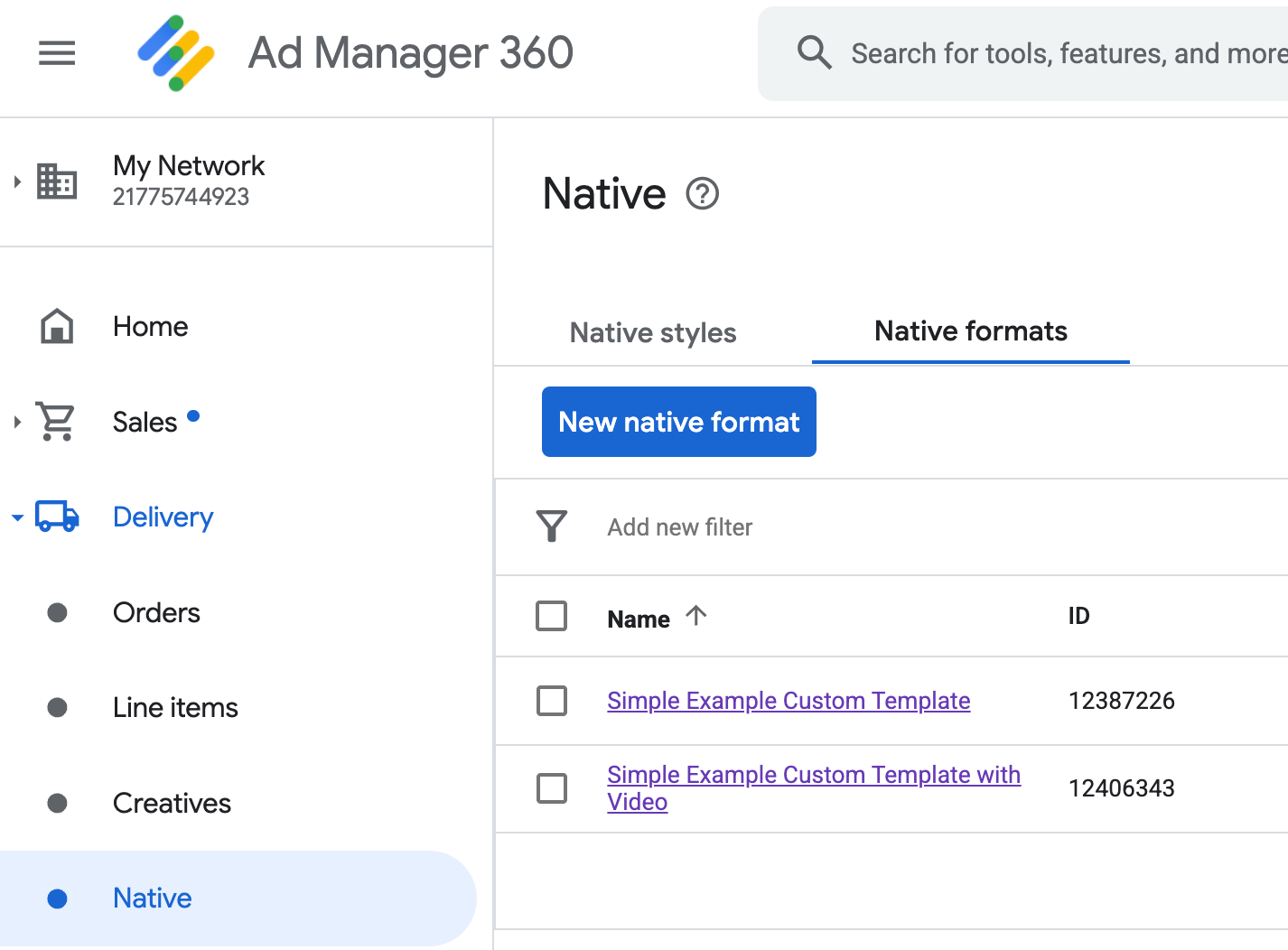
每個自訂原生廣告格式的 ID 都顯示在名稱旁。點選名稱即可進入詳細資料畫面,查看該格式欄位的資訊:
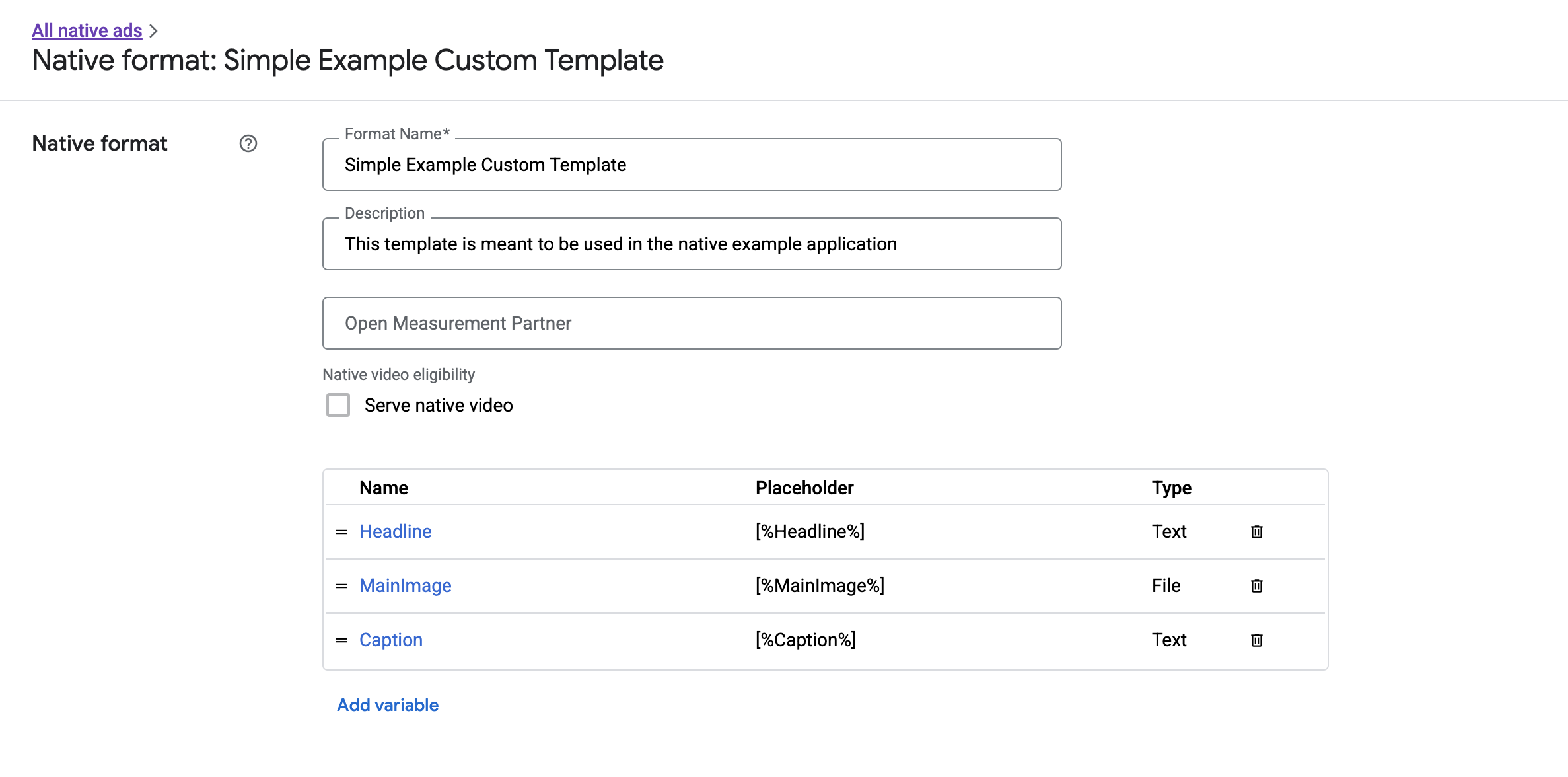
您可以在這裡新增、編輯及移除個別欄位。請記下每個素材資源的「名稱」,這個名稱就是在顯示自訂原生廣告格式時,用來取得相應資料的關鍵值。
顯示自訂原生廣告格式
自訂原生廣告格式與系統定義格式的不同之處在於,發布商可以自行定義組成廣告的素材資源。因此,這兩者的顯示流程在某些方面有所差異:
GADCustomNativeAd專為處理您建立的自訂原生廣告格式設計,因此沒有固定名稱的素材資源存取子,而是提供imageForKey:、stringForKey:等方法,並以欄位名稱做為引數。GADCustomNativeAd沒有GADNativeAdView這種專用的廣告檢視區塊類別。您可以考量使用者體驗,自由選擇合適的檢視區塊來呈現廣告。- 由於沒有專用的廣告檢視區塊類別,所以您無需註冊用來顯示廣告素材的檢視區塊。
以下是可顯示簡單自訂原生廣告的檢視區塊範例:
MySimpleNativeAdView.h
Swift
import UIKit import GoogleMobileAds /// Custom native ad view class with format ID 10063170. class MySimpleNativeAdView: UIView { /// Weak references to this ad's asset views. @IBOutlet weak var headlineView: UILabel! @IBOutlet weak var mainImageView: UIImageView! @IBOutlet weak var captionView: UILabel! ... /// Populates the ad view with the custom native ad object. func populateWithCustomNativeAd(_ customNativeAd: CustomNativeAd) { ... } }
Objective-C
@import UIKit; @import GoogleMobileAds; /// View representing a custom native ad format with format ID 10063170. @interface MySimpleNativeAdView : UIView // Weak references to this ad's asset views. @property(weak, nonatomic) IBOutlet UILabel *headlineView; @property(weak, nonatomic) IBOutlet UIImageView *mainImageView; @property(weak, nonatomic) IBOutlet UILabel *captionView; /// Populates the ad view with the custom native ad object. - (void)populateWithCustomNativeAd:(GADCustomNativeAd *)customNativeAd; @end
MySimpleNativeAdView.m (摘錄)
Swift
... func populateWithCustomNativeAd(_ customNativeAd: CustomNativeAd) { self.customNativeAd = customNativeAd // Populate the custom native ad assets. headlineView.text = self.customNativeAd.stringForKey("Headline") mainImageView.image = self.customNativeAd.imageForKey("MainImage")?.image captionView.text = self.customNativeAd.stringForKey("Caption") } ...
Objective-C
... - (void)populateWithCustomNativeAd:(GADCustomNativeAd *)customNativeAd { self.customNativeAd = customNativeAd; // Populate the custom native ad assets. self.headlineView.text = [customNativeAd stringForKey:@"Headline"]; self.mainImageView.image = [customNativeAd imageForKey:@"MainImage"].image; self.captionView.text = [customNativeAd stringForKey:@"Caption"]; } ...
顯示 AdChoices 圖示
為遵守《數位服務法》(DSA),在歐洲經濟區 (EEA) 放送的預訂廣告需顯示 AdChoices 圖示,並提供 Google「關於這則廣告」頁面的連結。導入自訂原生廣告時,您需要負責顯示 AdChoices 圖示,設定相應的點擊事件監聽器,並確保在呈現主要廣告素材資源時,正確顯示 AdChoices 圖示。
以下示範如何顯示 AdChoices 圖示,並設定適當點擊行為。
Swift
class MySimpleNativeAdView: UIView {
@IBOutlet weak var adChoicesView: UIImageView!
override func awakeFromNib() {
super.awakeFromNib()
// Enable clicks on AdChoices.
adChoicesView.addGestureRecognizer(
UITapGestureRecognizer(
target: self,
action: #selector(performClickOnAdChoices(_:))))
adChoicesView.isUserInteractionEnabled = true
}
@objc func performClickOnAdChoices(_ sender: UIImage!) {
customNativeAd.performClickOnAsset(withKey:
NativeAssetIdentifier.adChoicesViewAsset.rawValue)
}
func populate(withCustomNativeAd customNativeAd: CustomNativeAd) {
// Render the AdChoices image.
let adChoicesKey = NativeAssetIdentifier.adChoicesViewAsset.rawValue
let adChoicesImage = customNativeAd.image(forKey: adChoicesKey)?.image
adChoicesView.image = adChoicesImage
adChoicesView.isHidden = adChoicesImage == nil
...
}
}
Objective-C
@interface MySimpleNativeAdView ()
@property(nonatomic, weak) IBOutlet UIImageView *adChoicesView;
@end
@implementation MySimpleNativeAdView
- (void)awakeFromNib {
[super awakeFromNib];
// Enable clicks on AdChoices.
[self.adChoicesView addGestureRecognizer:[[UITapGestureRecognizer alloc]
initWithTarget:self
action:@selector(performClickOnAdChoices:)]];
self.adChoicesView.userInteractionEnabled = YES;
}
- (void)performClickOnAdChoices:(UITapGestureRecognizer *)sender {
[self.customNativeAd performClickOnAssetWithKey:GADNativeAdChoicesViewAsset];
}
- (void)populateWithCustomNativeAd:(GADCustomNativeAd *)customNativeAd {
// Render the AdChoices image.
GADNativeAdImage *adChoicesAsset = [customNativeAd
imageForKey:GADNativeAdChoicesViewAsset];
self.adChoicesView.image = adChoicesAsset.image;
self.adChoicesView.hidden = (adChoicesAsset == nil);
...
}
自訂原生廣告格式的原生影片
建立自訂格式時,您可以選擇讓格式支援影片。
在應用程式中,您可以使用 GADCustomNativeAd.mediaView 屬性取得影片的檢視區塊,然後加入檢視區塊階層。同時,也需準備在廣告沒有影片內容時的替代呈現方案。
以下示範如何檢查廣告是否含有影片內容,並在沒有影片時顯示圖片:
Swift
... /// Populates the ad view with the custom native ad object. func populate(withCustomNativeAd customNativeAd: CustomNativeAd) { if customNativeAd.videoController.hasVideoContent(), let mediaView = customNativeAd.mediaView { updateMainView(mediaView) } else { // Assumes your native format has an image asset with the name MainImage. let image: UIImage? = customNativeAd.image(forKey: "MainImage")?.image updateMainView(UIImageView(image: image)) } } private func updateMainView(_ mainView:UIView) { // Assumes you have a placeholder view for your media content. // Remove all the placeholder's subviews. for subview: UIView in mainPlaceholder.subviews { subview.removeFromSuperview() } mainPlaceholder.addSubview(mainView) // Size the media view to fill our container size. mainView.translatesAutoresizingMaskIntoConstraints = false let viewDictionary: [AnyHashable: Any] = ["mainView":mainView] mainPlaceholder.addConstraints(NSLayoutConstraint.constraints( withVisualFormat: "H:|[mainView]|", options: [], metrics: nil, views: viewDictionary as? [String : Any] ?? [String : Any]())) mainPlaceholder.addConstraints(NSLayoutConstraint.constraints( withVisualFormat: "V:|[mainView]|", options: [], metrics: nil, views: viewDictionary as? [String : Any] ?? [String : Any]())) } ...
Objective-C
... - (void)populateWithCustomNativeAd:(GADCustomNativeAd *)ad { UIView *mainView = nil; if (ad.videoController.hasVideoContent) { mainView = ad.mediaView; } else { // Assumes your native format has an image asset with the name MainImage. UIImage *image = [ad imageForKey:@"MainImage"].image; mainView = [[UIImageView alloc] initWithImage:image]; } // Assumes you have a placeholder view for your media content. for (UIView *subview in self.mainPlaceholder.subviews) { [subview removeFromSuperview]; } [self.mainPlaceholder addSubview:mainView]; // Size the main view to fill our container size. [mainView setTranslatesAutoresizingMaskIntoConstraints:NO]; NSDictionary *viewDictionary = NSDictionaryOfVariableBindings(mainView); [self.mainPlaceholder addConstraints:[NSLayoutConstraint constraintsWithVisualFormat:@"H:|[mainView]|" options:0 metrics:nil views:viewDictionary]]; } ...
如要進一步瞭解如何控制自訂原生廣告的影片體驗,請參閱「GADVideoController」。
下載 Ad Manager 的自訂顯示範例,即可查看原生影片的實際運作方式。
處理自訂原生廣告的點擊和曝光
對於自訂原生廣告格式,您的應用程式需要自行記錄曝光次數,並向 SDK 回報點擊事件。
記錄曝光次數
如要記錄自訂原生廣告的一次曝光,只需在對應的 GADCustomNativeAd 上呼叫 recordImpression 方法:
Swift
myCustomNativeAd.recordImpression()
Objective-C
[myCustomNativeAd recordImpression];
如果應用程式在單次請求中,不慎對同一則廣告多次呼叫該方法,SDK 會自動避免重複記錄曝光次數。
回報點擊次數
如要向 SDK 回報某個素材資源檢視區塊的點擊事件,請在對應的 GADCustomNativeAd 上呼叫 performClickOnAssetWithKey: 方法,並傳遞受點擊素材資源的名稱。舉例來說,若自訂格式包含名為「MainImage」的素材資源,而您想回報相應檢視區塊的點擊次數,則程式碼如下所示:
Swift
myCustomNativeAd.performClickOnAsset(withKey: "MainImage")
Objective-C
[myCustomNativeAd performClickOnAssetWithKey:@"MainImage"];
請注意,您不需要對廣告中每個素材資源的檢視區塊呼叫這個方法。舉例來說,如果名為「Caption」的素材資源只是用來顯示,使用者不會點選或觸碰,應用程式就無需對這個檢視區塊呼叫 performClickOnAssetWithKey:。
回應自訂點擊動作
GADCustomNativeAd 具有 GADNativeAdCustomClickHandler 類型的 customClickHandler 屬性。
Swift
typealias NativeAdCustomClickHandler = (assetID: String) -> Void
Objective-C
typedef void (^GADNativeAdCustomClickHandler)(NSString *assetID);
這是接受 assetID 做為輸入參數的區塊 (Objective-C) 或閉包 (Swift),用於識別受點擊的素材資源。
當使用者點選自訂原生廣告,SDK 會依序嘗試以下三種可能回應:
- 如已設定
customClickHandler,則在 Objective-C 中叫用該區塊,或在 Swift 中叫用該閉包。 - 依序檢查廣告的深層連結網址,並開啟第一個能找到對應應用程式的連結。
- 開啟瀏覽器,前往廣告的傳統到達網頁網址。
customClickHandler 屬性可接受 Objective-C 區塊或 Swift 閉包。如果您設定了區塊或閉包,SDK 會直接執行,不再採取其他動作。如果設定空值,SDK 則會改用廣告註冊的深層連結和/或到達網頁網址。
自訂點擊處理常式可讓應用程式自行決定點擊後要採取的最佳動作,例如更新 UI、顯示其他檢視區塊控制器,或單純記錄點擊事件。以下是顯示快訊的程式碼範例:
Swift
myCustomNativeAd.customClickHandler = { assetID in if assetID == "MainImage" { let alertView = UIAlertView(title: "Custom Click", message: "You just clicked on the image!", delegate: self, cancelButtonTitle: "OK") alertView.alertViewStyle = .default alertView.show() } } myCustomNativeAd.performClickOnAsset(withKey: "MainImage")
Objective-C
[self.customNativeAd setCustomClickHandler:^(NSString *assetID){ if ([assetID isEqualToString:@"MainImage"]) { [[[UIAlertView alloc] initWithTitle:@"Custom Click" message:@"You just clicked on the image!" delegate:self cancelButtonTitle:@"OK" otherButtonTitles:nil] show]; } }]; [self.customNativeAd performClickOnAssetWithKey:@"MainImage"];
測試原生廣告程式碼
直接銷售廣告
如要測試直接銷售原生廣告,可以使用以下 Ad Manager 廣告單元 ID:
/21775744923/example/native
這個 ID 已設為可放送範例應用程式安裝廣告和內容廣告,以及符合自訂原生廣告格式、包含下列素材資源的廣告:
- Headline (文字)
- MainImage (圖片)
- Caption (文字)
原生候補廣告
如要測試原生候補廣告的行為,請使用以下 Ad Manager 廣告單元:
/21775744923/example/native-backfill
這會放送附有 AdChoices 標籤的範例應用程式安裝和內容廣告。
正式上線前,別忘了將程式碼中的廣告單元 ID 和格式 ID 更新為實際使用的值!
