Google User Messaging Platform (UMP) SDK הוא כלי לניהול פרטיות והודעות שיעזור לכם לנהל את העדפות הפרטיות של המשתמשים. מידע נוסף זמין במאמר בנושא הכלי 'פרטיות והודעות'.
יצירת סוג הודעה
יוצרים הודעות למשתמשים באמצעות אחד מסוגי ההודעות למשתמשים שזמינים בכרטיסייה פרטיות והודעות בחשבון Ad Manager. UMP SDK מנסה להציג הודעה בנושא פרטיות שנוצרה ממזהה האפליקציה ב-Ad Manager שהוגדר בפרויקט.
פרטים נוספים מופיעים במאמר בנושא פרטיות והודעות.
ייבוא ה-SDK
CocoaPods (מועדף)
הדרך הקלה ביותר לייבא את ה-SDK לפרויקט iOS היא באמצעות CocoaPods. פותחים את ה-Podfile של הפרויקט ומוסיפים את השורה הזו ליעד של האפליקציה:
pod 'GoogleUserMessagingPlatform'
לאחר מכן, מריצים את הפקודה הבאה:
pod install --repo-updateאם אתם חדשים ב-CocoaPods, במאמר שימוש ב-CocoaPods מוסבר איך ליצור קובצי Podfile ולהשתמש בהם.
Swift Package Manager
בנוסף, UMP SDK תומך ב-Swift Package Manager. כדי לייבא את חבילת Swift, פועלים לפי השלבים הבאים.
ב-Xcode, מתקינים את חבילת UMP SDK Swift Package על ידי מעבר אל File > Add Packages... (קובץ > הוספת חבילות...).
בהנחיה שמופיעה, מחפשים את מאגר UMP SDK Swift Package GitHub:
https://github.com/googleads/swift-package-manager-google-user-messaging-platform.gitבוחרים את הגרסה של חבילת Swift של UMP SDK שרוצים להשתמש בה. לפרויקטים חדשים, מומלץ להשתמש באפשרות עד הגרסה הראשית הבאה.
פלטפורמת Xcode תטפל ביחסי התלות שבחבילה ותוריד אותם ברקע. לפרטים נוספים על הוספת תלויות בחבילה, אפשר לעיין במאמר של Apple.
הורדה ידנית
דרך נוספת לייבא את ה-SDK היא לעשות זאת באופן ידני.
לאחר מכן, גוררים את ה-framework לפרויקט Xcode ומוודאים שסימנתם את האפשרות Copy items if needed (העתקת פריטים אם צריך).
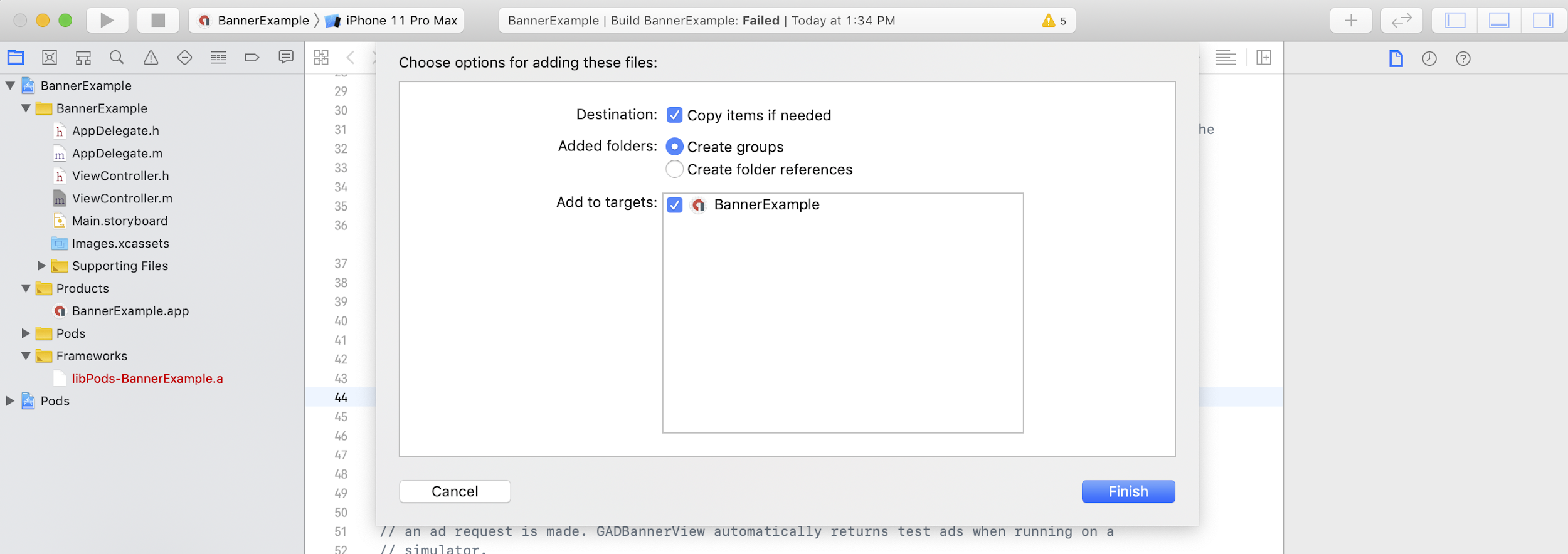
אחר כך תוכלו לכלול את המסגרת בכל קובץ שתרצו באמצעות:
Swift
import UserMessagingPlatform
Objective-C
#include <UserMessagingPlatform/UserMessagingPlatform.h>
הוספת מזהה האפליקציה
אפשר למצוא את מזהה האפליקציה בממשק המשתמש של Ad Manager.
מוסיפים את המזהה לחשבון Info.plist באמצעות קטע הקוד הבא:
<key>GADApplicationIdentifier</key>
<string>ca-app-pub-xxxxxxxxxxxxxxxx~yyyyyyyyyy</string>
קבלת מידע על הסכמת המשתמש
צריך לבקש עדכון של פרטי ההסכמה של המשתמש בכל הפעלה של האפליקציה באמצעות
requestConsentInfoUpdate(with:completionHandler:). הבקשה הזו בודקת את הדברים הבאים:
- האם נדרשת הסכמה. לדוגמה, נדרשת הסכמה בפעם הראשונה, או שההחלטה הקודמת לגבי הסכמה פגה.
- האם נדרשת נקודת כניסה לאפשרויות הפרטיות. חלק מההודעות בנושא פרטיות מחייבות את האפליקציות לאפשר למשתמשים לשנות את אפשרויות הפרטיות שלהם בכל שלב.
Swift
// Requesting an update to consent information should be called on every app launch.
ConsentInformation.shared.requestConsentInfoUpdate(with: parameters) {
requestConsentError in
// ...
}
SwiftUI
// Requesting an update to consent information should be called on every app launch.
ConsentInformation.shared.requestConsentInfoUpdate(with: parameters) {
requestConsentError in
// ...
}
Objective-C
// Requesting an update to consent information should be called on every app launch.
[UMPConsentInformation.sharedInstance
requestConsentInfoUpdateWithParameters:parameters
completionHandler:^(NSError *_Nullable requestConsentError) {
// ...
}];
טעינה והצגה של טופס הודעת הפרטיות
אחרי שמתקבל מצב ההסכמה העדכני ביותר, קוראים לפונקציה
loadAndPresentIfRequired(from:) כדי לטעון את הטפסים שנדרשים לאיסוף הסכמה מהמשתמשים. אחרי הטעינה, הטפסים מוצגים באופן מיידי.
Swift
try await ConsentForm.loadAndPresentIfRequired(from: viewController)
SwiftUI
try await ConsentForm.loadAndPresentIfRequired(from: nil)
Objective-C
[UMPConsentForm
loadAndPresentIfRequiredFromViewController:viewController
completionHandler:^(NSError *_Nullable loadAndPresentError) {
// Consent gathering process is complete.
}];
אפשרויות הפרטיות
חלק מהטפסים של ההודעות בנושא פרטיות מוצגים מנקודת כניסה לאפשרויות הפרטיות שמוצגת על ידי בעל התוכן הדיגיטלי, ומאפשרים למשתמשים לנהל את אפשרויות הפרטיות שלהם בכל שלב. מידע נוסף על ההודעה שתוצג למשתמשים בנקודת הכניסה לאפשרויות הפרטיות זמין במאמר הסוגים הזמינים של הודעות למשתמשים.
איך בודקים אם נדרשת נקודת כניסה לאפשרויות הפרטיות
אחרי שקוראים ל-
requestConsentInfoUpdate(with:completionHandler:), בודקים את
UMPConsentInformation.sharedInstance.privacyOptionsRequirementStatus כדי לדעת אם נדרשת נקודת כניסה לאפשרויות הפרטיות באפליקציה. אם נדרשת נקודת כניסה, מוסיפים לאפליקציה רכיב גלוי בממשק המשתמש שאפשר לקיים איתו אינטראקציה, ושדרכו אפשר להציג את טופס אפשרויות הפרטיות. אם לא נדרשת נקודת כניסה להגדרות הפרטיות, צריך להגדיר את רכיב ממשק המשתמש כך שלא יהיה גלוי ולא תהיה אפשרות ליצור איתו אינטראקציה.
Swift
var isPrivacyOptionsRequired: Bool {
return ConsentInformation.shared.privacyOptionsRequirementStatus == .required
}
Objective-C
- (BOOL)isPrivacyOptionsRequired {
return UMPConsentInformation.sharedInstance.privacyOptionsRequirementStatus ==
UMPPrivacyOptionsRequirementStatusRequired;
}
רשימה מלאה של סטטוסי הדרישות של אפשרויות הפרטיות זמינה במאמר
UMPPrivacyOptionsRequirementStatus.
הצגת טופס אפשרויות הפרטיות
כשמזוהה אינטראקציה של המשתמש עם הרכיב, מציגים את טופס אפשרויות הפרטיות:
Swift
try await ConsentForm.presentPrivacyOptionsForm(from: viewController)
SwiftUI
try await ConsentForm.presentPrivacyOptionsForm(from: nil)
Objective-C
[UMPConsentForm presentPrivacyOptionsFormFromViewController:viewController
completionHandler:completionHandler];
בקשת מודעות עם הסכמת משתמשים
לפני ששולחים בקשות להצגת מודעות, משתמשים ב-
UMPConsentInformation.sharedInstance.canRequestAds כדי לבדוק אם קיבלתם הסכמה מהמשתמש:
Swift
ConsentInformation.shared.canRequestAds
Objective-C
UMPConsentInformation.sharedInstance.canRequestAds;
אלה המקומות שבהם אפשר לבדוק אם אפשר לבקש להציג מודעות בזמן איסוף הסכמה:
- אחרי ש-UMP SDK אוסף הסכמה בסשן הנוכחי.
- מיד אחרי שמתקשרים אל
requestConsentInfoUpdate(with:completionHandler:). יכול להיות ש-UMP SDK קיבל הסכמה בסשן הקודם באפליקציה.
אם מתרחשת שגיאה במהלך תהליך איסוף ההסכמה, צריך לבדוק אם אפשר לשלוח בקשות להצגת מודעות. UMP SDK משתמש בסטטוס ההסכמה מהפעילות הקודמת באפליקציה.
מניעת עבודה מיותרת על בקשות למודעות
כשבודקים את
UMPConsentInformation.sharedInstance.canRequestAds אחרי איסוף ההסכמה ואחרי הקריאה ל-
requestConsentInfoUpdate(with:completionHandler:), חשוב לוודא שהלוגיקה מונעת בקשות מיותרות להצגת מודעות, שעלולות לגרום לכך ששתי הבדיקות יחזירו את הערך true. לדוגמה, עם משתנה בוליאני.
בדיקה
אם אתם רוצים לבדוק את השילוב באפליקציה במהלך הפיתוח, אתם יכולים לבצע את השלבים הבאים כדי לרשום את מכשיר הבדיקה באופן אוטומטי. חשוב להסיר את הקוד שמגדיר את מזהי מכשירי הבדיקה האלה לפני שמשחררים את האפליקציה.
- התקשרו אל
requestConsentInfoUpdate(with:completionHandler:). בודקים את פלט היומן ומחפשים הודעה שדומה לדוגמה הבאה, שבה מוצג מזהה המכשיר והסבר איך להוסיף אותו כמכשיר בדיקה:
<UMP SDK>To enable debug mode for this device, set: UMPDebugSettings.testDeviceIdentifiers = @[2077ef9a63d2b398840261c8221a0c9b]מעתיקים את מזהה מכשיר הבדיקה ללוח.
משנים את הקוד כדי לקרוא ל-
UMPDebugSettings().testDeviceIdentifiersולהעביר רשימה של מזהי מכשירי הבדיקה.Swift
let parameters = RequestParameters() let debugSettings = DebugSettings() debugSettings.testDeviceIdentifiers = ["TEST-DEVICE-HASHED-ID"] parameters.debugSettings = debugSettings // Include the UMPRequestParameters in your consent request. ConsentInformation.shared.requestConsentInfoUpdate( with: parameters, completionHandler: { error in // ... })Objective-C
UMPRequestParameters *parameters = [[UMPRequestParameters alloc] init]; UMPDebugSettings *debugSettings = [[UMPDebugSettings alloc] init]; debugSettings.testDeviceIdentifiers = @[ @"TEST-DEVICE-HASHED-ID" ]; parameters.debugSettings = debugSettings; // Include the UMPRequestParameters in your consent request. [UMPConsentInformation.sharedInstance requestConsentInfoUpdateWithParameters:parameters completionHandler:^(NSError *_Nullable error){ // ... }];
אילוץ של מיקום גיאוגרפי
UMP SDK מאפשר לבדוק את אופן הפעולה של האפליקציה במקרה שבו המכשיר נמצא באזורים שונים, כמו האזור הכלכלי האירופי או בריטניה, באמצעות
geography. הערה: הגדרות ניפוי הבאגים פועלות רק במכשירי בדיקה.
Swift
let parameters = RequestParameters()
let debugSettings = DebugSettings()
debugSettings.testDeviceIdentifiers = ["TEST-DEVICE-HASHED-ID"]
debugSettings.geography = .EEA
parameters.debugSettings = debugSettings
// Include the UMPRequestParameters in your consent request.
ConsentInformation.shared.requestConsentInfoUpdate(
with: parameters,
completionHandler: { error in
// ...
})
Objective-C
UMPRequestParameters *parameters = [[UMPRequestParameters alloc] init];
UMPDebugSettings *debugSettings = [[UMPDebugSettings alloc] init];
debugSettings.testDeviceIdentifiers = @[ @"TEST-DEVICE-HASHED-ID" ];
debugSettings.geography = UMPDebugGeographyEEA;
parameters.debugSettings = debugSettings;
// Include the UMPRequestParameters in your consent request.
[UMPConsentInformation.sharedInstance
requestConsentInfoUpdateWithParameters:parameters
completionHandler:^(NSError *_Nullable error){
// ...
}];
איפוס מצב ההסכמה
כשבודקים את האפליקציה באמצעות UMP SDK, יכול להיות שיהיה שימושי לאפס את מצב ה-SDK כדי לדמות את חוויית ההתקנה הראשונה של המשתמש.
ה-SDK מספק את ה-method reset כדי לעשות את זה.
Swift
ConsentInformation.shared.reset()
Objective-C
[UMPConsentInformation.sharedInstance reset];
דוגמאות ב-GitHub
דוגמה מלאה לשילוב של UMP SDK מופיעה בדף הזה בקטע

