AI-generated Key Takeaways
-
Users can initiate a conversation with an agent via an SMS deep link URL embedded in various places like emails, websites, apps, or physical locations using buttons, links, or QR codes.
-
When a user opens an agent's URL, the outcome can be a successful RBM conversation, a fallback to a phone number, or an error message, depending on whether specific criteria are met and if a fallback number is provided.
-
Agent URLs can be created in two formats: using only the service ID, which doesn't support fallback numbers and results in an error if a conversation can't be established, or using a phone number and service ID, which allows for a fallback option.
-
Including a URL-encoded
bodyparameter in the agent URL can pre-fill the message input field for a smoother user experience. -
Using a short link that redirects to the agent URL is a best practice for QR codes, offering benefits like future-proofing and seamless fallback handling.
Users can start a conversation with your agent from an SMS deep link URL. Where you place the URL depends on your use case. You might place it in an email, a website, an app, or a physical location—wherever you can embed the URL as a button, link, or QR code.
Manually navigating to an agent's URL (by copying and pasting it, for example) doesn't work because of browser security measures. You must embed the URL in a button, link, or QR code.
The user experience
When the user opens your agent's URL, there are three possible outcomes: success, fallback, or error.
Success
The user enters a successful RBM conversation. For the conversation to start successfully, all of the following criteria must be met:
- Google Messages is installed on their device (minimum version
messages.android_20241029_00). - RCS chats are enabled in Messages.
- Your RBM agent is launched on the user's carrier.
Fallback
The user is routed to a fallback phone number or shortcode. This occurs if any of the success criteria are not met and a fallback number has been provided in the URL.
Error
The user sees an error message and a link to the Messages Help Center to explain why the agent may not be available and to help the user with troubleshooting.
This occurs if any of the success criteria are not met and a fallback number has not been provided.
Create the agent URL
You can create URLs in two formats, as defined in GSMA RCC.07 v.14.0, section 3.6.3.4.
For security reasons, these formats don't support pre-filled suggested replies or suggested actions within the URL.
Format 1: Use only the service ID
sms:bot%40botplatform.example.com?body=tell%20me%20about%20checking%20accounts
sms:bot%40botplatform.example.com: Unique service ID for your agent.&body=tell%20me%20about%20checking%20accounts: Optional pre-filled message the user will see when they open the RBM conversation with your agent.
Limitation: This format can't include a fallback phone number. If an RBM conversation can't be established, the user will receive an error message.
Format 2: Use a phone number and service ID
sms:+15554443333?service_id=bot%40botplatform.example.com&body=tell%20me%20about%20checking%20accounts
+15554443333: Phone number in E.164 format or valid short code associated with your agent.service_id=bot%40botplatform.example.com: Unique service ID for your agent.body=tell%20me%20about%20checking%20accounts: Optional pre-filled message the user will see when they open the RBM conversation with your agent.
Pre-filled message
To provide a smoother user experience, you can pre-fill the message input field when the RBM conversation opens. This allows users to quickly send a relevant message by tapping the send button.
To include a pre-filled message, use the body parameter in the URL. The body
parameter must be URL-encoded. For example, spaces should be replaced with
%20.
The message should align with the user's intent and your brand's goals. Here's
an example from a wellness brand:
sms:bot%40botplatform.example.com?body=make%20an%20appointment. When the user
taps this link, their messaging app will open the chat with the pre-filled
message "Make an appointment."
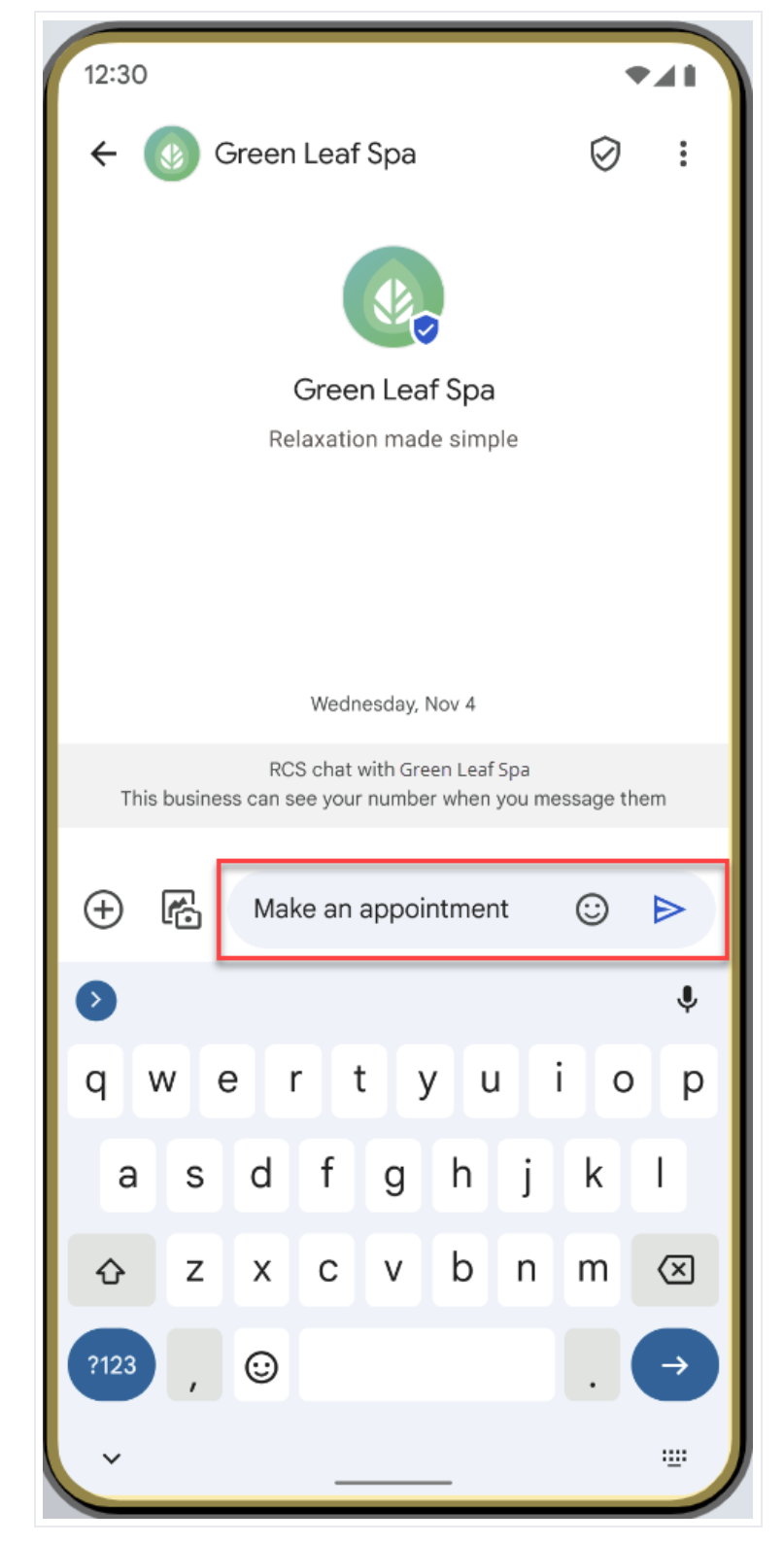
Best practices
When incorporating QR codes into your brand's materials, always create a short link that redirects users to the agent URL (for example, https://short.link/abc123). Here are the benefits of using a short link:
- Future-proofing: You can update the agent URL behind the short link if needed, with no need to reprint materials with a new QR code.
- Seamless fallback: Prevent user confusion about the URL if they're redirected to a fallback option.
SMS link creator
To create an SMS link and generate a QR code for your agent, enter the following information and then click Create SMS Link:
- Agent ID (required). Your agent ID can be found in the Agent overview in the Business Communications Developer Console.
- Fallback Phone Number (optional).
- Draft message (optional).