本頁說明如何查看和驗證與廣告來源相關聯的轉接程式。
必要條件
繼續操作前,請先執行下列工作:
您可以查看與應用程式中所設定廣告來源相關聯的所有轉接程式清單。如要查看清單,請完成下列步驟:
- 在「廣告檢查器」頁面中,按一下「轉接程式」。
展開資訊卡,即可查看初始化狀態,以及轉接程式和第三方 SDK 版本。
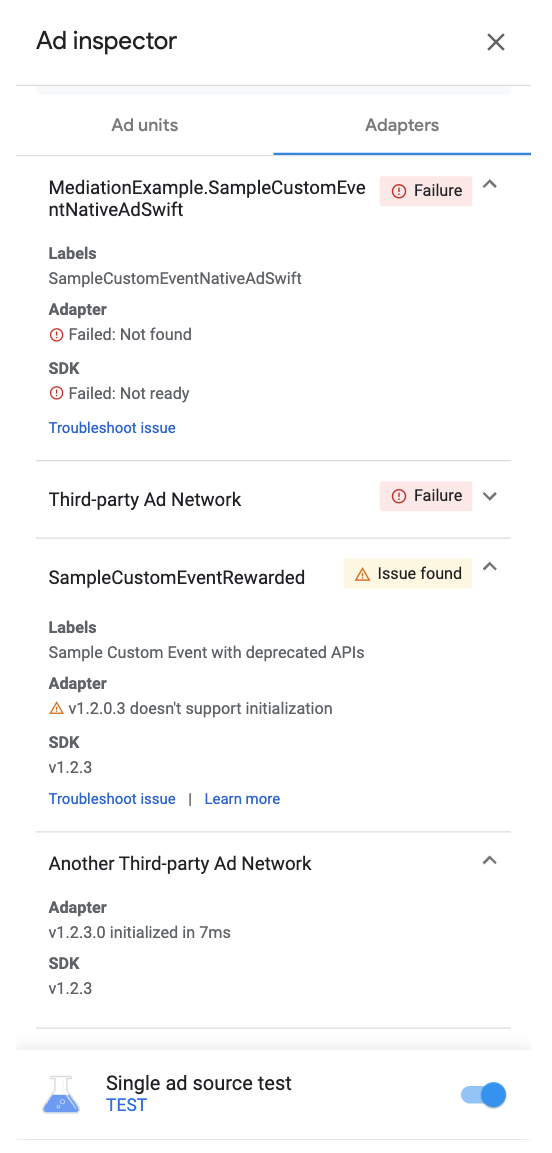
如果找不到轉接程式或初始化失敗,請參閱「廣告檢查器 (Beta 版)」一文。
查看自訂事件轉接程式
您也可以查看自訂事件轉接程式。使用自訂事件,即可為 Ad Manager 不支援的廣告來源,設定刊登序列中介服務。在轉接程式清單中,自訂事件會依不重複類別名稱區分。除了提供類別名稱,廣告檢查器也會顯示在 Ad Manager 使用者介面中,指派給這些自訂事件的標籤。如要進一步瞭解自訂事件,請參閱「設定」。
如果自訂事件的導入時間較早 (例如在 Google Mobile Ads SDK 9.0.0 版之前),可能會使用不支援初始化的已淘汰子類別,並在廣告檢查器中傳回「發現問題」。如果看見「Issue found」警告,而自訂事件整合功能運作正常,請檢查應用程式是否使用已淘汰的介面,並將該介面替換為轉接程式類別。詳情請參閱「GADMediationAdapter」。

