En esta guía, se muestra cómo usar el SDK de anuncios de Google para dispositivos móviles para cargar y mostrar anuncios de Mintegral con la mediación, lo que incluye las integraciones de la cascada y la licitación. Además, indica cómo agregar Mintegral a la configuración de mediación de una unidad de anuncios y cómo integrar el SDK y el adaptador de Mintegral en una app para iOS.
Integraciones y formatos de anuncios admitidos
El adaptador de mediación de Mintegral tiene las siguientes capacidades:
| Integración | |
|---|---|
| Ofertas | 1 |
| Cascada | |
| Formatos | |
| Apertura de la app | |
| Banner | |
| Intersticial | |
| Recompensado | |
| Intersticial recompensado | |
| Nativo | |
Requisitos
Objetivo de implementación de iOS 11.0 o posterior
[Para la licitación]: Usar el adaptador de Mintegral 7.5.3.0 o una versión posterior (se recomienda la versión más reciente) para integrar todos los formatos de anuncios admitidos en la licitación
SDK de anuncios de Google para dispositivos móviles más reciente
Completar la guía de introducción a la mediación
Paso 1: Establece los parámetros de configuración en la IU de Mintegral
Regístrate o accede a tu cuenta de Mintegral.
Busca la clave de la app
Navega a la pestaña Configuración de la APP y toma nota de la clave de la APP.

Agrega una aplicación nueva
En la pestaña APP Setting, haz clic en el botón Add APP.
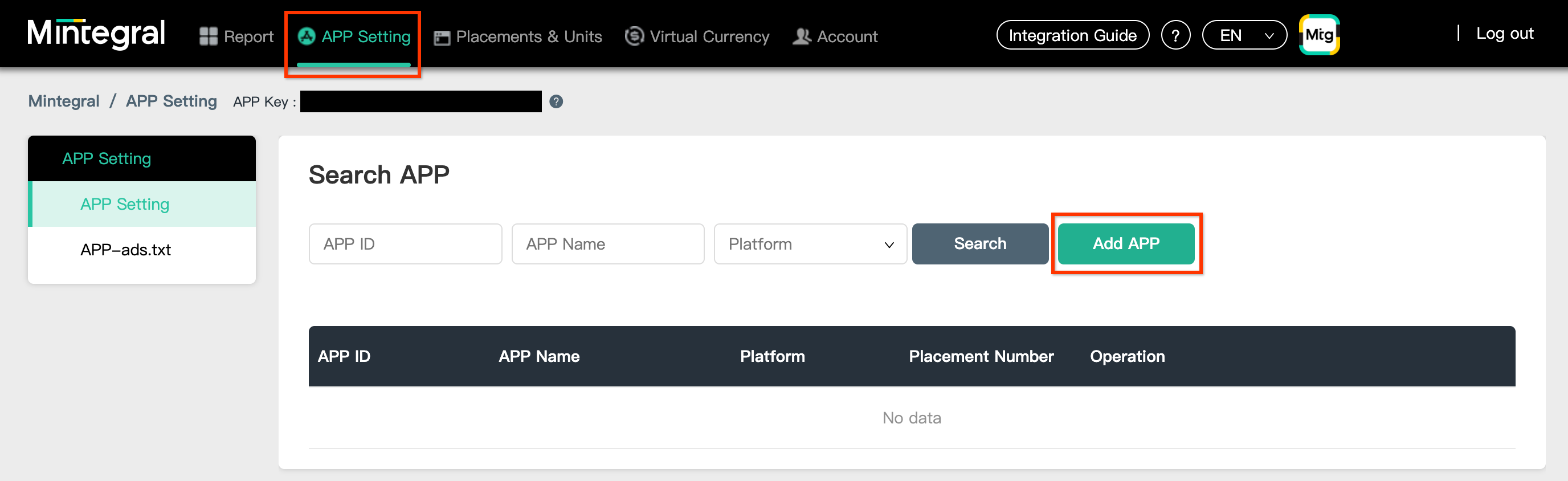
Selecciona la Plataforma y completa el resto del formulario. Luego, haz clic en Guardar.
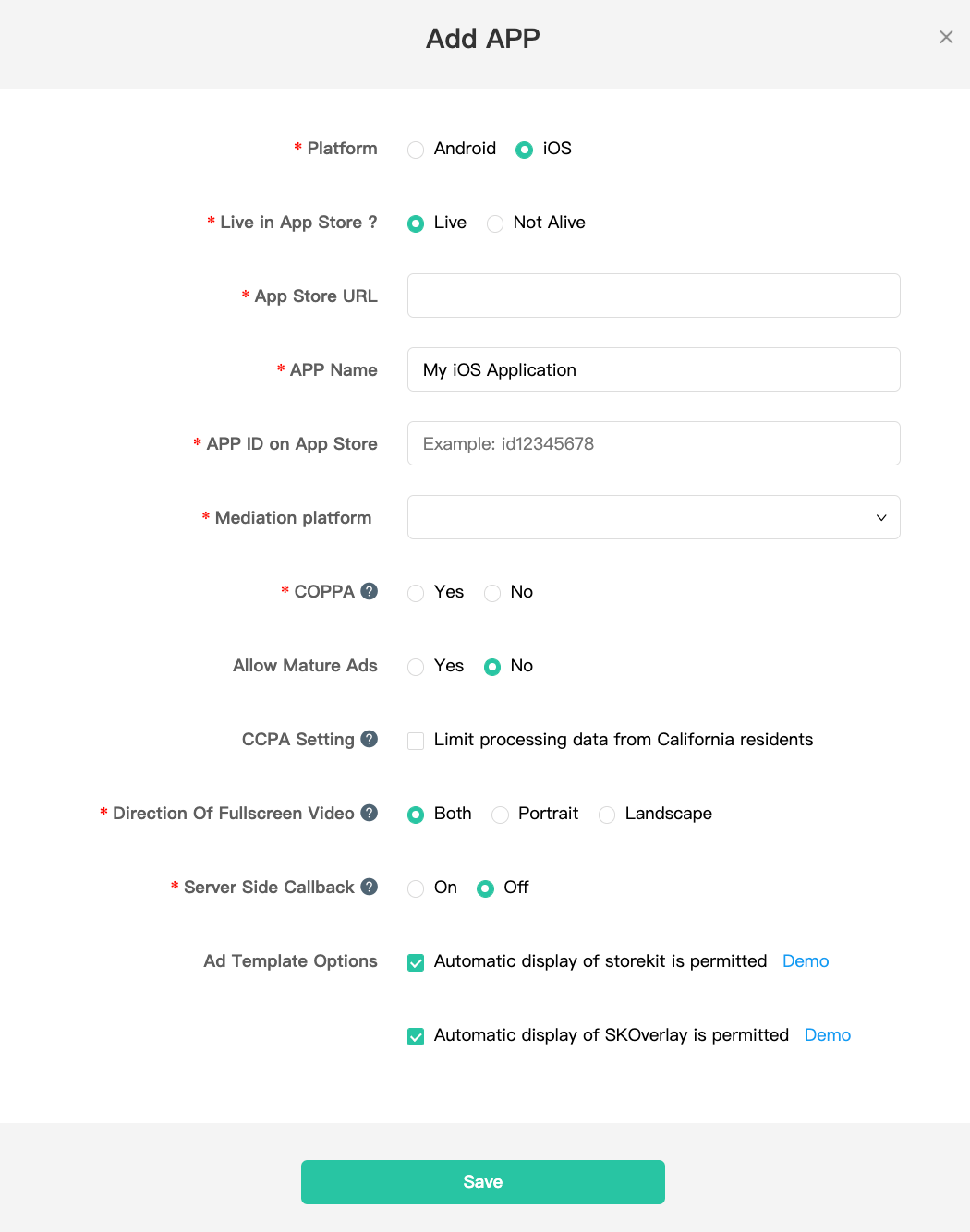
Toma nota del ID de APP de tu aplicación.
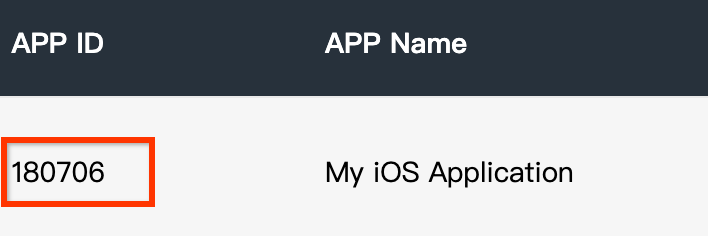
Crea una posición de anuncios
Una vez creada tu aplicación, navega a la pestaña Placements & Units y haz clic en el botón Add Placement, como se muestra a continuación, para crear tu posición de anuncios.
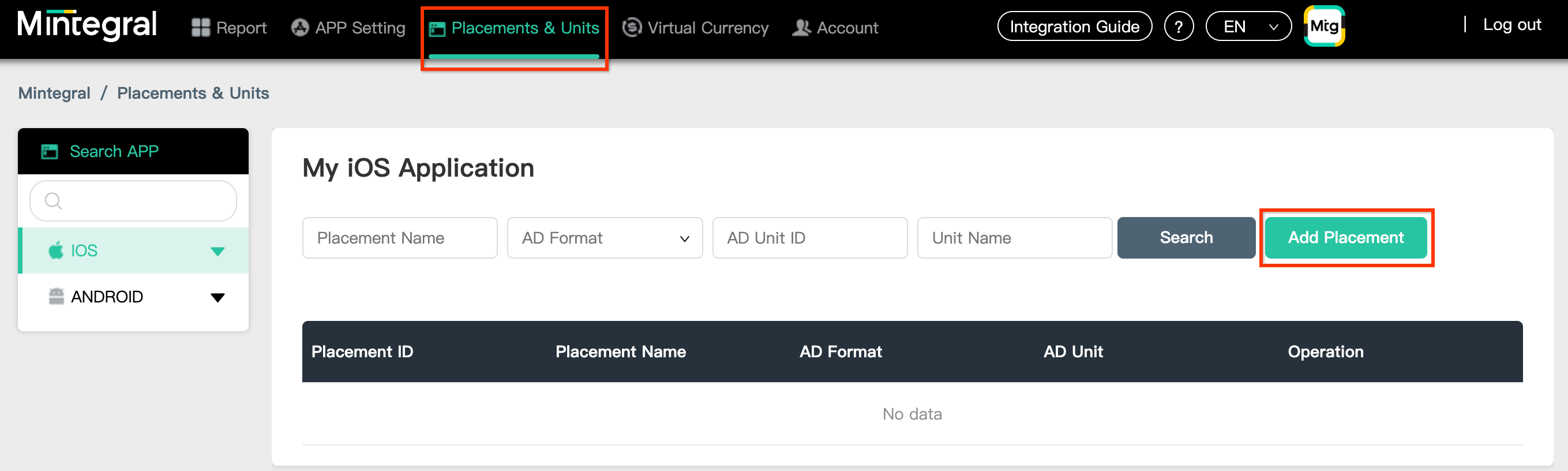
Ingresa un Nombre de la posición y un Formato de anuncio.
Selecciona Oferta de encabezado como el Tipo de oferta. Completa el resto del formulario y haz clic en Guardar.

Una vez creada tu posición de anuncios, toma nota del ID de posición.
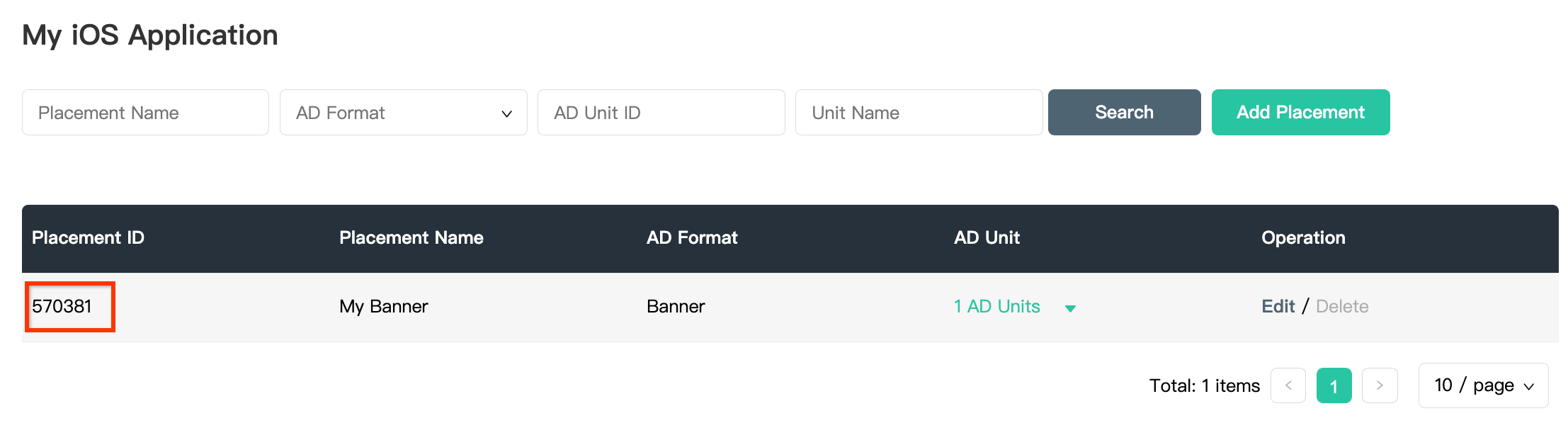
Haz clic en el menú desplegable 1 unidad de anuncios y anota el ID de la unidad de anuncios.
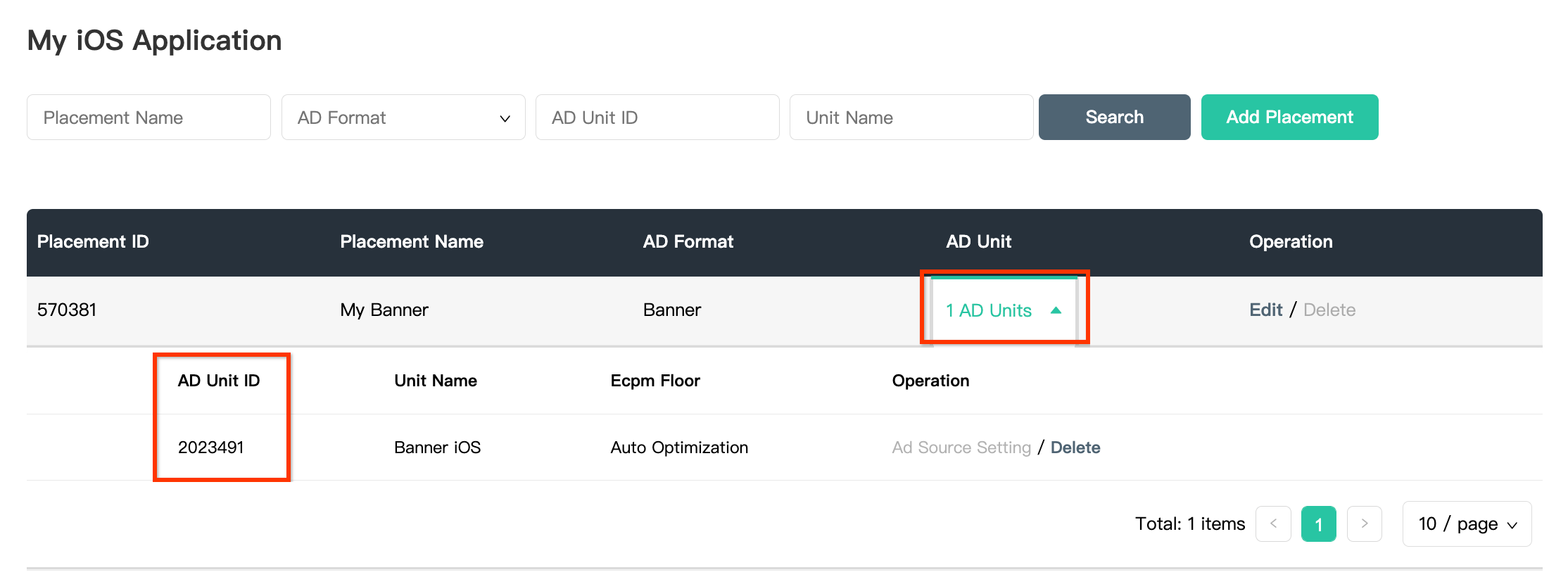
Busca tu clave de API de informes de Mintegral
Ofertas
Este paso no se requiere para las integraciones de la licitación.
Cascada
Necesitarás tu clave de API de informes de Mintegral para configurar el ID de tu unidad de anuncios de Ad Manager. Navega a Account > API Tools. Toma nota de tu Skey y Secret.
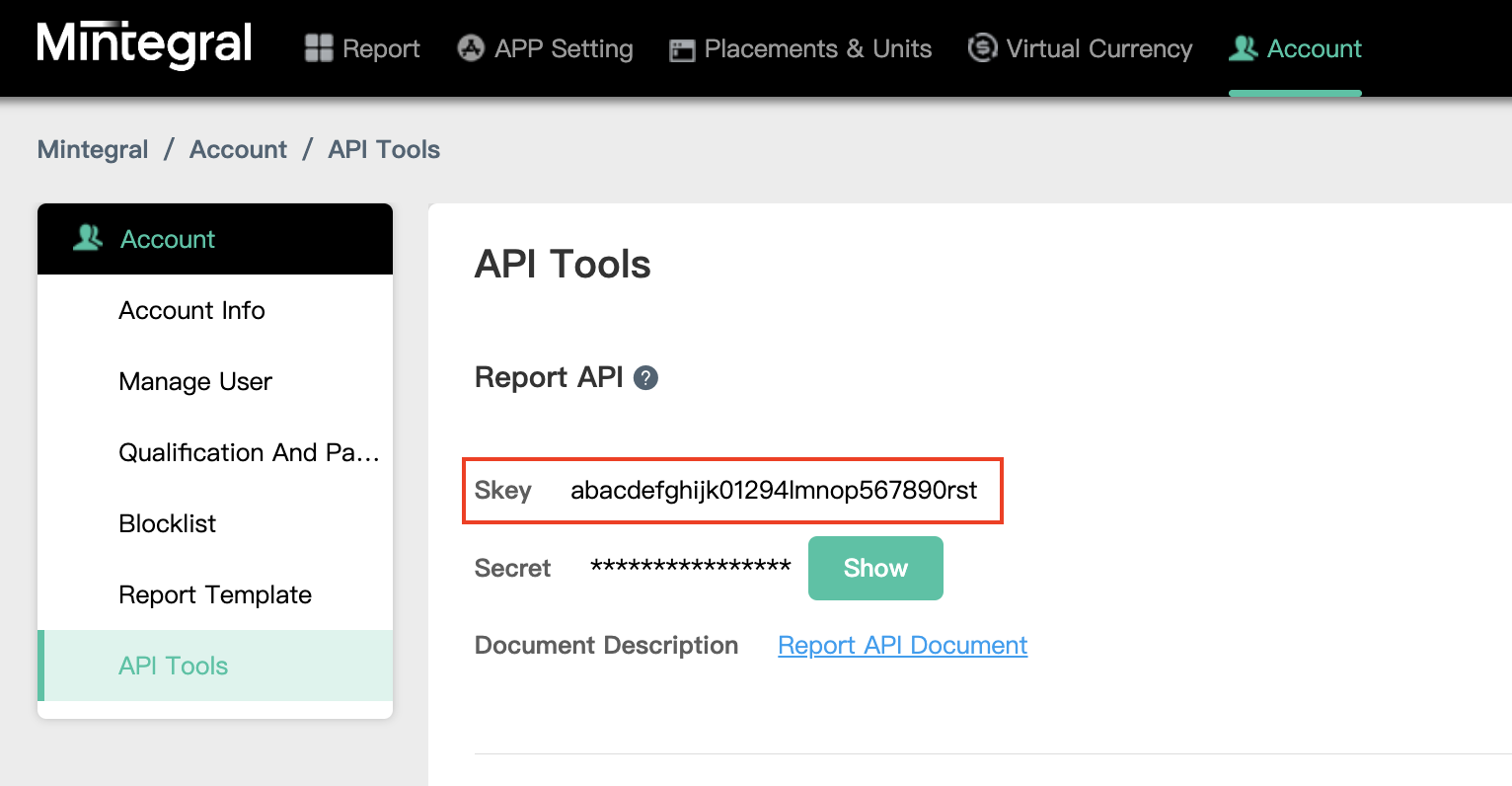
Actualiza tu archivo app-ads.txt
El archivo
app-ads.txt de Authorized Sellers for Apps es una iniciativa de IAB Tech Lab que ayuda a garantizar que tu inventario de anuncios de aplicación solo se venda a través de los canales que identificaste como autorizados. Para evitar pérdidas significativas en los ingresos publicitarios, deberás implementar un archivo app-ads.txt.
Si aún no lo hiciste, crea un archivo app-ads.txt para Ad Manager.
Para implementar app-ads.txt en Mintegral, consulta Cómo app-ads.txt puede ayudar a combatir el fraude publicitario.
Paso 2: Configura la demanda de Mintegral en la IU de Ad Manager
Accede a tu cuenta de Ad Manager.
Agrega Mintegral a Empresas
Ofertas
Este paso no se requiere para las integraciones de la licitación.
Cascada
Navega a Admin > Companies y, luego, haz clic en el botón New company en la pestaña All companies. Selecciona Red de publicidad.
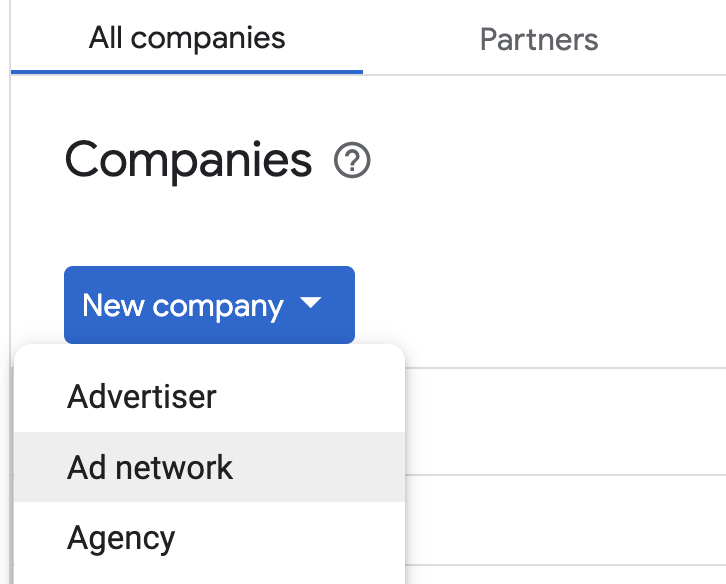
Selecciona Mintegral como la red de publicidad, ingresa un nombre único y habilita la mediación.
No es necesario que ingreses un nombre de usuario ni una contraseña. Cuando termines, haz clic en Guardar.

Habilita el uso compartido de indicadores seguros
Ofertas
Navega a Administrador > Configuración global. Ve a la pestaña Configuración de la cuenta de Ad Exchange, revisa la opción Uso compartido de indicadores seguros y actívala. Haz clic en Guardar.
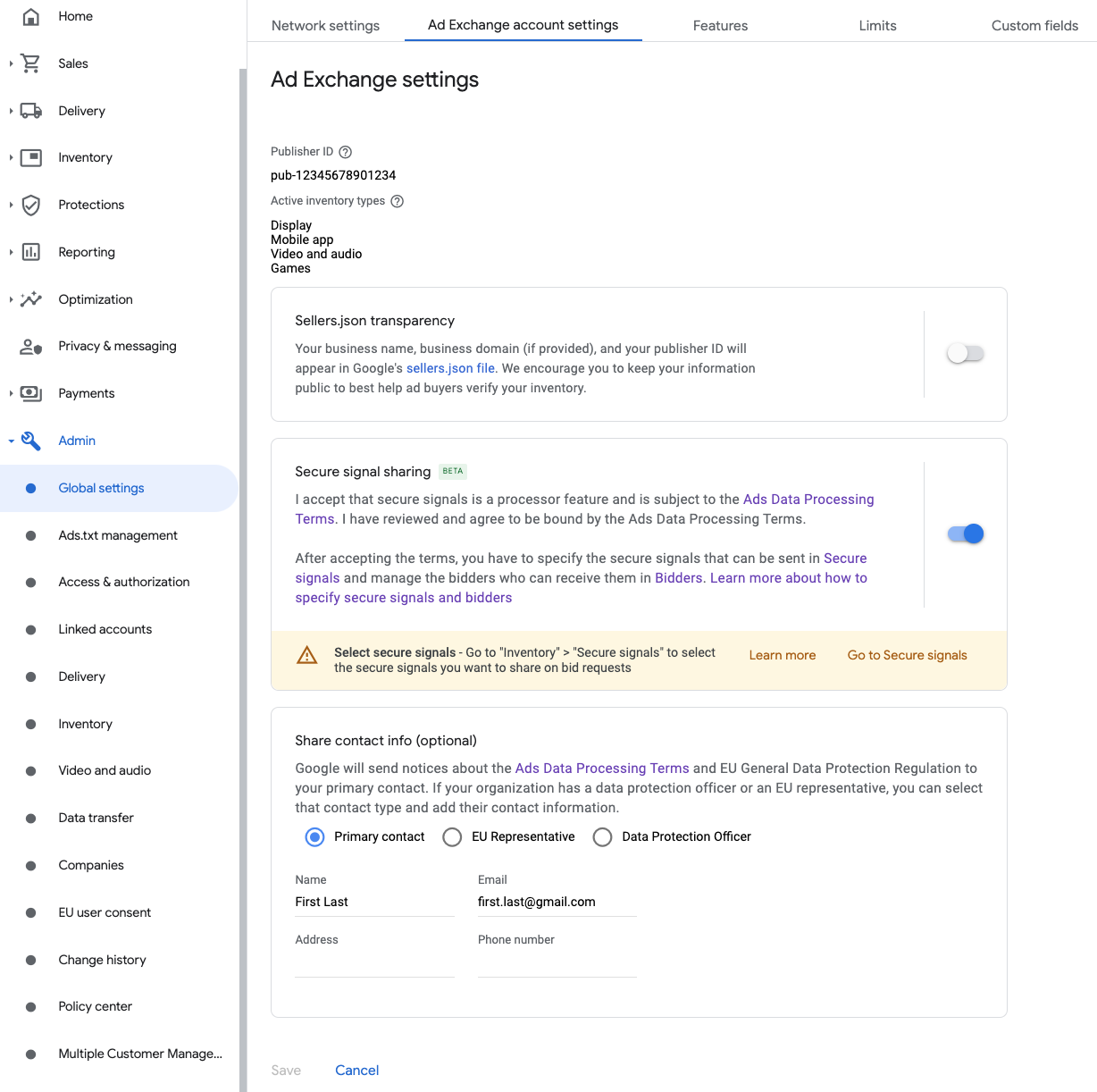
Cascada
Este paso no es obligatorio para las integraciones en cascada.
Comparte indicadores seguros en las solicitudes de oferta
Ofertas
Navega a Inventario > Indicadores seguros. En Indicadores seguros, busca Mobvista/Mintegral y activa Habilitar integración para apps.

Haz clic en Guardar.
Cascada
Este paso no es obligatorio para las integraciones en cascada.
Permite el uso compartido de indicadores seguros para la Licitación mediante SDK
Ofertas
Navega a Publicación > Configuración del canal de demanda. En la pestaña Configuración predeterminada, activa Permitir el uso compartido de indicadores seguros para Licitación mediante SDK.

Haz clic en Guardar.
Cascada
Este paso no es obligatorio para las integraciones en cascada.
Configura la licitación de Mintegral
Ofertas
Navega a Publicación > Ofertantes y haz clic en Ir a la Licitación mediante SDK.

Haz clic en Nuevo ofertante.
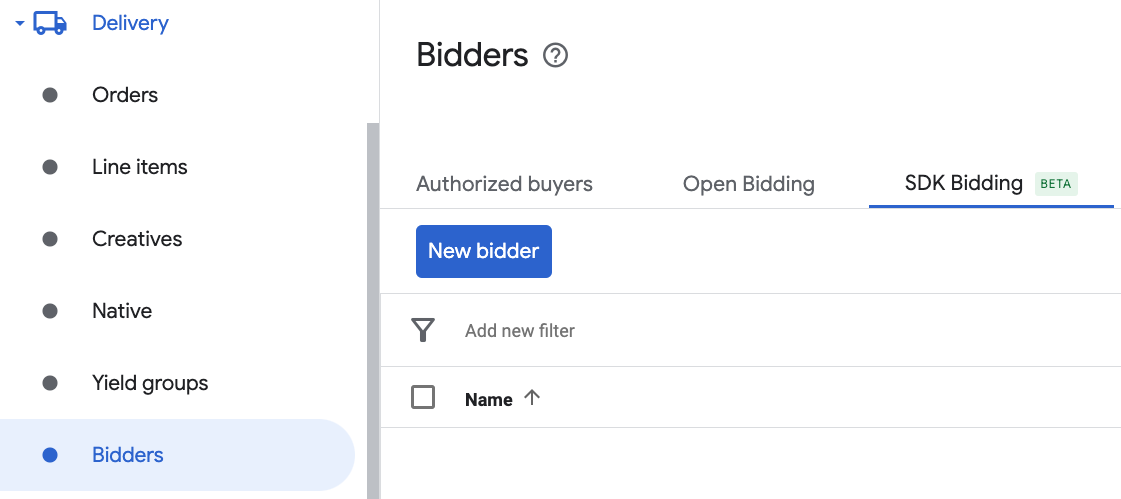
Selecciona Mintegral como ofertante.

Haz clic en Continuar para habilitar la Licitación mediante SDK para este ofertante.

Haz clic en Listo.
Cascada
Este paso no es obligatorio para las integraciones en cascada.
Configura la asignación de unidades de anuncios
Ofertas
Navega a Publicación > Ofertantes y haz clic en Ir a la Licitación mediante SDK.

Selecciona la empresa para Mintegral.
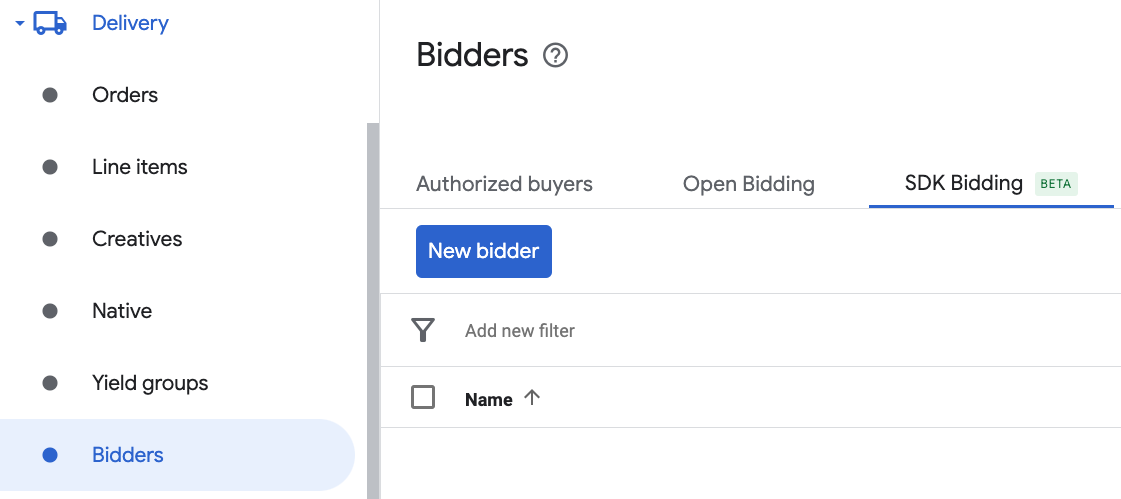
Ve a la pestaña Asignación de unidades de anuncios y haz clic en Nueva asignación de unidad de anuncios.
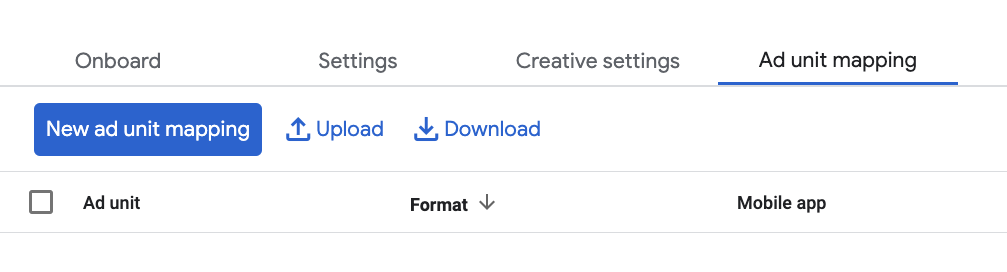
Elige Unidad de anuncios específica. Selecciona una unidad de anuncios y un formato, Aplicación para dispositivos móviles como el Tipo de inventario y tu Aplicación para dispositivos móviles. Luego, ingresa la clave de la app, el ID de la app, el ID de posición y el ID de la unidad de anuncios que obtuviste en la sección anterior. Por último, haz clic en Guardar.

Cascada
Navega a Publicación > Grupos de rendimiento y haz clic en el botón Nuevo grupo de rendimiento. Selecciona tu aplicación para dispositivos móviles.
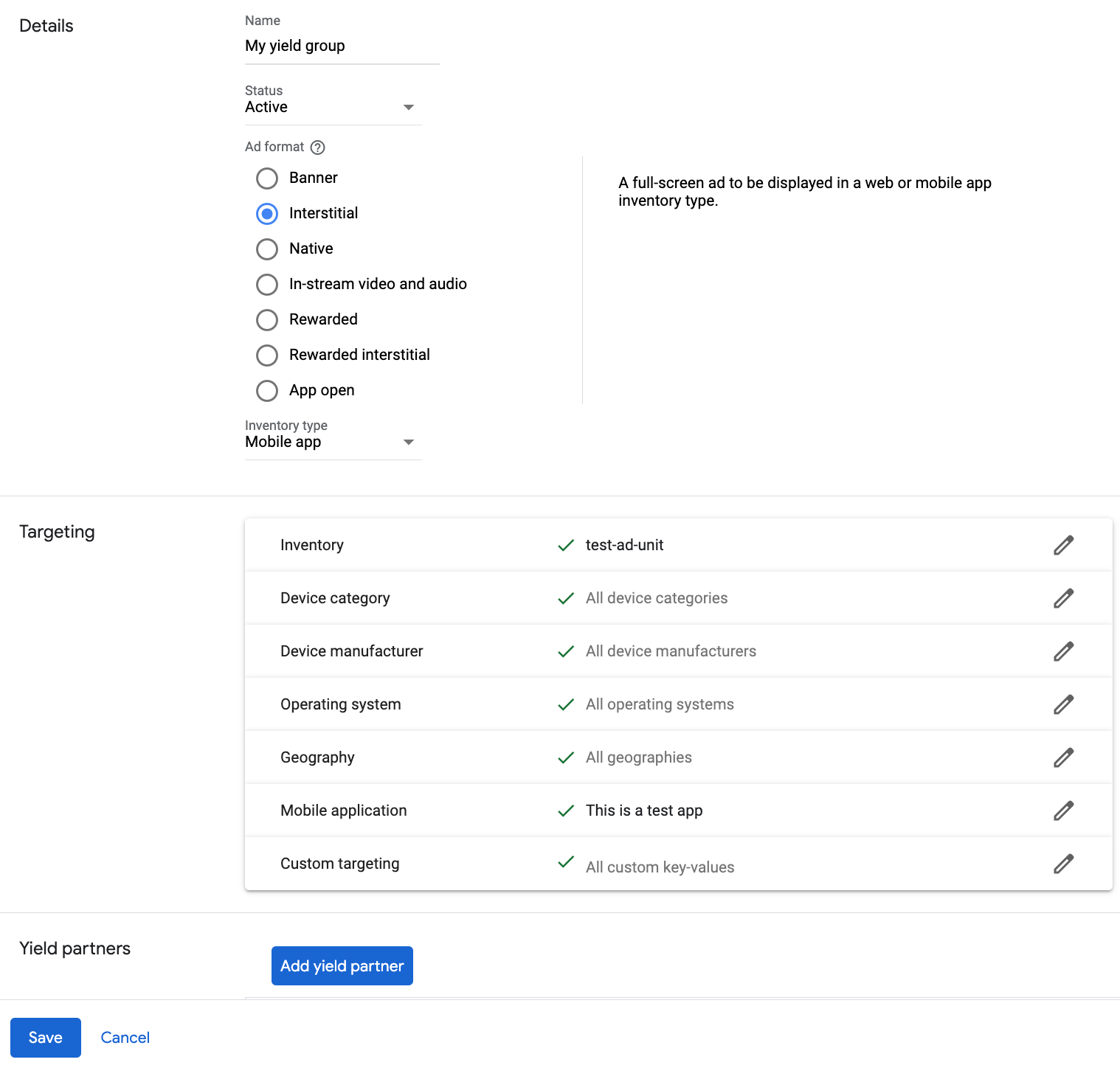
Desplázate hacia abajo y haz clic en Agregar socio de rendimiento.

Selecciona la empresa que creaste para Mintegral en la sección anterior. Elige Mediación del SDK para dispositivos móviles como el Tipo de integración, iOS como la Plataforma y Activo como el Estado.
Ingresa la clave de la app, el ID de la app, el ID de posición y el ID de la unidad de anuncios que obtuviste en la sección anterior, así como el valor del CPM predeterminado. Haz clic en Guardar.

Agrega Mobvista/Mintegral a la lista de socios publicitarios que cumplen con el RGPD y las reglamentaciones estatales de EE.UU.
Sigue los pasos que se indican en Configuración conforme a los reglamentos europeos y Configuración de las reglamentaciones estatales de EE.UU. para agregar Mobvista/Mintegral a la lista de socios publicitarios que cumplen con los reglamentos europeos y las reglamentaciones estatales de EE.UU. en la IU de Ad Manager.
Paso 3: Importa el SDK y el adaptador de Mintegral
Usa Swift Package Manager
Antes de continuar, debes tener la versión mínima compatible del adaptador 7.7.9.0.
Para agregar una dependencia de paquete a tu proyecto, sigue estos pasos:
En Xcode, navega a File > Add Package Dependencies….
En la instrucción que aparece, busca la siguiente URL del paquete:
https://github.com/googleads/googleads-mobile-ios-mediation-mintegral.gitEn Dependency Rule, selecciona Branch.
En el campo de texto, ingresa
main.
Usar CocoaPods
Agrega la siguiente línea al archivo Podfile de tu proyecto:
pod 'GoogleMobileAdsMediationMintegral'Desde la línea de comandos, ejecuta lo siguiente:
pod install --repo-update
Integración manual
- Descarga la versión más reciente del SDK de Mintegral para iOS y vincula todos los archivos
.frameworky los paquetes en tu proyecto. - Descarga la versión más reciente del adaptador de Mintegral desde el vínculo de descarga que se encuentra en el Registro de cambios y vincula
MintegralAdapter.xcframeworken tu proyecto.
Paso 4: Implementa la configuración de privacidad en el SDK de Mintegral
RGPD y consentimiento de usuarios de la UE
Para cumplir con la Política de Consentimiento de Usuarios de la UE de Google, debes divulgar cierta información a tus usuarios del Espacio Económico Europeo (EEE), el Reino Unido y Suiza, y obtener su consentimiento para el uso de cookies o cualquier otro almacenamiento local cuando sea obligatorio por ley, y para la recopilación, el uso y el intercambio de datos personales para la personalización de anuncios. Esta política refleja los requisitos de la Directiva de Privacidad Electrónica y del Reglamento General de Protección de Datos (RGPD) de la UE. Tú eres responsable de verificar que el consentimiento se propague a cada fuente de anuncios de tu cadena de mediación. Google no puede pasar automáticamente a esas redes las selecciones de consentimiento de los usuarios.
El SDK de Mintegral incluye el método setConsentStatus para pasar la información de consentimiento al SDK de Mintegral.
En el siguiente código de muestra, se indica cómo pasar la información de consentimiento al SDK de Mintegral. Estas opciones se deben configurar antes de inicializar el SDK de anuncios de Google para dispositivos móviles para garantizar que se reenvíen correctamente al SDK de Mintegral.
Swift
import MTGSDK
// ...
MTGSDK.sharedInstance().setConsentStatus(true)
Objective-C
#import <MTGSDK/MTGSDK.h>
// ...
[[MTGSDK sharedInstance] setConsentStatus:YES];
Consulta la documentación sobre la privacidad de Mintegral para obtener más información.
Leyes de privacidad estatales de EE.UU.
Las leyes de privacidad de los estados de EE.UU. exigen otorgar a los usuarios el derecho a rechazar la "venta" de su "información personal" (según la definición de esos términos en la ley), con la opción de rechazo ofrecida a través de un vínculo destacado con la leyenda "No vender mi información personal" en la página principal del "vendedor". La guía de cumplimiento de las leyes de privacidad estatales de EE.UU. ofrece la posibilidad de habilitar el procesamiento de datos restringido para la publicación de anuncios de Google, pero Google no puede aplicar este parámetro de configuración a cada red de publicidad de tu cadena de mediación. Por lo tanto, debes identificar cada red de publicidad en tu cadena de mediación que pueda participar en la venta de información personal y seguir las instrucciones de cada una de esas redes para garantizar el cumplimiento.
El SDK de Mintegral incluye el método setDoNotTrackStatus para pasar la información de consentimiento al SDK de Mintegral.
En el siguiente código de muestra, se indica cómo pasar la información de consentimiento al SDK de Mintegral. Si necesitas llamar a este método, hazlo antes de inicializar el SDK de anuncios de Google para dispositivos móviles para garantizar que se reenvíen correctamente al SDK de Mintegral.
Swift
import MTGSDK
// ...
MTGSDK.sharedInstance().setDoNotTrackStatus(false)
Objective-C
#import <MTGSDK/MTGSDK.h>
// ...
[[MTGSDK sharedInstance] setDoNotTrackStatus:NO];
Consulta la documentación sobre la privacidad de Mintegral para obtener más información.
Paso 5: Agrega el código requerido
Integración de SKAdNetwork
Sigue la documentación de Mintegral para agregar los identificadores de SKAdNetwork al archivo Info.plist de tu proyecto.
Paso 6: Prueba tu implementación
Habilita los anuncios de prueba
Asegúrate de registrar tu dispositivo de prueba en Ad Manager.
Para obtener anuncios de prueba de Mintegral para los formatos de anuncios nativos, recompensados, intersticiales y de banner, Mintegral recomienda usar las claves de la app, los IDs de la app, los IDs de posición y los IDs de unidad de anuncios que se proporcionan en la página de IDs de prueba de Mintegral.
Verifica los anuncios de prueba
Para verificar que recibes anuncios de prueba de Mintegral, habilita la prueba de una única fuente de anuncios seleccionando Mintegral (Bidding) and Mintegral (Waterfall) en el inspector de anuncios.
Pasos opcionales
Se agregó Mintegral a la lista de socios publicitarios de la CCPA
Sigue los pasos que se indican en Configuración de la CCPA para agregar Mintegral a la lista de socios publicitarios que cumplen con la CCPA en la IU de Ad Manager.
Anuncios nativos
Renderización de anuncios
El adaptador de Mintegral devuelve anuncios nativos como objetos GADNativeAd. Específicamente, completa los siguientes campos para un GADNativeAd.
| Campo | Recursos que siempre incluye el adaptador de Mintegral |
|---|---|
| Título | |
| Imagen | 1 |
| Cuerpo | |
| Ícono | |
| Llamado a la acción | |
| Calificación por estrellas | |
| Tienda | |
| Precio | |
| Anunciante |
1 El adaptador de Mintegral no proporciona acceso directo al recurso de imagen principal de los anuncios nativos. Por el contrario, el adaptador completa la clase GADMediaView con un video o una imagen.
Códigos de error
Si el adaptador no recibe un anuncio de Mintegral, puedes verificar el error subyacente en la respuesta de solicitud de anuncio con GADResponseInfo.adNetworkInfoArray en las siguientes clases:
GADMediationAdapterMintegral
A continuación, se indican los códigos y los mensajes correspondientes que arroja el adaptador de Mintegral cuando no se carga un anuncio:
| Código de error | Dominio | Motivo |
|---|---|---|
| 101 | com.google.mediation.mintegral | Parámetros del servidor no válidos (p.ej., falta el ID de app o el ID de posición). |
| 102 | com.google.mediation.mintegral | El SDK de Mintegral devolvió un error de falta de relleno. |
| 103 | com.google.mediation.mintegral | El SDK de Mintegral no pudo mostrar un anuncio. |
| 104 | com.google.mediation.mintegral | El tamaño del anuncio solicitado no coincide con un tamaño de banner admitido por Mintegral. |
Registro de cambios del adaptador de mediación de Mintegral para iOS
Versión 8.0.3.0
- Se verificó la compatibilidad con la versión 8.0.3 del SDK de Mintegral.
Se compiló y probó con lo siguiente:
- Versión 12.13.0 del SDK de anuncios de Google para dispositivos móviles
- Versión 8.0.3 del SDK de Mintegral
Versión 8.0.2.0
- Se verificó la compatibilidad con la versión 8.0.2 del SDK de Mintegral.
Se compiló y probó con lo siguiente:
- Versión 12.13.0 del SDK de anuncios de Google para dispositivos móviles
- Versión 8.0.2 del SDK de Mintegral
Versión 7.7.9.1
- Se quitaron las verificaciones de tamaño de los anuncios de banner del adaptador para los anuncios de banner de ofertas.
Se compiló y probó con lo siguiente:
- Versión 12.11.0 del SDK de anuncios de Google para dispositivos móviles
- Versión 7.7.9 del SDK de Mintegral
Versión 7.7.9.0
- Se verificó la compatibilidad con la versión 7.7.9 del SDK de Mintegral.
Se compiló y probó con lo siguiente:
- Versión 12.8.0 del SDK de anuncios de Google para dispositivos móviles
- Versión 7.7.9 del SDK de Mintegral
Versión 7.7.8.0
- Se agregó compatibilidad con la COPPA. El adaptador ahora reenvía la marca
GADRequestConfiguration.tagForChildDirectedTreatmental SDK de Mintegral. - Se verificó la compatibilidad con la versión 7.7.8 del SDK de Mintegral.
Se compiló y probó con lo siguiente:
- Versión 12.4.0 del SDK de anuncios de Google para dispositivos móviles
- Versión 7.7.8 del SDK de Mintegral
Versión 7.7.7.0
- Se verificó la compatibilidad con la versión 7.7.7 del SDK de Mintegral.
Se compiló y probó con lo siguiente:
- Versión 12.0.0 del SDK de anuncios de Google para dispositivos móviles
- Versión 7.7.7 del SDK de Mintegral
Versión 7.7.6.0
- Se verificó la compatibilidad con la versión 7.7.6 del SDK de Mintegral.
Se compiló y probó con lo siguiente:
- Versión 12.0.0 del SDK de anuncios de Google para dispositivos móviles
- Versión 7.7.6 del SDK de Mintegral
Versión 7.7.5.1
- Ahora se requiere la versión 12.0.0 o una posterior del SDK de anuncios de Google para dispositivos móviles.
Se compiló y probó con lo siguiente:
- Versión 12.0.0 del SDK de anuncios de Google para dispositivos móviles
- Versión 7.7.5 del SDK de Mintegral
Versión 7.7.5.0
- Se verificó la compatibilidad con la versión 7.7.5 del SDK de Mintegral.
Se compiló y probó con lo siguiente:
- Versión 11.13.0 del SDK de anuncios de Google para dispositivos móviles
- Versión 7.7.5 del SDK de Mintegral
Versión 7.7.4.0
- Se verificó la compatibilidad con la versión 7.7.4 del SDK de Mintegral.
- Se actualizó el adaptador para que siga las prácticas recomendadas de Objective-C de Google.
Se compiló y probó con lo siguiente:
- Versión 11.13.0 del SDK de anuncios de Google para dispositivos móviles
- Versión 7.7.4 del SDK de Mintegral
Versión 7.7.3.0
- Se verificó la compatibilidad con la versión 7.7.3 del SDK de Mintegral.
Se compiló y probó con lo siguiente:
- Versión 11.10.0 del SDK de anuncios de Google para dispositivos móviles
- Versión 7.7.3 del SDK de Mintegral
Versión 7.7.2.1
- El adaptador ya no verifica si los anuncios intersticiales y recompensados están listos antes de que se muestren.
- Se actualizó
CFBundleShortVersionStringpara que tenga tres componentes en lugar de cuatro.
Se compiló y probó con lo siguiente:
- Versión 11.10.0 del SDK de anuncios de Google para dispositivos móviles
- Versión 7.7.2 del SDK de Mintegral
Versión 7.7.2.0
- Se verificó la compatibilidad con la versión 7.7.2 del SDK de Mintegral.
Se compiló y probó con lo siguiente:
- Versión 11.9.0 del SDK de anuncios de Google para dispositivos móviles
- Versión 7.7.2 del SDK de Mintegral
Versión 7.7.1.0
- Se verificó la compatibilidad con la versión 7.7.1 del SDK de Mintegral.
Se compiló y probó con lo siguiente:
- Versión 11.8.0 del SDK de anuncios de Google para dispositivos móviles
- Versión 7.7.1 del SDK de Mintegral
Versión 7.7.0.0
- Se verificó la compatibilidad con la versión 7.7.0 del SDK de Mintegral.
Se compiló y probó con lo siguiente:
- Versión 11.8.0 del SDK de anuncios de Google para dispositivos móviles
- Versión 7.7.0 del SDK de Mintegral
Versión 7.6.9.0
- Se verificó la compatibilidad con la versión 7.6.9 del SDK de Mintegral.
Se compiló y probó con lo siguiente:
- Versión 11.7.0 del SDK de anuncios de Google para dispositivos móviles
- Versión 7.6.9 del SDK de Mintegral
Versión 7.6.8.0
- Se verificó la compatibilidad con la versión 7.6.8 del SDK de Mintegral.
Se compiló y probó con lo siguiente:
- Versión 11.7.0 del SDK de anuncios de Google para dispositivos móviles
- Versión 7.6.8 del SDK de Mintegral
Versión 7.6.7.0
- Se verificó la compatibilidad con la versión 7.6.7 del SDK de Mintegral.
Se compiló y probó con lo siguiente:
- Versión 11.6.0 del SDK de anuncios de Google para dispositivos móviles
- Versión 7.6.7 del SDK de Mintegral
Versión 7.6.6.0
- Se verificó la compatibilidad con la versión 7.6.6 del SDK de Mintegral.
Se compiló y probó con lo siguiente:
- Versión 11.5.0 del SDK de anuncios de Google para dispositivos móviles
- Versión 7.6.6 del SDK de Mintegral
Versión 7.6.4.0
- Se verificó la compatibilidad con la versión 7.6.4 del SDK de Mintegral.
Se compiló y probó con lo siguiente:
- Versión 11.4.0 del SDK de anuncios de Google para dispositivos móviles
- Versión 7.6.4 del SDK de Mintegral
Versión 7.6.3.0
- Se verificó la compatibilidad con la versión 7.6.3 del SDK de Mintegral.
Se compiló y probó con lo siguiente:
- Versión 11.3.0 del SDK de anuncios de Google para dispositivos móviles
- Versión 7.6.3 del SDK de Mintegral
Versión 7.6.2.0
- Se verificó la compatibilidad con la versión 7.6.2 del SDK de Mintegral.
Se compiló y probó con lo siguiente:
- Versión 11.3.0 del SDK de anuncios de Google para dispositivos móviles
- Versión 7.6.2 del SDK de Mintegral
Versión 7.6.1.0
- Se verificó la compatibilidad con la versión 7.6.1 del SDK de Mintegral.
Se compiló y probó con lo siguiente:
- Versión 11.3.0 del SDK de anuncios de Google para dispositivos móviles
- Versión 7.6.1 del SDK de Mintegral
Versión 7.6.0.0
- Se verificó la compatibilidad con la versión 7.6.0 del SDK de Mintegral.
Se compiló y probó con lo siguiente:
- Versión 11.2.0 del SDK de anuncios de Google para dispositivos móviles
- Versión 7.6.0 del SDK de Mintegral
Versión 7.5.9.0
- Se verificó la compatibilidad con la versión 7.5.9 del SDK de Mintegral.
Se compiló y probó con lo siguiente:
- Versión 11.2.0 del SDK de anuncios de Google para dispositivos móviles
- Versión 7.5.9 del SDK de Mintegral
Versión 7.5.8.0
- Se verificó la compatibilidad con la versión 7.5.8 del SDK de Mintegral.
Se compiló y probó con lo siguiente:
- Versión 11.1.0 del SDK de anuncios de Google para dispositivos móviles
- Versión 7.5.8 del SDK de Mintegral
Versión 7.5.7.0
- Se verificó la compatibilidad con la versión 7.5.7 del SDK de Mintegral.
- Ahora se requiere la versión mínima de iOS 12.0.
- Ahora se requiere la versión 11.0 o una posterior del SDK de anuncios de Google para dispositivos móviles.
- Se incluye
Info.plisten los frameworks dentro deMintegralAdapter.xcframework.
Se compiló y probó con lo siguiente:
- Versión 11.0.1 del SDK de anuncios de Google para dispositivos móviles
- Versión 7.5.7 del SDK de Mintegral
Versión 7.5.6.0
- Se verificó la compatibilidad con la versión 7.5.6 del SDK de Mintegral.
- Se convirtió
GADMediationAdapterMintegral.hen un encabezado público.
Se compiló y probó con lo siguiente:
- Versión 11.0.0 del SDK de anuncios de Google para dispositivos móviles
- Versión 7.5.6 del SDK de Mintegral
Versión 7.5.3.0
- Se verificó la compatibilidad con la versión 7.5.3 del SDK de Mintegral.
- Se agregó compatibilidad de la licitación con el formato de anuncios para inicio de aplicación.
Se compiló y probó con lo siguiente:
- Versión 10.14.0 del SDK de anuncios de Google para dispositivos móviles
- Versión 7.5.3 del SDK de Mintegral
Versión 7.4.8.0
- Se verificó la compatibilidad con la versión 7.4.8 del SDK de Mintegral.
Se compiló y probó con lo siguiente:
- Versión 10.13.0 del SDK de anuncios de Google para dispositivos móviles
- Versión 7.4.8 del SDK de Mintegral
Versión 7.4.7.0
- Se actualizó el archivo podspec para que dependa de
MintegralAdSDK/Allen lugar deMintegralAdSDK. - Se verificó la compatibilidad con la versión 7.4.7 del SDK de Mintegral.
- Se agregó compatibilidad de la cascada con el formato de anuncios para inicio de aplicación.
Se compiló y probó con lo siguiente:
- Versión 10.12.0 del SDK de anuncios de Google para dispositivos móviles
- Versión 7.4.7 del SDK de Mintegral
Versión 7.4.4.0
- Se agregó compatibilidad con marcas de agua para los anuncios de licitación.
- Se verificó la compatibilidad con la versión 7.4.4 del SDK de Mintegral.
Se compiló y probó con lo siguiente:
- Versión 10.10.0 del SDK de anuncios de Google para dispositivos móviles
- Versión 7.4.4 del SDK de Mintegral
Versión 7.4.3.0
- Se verificó la compatibilidad con la versión 7.4.3 del SDK de Mintegral.
Se compiló y probó con lo siguiente:
- Versión 10.9.0 del SDK de anuncios de Google para dispositivos móviles
- Versión 7.4.3 del SDK de Mintegral
Versión 7.4.1.0
- Se verificó la compatibilidad con la versión 7.4.1 del SDK de Mintegral.
Se compiló y probó con lo siguiente:
- Versión 10.7.0 del SDK de anuncios de Google para dispositivos móviles
- Versión 7.4.1 del SDK de Mintegral
Versión 7.3.9.0
- Se verificó la compatibilidad con la versión 7.3.9 del SDK de Mintegral.
Se compiló y probó con lo siguiente:
- Versión 10.7.0 del SDK de anuncios de Google para dispositivos móviles
- Versión 7.3.9 del SDK de Mintegral
Versión 7.3.8.0
- Se verificó la compatibilidad con la versión 7.3.8 del SDK de Mintegral.
Se compiló y probó con lo siguiente:
- Versión 10.6.0 del SDK de anuncios de Google para dispositivos móviles
- Versión 7.3.8 del SDK de Mintegral
Versión 7.3.7.0
- Se verificó la compatibilidad con la versión 7.3.7 del SDK de Mintegral.
Se compiló y probó con lo siguiente:
- Versión 10.5.0 del SDK de anuncios de Google para dispositivos móviles
- Versión 7.3.7 del SDK de Mintegral
Versión 7.3.6.0
- Se verificó la compatibilidad con la versión 7.3.6 del SDK de Mintegral.
- Se quitó la compatibilidad con la arquitectura
armv7. - Ahora requiere la versión mínima de iOS 11.0.
- Ahora se requiere la versión 10.4.0 o una posterior del SDK de anuncios de Google para dispositivos móviles.
Se compiló y probó con lo siguiente:
- Versión 10.5.0 del SDK de anuncios de Google para dispositivos móviles
- Versión 7.3.6 del SDK de Mintegral
Versión 7.3.4.0
- Se verificó la compatibilidad con la versión 7.3.4 del SDK de Mintegral.
Se compiló y probó con lo siguiente:
- Versión 10.2.0 del SDK de anuncios de Google para dispositivos móviles
- Versión 7.3.4 del SDK de Mintegral
Versión 7.3.3.0
- Se verificó la compatibilidad con la versión 7.3.3 del SDK de Mintegral.
Se compiló y probó con lo siguiente:
- Versión 10.2.0 del SDK de anuncios de Google para dispositivos móviles
- Versión 7.3.3 del SDK de Mintegral
Versión 7.3.0.0
- Se verificó la compatibilidad con la versión 7.3.0 del SDK de Mintegral.
Se compiló y probó con lo siguiente:
- Versión 10.1.0 del SDK de anuncios de Google para dispositivos móviles
- Versión 7.3.0 del SDK de Mintegral
Versión 7.2.9.1
- Se agregó compatibilidad de la cascada con los formatos de anuncios de banner (incluido el de MREC), intersticiales, recompensados y nativos.
- Se requiere la versión 10.0.0 o una posterior del SDK de anuncios de Google para dispositivos móviles.
Se compiló y probó con lo siguiente:
- Versión 10.0.0 del SDK de anuncios de Google para dispositivos móviles
- Versión 7.2.9 del SDK de Mintegral
Versión 7.2.9.0
- Se verificó la compatibilidad con la versión 7.2.9 del SDK de Mintegral.
Se compiló y probó con lo siguiente:
- Versión 9.14.0 del SDK de anuncios de Google para dispositivos móviles
- Versión 7.2.9 del SDK de Mintegral
Versión 7.2.8.0
- Se verificó la compatibilidad con la versión 7.2.8 del SDK de Mintegral.
Se compiló y probó con lo siguiente:
- Versión 9.14.0 del SDK de anuncios de Google para dispositivos móviles
- Versión 7.2.8 del SDK de Mintegral
Versión 7.2.6.0
- Versión inicial
- Se agregó compatibilidad de la licitación con los formatos de anuncios de banner (incluido el de MREC), intersticiales, recompensados y nativos.
- Se verificó la compatibilidad con la versión 7.2.6 del SDK de Mintegral.
- Se requiere la versión 9.8.0 o una posterior del SDK de anuncios de Google para dispositivos móviles.
Se compiló y probó con lo siguiente:
- Versión 9.13.0 del SDK de anuncios de Google para dispositivos móviles
- Versión 7.2.6 del SDK de Mintegral

