SDK สำหรับ User Messaging Platform (UMP) ของ Google เป็นเครื่องมือด้านความเป็นส่วนตัวและการแสดงข้อความแจ้งผู้ใช้เพื่อช่วยคุณจัดการตัวเลือกความเป็นส่วนตัว ดูข้อมูลเพิ่มเติมได้ที่ เกี่ยวกับความเป็นส่วนตัวและการแสดงข้อความแจ้งผู้ใช้
สร้างประเภทข้อความ
สร้างข้อความสำหรับผู้ใช้ด้วยประเภทข้อความสำหรับผู้ใช้ที่ใช้ได้ ในแท็บความเป็นส่วนตัวและการแสดงข้อความแจ้งผู้ใช้ของบัญชี Ad Manager UMP SDK พยายามแสดง ข้อความด้านความเป็นส่วนตัวที่สร้างจากรหัสแอปพลิเคชัน Ad Manager ที่ตั้งค่าไว้ในโปรเจ็กต์
ดูรายละเอียดเพิ่มเติมได้ที่ เกี่ยวกับความเป็นส่วนตัวและการรับส่งข้อความ
นำเข้า SDK
CocoaPods (แนะนำ)
วิธีที่ง่ายที่สุดในการนำเข้า SDK ไปยังโปรเจ็กต์ iOS คือการใช้ CocoaPods เปิด Podfile ของโปรเจ็กต์ แล้วเพิ่มบรรทัดนี้ลงในเป้าหมายของแอป
pod 'GoogleUserMessagingPlatform'
จากนั้นเรียกใช้คำสั่งต่อไปนี้
pod install --repo-updateหากเพิ่งเริ่มใช้ CocoaPods โปรดดูรายละเอียดวิธีสร้างและใช้ Podfile ในการใช้ CocoaPods
Swift Package Manager
นอกจากนี้ UMP SDK ยังรองรับ Swift Package Manager ด้วย ทำตามขั้นตอนต่อไปนี้เพื่อ นำเข้าแพ็กเกจ Swift
ใน Xcode ให้ติดตั้งแพ็กเกจ Swift ของ UMP SDK โดยไปที่File > Add Packages...
ในพรอมต์ที่ปรากฏขึ้น ให้ค้นหาที่เก็บ GitHub ของ Swift Package สำหรับ UMP SDK
https://github.com/googleads/swift-package-manager-google-user-messaging-platform.gitเลือกเวอร์ชันของแพ็กเกจ Swift ของ UMP SDK ที่ต้องการใช้ สำหรับโปรเจ็กต์ใหม่ เราขอแนะนำให้ใช้อัปเดตเป็นเวอร์ชันหลักถัดไป
จากนั้น Xcode จะแก้ไขการขึ้นต่อกันของแพ็กเกจและดาวน์โหลดไว้ในเบื้องหลัง ดูรายละเอียดเพิ่มเติมเกี่ยวกับวิธีเพิ่มการอ้างอิงแพ็กเกจได้ที่บทความของ Apple
การดาวน์โหลดด้วยตนเอง
อีกวิธีในการนำเข้า SDK คือการนำเข้าด้วยตนเอง
จากนั้นลากเฟรมเวิร์กลงในโปรเจ็กต์ Xcode โดยตรวจสอบว่าได้เลือกคัดลอก รายการหากจำเป็น
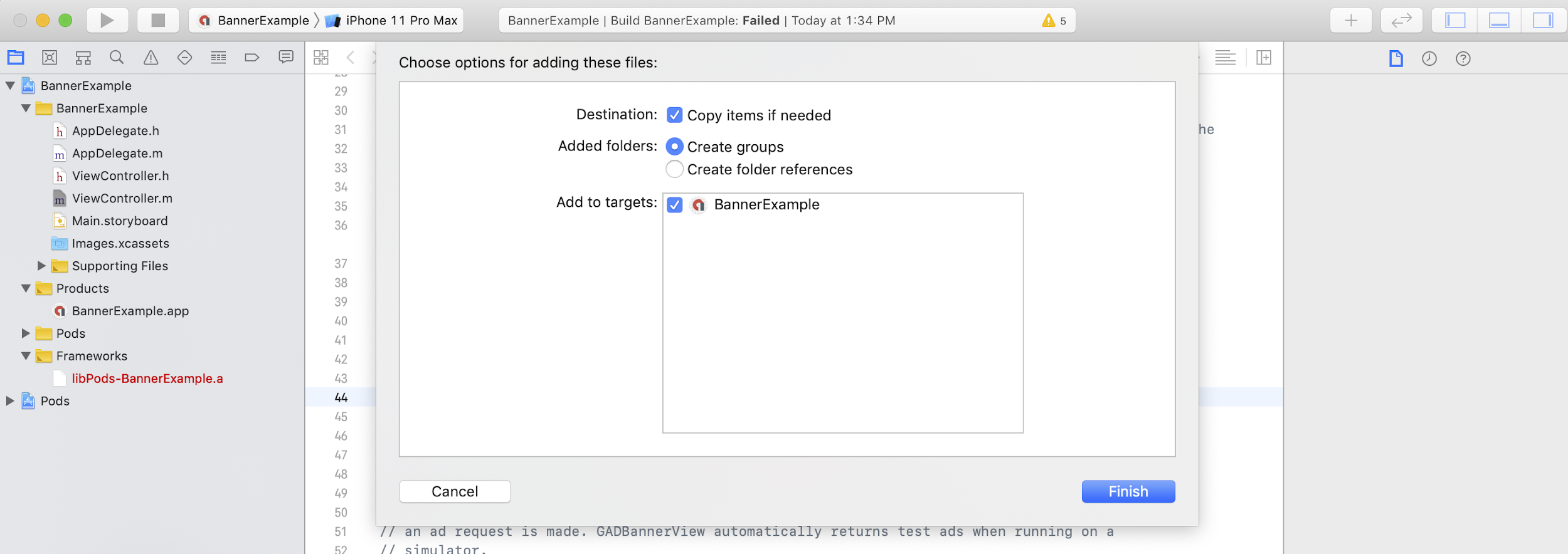
จากนั้นคุณจะรวมเฟรมเวิร์กลงในไฟล์ที่ต้องการได้โดยใช้
Swift
import UserMessagingPlatform
Objective-C
#include <UserMessagingPlatform/UserMessagingPlatform.h>
เพิ่มรหัสแอปพลิเคชัน
คุณดูรหัสแอปพลิเคชันได้ใน
UI ของ Ad Manager
เพิ่มรหัสลงใน
Info.plist
ด้วยข้อมูลโค้ดต่อไปนี้
<key>GADApplicationIdentifier</key>
<string>ca-app-pub-xxxxxxxxxxxxxxxx~yyyyyyyyyy</string>
รับข้อมูลความยินยอมของผู้ใช้
คุณควรร้องขอการอัปเดตข้อมูลความยินยอมของผู้ใช้ทุกครั้งที่เปิดแอป
โดยใช้
requestConsentInfoUpdate(with:completionHandler:) คำขอนี้จะตรวจสอบสิ่งต่อไปนี้
- ต้องได้รับความยินยอมหรือไม่ เช่น ต้องได้รับความยินยอมเป็นครั้งแรก หรือการตัดสินใจเกี่ยวกับความยินยอมก่อนหน้านี้หมดอายุแล้ว
- ต้องมีจุดแรกเข้าของตัวเลือกความเป็นส่วนตัวหรือไม่ ข้อความด้านความเป็นส่วนตัวบางข้อความ กำหนดให้แอปต้องอนุญาตให้ผู้ใช้แก้ไขตัวเลือกความเป็นส่วนตัวได้ทุกเมื่อ
Swift
// Requesting an update to consent information should be called on every app launch.
ConsentInformation.shared.requestConsentInfoUpdate(with: parameters) {
requestConsentError in
// ...
}
SwiftUI
// Requesting an update to consent information should be called on every app launch.
ConsentInformation.shared.requestConsentInfoUpdate(with: parameters) {
requestConsentError in
// ...
}
Objective-C
// Requesting an update to consent information should be called on every app launch.
[UMPConsentInformation.sharedInstance
requestConsentInfoUpdateWithParameters:parameters
completionHandler:^(NSError *_Nullable requestConsentError) {
// ...
}];
โหลดและแสดงแบบฟอร์มประกาศเกี่ยวกับความเป็นส่วนตัว
หลังจากได้รับสถานะความยินยอมล่าสุดแล้ว ให้เรียกใช้
loadAndPresentIfRequired(from:) เพื่อโหลดแบบฟอร์มที่จำเป็น
ในการรวบรวมความยินยอมของผู้ใช้ หลังจากโหลดแล้ว แบบฟอร์มจะแสดงทันที
Swift
try await ConsentForm.loadAndPresentIfRequired(from: viewController)
SwiftUI
try await ConsentForm.loadAndPresentIfRequired(from: nil)
Objective-C
[UMPConsentForm
loadAndPresentIfRequiredFromViewController:viewController
completionHandler:^(NSError *_Nullable loadAndPresentError) {
// Consent gathering process is complete.
}];
ตัวเลือกความเป็นส่วนตัว
แบบฟอร์มข้อความด้านความเป็นส่วนตัวบางแบบจะแสดงจากจุดแรกเข้าของตัวเลือกความเป็นส่วนตัวที่ผู้เผยแพร่โฆษณาแสดงผล ซึ่งช่วยให้ผู้ใช้จัดการตัวเลือกความเป็นส่วนตัวได้ทุกเมื่อ ดูข้อมูลเพิ่มเติมเกี่ยวกับข้อความที่ผู้ใช้เห็นที่จุดแรกเข้าของตัวเลือกความเป็นส่วนตัวได้ที่ ประเภทข้อความผู้ใช้ที่ใช้ได้
ตรวจสอบว่าต้องมีจุดแรกเข้าของตัวเลือกความเป็นส่วนตัวหรือไม่
หลังจากเรียกใช้
requestConsentInfoUpdate(with:completionHandler:) แล้ว ให้ตรวจสอบ
UMPConsentInformation.sharedInstance.privacyOptionsRequirementStatus เพื่อ
ดูว่าแอปของคุณต้องมีจุดแรกเข้าของตัวเลือกความเป็นส่วนตัวหรือไม่ หากต้องมีจุดแรกเข้า
ให้เพิ่มองค์ประกอบ UI ที่มองเห็นได้และโต้ตอบได้ลงในแอป ซึ่งจะแสดงแบบฟอร์มตัวเลือกความเป็นส่วนตัว หากไม่จำเป็นต้องมีจุดแรกเข้าด้านความเป็นส่วนตัว
ให้กำหนดค่าองค์ประกอบ UI ให้ไม่แสดงและโต้ตอบไม่ได้
Swift
var isPrivacyOptionsRequired: Bool {
return ConsentInformation.shared.privacyOptionsRequirementStatus == .required
}
Objective-C
- (BOOL)isPrivacyOptionsRequired {
return UMPConsentInformation.sharedInstance.privacyOptionsRequirementStatus ==
UMPPrivacyOptionsRequirementStatusRequired;
}
ดูรายการสถานะข้อกำหนดของตัวเลือกความเป็นส่วนตัวทั้งหมดได้ที่
UMPPrivacyOptionsRequirementStatus
แสดงแบบฟอร์มตัวเลือกความเป็นส่วนตัว
เมื่อผู้ใช้โต้ตอบกับองค์ประกอบของคุณ ให้แสดงแบบฟอร์มตัวเลือกความเป็นส่วนตัว
Swift
try await ConsentForm.presentPrivacyOptionsForm(from: viewController)
SwiftUI
try await ConsentForm.presentPrivacyOptionsForm(from: nil)
Objective-C
[UMPConsentForm presentPrivacyOptionsFormFromViewController:viewController
completionHandler:completionHandler];
ขอโฆษณาโดยได้รับความยินยอมจากผู้ใช้
ก่อนขอโฆษณา ให้ใช้
UMPConsentInformation.sharedInstance.canRequestAds เพื่อตรวจสอบว่าคุณได้รับความยินยอมจากผู้ใช้หรือไม่
Swift
ConsentInformation.shared.canRequestAds
Objective-C
UMPConsentInformation.sharedInstance.canRequestAds;
คุณสามารถตรวจสอบว่าขอโฆษณาขณะรวบรวมความยินยอมได้หรือไม่ในที่ต่อไปนี้
- หลังจาก UMP SDK รวบรวมความยินยอมในเซสชันปัจจุบัน
- ทันทีหลังจากที่คุณโทรหา
requestConsentInfoUpdate(with:completionHandler:)UMP SDK อาจ ได้รับความยินยอมในเซสชันแอปก่อนหน้า
หากเกิดข้อผิดพลาดในระหว่างกระบวนการรวบรวมความยินยอม ให้ตรวจสอบว่าคุณขอโฆษณาได้หรือไม่ UMP SDK ใช้สถานะความยินยอมจากเซสชันแอปก่อนหน้า
ป้องกันไม่ให้คำขอโฆษณาซ้ำซ้อน
ขณะตรวจสอบ
UMPConsentInformation.sharedInstance.canRequestAds หลังจากรวบรวมความยินยอมและหลังจากเรียกใช้
requestConsentInfoUpdate(with:completionHandler:) โปรดตรวจสอบว่าตรรกะของคุณป้องกันไม่ให้มีการส่งคำขอโฆษณาที่ซ้ำซ้อน ซึ่งอาจส่งผลให้การตรวจสอบทั้ง 2 รายการแสดงผลเป็น true เช่น ตัวแปรบูลีน
การทดสอบ
หากต้องการทดสอบการผสานรวมในแอปขณะพัฒนา ให้ทำตามขั้นตอนเหล่านี้เพื่อลงทะเบียนอุปกรณ์ทดสอบโดยอัตโนมัติ อย่าลืมนำโค้ดที่ตั้งค่ารหัสอุปกรณ์ทดสอบเหล่านี้ออกก่อนเผยแพร่แอป
- โทรมาที่
requestConsentInfoUpdate(with:completionHandler:) ตรวจสอบเอาต์พุตของบันทึกเพื่อหาข้อความที่คล้ายกับตัวอย่างต่อไปนี้ ซึ่ง แสดงรหัสอุปกรณ์และวิธีเพิ่มเป็นอุปกรณ์ทดสอบ
<UMP SDK>To enable debug mode for this device, set: UMPDebugSettings.testDeviceIdentifiers = @[2077ef9a63d2b398840261c8221a0c9b]คัดลอกรหัสอุปกรณ์ทดสอบไปยังคลิปบอร์ด
แก้ไขโค้ดเพื่อเรียกใช้
UMPDebugSettings().testDeviceIdentifiersและส่ง รายการรหัสอุปกรณ์ทดสอบSwift
let parameters = RequestParameters() let debugSettings = DebugSettings() debugSettings.testDeviceIdentifiers = ["TEST-DEVICE-HASHED-ID"] parameters.debugSettings = debugSettings // Include the UMPRequestParameters in your consent request. ConsentInformation.shared.requestConsentInfoUpdate( with: parameters, completionHandler: { error in // ... })Objective-C
UMPRequestParameters *parameters = [[UMPRequestParameters alloc] init]; UMPDebugSettings *debugSettings = [[UMPDebugSettings alloc] init]; debugSettings.testDeviceIdentifiers = @[ @"TEST-DEVICE-HASHED-ID" ]; parameters.debugSettings = debugSettings; // Include the UMPRequestParameters in your consent request. [UMPConsentInformation.sharedInstance requestConsentInfoUpdateWithParameters:parameters completionHandler:^(NSError *_Nullable error){ // ... }];
บังคับใช้ภูมิศาสตร์
UMP SDK มีวิธีทดสอบลักษณะการทำงานของแอปเสมือนว่าอุปกรณ์
อยู่ในภูมิภาคต่างๆ เช่น EEA หรือสหราชอาณาจักร โดยใช้
geography โปรดทราบว่าการตั้งค่าการแก้ไขข้อบกพร่องจะใช้ได้เฉพาะในอุปกรณ์ทดสอบเท่านั้น
Swift
let parameters = RequestParameters()
let debugSettings = DebugSettings()
debugSettings.testDeviceIdentifiers = ["TEST-DEVICE-HASHED-ID"]
debugSettings.geography = .EEA
parameters.debugSettings = debugSettings
// Include the UMPRequestParameters in your consent request.
ConsentInformation.shared.requestConsentInfoUpdate(
with: parameters,
completionHandler: { error in
// ...
})
Objective-C
UMPRequestParameters *parameters = [[UMPRequestParameters alloc] init];
UMPDebugSettings *debugSettings = [[UMPDebugSettings alloc] init];
debugSettings.testDeviceIdentifiers = @[ @"TEST-DEVICE-HASHED-ID" ];
debugSettings.geography = UMPDebugGeographyEEA;
parameters.debugSettings = debugSettings;
// Include the UMPRequestParameters in your consent request.
[UMPConsentInformation.sharedInstance
requestConsentInfoUpdateWithParameters:parameters
completionHandler:^(NSError *_Nullable error){
// ...
}];
รีเซ็ตสถานะความยินยอม
เมื่อทดสอบแอปด้วย UMP SDK คุณอาจเห็นว่าการรีเซ็ต
สถานะของ SDK มีประโยชน์เพื่อให้คุณจำลองประสบการณ์การติดตั้งครั้งแรกของผู้ใช้ได้
SDK มีresetเมธอดสำหรับการดำเนินการนี้
Swift
ConsentInformation.shared.reset()
Objective-C
[UMPConsentInformation.sharedInstance reset];
ตัวอย่างใน GitHub
ดูตัวอย่างการผสานรวม UMP SDK แบบเต็มที่กล่าวถึงในหน้านี้ได้ที่

