טכנולוגיית ARCore יכולה להציג חלונית שכבת-על עם נתונים סטטיסטיים של ביצועים של אפליקציות כמו השימוש במעבד (CPU) ובזיכרון, כדי לספק סקירה כללית בזמן אמת של משאבי המערכת.
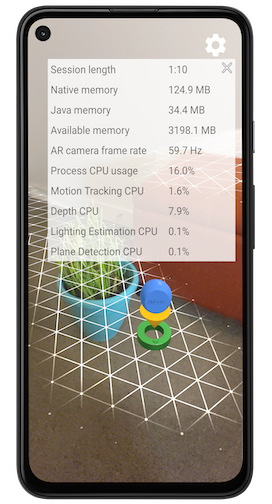
הפעלת שכבת-העל של הביצועים
יש לפעול לפי השלבים הבאים כדי להפעיל את שכבת-העל של הביצועים.
צריך לפתוח את חוויית ה-AR באפליקציה כדי שיהיה סשן ARCore פעיל ריצה. האפליקציה חייבת להיות במצב AR כדי לקבל שידור שמאפשר את שכבת-העל. תמונות התצוגה המקדימה של מצלמת ה-AR צריכות להיות גלויות במכשיר. מסך.
עליך להשתמש בפקודת השידור הבאה של מנהל הפעילות כדי להפעיל את שכבת-על של ביצועים לאפליקציה.
# Enables ARCore's performance overlay and saves a setting to your app's# Android Shared Preferences, so that the overlay remains enabled in# subsequent ARCore sessions.# Your app must have an actively running ARCore session to receive the broadcast.adb shell am broadcast -a com.google.ar.core.ENABLE_PERFORMANCE_OVERLAYאפשר להפנות אותך לתפריט Settings כדי להעניק את חבילת ARCore הרשאה לצייר שכבות-על. צריך לבצע את השלב הזה רק פעם אחת. חיפוש Google Play Services for AR והגדרת את המתג של ההרשאות ל-Allowed לפני שחוזרים לאפליקציה.
אם הפעלת את שכבת-העל של הביצועים מבלי להעניק ARCore הרשאה לצייר שכבות-על, תועברו לתפריט ההגדרות בכל הזמן שבו האפליקציה מתחילה סשן ARCore חדש. במקרה כזה, צריך להעניק הרשאת ARCore או להשבית את שכבת-העל של הביצועים.
השבתת שכבת-העל של הביצועים
כדי להשבית את שכבת-העל של הביצועים:
צריך לפתוח את חוויית ה-AR באפליקציה כדי שיהיה סשן ARCore פעיל ריצה. האפליקציה חייבת להיות במצב AR כדי לקבל את השידור שמשבית את השידור את שכבת-העל. תמונות התצוגה המקדימה של מצלמת ה-AR צריכות להיות גלויות במכשיר. מסך.
השתמשו בפקודת השידור הבאה של מנהל הפעילות כדי להשבית את שכבת-על של ביצועים לאפליקציה.
# Disables ARCore's performance overlay and saves a setting to your app's# Android Shared Preferences, so that the overlay remains disabled in# subsequent ARCore sessions.# Your app must have an actively running ARCore session to receive the broadcast.adb shell am broadcast -a com.google.ar.core.DISABLE_PERFORMANCE_OVERLAY
אפשר גם להשבית את שכבת-העל של הביצועים על ידי הקשה על לחצן הסגירה
 בשכבת-העל וניקוי
בהעדפות המשותפות של האפליקציה שלכם ל-Android. דרך אחת לעשות זאת היא לנקות את
.
בשכבת-העל וניקוי
בהעדפות המשותפות של האפליקציה שלכם ל-Android. דרך אחת לעשות זאת היא לנקות את
.
פירוש ערכי השימוש במעבד (CPU)
בשדה Process CPU Usage מוצג משך זמן המעבד (CPU) בתהליך האפליקציה משתמש כרגע כאחוז מסך זמן CPU (מעבד) זמין. הערך הזה כולל עומסי עבודה (workloads) של אפליקציות, עומסי עבודה של ARCore, וכל ספרייה אחרת שהאפליקציה שלכם משתמשת בה. לדוגמה, השדה יוצג שימוש ב-25% במעבד אם תהליך האפליקציה מגיע לרוויה מלאה של ליבה אחת של מעבד (CPU) על מכשיר עם ארבע ליבות.
שכבת-העל של הביצועים מספקת גם פירוט של השימוש במעבד (CPU) תכונות ARCore. פירוטים אלה מתבטאים גם כאחוז סך זמן המעבד (CPU) הזמין במכשיר. עומסי העבודה הם:
שכבת-העל אינה מציגה תכונות שהושבתו או שמשתמשות בפחות מ- 0.1% מזמן המעבד (CPU).
