ARCore può visualizzare un riquadro overlay con le statistiche sulle prestazioni di un'app, ad esempio Utilizzo di CPU e memoria, che fornisce una panoramica in tempo reale delle risorse di sistema.
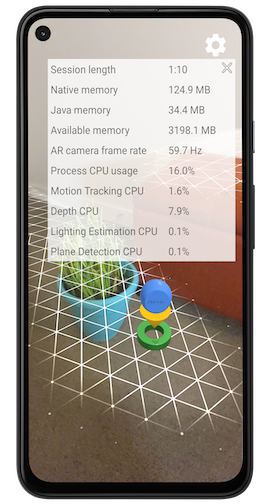
Attiva l'overlay del rendimento
Per attivare l'overlay sul rendimento, procedi nel seguente modo.
Apri l'esperienza AR nella tua app in modo che ci sia una sessione ARCore attiva in esecuzione. L'app deve essere in modalità AR per ricevere la trasmissione che consente l'overlay. Le immagini di anteprima della fotocamera AR devono essere visibili sul dispositivo schermo.
Utilizza il seguente comando di broadcast di Activity Manager per abilitare overlay sul rendimento per la tua app.
# Enables ARCore's performance overlay and saves a setting to your app's# Android Shared Preferences, so that the overlay remains enabled in# subsequent ARCore sessions.# Your app must have an actively running ARCore session to receive the broadcast.adb shell am broadcast -a com.google.ar.core.ENABLE_PERFORMANCE_OVERLAYPotresti essere indirizzato al menu Settings per concedere il pacchetto ARCore l'autorizzazione a disegnare overlay. Questo passaggio deve essere eseguito una sola volta. Trova Google Play Services for AR e imposta l'opzione di attivazione/disattivazione delle autorizzazioni su Allowed prima di tornare all'app.
Se hai attivato l'overlay sul rendimento senza concedere ad ARCore l'autorizzazione a disegnare overlay, verrai indirizzato al menu Impostazioni all'avvio di una nuova sessione ARCore da parte dell'app. In questo caso, devi concedere l'autorizzazione ARCore o disattivare l'overlay sul rendimento.
Disattivare l'overlay del rendimento
Per disattivare l'overlay sul rendimento:
Apri l'esperienza AR nella tua app in modo che ci sia una sessione ARCore attiva in esecuzione. La tua app deve essere in modalità AR per ricevere la trasmissione che disattiva l'overlay. Le immagini di anteprima della fotocamera AR devono essere visibili sul dispositivo schermo.
Utilizza il seguente comando di trasmissione di Activity Manager per disabilitare overlay sul rendimento per la tua app.
# Disables ARCore's performance overlay and saves a setting to your app's# Android Shared Preferences, so that the overlay remains disabled in# subsequent ARCore sessions.# Your app must have an actively running ARCore session to receive the broadcast.adb shell am broadcast -a com.google.ar.core.DISABLE_PERFORMANCE_OVERLAY
Puoi anche disattivare l'overlay del rendimento toccando il pulsante di chiusura
 sull'overlay e che si cancellano
le preferenze condivise di Android dell'app. Un modo per farlo è cancellare
e i dati di Google Cloud.
sull'overlay e che si cancellano
le preferenze condivise di Android dell'app. Un modo per farlo è cancellare
e i dati di Google Cloud.
Interpretazione dei valori di utilizzo della CPU
Il campo Process CPU Usage mostra la quantità di tempo di CPU impiegato processo di richiesta di partecipazione attualmente viene utilizzata come percentuale del totale del dispositivo di tempo di CPU disponibile. Questo valore include carichi di lavoro delle applicazioni, carichi di lavoro ARCore, ed eventuali altre librerie utilizzate dalla tua app. Ad esempio, il campo mostrerà Utilizzo della CPU del 25% se il processo dell'applicazione satura completamente un singolo core della CPU quando in esecuzione su un dispositivo quad-core.
L'overlay prestazioni fornisce anche un'analisi dettagliata dell'utilizzo della CPU per singoli Funzionalità di ARCore. Queste suddivisioni sono espresse anche come percentuale del tempo di CPU totale disponibile del dispositivo. I carichi di lavoro sono:
L'overlay non mostra le funzioni disattivate o che utilizzano meno di 0,1% di tempo di CPU.
