ARCore는 다음과 같은 앱의 성능 통계가 포함된 오버레이 패널을 표시할 수 있습니다. CPU 및 메모리 사용량: 시스템 리소스의 실시간 개요를 제공합니다.
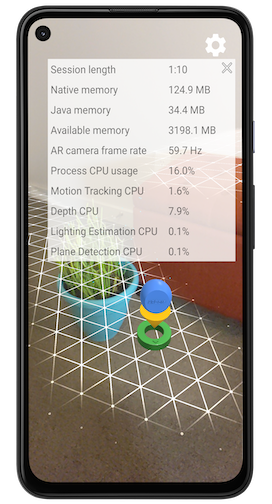
성능 오버레이 사용 설정
성능 오버레이를 사용 설정하려면 다음 단계를 따르세요.
활성 ARCore 세션이 표시되도록 앱에서 AR 환경을 엽니다. 있습니다 앱이 AR 모드여야 하며 있습니다 AR 카메라 미리보기 이미지가 기기에 표시되어야 합니다. 화면
다음 활동 관리자 브로드캐스트 명령어를 사용하여 성능 오버레이를 생성합니다.
# Enables ARCore's performance overlay and saves a setting to your app's# Android Shared Preferences, so that the overlay remains enabled in# subsequent ARCore sessions.# Your app must have an actively running ARCore session to receive the broadcast.adb shell am broadcast -a com.google.ar.core.ENABLE_PERFORMANCE_OVERLAYARCore 패키지를 부여하기 위해 Settings 메뉴로 이동될 수도 있습니다. 오버레이를 그릴 수 있는 권한입니다. 이 단계는 한 번만 수행하면 됩니다. Find(찾기) Google Play Services for AR하고 권한 전환 버튼을 Allowed로 설정합니다. 다시 시작할 수 있습니다.
ARCore를 부여하지 않고 성능 오버레이를 사용 설정한 경우 액세스할 수 있는 경우 각각 설정 메뉴로 이동합니다. 새 ARCore 세션을 시작하는 시간 이 경우 ARCore 권한을 부여하거나 성능 오버레이를 사용 중지합니다.
성능 오버레이 사용 중지
성능 오버레이를 사용 중지하려면 다음 단계를 따르세요.
활성 ARCore 세션이 표시되도록 앱에서 AR 환경을 엽니다. 있습니다 사용 중지되는 브로드캐스트를 수신하려면 앱이 AR 모드여야 합니다. 있습니다 AR 카메라 미리보기 이미지가 기기에 표시되어야 합니다. 화면
다음 활동 관리자 브로드캐스트 명령어를 사용하여 성능 오버레이를 생성합니다.
# Disables ARCore's performance overlay and saves a setting to your app's# Android Shared Preferences, so that the overlay remains disabled in# subsequent ARCore sessions.# Your app must have an actively running ARCore session to receive the broadcast.adb shell am broadcast -a com.google.ar.core.DISABLE_PERFORMANCE_OVERLAY
닫기 버튼을 탭하여 성능 오버레이를 사용 중지할 수도 있습니다.
오버레이에서의  및 클리어링
내 앱의 Android 공유 환경설정을 변경할 수 있습니다. 이를 위한 한 가지 방법은 앱의
데이터를 수집하는 데 사용됩니다
및 클리어링
내 앱의 Android 공유 환경설정을 변경할 수 있습니다. 이를 위한 한 가지 방법은 앱의
데이터를 수집하는 데 사용됩니다
CPU 사용량 값 해석
Process CPU Usage 필드에는 현재 CPU 시간이 전체 기기에서 현재 사용하는 애플리케이션이 차지하는 비중 CPU 시간이 절약됩니다 이 값에는 애플리케이션 워크로드, ARCore 워크로드, 앱에서 사용하는 다른 모든 라이브러리를 포함할 수 있습니다. 예를 들어 필드에 CPU 사용률 25%: 애플리케이션 프로세스가 CPU 코어를 완전히 포화시킬 때 쿼드 코어 기기에서 실행되는 것입니다.
성능 오버레이는 개별 CPU 사용량 분석도 제공합니다. ARCore 기능 이러한 분류는 전체 기간 중 기기의 총 가용 CPU 시간 워크로드는 다음과 같습니다.
오버레이는 사용 중지되었거나 다음보다 적게 사용하는 기능을 표시하지 않습니다. CPU 시간 0.1%
