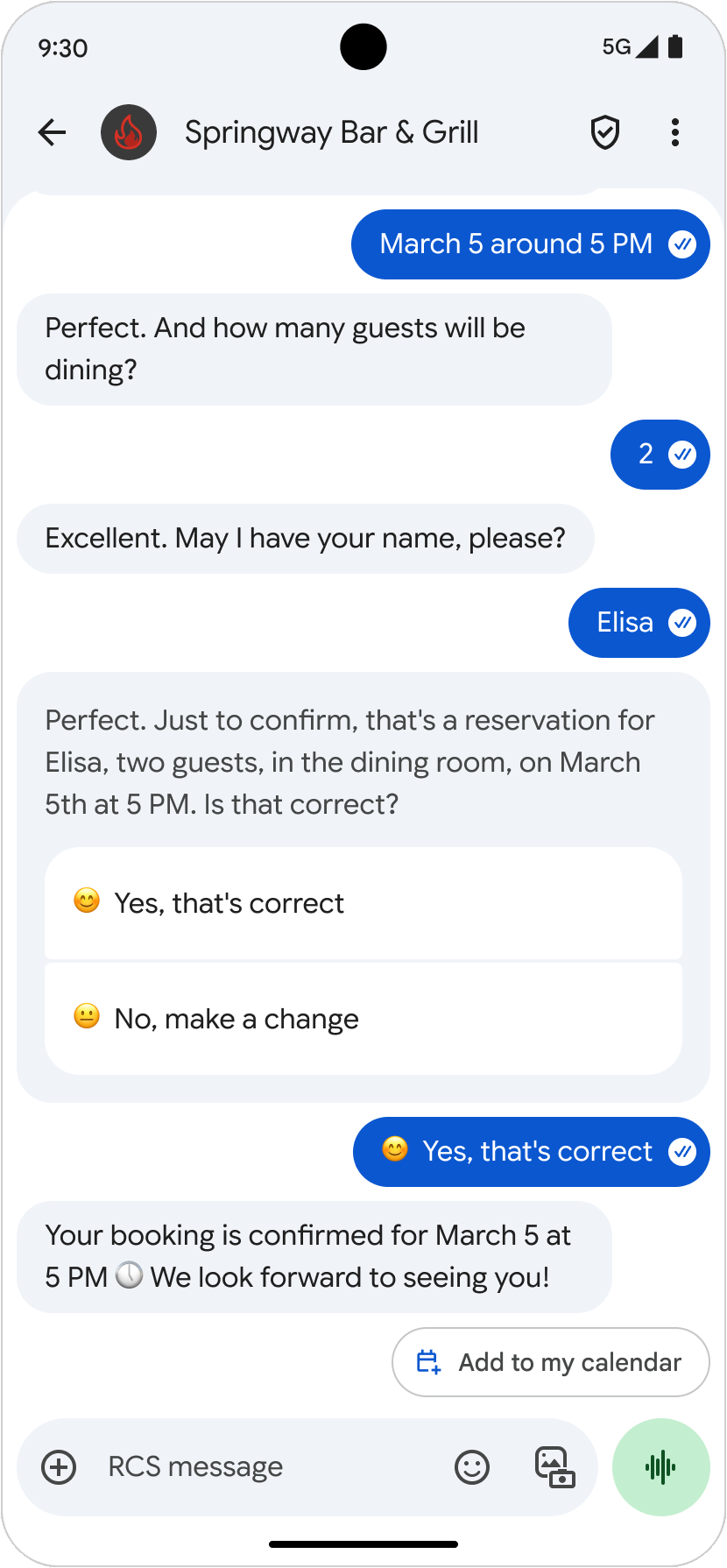AI-generated Key Takeaways
-
RBM agents facilitate interactive conversations with users by prompting responses, utilizing device functions, and presenting information effectively.
-
Agents are associated with business information including branding elements like logos, banners, and contact details.
-
RCS supports events such as delivery/read receipts and typing indicators for both agents and users.
-
Agents can send various message types, including text, images, videos, and formatted content like rich cards and suggested replies/actions.
-
Suggested replies and actions within messages and rich cards guide users through conversations and leverage native device functionality.
RBM agents can interact with users in a variety of ways to offer worthwhile experiences to users and guide users through conversations. You can design your agent to prompt users with potential responses, to utilize the native functionality of users' devices, and to present information in the best way possible.
Business information
Your agent is associated with branding and business information, such as colors, images, and contact information. Your agent's business profile contains a logo, a banner image, a description, and preferred phone numbers, websites, and email addresses.
For more information, see Agents.

Events
With RCS, both agents and users can send and receive delivery receipts, read receipts, and typing indicators. User activities automatically send events to your agent, and your agent can manually send events to users to let them know that your agent acknowledged their messages or is processing a response.
For more information, see Events.
Messages
Your agent can send messages, including text, images, and videos, to users. Agents can also send suggested replies, suggested actions, and rich cards to format, present, and associate pieces of information.
For more information, see Send messages.
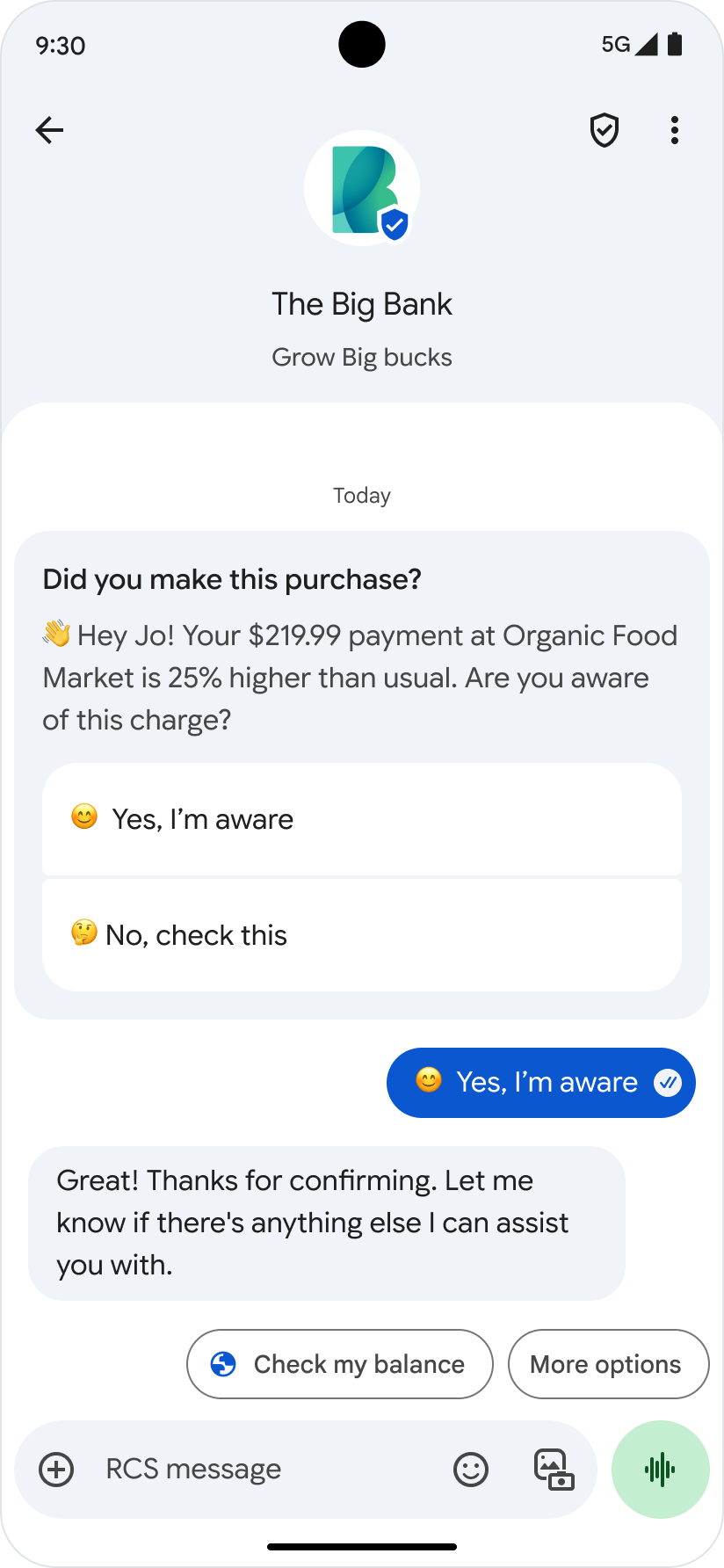
Rich cards
Rich cards let you send a chunk of related information, media, or suggestions as a single unit. You can send rich cards individually or in a carousel, and rich cards can contain media, title text, description text, suggested replies, and suggested actions.
For more information, see Rich cards.

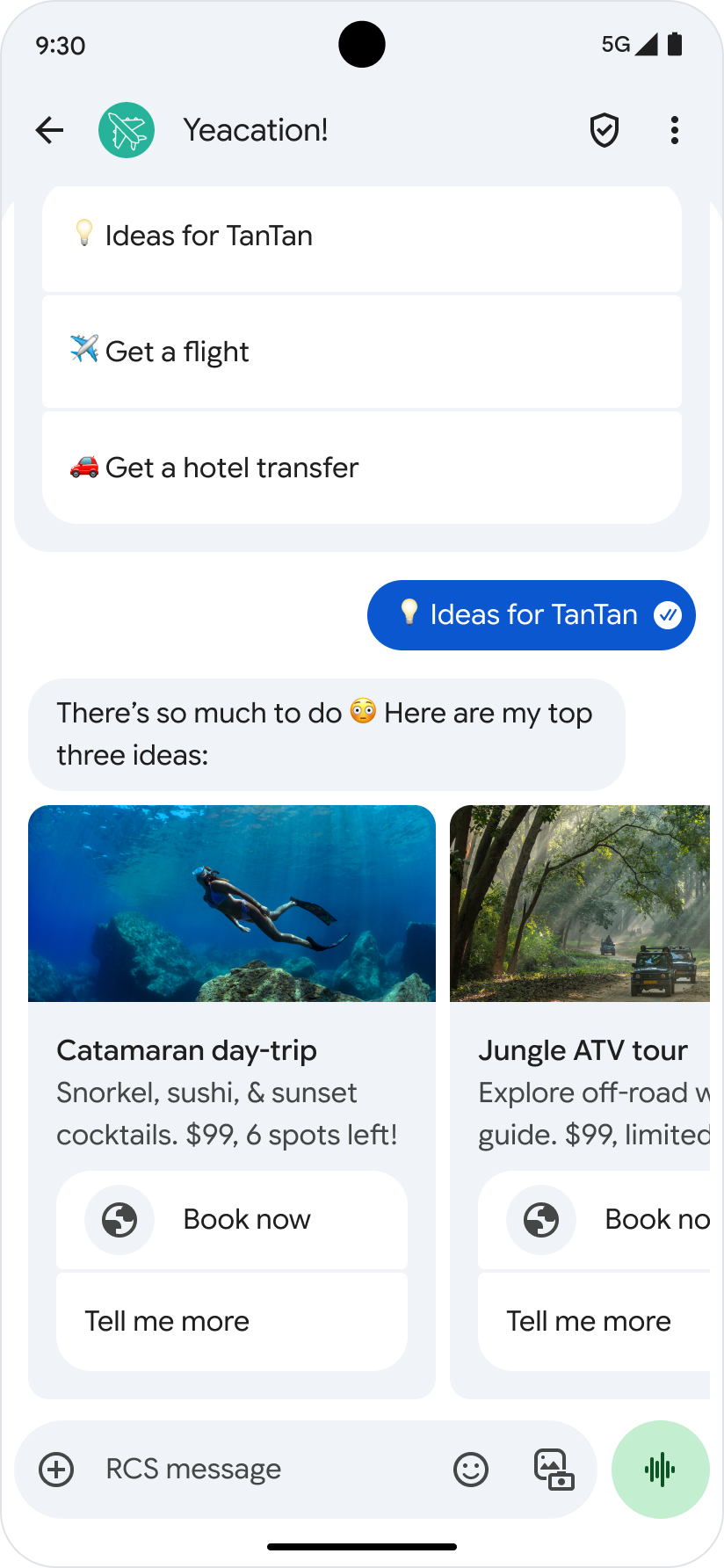
Suggested replies
Suggested replies guide users through conversations by providing responses that the agent knows how to react to. Your agent sends suggested replies in suggestion chip lists or in rich cards.
For more information, see Suggested replies.

Suggested actions
Suggested actions help your agent guide users through conversations by leveraging the native functionality of the user's device. Your agent sends suggested actions in suggestion chip lists or in rich cards.
For more information, see Suggested actions.

Dial a number
The Dial action guides the user to dial a phone number that your agent specifies.
For more information, see Dial a number.
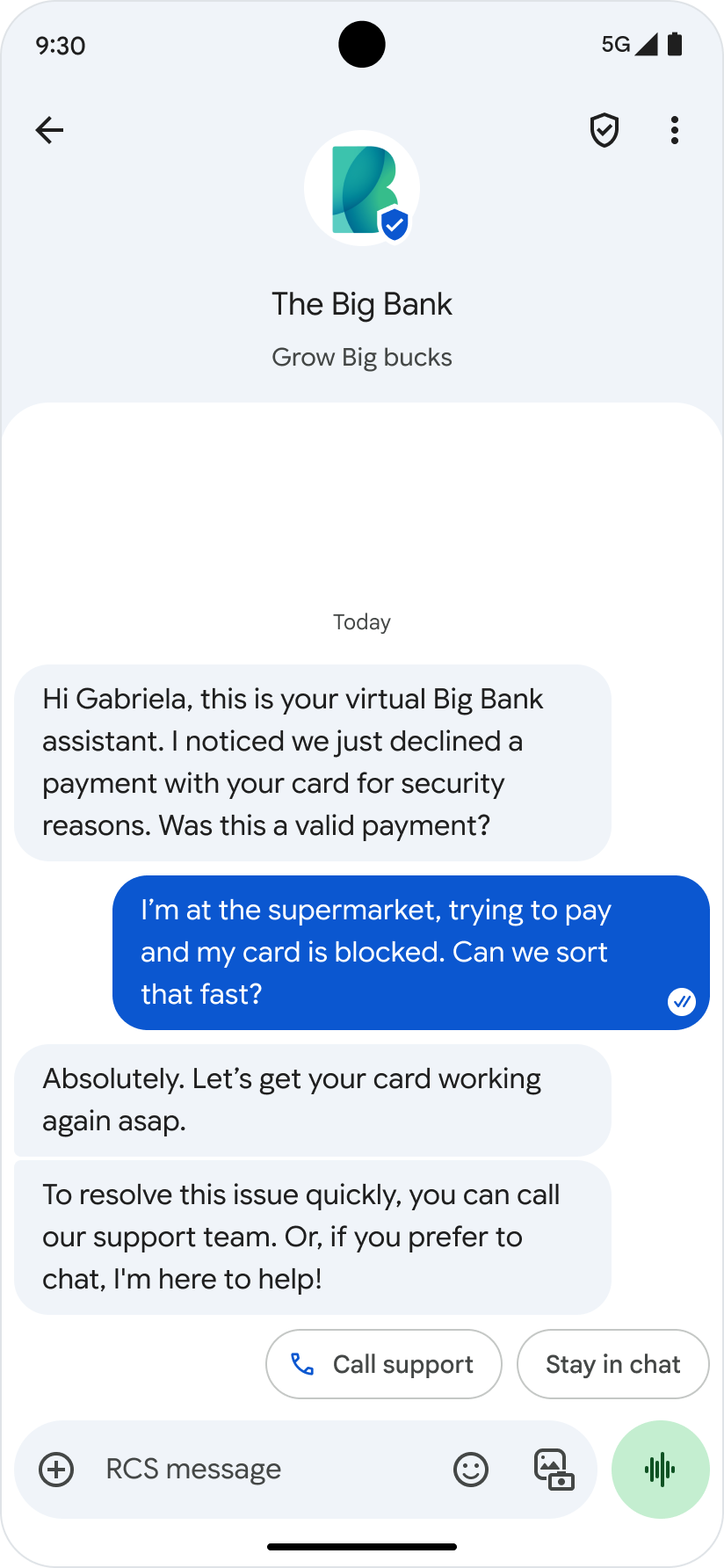
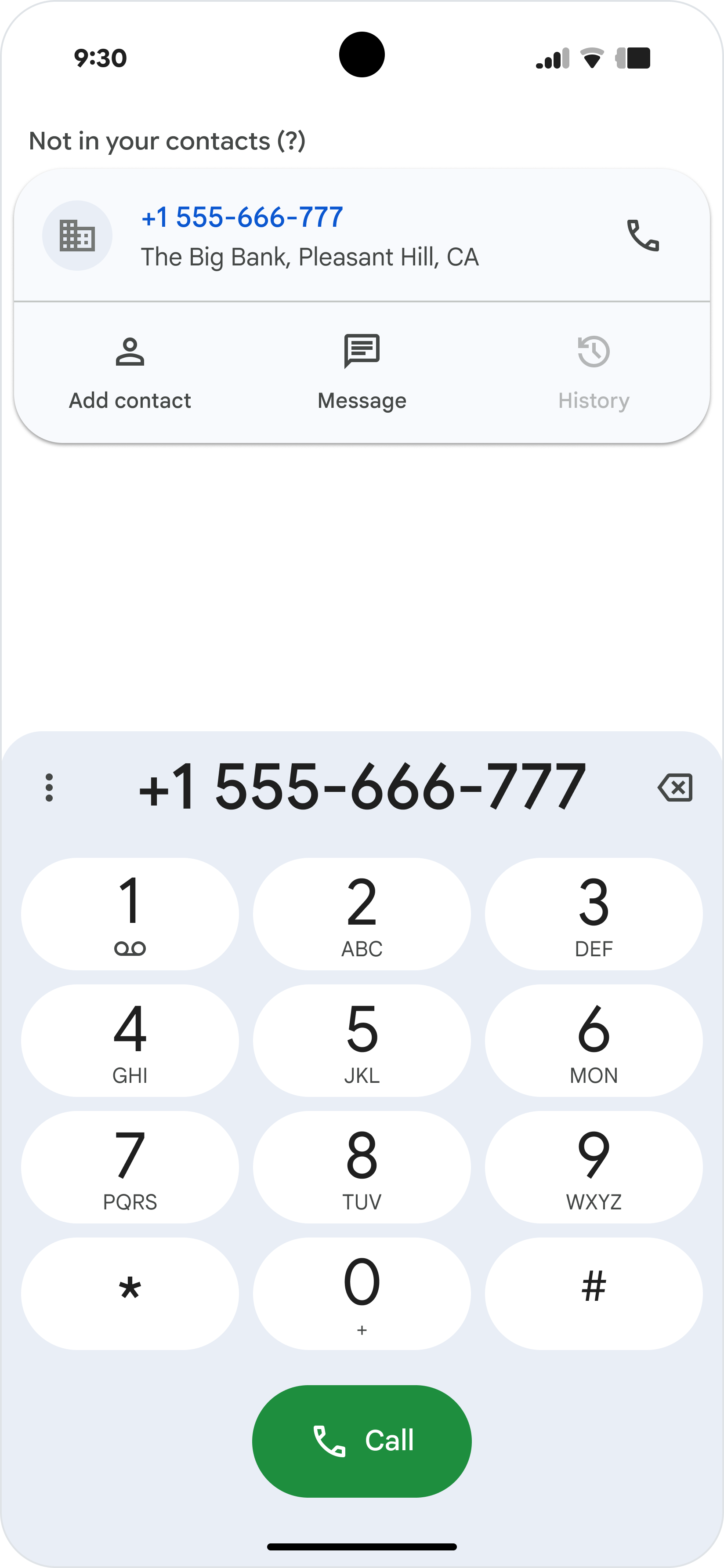
View a location
The View location action displays a location in the user's default map app. You can specify the location either by latitude and longitude or with a query based on the user's current location. You can also set a custom label for the pin that displays in the map app.
For more information, see View a location.
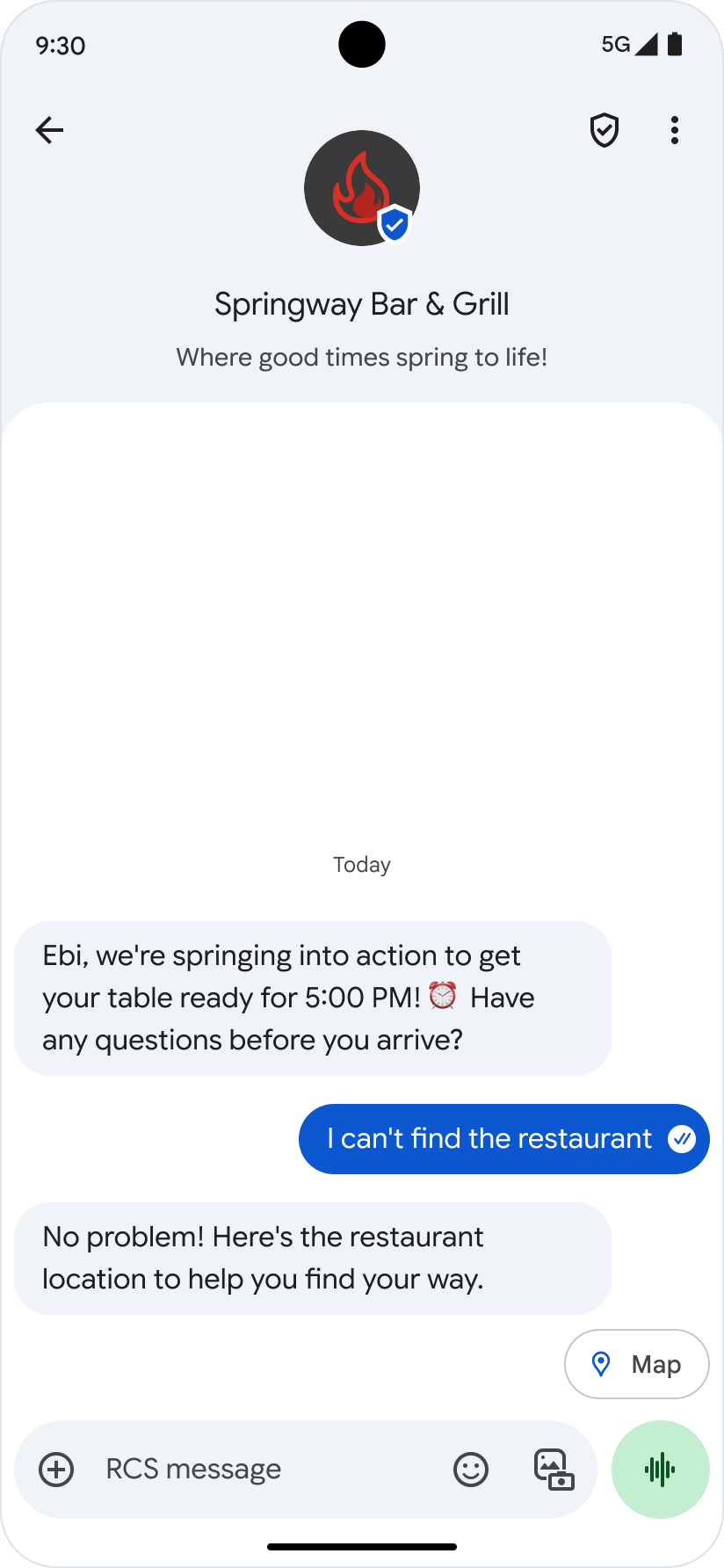
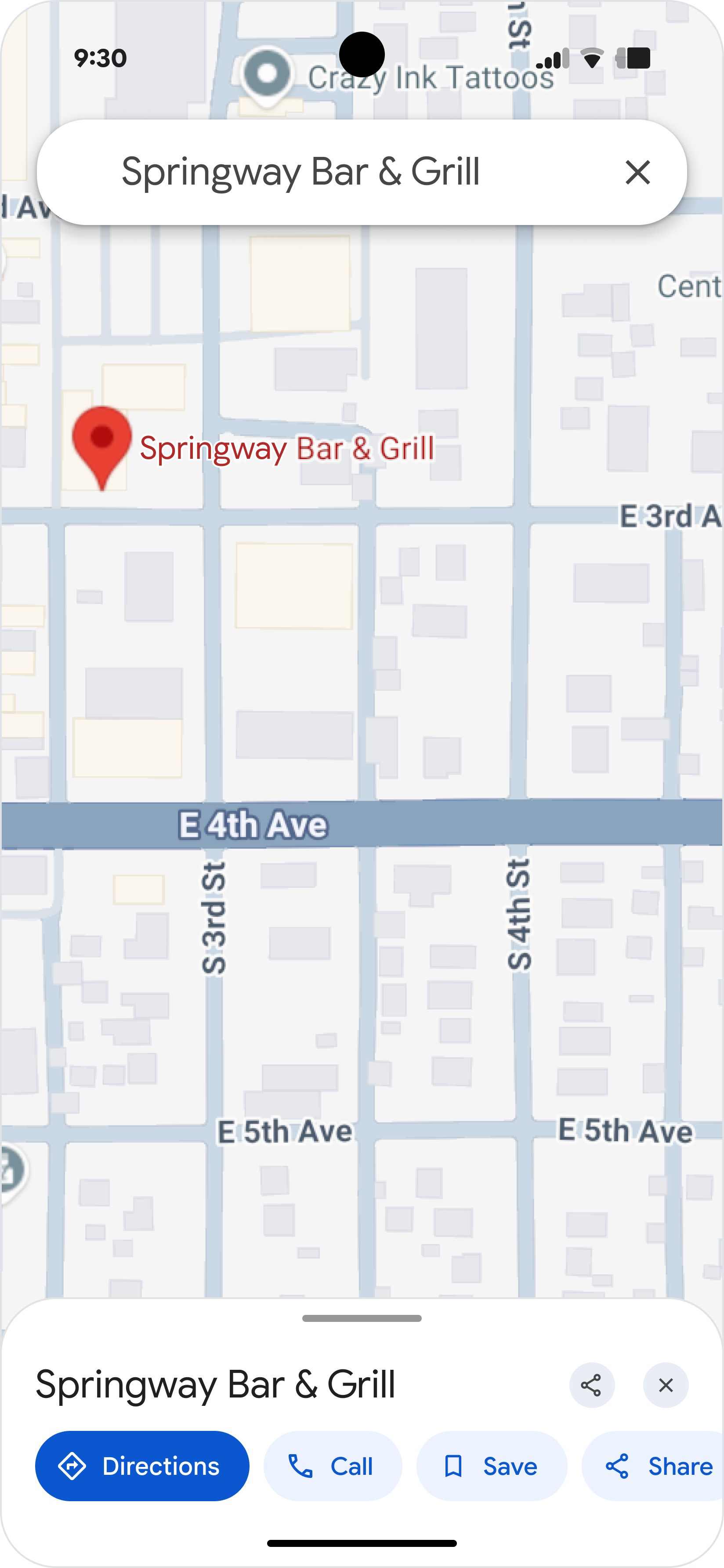
Share a location
The Share location action lets the user send a location to your agent.
For more information, see Share a location.


Open a URL
The Open URL action lets you guide users to a web page specified by your agent. By default, the web page opens in the user's browser. If a user has a default app configured for the web page, that app will open instead, and the icon on the suggested action button will be the app's icon.
For more information, see Open a URL.
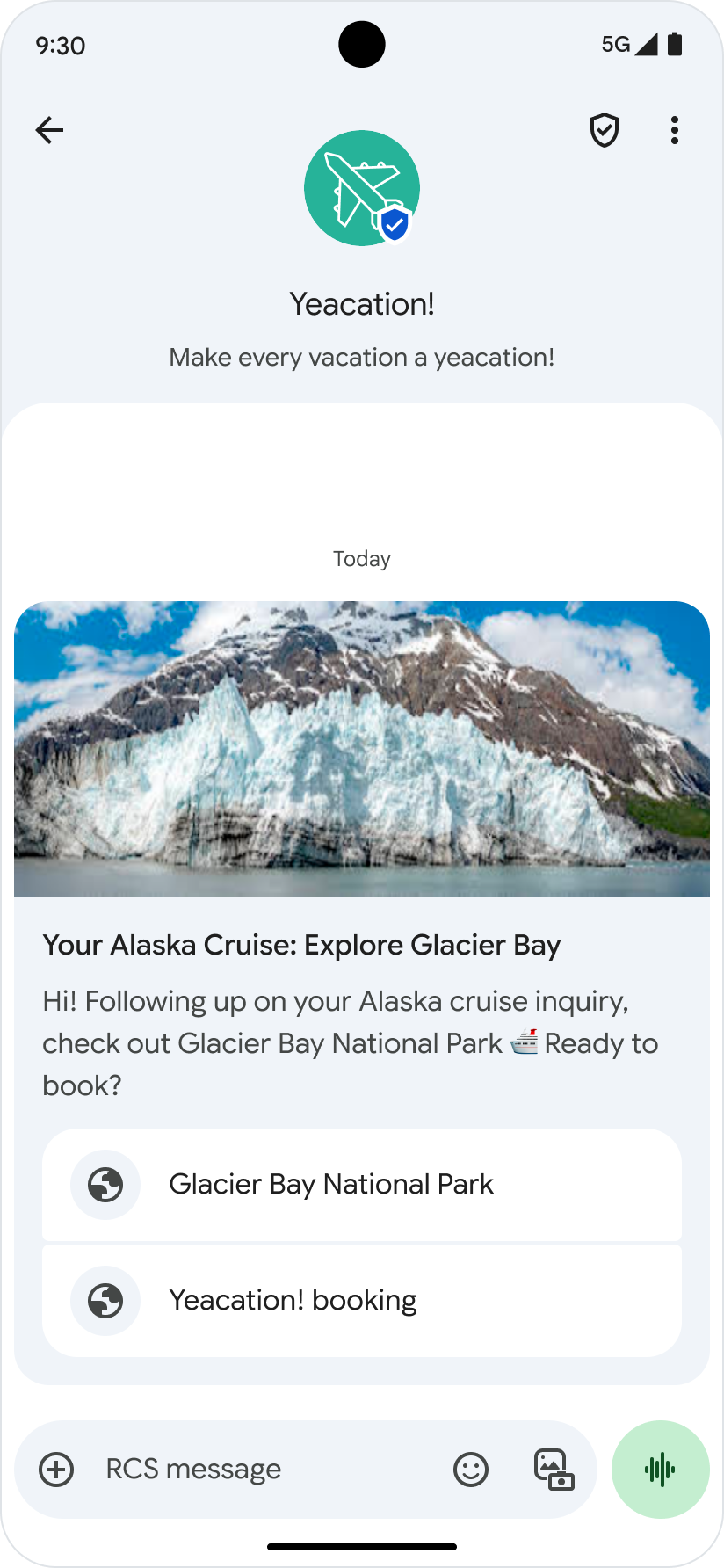
Webviews
The Open URL action supports webviews, allowing users to open a specified web page (such as a payment platform) right in the messaging app.
Webviews have three display modes:
- Full: The web page takes up the full screen
- Half: The web page takes up half of the screen
- Tall: The web page takes up three quarters of the screen
Full screen mode
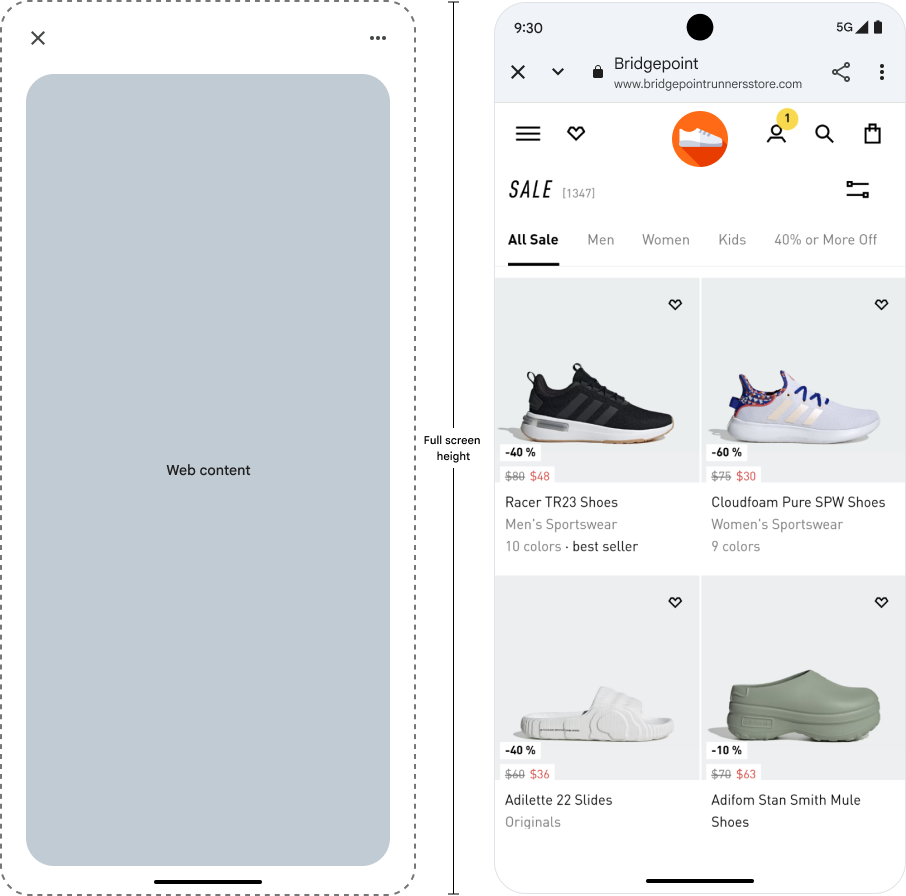
Half screen mode

Tall screen mode
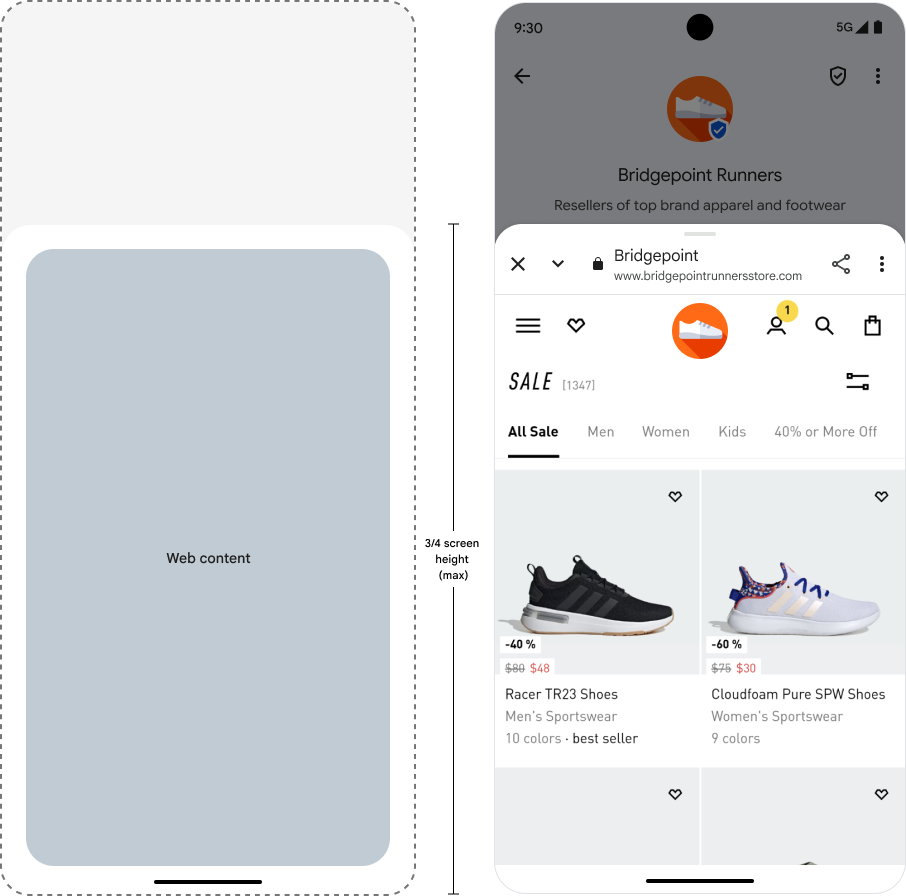
For more information, see Open a URL with webview.
Create a calendar event
The Create calendar event action opens the user's calendar app and begins to create a new event with the specified information.
For more information, see Create a calendar event.