يمكن أن تعرض ARCore لوحة متراكبة مع إحصاءات أداء التطبيق، مثل وحدة المعالجة المركزية واستخدام الذاكرة، ما يوفّر نظرة عامة في الوقت الفعلي على موارد النظام
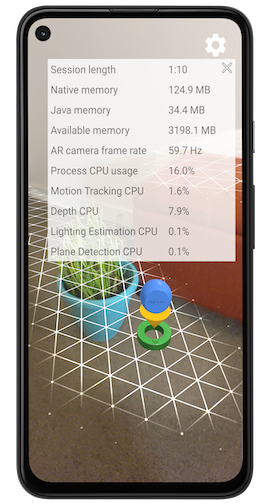
تفعيل الأداء المركّب
اتّبِع الخطوات التالية لتفعيل "تراكب الأداء".
افتح تجربة الواقع المعزّز في تطبيقك لتكون جلسة ARCore نشطة. الجري. يجب أن يكون تطبيقك في وضع الواقع المعزّز لتلقّي البث الذي يُفعّل من سطح الصفحة يجب أن تكون صور معاينة كاميرا الواقع المعزّز مرئية على الجهاز. الشاشة.
استخدم أمر بث مدير النشاط التالي لتفعيل تراكب الأداء لتطبيقك.
# Enables ARCore's performance overlay and saves a setting to your app's# Android Shared Preferences, so that the overlay remains enabled in# subsequent ARCore sessions.# Your app must have an actively running ARCore session to receive the broadcast.adb shell am broadcast -a com.google.ar.core.ENABLE_PERFORMANCE_OVERLAYقد يتم توجيهك إلى قائمة Settings لمنح حزمة ARCore. إذن برسم التراكبات. يجب تنفيذ هذه الخطوة مرة واحدة فقط. البحث Google Play Services for AR وضبط خيار تبديل الأذونات على Allowed قبل الرجوع إلى التطبيق
في حال تفعيل "تراكب الأداء" بدون منح ARCore إذن لرسم تراكبات، سيتم توجيهك إلى قائمة الإعدادات كل منها مرة يبدأ فيها التطبيق جلسة جديدة على ARCore. في هذه الحالة، ينبغي لك منح ARCore إذنًا، أو إيقاف المحتوى المركّب على الأداء.
إيقاف الأداء المركّب
اتّبِع الخطوات التالية لإيقاف الأداء المركّب.
افتح تجربة الواقع المعزّز في تطبيقك لتكون جلسة ARCore نشطة. الجري. يجب أن يكون تطبيقك في وضع الواقع المعزّز لتلقّي البث الذي يتم إيقافه. من سطح الصفحة يجب أن تكون صور معاينة كاميرا الواقع المعزّز مرئية على الجهاز. الشاشة.
استخدم أمر بث مدير النشاط التالي لتعطيل تراكب الأداء لتطبيقك.
# Disables ARCore's performance overlay and saves a setting to your app's# Android Shared Preferences, so that the overlay remains disabled in# subsequent ARCore sessions.# Your app must have an actively running ARCore session to receive the broadcast.adb shell am broadcast -a com.google.ar.core.DISABLE_PERFORMANCE_OVERLAY
يمكنك أيضًا إيقاف الأداء المركّب من خلال النقر على زر الإغلاق.
 على التراكب والمحو
الإعدادات المفضّلة المشتركة في Android لتطبيقك. ويمكنك إجراء ذلك من خلال محو بيانات
البيانات.
على التراكب والمحو
الإعدادات المفضّلة المشتركة في Android لتطبيقك. ويمكنك إجراء ذلك من خلال محو بيانات
البيانات.
تفسير قيم استخدام وحدة المعالجة المركزية (CPU)
يعرض الحقل Process CPU Usage مقدار الوقت الذي تستغرقه وحدة المعالجة المركزية (CPU) التي تستخدمها عملية التطبيقات حاليًا كنسبة مئوية من إجمالي عدد الأجهزة وقت وحدة المعالجة المركزية المتاح. تتضمن هذه القيمة أعباء عمل التطبيقات وأعباء عمل ARCore وأي مكتبات أخرى يستخدمها تطبيقك على سبيل المثال، سيعرض الحقل استخدام وحدة معالجة مركزية بنسبة% 25 في حال تشبّع معالجة التطبيق بوحدة معالجة مركزية واحدة بالكامل عند يعمل على جهاز رباعي النواة.
يعرض تراكب الأداء أيضًا تفاصيل استخدام وحدة المعالجة المركزية (CPU) للاستخدام الفردي ميزات ARCore. ويتم التعبير عن هذه التقسيمات أيضًا كنسبة مئوية من إجمالي وقت وحدة المعالجة المركزية المتاح للجهاز. أعباء العمل هي:
لا يعرض التراكب أي ميزات معطلة أو تستخدم أقل من وقت وحدة المعالجة المركزية (CPU) بنسبة 0.1%.
