設定 ARCore 工作階段,為應用程式建構 AR 體驗。
什麼是工作階段?
所有 AR 程序 (例如動作追蹤、環境感知和光源預測) 都會在 ARCore 工作階段中執行。ARSession 是 ARCore API 的主要進入點。它會管理 AR 系統狀態,並處理工作階段生命週期,讓應用程式建立、設定、啟動或停止工作階段。最重要的是,這可讓應用程式接收可存取相機圖像和裝置姿勢的影格。
這個工作階段可用來設定下列功能:
設定 AR Foundation 和 ARCore 擴充功能
您必須先設定 AR Foundation,才能使用 ARCore 擴充功能。如需 AR 場景設定操作說明,請參閱 AR Foundation 設定說明文件。
您必須先設定 ARCore 擴充功能,才能設定 ARCore 工作階段。如果尚未設定,請參閱 ARCore Extensions 設定文件。
在 ARCoreExtensionsConfig 中設定擴充功能
在 ARCore 中建立新的工作階段設定。
在 Unity 中,前往 Assets > Create > XR > ARCore Extensions Config 建立新的工作階段設定。
預設設定如下所示:
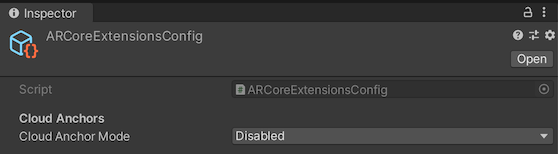
在「Hierarchy」窗格中,選取「ARCore Extensions」物件。
在「Inspector」窗格的「ARCore Extensions Config」欄位中,按一下目標「
 」按鈕,然後連結至「ARCoreExtensionsConfig」資產。
」按鈕,然後連結至「ARCoreExtensionsConfig」資產。
AR 工作階段管理
在 AR Foundation 2.1 和 3.1 中,刪除 ARSession 遊戲物件會刪除底層 ARCore 工作階段。
從 AR Foundation 4.0 開始,您必須改用 LoaderUtility 函式來刪除及建立子系統。請參閱 AR Foundation 3.x 版到 4.x 版遷移指南。

