Cấp độ lập trình: Sơ cấp
Thời lượng: 20 phút
Loại dự án: Tự động hoá bằng trình kích hoạt dựa trên sự kiện
Mục tiêu
- Tìm hiểu về chức năng của giải pháp.
- Tìm hiểu chức năng của các dịch vụ Apps Script trong giải pháp.
- Thiết lập tập lệnh.
- Chạy tập lệnh.
Giới thiệu về giải pháp này
Nếu có nhiều loại nội dung mà bạn muốn cung cấp cho khán giả, bạn có thể cho phép người dùng chọn nội dung mà họ nhận được từ bạn thông qua Google Biểu mẫu. Giải pháp này cho phép người dùng chọn những chủ đề mà họ quan tâm, sau đó tự động gửi nội dung đã chọn cho họ qua email.
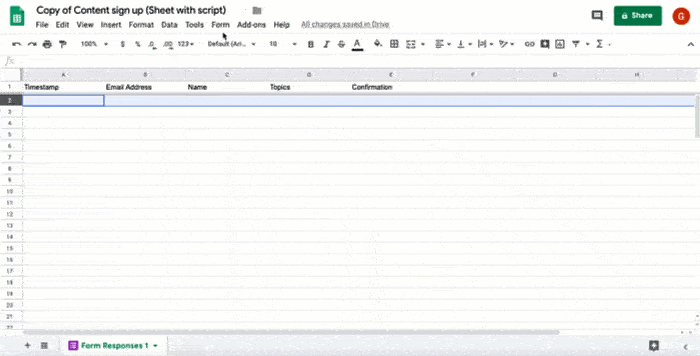
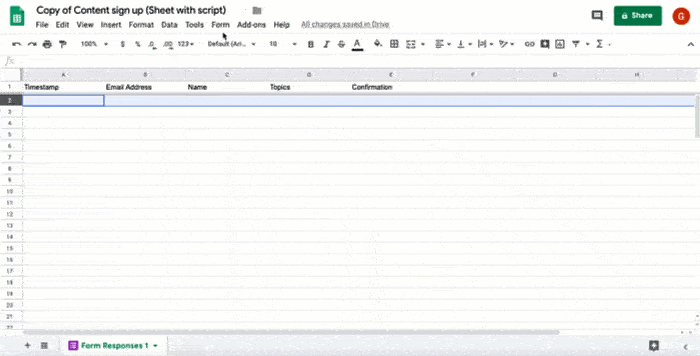
Cách hoạt động
Tập lệnh này cài đặt một trình kích hoạt dựa trên sự kiện chạy mỗi khi người dùng gửi biểu mẫu. Với mỗi lần gửi biểu mẫu, tập lệnh sẽ tạo và gửi email từ một mẫu Google Tài liệu. Email này có tên người dùng và nội dung mà họ đã chọn. Nội dung bạn cung cấp có thể thuộc bất kỳ loại nào, miễn là nội dung đó được tham chiếu bằng một URL.
Các dịch vụ của Apps Script
Giải pháp này sử dụng các dịch vụ sau:
- Dịch vụ tập lệnh – Cài đặt trình kích hoạt dựa trên sự kiện sẽ kích hoạt bất cứ khi nào có người gửi biểu mẫu.
- Dịch vụ tài liệu – Mở mẫu Tài liệu mà tập lệnh dùng để tạo email.
- Dịch vụ thư – Tạo và gửi email có tên người dùng và lựa chọn nội dung.
- Dịch vụ bảng tính – Thêm nội dung xác nhận vào trang Phản hồi trên biểu mẫu sau khi tập lệnh gửi email.
Điều kiện tiên quyết
Để sử dụng mẫu này, bạn cần đáp ứng các điều kiện tiên quyết sau:
- Một Tài khoản Google (tài khoản Google Workspace có thể yêu cầu quản trị viên phê duyệt).
- Một trình duyệt web có quyền truy cập vào Internet.
Thiết lập tập lệnh
Nhấp vào nút sau đây để tạo bản sao của bảng tính Gửi nội dung được tuyển chọn. Dự án Apps Script cho giải pháp này được đính kèm vào bảng tính.
Tạo bản saoTrong bảng tính mà bạn đã sao chép, hãy nhấp vào Tiện ích > Apps Script.
Trong trình đơn thả xuống của hàm, hãy chọn installTrigger.
Nhấp vào Chạy.
Khi được nhắc, hãy cho phép tập lệnh chạy. Nếu màn hình đồng ý OAuth hiển thị cảnh báo Ứng dụng này chưa được xác minh, hãy tiếp tục bằng cách chọn Tuỳ chọn nâng cao > Chuyển đến {Tên dự án} (không an toàn).
Quan trọng: Nếu bạn chạy installTrigger nhiều lần, tập lệnh sẽ tạo nhiều trình kích hoạt và mỗi trình kích hoạt sẽ gửi một email khi người dùng gửi biểu mẫu. Để xoá các trình kích hoạt không cần thiết và tránh gửi email trùng lặp, hãy nhấp vào Trình kích hoạt . Nhấp chuột phải vào từng điều kiện kích hoạt bổ sung rồi nhấp vào Xoá điều kiện kích hoạt.
Chạy tập lệnh
- Chuyển lại sang bảng tính rồi nhấp vào Công cụ > Quản lý biểu mẫu > Chuyển đến biểu mẫu trực tiếp.
- Điền thông tin vào biểu mẫu và nhấp vào Gửi.
- Kiểm tra email của bạn để tìm email có đường liên kết đến nội dung bạn đã chọn.
Xem lại mã
Để xem lại mã Apps Script cho giải pháp này, hãy nhấp vào Xem mã nguồn bên dưới:
Xem mã nguồn
Code.gs
Người đóng góp
Mẫu này do Google duy trì với sự trợ giúp của các Chuyên gia Google về phát triển.
