Um campo de caixa de seleção armazena uma string como valor e uma string como texto. O valor é 'TRUE' ou 'FALSE', e o texto é 'true' ou 'false'.
Campo de caixa de seleção
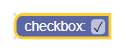
Campo de caixa de seleção em um bloco recolhido
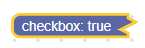
Criação
JSON
{
"type": "example_checkbox",
"message0": "checkbox: %1",
"args0": [
{
"type": "field_checkbox",
"name": "FIELDNAME",
"checked": true
}
]
}
JavaScript
Blockly.Blocks['example_checkbox'] = {
init: function() {
this.appendDummyInput()
.appendField('checkbox:')
.appendField(new Blockly.FieldCheckbox(true), 'FIELDNAME');
}
};
O construtor de caixa de seleção recebe um valor opcional e um
validador opcional. O valor opcional precisa ser 'TRUE', 'FALSE' ou um booleano. Caso contrário, o padrão será false.
Serialização
JSON
O JSON de um campo de caixa de seleção é assim:
{
"fields": {
"FIELDNAME": true
}
}
Em que FIELDNAME é uma string que faz referência a um campo de caixa de seleção, e o valor é o valor a ser aplicado ao campo. O valor precisa ser booleano.
XML
O XML de um campo de caixa de seleção é assim:
<field name="FIELDNAME">TRUE</field>
ou
<field name="FIELDNAME">true</field>
Em que o atributo name contém uma string que faz referência a um campo de caixa de seleção e o texto interno é o valor a ser aplicado ao campo. O valor do texto interno segue as mesmas regras do valor do construtor.
Depois de serem desserializados e resserializados, todos os valores de texto interno
estarão em maiúsculas ('TRUE' ou 'FALSE'). Isso às vezes é importante
ao comparar espaços de trabalho.
Personalização
Caractere de marca de seleção
A propriedade Blockly.FieldCheckbox.CHECK_CHAR pode ser usada para mudar a aparência da marca de seleção. O valor precisa ser uma string que contenha um caractere
Unicode.
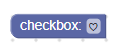
A propriedade CHECK_CHAR assume como padrão \u2713 ou ✓.
Essa é uma propriedade global, então ela vai modificar todos os campos de caixa de seleção quando definida.
Como criar um validador de caixa de seleção
O valor de um campo de caixa de seleção é 'TRUE' ou 'FALSE'. Portanto, um validador precisa
aceitar esses valores (ou seja, uma string) e retornar 'TRUE', 'FALSE', null ou
undefined.
Confira um exemplo de um validador que oculta ou mostra um campo de entrada de texto com base na marcação da caixa de seleção:
validate: function(newValue) {
var sourceBlock = this.getSourceBlock();
sourceBlock.showTextField_ = newValue == 'TRUE';
sourceBlock.updateTextField();
return newValue;
},
updateTextField: function() {
var input = this.getInput('DUMMY');
if (this.showTextField_ && !this.getField('TEXT')) {
input.appendField(new Blockly.FieldTextInput(), 'TEXT');
} else if (!this.showTextField_ && this.getField('TEXT')) {
input.removeField('TEXT');
}
}
Campo de caixa de seleção com um validador


