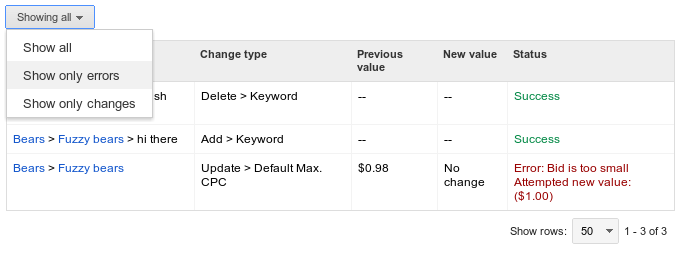Журналы выполнения
Оптимизируйте свои подборки
Сохраняйте и классифицируйте контент в соответствии со своими настройками.
Скрипты Google Ads отображают два типа журналов выполнения, как в режиме предварительного просмотра, так и при реальном выполнении: журналы изменений и выходные данные журналов.
- Журнал изменений
Журналы изменений отображают все изменения сущностей Google Ads, выполненные скриптом: описание сущности, тип изменения, значение до и после, а также ошибки (если есть):
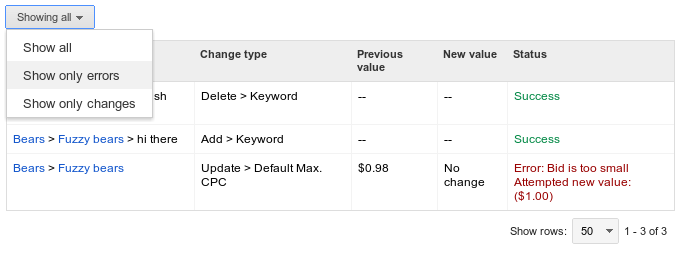
Журналы изменений можно дополнительно фильтровать, чтобы отображать только ошибки.
- Вывод журналов
Если выполнить console.log("Hello world!"); в скрипте, в журналах появится запись "Hello world!". Регистрация фрагментов текста особенно полезна при отладке, но часто бывает полезна и при выполнении в реальном времени. Предположим, что следующий скрипт запланирован для ежедневного запуска:
let spreadsheet = SpreadsheetApp.create("Daily Report");
// Populate the spreadsheet.
// ...
console.log("Daily report ready!");
console.log(spreadsheet.getUrl());
При каждом выполнении скрипт регистрирует URL-адрес только что созданной таблицы, что упрощает её последующий поиск. Вы также можете использовать console.warn() или console.error() для записи оранжевого или красного текста в журналы.
Помимо сообщений журнала, указанных программистом, любые ошибки и предупреждения, возникающие во время выполнения скриптов Google Ads, также будут отображаться в текстовых журналах.
Если не указано иное, контент на этой странице предоставляется по лицензии Creative Commons "С указанием авторства 4.0", а примеры кода – по лицензии Apache 2.0. Подробнее об этом написано в правилах сайта. Java – это зарегистрированный товарный знак корпорации Oracle и ее аффилированных лиц.
Последнее обновление: 2025-09-03 UTC.
[null,null,["Последнее обновление: 2025-09-03 UTC."],[[["\u003cp\u003eGoogle Ads scripts provide two types of execution logs: Changes logs (tracking entity modifications) and Logs output (displaying script messages).\u003c/p\u003e\n"],["\u003cp\u003eChanges logs detail all alterations made by the script to Google Ads entities, including before and after values, and can be filtered to show only errors.\u003c/p\u003e\n"],["\u003cp\u003eLogs output displays messages generated by the script using \u003ccode\u003econsole.log\u003c/code\u003e, \u003ccode\u003econsole.warn\u003c/code\u003e, and \u003ccode\u003econsole.error\u003c/code\u003e, useful for debugging and providing context during live executions.\u003c/p\u003e\n"],["\u003cp\u003eErrors and warnings encountered by scripts during execution are automatically included in the text logs for troubleshooting.\u003c/p\u003e\n"]]],[],null,["# Execution Logs\n\nGoogle Ads scripts display two types of execution logs, both in preview mode and in\nreal executions: Changes logs and Logs output.\n\nChanges log\n\n: Changes logs display all changes to Google Ads entities performed by the\n script: entity description, type of change, value before and after, and errors\n (if any):\n\n:\n\n: Changes logs can be further filtered to only display errors.\n\nLogs output\n\n: If you execute `console.log(\"Hello world!\");` in a script, \"Hello\n world!\" appears in the logs. Logging bits of text is particularly useful\n during debugging, but is often helpful during live executions too.\n Suppose the following script is scheduled to run daily:\n\n let spreadsheet = SpreadsheetApp.create(\"Daily Report\");\n // Populate the spreadsheet.\n // ...\n console.log(\"Daily report ready!\");\n console.log(spreadsheet.getUrl());\n\n: In every execution, the script logs the URL of the newly created spreadsheet,\n making it easier to find later. You can also use `console.warn()` or\n `console.error()` for logging orange or red text in the logs.\n\nIn addition to programmer-specified log messages, any\n[errors and warnings](/google-ads/scripts/docs/concepts/errors) the Google Ads scripts\nencounters during execution will also appear in the text logs."]]