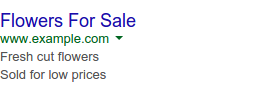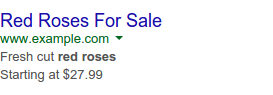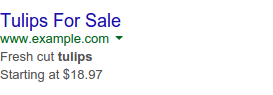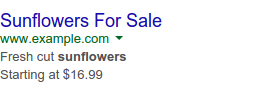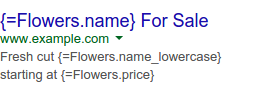เครื่องมือปรับแต่งโฆษณา
จัดทุกอย่างให้เป็นระเบียบอยู่เสมอด้วยคอลเล็กชัน
บันทึกและจัดหมวดหมู่เนื้อหาตามค่ากำหนดของคุณ
เครื่องมือปรับแต่งโฆษณาจะปรับโฆษณาแบบข้อความที่ขยายออกให้เข้ากับบริบททั้งหมดของการค้นหา
หรือหน้าเว็บที่ผู้ใช้ดูอยู่ โดยสามารถแทรกคีย์เวิร์ด เวลาที่เหลือ
ก่อนที่การลดราคาจะสิ้นสุด และข้อความอื่นๆ ที่คุณกำหนด เช่น บรรทัดของข้อความที่ระบุว่า "รีบเลย ช่วงลดราคาจะหมดเวลาในอีก xx วัน" อาจกรอกจำนวนวันที่ถูกต้อง
ข้อดี
การใช้ตัวปรับแต่งโฆษณาช่วยให้คุณแทรกข้อความ ราคา ตัวเลข และการนับถอยหลังลงในบรรทัดแรกและบรรทัดรายละเอียดของโฆษณาได้
คุณกำหนดเป้าหมายเครื่องมือปรับแต่งไปยัง
แคมเปญ กลุ่มโฆษณา หรือคีย์เวิร์ดที่เฉพาะเจาะจงได้ ดังนั้นคีย์เวิร์ดที่แตกต่างกันจึงทริกเกอร์
การปรับแต่งที่แตกต่างกันได้ ดังที่เห็นในตัวอย่างก่อนหน้า เครื่องมือปรับแต่งโฆษณาแต่ละรายการ
จะบันทึกสถิติด้วย ซึ่งช่วยให้คุณเปรียบเทียบประสิทธิภาพในรูปแบบต่างๆ ของโฆษณาได้
วิธีการทำงาน
ส่วนนี้อธิบายวิธีการทำงานของเครื่องมือปรับแต่งโฆษณา
แหล่งข้อมูลเครื่องมือปรับแต่งโฆษณา
ระบบจะจัดกลุ่มตัวปรับแต่งโฆษณาเป็นแหล่งที่มา
โดยแต่ละแหล่งที่มาจะมีหลายรายการ แหล่งข้อมูลแต่ละแหล่งจะมีชื่อและระบุแอตทริบิวต์ที่สินค้าแต่ละรายการมี คุณสามารถคิดว่าแหล่งข้อมูลแต่ละแหล่งเป็นตาราง โดยมีแอตทริบิวต์เป็นส่วนหัวของคอลัมน์และสินค้าเป็นแถว ดังที่แสดงใน UI ของ Google Ads

เมื่อตั้งค่าแหล่งที่มาของตัวปรับโฆษณา
คุณต้องระบุแอตทริบิวต์ของแหล่งที่มา รวมถึงประเภทข้อมูลที่แต่ละแอตทริบิวต์
มี ประเภทข้อมูลที่ใช้ได้มีดังนี้
text: เนื้อหาข้อความที่กำหนดเองprice: ราคาที่แสดงเป็นข้อความnumber: จำนวนเต็มdate: วันที่และเวลาในเขตเวลาของบัญชี ในสคริปต์ ค่าเหล่านี้จะแสดงเป็นสตริงในรูปแบบ "yyyyMMdd HHmmss" เช่น 09:00 น. ของวันที่ 30 ตุลาคม 2022 จะแสดงเป็น "20221030 090000"
แอตทริบิวต์จะมีชื่อใดก็ได้ แต่ระบบจะถือว่าแอตทริบิวต์ชื่อ "Custom ID" เป็น "คีย์" ในแหล่งข้อมูล และระบบจะตรวจสอบว่าแต่ละรายการที่เพิ่มลงในแหล่งที่มาของเครื่องมือปรับแต่งโฆษณามีค่า Custom ID ที่ไม่ซ้ำกัน
รายการเครื่องมือปรับแต่งโฆษณา
รายการเครื่องมือปรับแต่งโฆษณา
ภายในแหล่งข้อมูลแต่ละแหล่งจะระบุค่าจริงที่ใช้แทนในโฆษณา
ตัวปรับแต่งแต่ละรายการจะติดตามสถิติเพื่อให้คุณเห็นว่าโฆษณาเวอร์ชันใด
มีประสิทธิภาพดีที่สุด
นอกจากนี้ คุณยังกำหนดเป้าหมายรายการแต่ละรายการได้ที่ระดับแคมเปญ กลุ่มโฆษณา หรือคีย์เวิร์ด
การกำหนดเป้าหมายที่ระดับคีย์เวิร์ดมีประโยชน์ในการปรับแต่งโฆษณาให้ตรงกับ
สิ่งที่ผู้ใช้ค้นหาโดยเฉพาะ ขณะที่การกำหนดเป้าหมายที่ระดับสูงกว่า
ช่วยให้คุณสร้างโฆษณาที่หลากหลายซึ่งใช้กับการค้นหาที่กว้างขึ้นได้ง่าย
นอกจากนี้ แต่ละรายการยังตั้งค่ากำหนดอุปกรณ์ (อุปกรณ์ทั้งหมดเทียบกับอุปกรณ์เคลื่อนที่เท่านั้น) และการตั้งเวลา (วันที่เริ่มต้น วันที่สิ้นสุด และช่วงเวลาที่จะแสดง) ได้ด้วย
โฆษณาที่มีพารามิเตอร์
เมื่อตั้งค่าแหล่งข้อมูลเครื่องมือปรับแต่งโฆษณาแล้ว คุณจะต้องสร้างโฆษณา
ที่อ้างอิงถึงแหล่งข้อมูลดังกล่าว คุณสามารถใช้ตัวยึดตำแหน่งในรูปแบบ {=SourceName.AttributeName} เพื่อแทนที่บรรทัดแรกและบรรทัดคำอธิบายของโฆษณาได้
เช่น โฆษณาในตัวอย่างก่อนหน้านี้ได้รับการตั้งค่าดังนี้
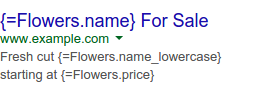
นอกเหนือจากการแทนที่ค่าจากข้อมูลเครื่องมือปรับแต่งโฆษณาแล้ว คุณยัง
ใช้ฟังก์ชัน COUNTDOWN เพื่อแทรกการนับถอยหลังไปยังวันที่ที่เฉพาะเจาะจงได้ด้วย วันที่นี้อาจมาจากแหล่งข้อมูล (เช่น sale ends in
{=COUNTDOWN(Flowers.sale_date)}) หรือระบุไว้ในข้อความโฆษณาเอง (เช่น sale ends in {=COUNTDOWN("2022/10/30 09:00:00")}) ดูข้อมูลเพิ่มเติมเกี่ยวกับฟังก์ชัน COUNTDOWN ได้ในบทความในศูนย์ช่วยเหลือและ Google Ads API
เนื้อหาของหน้าเว็บนี้ได้รับอนุญาตภายใต้ใบอนุญาตที่ต้องระบุที่มาของครีเอทีฟคอมมอนส์ 4.0 และตัวอย่างโค้ดได้รับอนุญาตภายใต้ใบอนุญาต Apache 2.0 เว้นแต่จะระบุไว้เป็นอย่างอื่น โปรดดูรายละเอียดที่นโยบายเว็บไซต์ Google Developers Java เป็นเครื่องหมายการค้าจดทะเบียนของ Oracle และ/หรือบริษัทในเครือ
อัปเดตล่าสุด 2025-08-21 UTC
[null,null,["อัปเดตล่าสุด 2025-08-21 UTC"],[[["\u003cp\u003eAd customizers dynamically update expanded text ads with real-time information like keywords, sale countdowns, or any user-defined text.\u003c/p\u003e\n"],["\u003cp\u003eThey offer benefits like maintaining ad performance data despite updates, enabling time-sensitive calls to action, and allowing tailored messaging for individual searches without creating separate ads.\u003c/p\u003e\n"],["\u003cp\u003eAd customizers work by utilizing data sources containing attributes and items, which are inserted into ads through parameterized placeholders like \u003ccode\u003e{=SourceName.AttributeName}\u003c/code\u003e.\u003c/p\u003e\n"],["\u003cp\u003eCustomizations can be targeted by campaign, ad group, or keyword, and include options for device preference and scheduling.\u003c/p\u003e\n"],["\u003cp\u003eThe \u003ccode\u003eCOUNTDOWN\u003c/code\u003e function can be used within ad text to display a countdown timer to a specific date, either sourced from the ad customizer data or directly specified.\u003c/p\u003e\n"]]],[],null,["Ad customizers adapt your expanded text ads to the full context of a search\nor the webpage someone's viewing. They can insert a keyword, the time left\nbefore a sale ends, and any other text that you define. For example, a line of\ntext that says \"Hurry, sale ends in xx days!\" could be filled in with the\nright number of days.\n\nBenefits\n\n- **Reporting**: The automatic updates that happen when an ad is triggered don't reset the ad's performance data.\n- **Time-sensitive calls to action** : The `COUNTDOWN` function can say that time's running out to take advantage of a promotion.\n- **Tailored messaging**: Ad customizers let you customize your ads for each\n query without having to create a separate ad for each variation. These\n parameterized ads can be much more relevant to what people search for:\n\n\n |--------------|-----------------|\n | | |\n | *Generic ad* | *Customized ad* |\n\n \u003cbr /\u003e\n\nUsing ad customizers, you can insert text, prices, numbers, and countdowns into\nthe headline and description lines of your ads. Customizers can be targeted to\nspecific campaigns, ad groups, or keywords, so different keywords can trigger\ndifferent customizations, as seen in the previous example. Each ad customizer\nalso records statistics, letting you compare performance across variations in\nyour ad.\n\nHow it works\n\nThis section describes how ad customizers work.\n\nAd customizer data sources\n\nAd customizers are grouped into\n[sources](/google-ads/scripts/docs/reference/adsapp/adsapp_adcustomizersource),\nwith each source containing multiple items. Each source has a name and\nspecifies which **attributes** each item has. You can think of each source as a\ntable, with the attributes being the column headers and the items being the\nrows, as in the Google Ads UI:\n\nWhen [setting up an ad customizer\nsource](/google-ads/scripts/docs/reference/adsapp/adsapp#newAdCustomizerSourceBuilder_0),\nyou have to specify its attributes as well as what type of data each attribute\nhas. The available data types are:\n\n- `text`: Arbitrary text content\n- `price`: Prices, represented as text\n- `number`: Integers\n- `date`: Dates and times in your account's time zone. In scripts, these are represented as a string in the form `\"yyyyMMdd HHmmss\"`. For instance, 9 AM on October 30, 2022 would be represented as `\"20221030 090000\"`.\n\nAttributes can have any name, but an attribute named `\"Custom ID\"` is treated\nas a \"key\" into the data source, and the system will make sure that each item\nadded to an ad customizer source has a unique `Custom ID` value.\n\nAd customizer items\n\nThe [ad customizer\nitems](/google-ads/scripts/docs/reference/adsapp/adsapp_adcustomizeritem)\ninside each data source specify the actual values that are substituted into your\nads. Each customizer keeps track of statistics, so you can see which variations\non your ads achieve the best performance.\n\nIndividual items can also be targeted at the campaign, ad group, or keyword\nlevels. Targeting at the keyword level is useful to tailor your ad to the\nspecific things that users are searching for, while targeting at higher levels\nlets you easily create variations of your ads that apply to a wider range of\nsearches.\n\nIn addition, each item can also set a device preference (all devices vs. mobile\nonly) and scheduling (start date, end date, and times of day to show).\n\nParameterized ads\n\nOnce you have your ad customizer data source set up, you have to create ads\nthat refer to it. Substitutions can be made in the ads' headlines and\ndescription lines using placeholders of the form `{=SourceName.AttributeName}`.\nFor example, the ad in the previous example was set up as:\n\nIn addition to substituting values from your ad customizer data, you can also\nuse the `COUNTDOWN` function to insert a countdown to a specific date. This\ndate can come from your data source (for instance, `sale ends in\n{=COUNTDOWN(Flowers.sale_date)}`), or it can be specified in the ad text itself\n(for instance, `sale ends in {=COUNTDOWN(\"2022/10/30 09:00:00\")}`). For more\ninformation about the `COUNTDOWN` function, see the [help center\narticle](//support.google.com/google-ads/answer/6072565) and the\n[Google Ads API](/google-ads/api/docs/ads/customize-ads)."]]