کد منبع کامل مثال را ببینید
این مثال نحوه سفارشیسازی نشانگرها را به روشهای زیر نشان میدهد: اضافه کردن متن عنوان، تغییر مقیاس نشانگر، تغییر رنگ پسزمینه، تغییر رنگ حاشیه، تغییر رنگ گلیف، پنهان کردن گلیف.
تایپ اسکریپت
const parser = new DOMParser(); const mapElement = document.querySelector('gmp-map') as google.maps.MapElement; async function initMap() { // Request needed libraries. const { Map } = (await google.maps.importLibrary( 'maps' )) as google.maps.MapsLibrary; const { AdvancedMarkerElement, PinElement } = (await google.maps.importLibrary( 'marker' )) as google.maps.MarkerLibrary; // Each PinElement is paired with a marker to demonstrate setting each parameter. // Default marker with title text (no PinElement). const markerWithText = new AdvancedMarkerElement({ position: { lat: 37.419, lng: -122.03 }, title: 'Title text for the marker at lat: 37.419, lng: -122.03', }); mapElement.append(markerWithText); // Adjust the scale. const pinScaled = new PinElement({ scale: 1.5, }); const markerScaled = new AdvancedMarkerElement({ position: { lat: 37.419, lng: -122.02 }, }); markerScaled.append(pinScaled); mapElement.append(markerScaled); // Change the background color. const pinBackground = new PinElement({ background: '#FBBC04', }); const markerBackground = new AdvancedMarkerElement({ position: { lat: 37.419, lng: -122.01 }, }); markerBackground.append(pinBackground); mapElement.append(markerBackground); // Change the border color. const pinBorder = new PinElement({ borderColor: '#137333', }); const markerBorder = new AdvancedMarkerElement({ position: { lat: 37.415, lng: -122.035 }, }); markerBorder.append(pinBorder); mapElement.append(markerBorder); // Change the glyph color. const pinGlyph = new PinElement({ glyphColor: 'white', }); const markerGlyph = new AdvancedMarkerElement({ position: { lat: 37.415, lng: -122.025 }, }); markerGlyph.append(pinGlyph); mapElement.append(markerGlyph); const pinTextGlyph = new PinElement({ //@ts-ignore glyphText: 'T', glyphColor: 'white', }); const markerGlyphText = new AdvancedMarkerElement({ position: { lat: 37.415, lng: -122.015 }, }); markerGlyphText.append(pinTextGlyph); mapElement.append(markerGlyphText); // Hide the glyph. const pinNoGlyph = new PinElement({ //@ts-ignore glyphText: '', }); const markerNoGlyph = new AdvancedMarkerElement({ position: { lat: 37.415, lng: -122.005 }, }); markerNoGlyph.append(pinNoGlyph); mapElement.append(markerNoGlyph); } initMap();
جاوا اسکریپت
const parser = new DOMParser(); const mapElement = document.querySelector('gmp-map'); async function initMap() { // Request needed libraries. const { Map } = (await google.maps.importLibrary('maps')); const { AdvancedMarkerElement, PinElement } = (await google.maps.importLibrary('marker')); // Each PinElement is paired with a marker to demonstrate setting each parameter. // Default marker with title text (no PinElement). const markerWithText = new AdvancedMarkerElement({ position: { lat: 37.419, lng: -122.03 }, title: 'Title text for the marker at lat: 37.419, lng: -122.03', }); mapElement.append(markerWithText); // Adjust the scale. const pinScaled = new PinElement({ scale: 1.5, }); const markerScaled = new AdvancedMarkerElement({ position: { lat: 37.419, lng: -122.02 }, }); markerScaled.append(pinScaled); mapElement.append(markerScaled); // Change the background color. const pinBackground = new PinElement({ background: '#FBBC04', }); const markerBackground = new AdvancedMarkerElement({ position: { lat: 37.419, lng: -122.01 }, }); markerBackground.append(pinBackground); mapElement.append(markerBackground); // Change the border color. const pinBorder = new PinElement({ borderColor: '#137333', }); const markerBorder = new AdvancedMarkerElement({ position: { lat: 37.415, lng: -122.035 }, }); markerBorder.append(pinBorder); mapElement.append(markerBorder); // Change the glyph color. const pinGlyph = new PinElement({ glyphColor: 'white', }); const markerGlyph = new AdvancedMarkerElement({ position: { lat: 37.415, lng: -122.025 }, }); markerGlyph.append(pinGlyph); mapElement.append(markerGlyph); const pinTextGlyph = new PinElement({ //@ts-ignore glyphText: 'T', glyphColor: 'white', }); const markerGlyphText = new AdvancedMarkerElement({ position: { lat: 37.415, lng: -122.015 }, }); markerGlyphText.append(pinTextGlyph); mapElement.append(markerGlyphText); // Hide the glyph. const pinNoGlyph = new PinElement({ //@ts-ignore glyphText: '', }); const markerNoGlyph = new AdvancedMarkerElement({ position: { lat: 37.415, lng: -122.005 }, }); markerNoGlyph.append(pinNoGlyph); mapElement.append(markerNoGlyph); } initMap();
سیاساس
/* * Always set the map height explicitly to define the size of the div element * that contains the map. */ gmp-map { height: 100%; } /* * Optional: Makes the sample page fill the window. */ html, body { height: 100%; margin: 0; padding: 0; }
اچتیامال
<html>
<head>
<title>Advanced Marker Basic Customization</title>
<link rel="stylesheet" type="text/css" href="./style.css" />
<script type="module" src="./index.js"></script>
<!-- prettier-ignore -->
<script>(g=>{var h,a,k,p="The Google Maps JavaScript API",c="google",l="importLibrary",q="__ib__",m=document,b=window;b=b[c]||(b[c]={});var d=b.maps||(b.maps={}),r=new Set,e=new URLSearchParams,u=()=>h||(h=new Promise(async(f,n)=>{await (a=m.createElement("script"));e.set("libraries",[...r]+"");for(k in g)e.set(k.replace(/[A-Z]/g,t=>"_"+t[0].toLowerCase()),g[k]);e.set("callback",c+".maps."+q);a.src=`https://maps.${c}apis.com/maps/api/js?`+e;d[q]=f;a.onerror=()=>h=n(Error(p+" could not load."));a.nonce=m.querySelector("script[nonce]")?.nonce||"";m.head.append(a)}));d[l]?console.warn(p+" only loads once. Ignoring:",g):d[l]=(f,...n)=>r.add(f)&&u().then(()=>d[l](f,...n))})
({key: "AIzaSyA6myHzS10YXdcazAFalmXvDkrYCp5cLc8", v: "weekly"});</script>
</head>
<body>
<gmp-map
center="37.419,-122.02"
zoom="14"
map-id="4504f8b37365c3d0"></gmp-map>
</body>
</html>نمونه را امتحان کنید
این صفحه به شما نحوه سفارشیسازی نشانگرها را به روشهای زیر نشان میدهد:
- متن عنوان را اضافه کنید
- مقیاس نشانگر
- رنگ پسزمینه را تغییر دهید
- تغییر رنگ حاشیه
- رنگ گلیف را تغییر دهید
- استفاده از متن در یک گلیف
- پنهان کردن گلیف
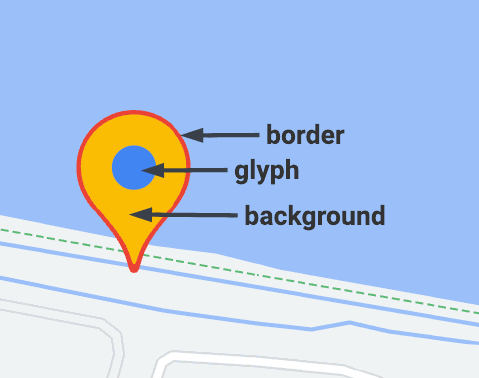
نشانگرهای پیشرفته از دو کلاس برای تعریف نشانگرها استفاده میکنند: کلاس AdvancedMarkerElement پارامترهای اساسی ( position ، title و map ) را ارائه میدهد و کلاس PinElement شامل گزینههایی برای سفارشیسازی بیشتر است.
برای افزودن نشانگر به نقشه، ابتدا باید کتابخانه marker را که کلاسهای AdvancedMarkerElement و PinElement ارائه میدهد، بارگذاری کنید.
قطعه کد زیر، کدی را برای ایجاد یک PinElement جدید و سپس اعمال آن به یک نشانگر نشان میدهد.
// Create a pin element.
const myPin = new PinElement({
scale: 1.5,
});
// Create a marker.
const myMarker = new AdvancedMarkerElement({
position: { lat: 37.4239163, lng: -122.0947209 },
});
// Append the pin to the marker.
myMarker.append(myPin);
// Append the marker to the map.
mapElement.append(myMarker);
در نقشههایی که با استفاده از عناصر HTML سفارشی ایجاد میشوند، پارامترهای اساسی برای یک نشانگر با استفاده از عنصر HTML gmp-advanced-marker تعریف میشوند؛ هرگونه سفارشیسازی که از کلاس PinElement استفاده میکند باید به صورت برنامهنویسی اعمال شود. برای انجام این کار، کد شما باید عناصر gmp-advanced-marker را از صفحه HTML بازیابی کند. قطعه کد زیر کدی را برای جستجوی مجموعهای از عناصر gmp-advanced-marker نشان میدهد، سپس نتایج را برای اعمال سفارشیسازی که در PinElement تعریف شده است، تکرار میکند.
// Return an array of markers.
const advancedMarkers = [...document.querySelectorAll('gmp-advanced-marker')];
// Loop through the markers
for (let i = 0; i < advancedMarkers.length; i++) {
const pin = new PinElement({
scale: 2.0,
});
marker.append(pin);
}
متن عنوان را اضافه کنید
متن عنوان زمانی ظاهر میشود که مکاننما روی یک نشانگر قرار گیرد. متن عنوان توسط صفحهخوانها قابل خواندن است.
برای افزودن متن عنوان به صورت برنامهنویسیشده، از گزینهی AdvancedMarkerElement.title استفاده کنید:
// Default marker with title text (no PinElement). const markerWithText = new AdvancedMarkerElement({ position: { lat: 37.419, lng: -122.03 }, title: 'Title text for the marker at lat: 37.419, lng: -122.03', }); mapElement.append(markerWithText);
برای افزودن متن عنوان به نشانگری که با استفاده از عناصر HTML سفارشی ایجاد شده است، از ویژگی title استفاده کنید:
<gmp-map
center="43.4142989,-124.2301242"
zoom="4"
map-id="DEMO_MAP_ID"
style="height: 400px"
>
<gmp-advanced-marker
position="37.4220656,-122.0840897"
title="Mountain View, CA"
></gmp-advanced-marker>
<gmp-advanced-marker
position="47.648994,-122.3503845"
title="Seattle, WA"
></gmp-advanced-marker>
</gmp-map>مقیاس نشانگر
برای مقیاسبندی یک نشانگر، از گزینه scale استفاده کنید.
تایپ اسکریپت
// Adjust the scale. const pinScaled = new PinElement({ scale: 1.5, }); const markerScaled = new AdvancedMarkerElement({ position: { lat: 37.419, lng: -122.02 }, }); markerScaled.append(pinScaled); mapElement.append(markerScaled);
جاوا اسکریپت
// Adjust the scale. const pinScaled = new PinElement({ scale: 1.5, }); const markerScaled = new AdvancedMarkerElement({ position: { lat: 37.419, lng: -122.02 }, }); markerScaled.append(pinScaled); mapElement.append(markerScaled);
رنگ پسزمینه را تغییر دهید
از گزینه PinElement.background برای تغییر رنگ پسزمینه یک نشانگر استفاده کنید:
تایپ اسکریپت
// Change the background color. const pinBackground = new PinElement({ background: '#FBBC04', }); const markerBackground = new AdvancedMarkerElement({ position: { lat: 37.419, lng: -122.01 }, }); markerBackground.append(pinBackground); mapElement.append(markerBackground);
جاوا اسکریپت
// Change the background color. const pinBackground = new PinElement({ background: '#FBBC04', }); const markerBackground = new AdvancedMarkerElement({ position: { lat: 37.419, lng: -122.01 }, }); markerBackground.append(pinBackground); mapElement.append(markerBackground);
تغییر رنگ حاشیه
از گزینه PinElement.borderColor برای تغییر رنگ حاشیه یک نشانگر استفاده کنید:
تایپ اسکریپت
// Change the border color. const pinBorder = new PinElement({ borderColor: '#137333', }); const markerBorder = new AdvancedMarkerElement({ position: { lat: 37.415, lng: -122.035 }, }); markerBorder.append(pinBorder); mapElement.append(markerBorder);
جاوا اسکریپت
// Change the border color. const pinBorder = new PinElement({ borderColor: '#137333', }); const markerBorder = new AdvancedMarkerElement({ position: { lat: 37.415, lng: -122.035 }, }); markerBorder.append(pinBorder); mapElement.append(markerBorder);
رنگ گلیف را تغییر دهید
از گزینه PinElement.glyphColor برای تغییر رنگ گلیف یک نشانگر استفاده کنید:
تایپ اسکریپت
// Change the glyph color. const pinGlyph = new PinElement({ glyphColor: 'white', }); const markerGlyph = new AdvancedMarkerElement({ position: { lat: 37.415, lng: -122.025 }, }); markerGlyph.append(pinGlyph); mapElement.append(markerGlyph);
جاوا اسکریپت
// Change the glyph color. const pinGlyph = new PinElement({ glyphColor: 'white', }); const markerGlyph = new AdvancedMarkerElement({ position: { lat: 37.415, lng: -122.025 }, }); markerGlyph.append(pinGlyph); mapElement.append(markerGlyph);
استفاده از متن در یک گلیف
از گزینه PinElement.glyphText برای جایگزینی گلیف پیشفرض با یک کاراکتر متنی استفاده کنید. گلیف متنی PinElement با PinElement مقیاسبندی میشود و رنگ پیشفرض آن با glyphColor پیشفرض PinElement مطابقت دارد.
تایپ اسکریپت
const pinTextGlyph = new PinElement({ //@ts-ignore glyphText: 'T', glyphColor: 'white', }); const markerGlyphText = new AdvancedMarkerElement({ position: { lat: 37.415, lng: -122.015 }, }); markerGlyphText.append(pinTextGlyph); mapElement.append(markerGlyphText);
جاوا اسکریپت
const pinTextGlyph = new PinElement({ //@ts-ignore glyphText: 'T', glyphColor: 'white', }); const markerGlyphText = new AdvancedMarkerElement({ position: { lat: 37.415, lng: -122.015 }, }); markerGlyphText.append(pinTextGlyph); mapElement.append(markerGlyphText);
پنهان کردن گلیف
برای مخفی کردن گلیف یک نشانگر، گزینه PinElement.glyphText را روی یک رشته خالی تنظیم کنید:
تایپ اسکریپت
// Hide the glyph. const pinNoGlyph = new PinElement({ //@ts-ignore glyphText: '', }); const markerNoGlyph = new AdvancedMarkerElement({ position: { lat: 37.415, lng: -122.005 }, }); markerNoGlyph.append(pinNoGlyph); mapElement.append(markerNoGlyph);
جاوا اسکریپت
// Hide the glyph. const pinNoGlyph = new PinElement({ //@ts-ignore glyphText: '', }); const markerNoGlyph = new AdvancedMarkerElement({ position: { lat: 37.415, lng: -122.005 }, }); markerNoGlyph.append(pinNoGlyph); mapElement.append(markerNoGlyph);
روش دیگر این است که PinElement.glyphColor با مقدار PinElement.background یکسان کنید. این کار باعث میشود که گلیف از نظر بصری پنهان شود.

