샘플 소스 코드 전체 보기
이 예에서는 다음과 같은 방법으로 마커를 맞춤설정하는 방법을 보여줍니다. 제목 텍스트 추가, 마커 크기 조정, 배경 색상 변경, 테두리 색상 변경, 글리프 색상 변경, 글리프 숨기기
TypeScript
const parser = new DOMParser(); const mapElement = document.querySelector('gmp-map') as google.maps.MapElement; async function initMap() { // Request needed libraries. const { Map } = (await google.maps.importLibrary( 'maps' )) as google.maps.MapsLibrary; const { AdvancedMarkerElement, PinElement } = (await google.maps.importLibrary( 'marker' )) as google.maps.MarkerLibrary; // Each PinElement is paired with a marker to demonstrate setting each parameter. // Default marker with title text (no PinElement). const markerWithText = new AdvancedMarkerElement({ position: { lat: 37.419, lng: -122.03 }, title: 'Title text for the marker at lat: 37.419, lng: -122.03', }); mapElement.append(markerWithText); // Adjust the scale. const pinScaled = new PinElement({ scale: 1.5, }); const markerScaled = new AdvancedMarkerElement({ position: { lat: 37.419, lng: -122.02 }, }); markerScaled.append(pinScaled); mapElement.append(markerScaled); // Change the background color. const pinBackground = new PinElement({ background: '#FBBC04', }); const markerBackground = new AdvancedMarkerElement({ position: { lat: 37.419, lng: -122.01 }, }); markerBackground.append(pinBackground); mapElement.append(markerBackground); // Change the border color. const pinBorder = new PinElement({ borderColor: '#137333', }); const markerBorder = new AdvancedMarkerElement({ position: { lat: 37.415, lng: -122.035 }, }); markerBorder.append(pinBorder); mapElement.append(markerBorder); // Change the glyph color. const pinGlyph = new PinElement({ glyphColor: 'white', }); const markerGlyph = new AdvancedMarkerElement({ position: { lat: 37.415, lng: -122.025 }, }); markerGlyph.append(pinGlyph); mapElement.append(markerGlyph); const pinTextGlyph = new PinElement({ //@ts-ignore glyphText: 'T', glyphColor: 'white', }); const markerGlyphText = new AdvancedMarkerElement({ position: { lat: 37.415, lng: -122.015 }, }); markerGlyphText.append(pinTextGlyph); mapElement.append(markerGlyphText); // Hide the glyph. const pinNoGlyph = new PinElement({ //@ts-ignore glyphText: '', }); const markerNoGlyph = new AdvancedMarkerElement({ position: { lat: 37.415, lng: -122.005 }, }); markerNoGlyph.append(pinNoGlyph); mapElement.append(markerNoGlyph); } initMap();
JavaScript
const parser = new DOMParser(); const mapElement = document.querySelector('gmp-map'); async function initMap() { // Request needed libraries. const { Map } = (await google.maps.importLibrary('maps')); const { AdvancedMarkerElement, PinElement } = (await google.maps.importLibrary('marker')); // Each PinElement is paired with a marker to demonstrate setting each parameter. // Default marker with title text (no PinElement). const markerWithText = new AdvancedMarkerElement({ position: { lat: 37.419, lng: -122.03 }, title: 'Title text for the marker at lat: 37.419, lng: -122.03', }); mapElement.append(markerWithText); // Adjust the scale. const pinScaled = new PinElement({ scale: 1.5, }); const markerScaled = new AdvancedMarkerElement({ position: { lat: 37.419, lng: -122.02 }, }); markerScaled.append(pinScaled); mapElement.append(markerScaled); // Change the background color. const pinBackground = new PinElement({ background: '#FBBC04', }); const markerBackground = new AdvancedMarkerElement({ position: { lat: 37.419, lng: -122.01 }, }); markerBackground.append(pinBackground); mapElement.append(markerBackground); // Change the border color. const pinBorder = new PinElement({ borderColor: '#137333', }); const markerBorder = new AdvancedMarkerElement({ position: { lat: 37.415, lng: -122.035 }, }); markerBorder.append(pinBorder); mapElement.append(markerBorder); // Change the glyph color. const pinGlyph = new PinElement({ glyphColor: 'white', }); const markerGlyph = new AdvancedMarkerElement({ position: { lat: 37.415, lng: -122.025 }, }); markerGlyph.append(pinGlyph); mapElement.append(markerGlyph); const pinTextGlyph = new PinElement({ //@ts-ignore glyphText: 'T', glyphColor: 'white', }); const markerGlyphText = new AdvancedMarkerElement({ position: { lat: 37.415, lng: -122.015 }, }); markerGlyphText.append(pinTextGlyph); mapElement.append(markerGlyphText); // Hide the glyph. const pinNoGlyph = new PinElement({ //@ts-ignore glyphText: '', }); const markerNoGlyph = new AdvancedMarkerElement({ position: { lat: 37.415, lng: -122.005 }, }); markerNoGlyph.append(pinNoGlyph); mapElement.append(markerNoGlyph); } initMap();
CSS
/* * Always set the map height explicitly to define the size of the div element * that contains the map. */ gmp-map { height: 100%; } /* * Optional: Makes the sample page fill the window. */ html, body { height: 100%; margin: 0; padding: 0; }
HTML
<html>
<head>
<title>Advanced Marker Basic Customization</title>
<link rel="stylesheet" type="text/css" href="./style.css" />
<script type="module" src="./index.js"></script>
<!-- prettier-ignore -->
<script>(g=>{var h,a,k,p="The Google Maps JavaScript API",c="google",l="importLibrary",q="__ib__",m=document,b=window;b=b[c]||(b[c]={});var d=b.maps||(b.maps={}),r=new Set,e=new URLSearchParams,u=()=>h||(h=new Promise(async(f,n)=>{await (a=m.createElement("script"));e.set("libraries",[...r]+"");for(k in g)e.set(k.replace(/[A-Z]/g,t=>"_"+t[0].toLowerCase()),g[k]);e.set("callback",c+".maps."+q);a.src=`https://maps.${c}apis.com/maps/api/js?`+e;d[q]=f;a.onerror=()=>h=n(Error(p+" could not load."));a.nonce=m.querySelector("script[nonce]")?.nonce||"";m.head.append(a)}));d[l]?console.warn(p+" only loads once. Ignoring:",g):d[l]=(f,...n)=>r.add(f)&&u().then(()=>d[l](f,...n))})
({key: "AIzaSyA6myHzS10YXdcazAFalmXvDkrYCp5cLc8", v: "weekly"});</script>
</head>
<body>
<gmp-map
center="37.419,-122.02"
zoom="14"
map-id="4504f8b37365c3d0"></gmp-map>
</body>
</html>샘플 사용해 보기
이 페이지에서는 다음과 같은 방법으로 마커를 맞춤설정하는 방법을 설명합니다.
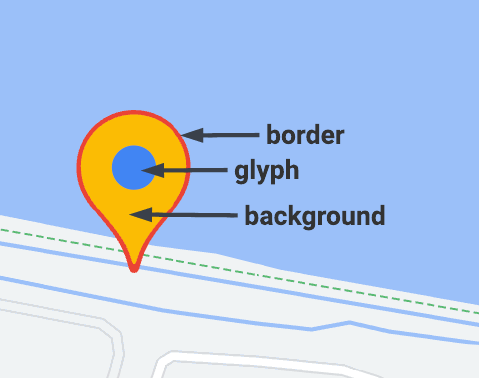
고급 마커는 두 가지 클래스를 사용하여 마커를 정의합니다. AdvancedMarkerElement 클래스는 기본 매개변수 (position, title, map)를 제공하고 PinElement 클래스는 추가 맞춤설정을 위한 옵션을 제공합니다.
지도에 마커를 추가하려면 먼저 AdvancedMarkerElement 및 PinElement 클래스를 제공하는 marker 라이브러리를 로드해야 합니다.
다음 스니펫은 새 PinElement를 만든 다음 마커에 적용하는 코드를 보여줍니다.
// Create a pin element.
const myPin = new PinElement({
scale: 1.5,
});
// Create a marker.
const myMarker = new AdvancedMarkerElement({
position: { lat: 37.4239163, lng: -122.0947209 },
});
// Append the pin to the marker.
myMarker.append(myPin);
// Append the marker to the map.
mapElement.append(myMarker);
맞춤 HTML 요소를 사용하여 만든 지도에서 마커의 기본 매개변수는 gmp-advanced-marker HTML 요소를 사용하여 선언됩니다. PinElement 클래스를 사용하는 맞춤설정은 프로그래매틱 방식으로 적용해야 합니다. 이렇게 하려면 코드가 HTML 페이지에서 gmp-advanced-marker 요소를 가져와야 합니다. 다음 스니펫은 gmp-advanced-marker 요소 컬렉션을 쿼리한 다음 결과를 반복하여 PinElement에 선언된 맞춤설정을 적용하는 코드를 보여줍니다.
// Return an array of markers.
const advancedMarkers = [...document.querySelectorAll('gmp-advanced-marker')];
// Loop through the markers
for (let i = 0; i < advancedMarkers.length; i++) {
const pin = new PinElement({
scale: 2.0,
});
marker.append(pin);
}
제목 텍스트 추가
커서를 마커 위로 가져가면 제목 텍스트가 표시됩니다. 제목 텍스트는 스크린 리더에서 읽을 수 있습니다.
프로그래매틱 방식으로 제목 텍스트를 추가하려면 AdvancedMarkerElement.title 옵션을 사용합니다.
// Default marker with title text (no PinElement). const markerWithText = new AdvancedMarkerElement({ position: { lat: 37.419, lng: -122.03 }, title: 'Title text for the marker at lat: 37.419, lng: -122.03', }); mapElement.append(markerWithText);
맞춤 HTML 요소를 사용하여 만든 마커에 제목 텍스트를 추가하려면 title 속성을 사용합니다.
<gmp-map
center="43.4142989,-124.2301242"
zoom="4"
map-id="DEMO_MAP_ID"
style="height: 400px"
>
<gmp-advanced-marker
position="37.4220656,-122.0840897"
title="Mountain View, CA"
></gmp-advanced-marker>
<gmp-advanced-marker
position="47.648994,-122.3503845"
title="Seattle, WA"
></gmp-advanced-marker>
</gmp-map>마커 크기 조정
마커를 확장하려면 scale 옵션을 사용합니다.
TypeScript
// Adjust the scale. const pinScaled = new PinElement({ scale: 1.5, }); const markerScaled = new AdvancedMarkerElement({ position: { lat: 37.419, lng: -122.02 }, }); markerScaled.append(pinScaled); mapElement.append(markerScaled);
JavaScript
// Adjust the scale. const pinScaled = new PinElement({ scale: 1.5, }); const markerScaled = new AdvancedMarkerElement({ position: { lat: 37.419, lng: -122.02 }, }); markerScaled.append(pinScaled); mapElement.append(markerScaled);
배경 색상 변경
마커의 배경 색상을 변경하려면 PinElement.background 옵션을 사용합니다.
TypeScript
// Change the background color. const pinBackground = new PinElement({ background: '#FBBC04', }); const markerBackground = new AdvancedMarkerElement({ position: { lat: 37.419, lng: -122.01 }, }); markerBackground.append(pinBackground); mapElement.append(markerBackground);
JavaScript
// Change the background color. const pinBackground = new PinElement({ background: '#FBBC04', }); const markerBackground = new AdvancedMarkerElement({ position: { lat: 37.419, lng: -122.01 }, }); markerBackground.append(pinBackground); mapElement.append(markerBackground);
테두리 색상 변경
마커의 테두리 색상을 변경하려면 PinElement.borderColor 옵션을 사용합니다.
TypeScript
// Change the border color. const pinBorder = new PinElement({ borderColor: '#137333', }); const markerBorder = new AdvancedMarkerElement({ position: { lat: 37.415, lng: -122.035 }, }); markerBorder.append(pinBorder); mapElement.append(markerBorder);
JavaScript
// Change the border color. const pinBorder = new PinElement({ borderColor: '#137333', }); const markerBorder = new AdvancedMarkerElement({ position: { lat: 37.415, lng: -122.035 }, }); markerBorder.append(pinBorder); mapElement.append(markerBorder);
글리프 색상 변경
마커의 글리프 색상을 변경하려면 PinElement.glyphColor 옵션을 사용합니다.
TypeScript
// Change the glyph color. const pinGlyph = new PinElement({ glyphColor: 'white', }); const markerGlyph = new AdvancedMarkerElement({ position: { lat: 37.415, lng: -122.025 }, }); markerGlyph.append(pinGlyph); mapElement.append(markerGlyph);
자바스크립트
// Change the glyph color. const pinGlyph = new PinElement({ glyphColor: 'white', }); const markerGlyph = new AdvancedMarkerElement({ position: { lat: 37.415, lng: -122.025 }, }); markerGlyph.append(pinGlyph); mapElement.append(markerGlyph);
글리프에 텍스트 사용
PinElement.glyphText 옵션을 사용하여 기본 글리프를 텍스트 문자로 바꿉니다. PinElement의 텍스트 글리프는 PinElement와 함께 확장되며 기본 색상은 PinElement의 기본 glyphColor와 일치합니다.
TypeScript
const pinTextGlyph = new PinElement({ //@ts-ignore glyphText: 'T', glyphColor: 'white', }); const markerGlyphText = new AdvancedMarkerElement({ position: { lat: 37.415, lng: -122.015 }, }); markerGlyphText.append(pinTextGlyph); mapElement.append(markerGlyphText);
JavaScript
const pinTextGlyph = new PinElement({ //@ts-ignore glyphText: 'T', glyphColor: 'white', }); const markerGlyphText = new AdvancedMarkerElement({ position: { lat: 37.415, lng: -122.015 }, }); markerGlyphText.append(pinTextGlyph); mapElement.append(markerGlyphText);
글리프 숨기기
마커의 글리프를 숨기려면 PinElement.glyphText 옵션을 빈 문자열로 설정합니다.
TypeScript
// Hide the glyph. const pinNoGlyph = new PinElement({ //@ts-ignore glyphText: '', }); const markerNoGlyph = new AdvancedMarkerElement({ position: { lat: 37.415, lng: -122.005 }, }); markerNoGlyph.append(pinNoGlyph); mapElement.append(markerNoGlyph);
자바스크립트
// Hide the glyph. const pinNoGlyph = new PinElement({ //@ts-ignore glyphText: '', }); const markerNoGlyph = new AdvancedMarkerElement({ position: { lat: 37.415, lng: -122.005 }, }); markerNoGlyph.append(pinNoGlyph); mapElement.append(markerNoGlyph);
또는 PinElement.glyphColor를 PinElement.background과 동일한 값으로 설정합니다. 이렇게 하면 글리프를 시각적으로 숨기는 효과가 있습니다.

