FeatureStyleFunction هو المكان الذي تحدّد فيه منطقًا لتنسيق الميزات بشكل انتقائي في مجموعة بيانات. ويعرض FeatureStyleOptions
استنادًا إلى هذه الطريقة. إذا لم يكن منطق التنسيق مطلوبًا، يمكنك استخدام FeatureStyleOptions
لضبط الأنماط مباشرةً. توضّح لك هذه الصفحة كيفية إضافة مجموعة بيانات إلى خريطة وتطبيق أنماط عليها.
المتطلبات الأساسية
قبل المتابعة، يجب أن يكون لديك معرّف خريطة ونمط خريطة ومعرّف مجموعة بيانات.
ربط معرّف مجموعة بيانات بنمط خريطة
اتبع الخطوات التالية لربط مجموعة البيانات الخاصة بك بنمط الخريطة الذي تستخدمه:
- في وحدة تحكّم Google Cloud، انتقِل إلى صفحة مجموعات البيانات.
- انقر على اسم مجموعة البيانات. تظهر صفحة تفاصيل مجموعة البيانات.
- انقر على علامة التبويب معاينة.
- انتقِل إلى إضافة نمط خريطة وانقر عليه.
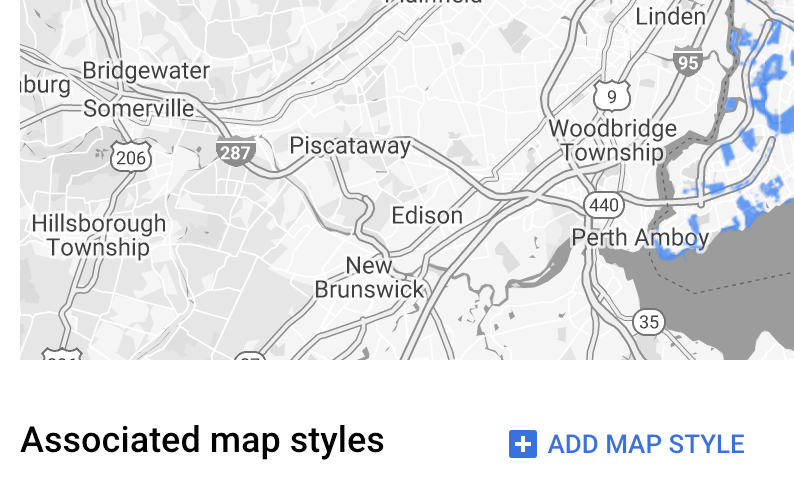
- ضَع علامة في مربّعات الاختيار بجانب أنماط الخرائط التي تريد ربطها، ثم انقر على حفظ.
استخدام قواعد نمط بسيطة
أبسط طريقة لتصميم العناصر هي تمرير FeatureStyleOptions لتحديد سمات التصميم، مثل اللون والشفافية ووزن الخط. يمكنك تطبيق خيارات نمط الميزة مباشرةً على طبقة ميزات مجموعة البيانات، أو استخدامها مع FeatureStyleFunction.
TypeScript
const styleOptions = { strokeColor: 'green', strokeWeight: 2, strokeOpacity: 1, fillColor: 'green', fillOpacity: 0.3, };
JavaScript
const styleOptions = { strokeColor: "green", strokeWeight: 2, strokeOpacity: 1, fillColor: "green", fillOpacity: 0.3, };
استخدام قواعد الأنماط التعريفية
استخدِم FeatureStyleFunction لضبط قواعد الأنماط بشكل تعريفي، ثم طبِّقها على مجموعة البيانات بأكملها. تطبيق FeatureStyleOptions على عنصر استنادًا إلى قيم سمات مجموعة البيانات يمكنك أيضًا عرض null من دالة نمط العنصر، مثلاً إذا أردت أن يظل جزء من العناصر غير مرئي. يعرض هذا المثال دالة نمط تلوّن مجموعة من النقاط استنادًا إلى سمات البيانات:
TypeScript
function setStyle(/* FeatureStyleFunctionOptions */ params) { // Get the dataset feature, so we can work with all of its attributes. const datasetFeature = params.feature; // Get all of the needed dataset attributes. const furColors = datasetFeature.datasetAttributes['CombinationofPrimaryandHighlightColor']; // Apply styles. Fill is primary fur color, stroke is secondary fur color. switch (furColors) { case 'Black+': return /* FeatureStyleOptions */ { fillColor: 'black', pointRadius: 8 }; break; case 'Cinnamon+': return /* FeatureStyleOptions */ { fillColor: '#8b0000', pointRadius: 8 }; break; case 'Cinnamon+Gray': return /* FeatureStyleOptions */ { fillColor: '#8b0000', strokeColor: 'gray', pointRadius: 6 }; break; case 'Cinnamon+White': return /* FeatureStyleOptions */ { fillColor: '#8b0000', strokeColor: 'white', pointRadius: 6 }; break; case 'Gray+': return /* FeatureStyleOptions */ { fillColor: 'gray', pointRadius: 8 }; break; case 'Gray+Cinnamon': return /* FeatureStyleOptions */ { fillColor: 'gray', strokeColor: '#8b0000', pointRadius: 6 }; break; case 'Gray+Cinnamon, White': return /* FeatureStyleOptions */ { fillColor: 'silver', strokeColor: '#8b0000', pointRadius: 6 }; break; case 'Gray+White': return /* FeatureStyleOptions */ { fillColor: 'gray', strokeColor: 'white', pointRadius: 6 }; break; default: // Color not defined. return /* FeatureStyleOptions */ { fillColor: 'yellow', pointRadius: 8 }; break; } }
JavaScript
function setStyle(/* FeatureStyleFunctionOptions */ params) { // Get the dataset feature, so we can work with all of its attributes. const datasetFeature = params.feature; // Get all of the needed dataset attributes. const furColors = datasetFeature.datasetAttributes["CombinationofPrimaryandHighlightColor"]; // Apply styles. Fill is primary fur color, stroke is secondary fur color. switch (furColors) { case "Black+": return /* FeatureStyleOptions */ { fillColor: "black", pointRadius: 8 }; break; case "Cinnamon+": return /* FeatureStyleOptions */ { fillColor: "#8b0000", pointRadius: 8 }; break; case "Cinnamon+Gray": return /* FeatureStyleOptions */ { fillColor: "#8b0000", strokeColor: "gray", pointRadius: 6, }; break; case "Cinnamon+White": return /* FeatureStyleOptions */ { fillColor: "#8b0000", strokeColor: "white", pointRadius: 6, }; break; case "Gray+": return /* FeatureStyleOptions */ { fillColor: "gray", pointRadius: 8 }; break; case "Gray+Cinnamon": return /* FeatureStyleOptions */ { fillColor: "gray", strokeColor: "#8b0000", pointRadius: 6, }; break; case "Gray+Cinnamon, White": return /* FeatureStyleOptions */ { fillColor: "silver", strokeColor: "#8b0000", pointRadius: 6, }; break; case "Gray+White": return /* FeatureStyleOptions */ { fillColor: "gray", strokeColor: "white", pointRadius: 6, }; break; default: // Color not defined. return /* FeatureStyleOptions */ { fillColor: "yellow", pointRadius: 8 }; break; } }
تطبيق النمط على طبقة معالم مجموعة البيانات
لتطبيق الأنماط في دالة نمط العنصر، اتّبِع الخطوات التالية:
- احصل على طبقة الميزات لمجموعة البيانات من خلال استدعاء
map.getDatasetFeatureLayer()، مع تمرير معرّف مجموعة البيانات. - طبِّق النمط من خلال ضبط خيارات نمط العنصر (مثل
styleOptions) أو الدالة (مثلsetStyle) على طبقة مجموعة البيانات.
TypeScript
const datasetLayer = map.getDatasetFeatureLayer(datasetId); datasetLayer.style = styleOptions;
JavaScript
const datasetLayer = map.getDatasetFeatureLayer(datasetId); datasetLayer.style = styleOptions;
إزالة الأنماط من طبقة
لإزالة التنسيق من طبقة، اضبط style على null:
featureLayer.style = null;
يمكنك أيضًا عرض null من دالة نمط العنصر، مثلاً إذا أردت أن تظل مجموعة فرعية من العناصر غير مرئية.
إضافة نص تحديد المصدر
يجب أن تعرض خريطتك أي بيانات مصدر مطلوبة عند عرض مجموعات البيانات المحمَّلة على "خرائط Google". يجب ألا يحجب نص تحديد المصدر شعار Google أو يتداخل معه.
إحدى الطرق لإضافة نص الإسناد هي استخدام عناصر التحكم المخصصة لوضع HTML عشوائيًا في مواضع قياسية على الخريطة. يُظهر مثال التعليمات البرمجية التالي وظيفة تقوم برمجيًا بإنشاء عنصر تحكم مخصص واحد:
TypeScript
function createAttribution(map) { const attributionLabel = document.createElement('div'); // Define CSS styles. attributionLabel.style.backgroundColor = '#fff'; attributionLabel.style.opacity = '0.7'; attributionLabel.style.fontFamily = 'Roboto,Arial,sans-serif'; attributionLabel.style.fontSize = '10px'; attributionLabel.style.padding = '2px'; attributionLabel.style.margin = '2px'; attributionLabel.textContent = 'Data source: NYC Open Data'; return attributionLabel; }
JavaScript
function createAttribution(map) { const attributionLabel = document.createElement("div"); // Define CSS styles. attributionLabel.style.backgroundColor = "#fff"; attributionLabel.style.opacity = "0.7"; attributionLabel.style.fontFamily = "Roboto,Arial,sans-serif"; attributionLabel.style.fontSize = "10px"; attributionLabel.style.padding = "2px"; attributionLabel.style.margin = "2px"; attributionLabel.textContent = "Data source: NYC Open Data"; return attributionLabel; }
بمجرد تحديد عنصر التحكم، يمكنك إضافته إلى الخريطة في وقت التهيئة، كما هو موضح هنا:
TypeScript
// Create an attribution DIV and add the attribution to the map. const attributionDiv = document.createElement('div'); const attributionControl = createAttribution(map); attributionDiv.appendChild(attributionControl); map.controls[google.maps.ControlPosition.LEFT_BOTTOM].push(attributionDiv);
JavaScript
// Create an attribution DIV and add the attribution to the map. const attributionDiv = document.createElement("div"); const attributionControl = createAttribution(map); attributionDiv.appendChild(attributionControl); map.controls[google.maps.ControlPosition.LEFT_BOTTOM].push(attributionDiv);

