FeatureStyleFunction là nơi bạn xác định logic để chọn lọc kiểu cho các đối tượng trong một tập dữ liệu. Hàm này trả về FeatureStyleOptions dựa trên logic này. Nếu không cần logic tạo kiểu, bạn có thể sử dụng FeatureStyleOptions để đặt kiểu trực tiếp. Trang này hướng dẫn bạn cách thêm một tập dữ liệu vào bản đồ và áp dụng kiểu.
Điều kiện tiên quyết
Trước khi tiếp tục, bạn phải có mã bản đồ, kiểu bản đồ và mã tập dữ liệu.
Liên kết mã tập dữ liệu với kiểu bản đồ
Hãy làm theo các bước sau để liên kết tập dữ liệu với kiểu bản đồ mà bạn đang sử dụng:
- Trong Google Cloud Console, hãy chuyển đến trang Tập dữ liệu.
- Nhấp vào tên của tập dữ liệu. Trang Thông tin chi tiết về tập dữ liệu sẽ xuất hiện.
- Nhấp vào thẻ Xem trước.
- Di chuyển đến phần THÊM KIỂU BẢN ĐỒ rồi nhấp vào.
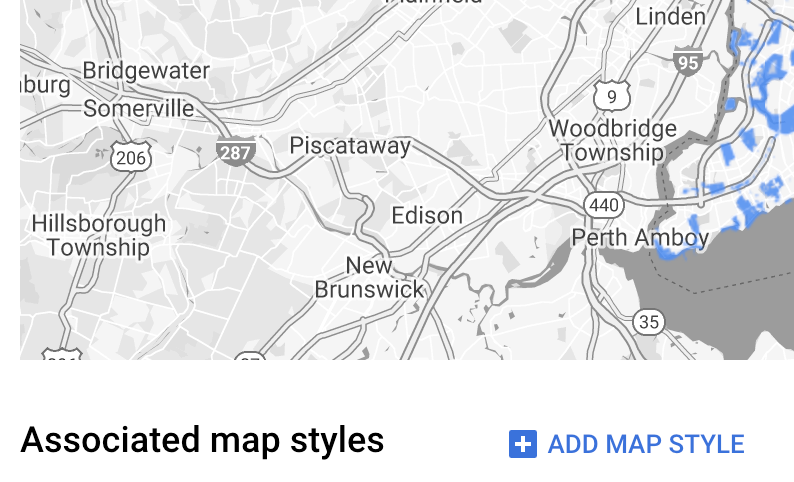
- Nhấp vào(các) hộp đánh dấu cho(các) Kiểu bản đồ cần liên kết rồi nhấp vào LƯU.
Sử dụng các quy tắc kiểu đơn giản
Cách đơn giản nhất để tạo kiểu cho các đối tượng là truyền một FeatureStyleOptions để xác định các thuộc tính kiểu như màu sắc, độ mờ và độ dày của đường kẻ. Áp dụng các lựa chọn về kiểu đối tượng trực tiếp cho một lớp đối tượng của tập dữ liệu hoặc sử dụng các lựa chọn này cùng với FeatureStyleFunction.
TypeScript
const styleOptions = { strokeColor: 'green', strokeWeight: 2, strokeOpacity: 1, fillColor: 'green', fillOpacity: 0.3, };
JavaScript
const styleOptions = { strokeColor: "green", strokeWeight: 2, strokeOpacity: 1, fillColor: "green", fillOpacity: 0.3, };
Sử dụng quy tắc kiểu khai báo
Sử dụng FeatureStyleFunction để đặt các quy tắc về kiểu một cách khai báo và áp dụng các quy tắc đó trên toàn bộ tập dữ liệu của bạn. Áp dụng FeatureStyleOptions cho một đối tượng dựa trên các giá trị thuộc tính của tập dữ liệu. Bạn cũng có thể trả về null từ hàm kiểu đối tượng của mình, chẳng hạn như nếu bạn muốn một nhóm nhỏ các đối tượng vẫn không xuất hiện. Ví dụ này cho thấy một hàm kiểu giúp tô màu một tập hợp các điểm dựa trên thuộc tính dữ liệu:
TypeScript
function setStyle(/* FeatureStyleFunctionOptions */ params) { // Get the dataset feature, so we can work with all of its attributes. const datasetFeature = params.feature; // Get all of the needed dataset attributes. const furColors = datasetFeature.datasetAttributes['CombinationofPrimaryandHighlightColor']; // Apply styles. Fill is primary fur color, stroke is secondary fur color. switch (furColors) { case 'Black+': return /* FeatureStyleOptions */ { fillColor: 'black', pointRadius: 8 }; break; case 'Cinnamon+': return /* FeatureStyleOptions */ { fillColor: '#8b0000', pointRadius: 8 }; break; case 'Cinnamon+Gray': return /* FeatureStyleOptions */ { fillColor: '#8b0000', strokeColor: 'gray', pointRadius: 6 }; break; case 'Cinnamon+White': return /* FeatureStyleOptions */ { fillColor: '#8b0000', strokeColor: 'white', pointRadius: 6 }; break; case 'Gray+': return /* FeatureStyleOptions */ { fillColor: 'gray', pointRadius: 8 }; break; case 'Gray+Cinnamon': return /* FeatureStyleOptions */ { fillColor: 'gray', strokeColor: '#8b0000', pointRadius: 6 }; break; case 'Gray+Cinnamon, White': return /* FeatureStyleOptions */ { fillColor: 'silver', strokeColor: '#8b0000', pointRadius: 6 }; break; case 'Gray+White': return /* FeatureStyleOptions */ { fillColor: 'gray', strokeColor: 'white', pointRadius: 6 }; break; default: // Color not defined. return /* FeatureStyleOptions */ { fillColor: 'yellow', pointRadius: 8 }; break; } }
JavaScript
function setStyle(/* FeatureStyleFunctionOptions */ params) { // Get the dataset feature, so we can work with all of its attributes. const datasetFeature = params.feature; // Get all of the needed dataset attributes. const furColors = datasetFeature.datasetAttributes["CombinationofPrimaryandHighlightColor"]; // Apply styles. Fill is primary fur color, stroke is secondary fur color. switch (furColors) { case "Black+": return /* FeatureStyleOptions */ { fillColor: "black", pointRadius: 8 }; break; case "Cinnamon+": return /* FeatureStyleOptions */ { fillColor: "#8b0000", pointRadius: 8 }; break; case "Cinnamon+Gray": return /* FeatureStyleOptions */ { fillColor: "#8b0000", strokeColor: "gray", pointRadius: 6, }; break; case "Cinnamon+White": return /* FeatureStyleOptions */ { fillColor: "#8b0000", strokeColor: "white", pointRadius: 6, }; break; case "Gray+": return /* FeatureStyleOptions */ { fillColor: "gray", pointRadius: 8 }; break; case "Gray+Cinnamon": return /* FeatureStyleOptions */ { fillColor: "gray", strokeColor: "#8b0000", pointRadius: 6, }; break; case "Gray+Cinnamon, White": return /* FeatureStyleOptions */ { fillColor: "silver", strokeColor: "#8b0000", pointRadius: 6, }; break; case "Gray+White": return /* FeatureStyleOptions */ { fillColor: "gray", strokeColor: "white", pointRadius: 6, }; break; default: // Color not defined. return /* FeatureStyleOptions */ { fillColor: "yellow", pointRadius: 8 }; break; } }
Áp dụng kiểu cho lớp đối tượng tập dữ liệu
Cách áp dụng các kiểu trong hàm kiểu đối tượng:
- Lấy lớp đối tượng tập dữ liệu bằng cách gọi
map.getDatasetFeatureLayer(), truyền mã nhận dạng tập dữ liệu. - Áp dụng kiểu bằng cách đặt các lựa chọn kiểu tính năng (ví dụ:
styleOptions) hoặc hàm (ví dụ:setStyle) trên lớp tập dữ liệu.
TypeScript
const datasetLayer = map.getDatasetFeatureLayer(datasetId); datasetLayer.style = styleOptions;
JavaScript
const datasetLayer = map.getDatasetFeatureLayer(datasetId); datasetLayer.style = styleOptions;
Xoá kiểu khỏi một lớp
Để xoá kiểu khỏi một lớp, hãy đặt style thành null:
featureLayer.style = null;
Bạn cũng có thể trả về null từ hàm kiểu đối tượng, chẳng hạn như nếu bạn muốn một nhóm nhỏ đối tượng vẫn không xuất hiện.
Thêm văn bản ghi công
Bản đồ của bạn phải hiển thị(các) thông tin ghi nhận quyền tác giả bắt buộc khi hiển thị các tập dữ liệu đã tải lên trên Google Maps. Văn bản ghi nhận quyền tác giả không được che khuất hoặc cản trở biểu trưng Google.
Một cách để thêm văn bản ghi nhận quyền tác giả là sử dụng các chế độ kiểm soát tuỳ chỉnh để đặt HTML tuỳ ý ở các vị trí tiêu chuẩn trên bản đồ. Ví dụ về mã sau đây cho thấy một hàm tạo một chế độ kiểm soát tuỳ chỉnh như vậy theo phương thức lập trình:
TypeScript
function createAttribution(map) { const attributionLabel = document.createElement('div'); // Define CSS styles. attributionLabel.style.backgroundColor = '#fff'; attributionLabel.style.opacity = '0.7'; attributionLabel.style.fontFamily = 'Roboto,Arial,sans-serif'; attributionLabel.style.fontSize = '10px'; attributionLabel.style.padding = '2px'; attributionLabel.style.margin = '2px'; attributionLabel.textContent = 'Data source: NYC Open Data'; return attributionLabel; }
JavaScript
function createAttribution(map) { const attributionLabel = document.createElement("div"); // Define CSS styles. attributionLabel.style.backgroundColor = "#fff"; attributionLabel.style.opacity = "0.7"; attributionLabel.style.fontFamily = "Roboto,Arial,sans-serif"; attributionLabel.style.fontSize = "10px"; attributionLabel.style.padding = "2px"; attributionLabel.style.margin = "2px"; attributionLabel.textContent = "Data source: NYC Open Data"; return attributionLabel; }
Sau khi xác định chế độ kiểm soát, bạn có thể thêm chế độ kiểm soát đó vào bản đồ tại thời điểm khởi tạo, như minh hoạ ở đây:
TypeScript
// Create an attribution DIV and add the attribution to the map. const attributionDiv = document.createElement('div'); const attributionControl = createAttribution(map); attributionDiv.appendChild(attributionControl); map.controls[google.maps.ControlPosition.LEFT_BOTTOM].push(attributionDiv);
JavaScript
// Create an attribution DIV and add the attribution to the map. const attributionDiv = document.createElement("div"); const attributionControl = createAttribution(map); attributionDiv.appendChild(attributionControl); map.controls[google.maps.ControlPosition.LEFT_BOTTOM].push(attributionDiv);

