FeatureStyleFunction è il punto in cui definisci la logica per applicare uno stile selettivo agli elementi di un set di dati. Restituisce FeatureStyleOptions in base a questa logica. Se non è necessaria la logica di stile, puoi utilizzare FeatureStyleOptions
per impostare gli stili direttamente. Questa pagina mostra come aggiungere un set di dati a una mappa e applicare uno stile.
Prerequisiti
Prima di procedere, devi avere un ID mappa, uno stile di mappa e un ID set di dati.
Associare un ID set di dati a uno stile di mappa
Per associare il set di dati allo stile della mappa che stai utilizzando:
- Nella console Google Cloud, vai alla pagina Set di dati.
- Fai clic sul nome del set di dati. Viene visualizzata la pagina Dettagli set di dati.
- Fai clic sulla scheda Anteprima.
- Scorri fino a AGGIUNGI STILE DELLA MAPPA e fai clic.
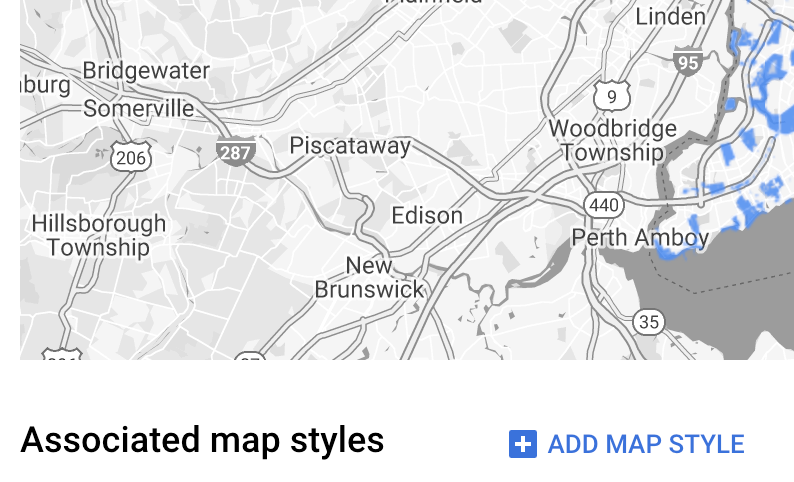
- Seleziona le caselle di controllo per gli stili di mappa da associare e poi fai clic su SALVA.
Utilizzare regole di stile semplici
Il modo più semplice per applicare uno stile alle funzionalità è passare un FeatureStyleOptions per definire
attributi di stile come colore, opacità e spessore della linea. Applica le opzioni di stile delle funzionalità direttamente a un layer di funzionalità del set di dati o utilizzale insieme a un FeatureStyleFunction.
TypeScript
const styleOptions = { strokeColor: 'green', strokeWeight: 2, strokeOpacity: 1, fillColor: 'green', fillOpacity: 0.3, };
JavaScript
const styleOptions = { strokeColor: "green", strokeWeight: 2, strokeOpacity: 1, fillColor: "green", fillOpacity: 0.3, };
Utilizzare regole di stile dichiarative
Utilizza FeatureStyleFunction per impostare le regole di stile in modo dichiarativo e applicarle
all'intero set di dati. Applica FeatureStyleOptions a una funzionalità in base ai valori degli attributi del set di dati. Puoi anche restituire null dalla funzione di stile delle funzionalità, ad esempio se vuoi che un sottoinsieme di funzionalità rimanga invisibile. Questo
esempio mostra una funzione di stile che colora un insieme di punti in base agli attributi
dei dati:
TypeScript
function setStyle(/* FeatureStyleFunctionOptions */ params) { // Get the dataset feature, so we can work with all of its attributes. const datasetFeature = params.feature; // Get all of the needed dataset attributes. const furColors = datasetFeature.datasetAttributes['CombinationofPrimaryandHighlightColor']; // Apply styles. Fill is primary fur color, stroke is secondary fur color. switch (furColors) { case 'Black+': return /* FeatureStyleOptions */ { fillColor: 'black', pointRadius: 8 }; break; case 'Cinnamon+': return /* FeatureStyleOptions */ { fillColor: '#8b0000', pointRadius: 8 }; break; case 'Cinnamon+Gray': return /* FeatureStyleOptions */ { fillColor: '#8b0000', strokeColor: 'gray', pointRadius: 6 }; break; case 'Cinnamon+White': return /* FeatureStyleOptions */ { fillColor: '#8b0000', strokeColor: 'white', pointRadius: 6 }; break; case 'Gray+': return /* FeatureStyleOptions */ { fillColor: 'gray', pointRadius: 8 }; break; case 'Gray+Cinnamon': return /* FeatureStyleOptions */ { fillColor: 'gray', strokeColor: '#8b0000', pointRadius: 6 }; break; case 'Gray+Cinnamon, White': return /* FeatureStyleOptions */ { fillColor: 'silver', strokeColor: '#8b0000', pointRadius: 6 }; break; case 'Gray+White': return /* FeatureStyleOptions */ { fillColor: 'gray', strokeColor: 'white', pointRadius: 6 }; break; default: // Color not defined. return /* FeatureStyleOptions */ { fillColor: 'yellow', pointRadius: 8 }; break; } }
JavaScript
function setStyle(/* FeatureStyleFunctionOptions */ params) { // Get the dataset feature, so we can work with all of its attributes. const datasetFeature = params.feature; // Get all of the needed dataset attributes. const furColors = datasetFeature.datasetAttributes["CombinationofPrimaryandHighlightColor"]; // Apply styles. Fill is primary fur color, stroke is secondary fur color. switch (furColors) { case "Black+": return /* FeatureStyleOptions */ { fillColor: "black", pointRadius: 8 }; break; case "Cinnamon+": return /* FeatureStyleOptions */ { fillColor: "#8b0000", pointRadius: 8 }; break; case "Cinnamon+Gray": return /* FeatureStyleOptions */ { fillColor: "#8b0000", strokeColor: "gray", pointRadius: 6, }; break; case "Cinnamon+White": return /* FeatureStyleOptions */ { fillColor: "#8b0000", strokeColor: "white", pointRadius: 6, }; break; case "Gray+": return /* FeatureStyleOptions */ { fillColor: "gray", pointRadius: 8 }; break; case "Gray+Cinnamon": return /* FeatureStyleOptions */ { fillColor: "gray", strokeColor: "#8b0000", pointRadius: 6, }; break; case "Gray+Cinnamon, White": return /* FeatureStyleOptions */ { fillColor: "silver", strokeColor: "#8b0000", pointRadius: 6, }; break; case "Gray+White": return /* FeatureStyleOptions */ { fillColor: "gray", strokeColor: "white", pointRadius: 6, }; break; default: // Color not defined. return /* FeatureStyleOptions */ { fillColor: "yellow", pointRadius: 8 }; break; } }
Applica lo stile al feature layer del set di dati
Per applicare gli stili nella funzione di stile della funzionalità:
- Recupera il feature layer del set di dati chiamando
map.getDatasetFeatureLayer(), trasmettendo l'ID del set di dati. - Applica lo stile impostando le opzioni di stile della funzionalità (ad es.
styleOptions) o la funzione (ad es.setStyle) nel livello del set di dati.
TypeScript
const datasetLayer = map.getDatasetFeatureLayer(datasetId); datasetLayer.style = styleOptions;
JavaScript
const datasetLayer = map.getDatasetFeatureLayer(datasetId); datasetLayer.style = styleOptions;
Rimuovere lo stile da un livello
Per rimuovere lo stile da un livello, imposta style su null:
featureLayer.style = null;
Puoi anche restituire null dalla funzione di stile delle funzionalità, ad esempio se
vuoi che un sottoinsieme di funzionalità rimanga invisibile.
Aggiungere il testo dell'attribuzione
La mappa deve mostrare le attribuzioni richieste quando vengono visualizzati i set di dati caricati su Google Maps. Il testo dell'attribuzione non deve oscurare o interferire con il logo Google.
Un modo per aggiungere il testo di attribuzione è utilizzare i controlli personalizzati per posizionare codice HTML arbitrario in posizioni standard sulla mappa. Il seguente esempio di codice mostra una funzione che crea a livello di programmazione un controllo personalizzato di questo tipo:
TypeScript
function createAttribution(map) { const attributionLabel = document.createElement('div'); // Define CSS styles. attributionLabel.style.backgroundColor = '#fff'; attributionLabel.style.opacity = '0.7'; attributionLabel.style.fontFamily = 'Roboto,Arial,sans-serif'; attributionLabel.style.fontSize = '10px'; attributionLabel.style.padding = '2px'; attributionLabel.style.margin = '2px'; attributionLabel.textContent = 'Data source: NYC Open Data'; return attributionLabel; }
JavaScript
function createAttribution(map) { const attributionLabel = document.createElement("div"); // Define CSS styles. attributionLabel.style.backgroundColor = "#fff"; attributionLabel.style.opacity = "0.7"; attributionLabel.style.fontFamily = "Roboto,Arial,sans-serif"; attributionLabel.style.fontSize = "10px"; attributionLabel.style.padding = "2px"; attributionLabel.style.margin = "2px"; attributionLabel.textContent = "Data source: NYC Open Data"; return attributionLabel; }
Una volta definito il controllo, puoi aggiungerlo alla mappa al momento dell'inizializzazione, come mostrato di seguito:
TypeScript
// Create an attribution DIV and add the attribution to the map. const attributionDiv = document.createElement('div'); const attributionControl = createAttribution(map); attributionDiv.appendChild(attributionControl); map.controls[google.maps.ControlPosition.LEFT_BOTTOM].push(attributionDiv);
JavaScript
// Create an attribution DIV and add the attribution to the map. const attributionDiv = document.createElement("div"); const attributionControl = createAttribution(map); attributionDiv.appendChild(attributionControl); map.controls[google.maps.ControlPosition.LEFT_BOTTOM].push(attributionDiv);

