FeatureStyleFunction में, किसी डेटासेट में मौजूद चुनिंदा सुविधाओं को स्टाइल करने के लिए लॉजिक तय किया जाता है. यह इस लॉजिक के आधार पर FeatureStyleOptions दिखाता है. अगर स्टाइलिंग लॉजिक की ज़रूरत नहीं है, तो स्टाइल सीधे तौर पर सेट करने के लिए FeatureStyleOptions
का इस्तेमाल किया जा सकता है. इस पेज पर, किसी मैप में डेटासेट जोड़ने और स्टाइलिंग लागू करने का तरीका बताया गया है.
ज़रूरी शर्तें
आगे बढ़ने से पहले, आपके पास मैप आईडी, मैप स्टाइल, और डेटासेट आईडी होना चाहिए.
किसी मैप स्टाइल से डेटासेट आईडी जोड़ना
अपने डेटासेट को इस्तेमाल की जा रही मैप स्टाइल से जोड़ने के लिए, यह तरीका अपनाएं:
- Google Cloud Console में, डेटासेट पेज पर जाएं.
- डेटासेट के नाम पर क्लिक करें. इसके बाद, डेटासेट की जानकारी पेज दिखेगा.
- झलक देखें टैब पर क्लिक करें.
- स्क्रोल करके मैप स्टाइल जोड़ें पर जाएं और क्लिक करें.
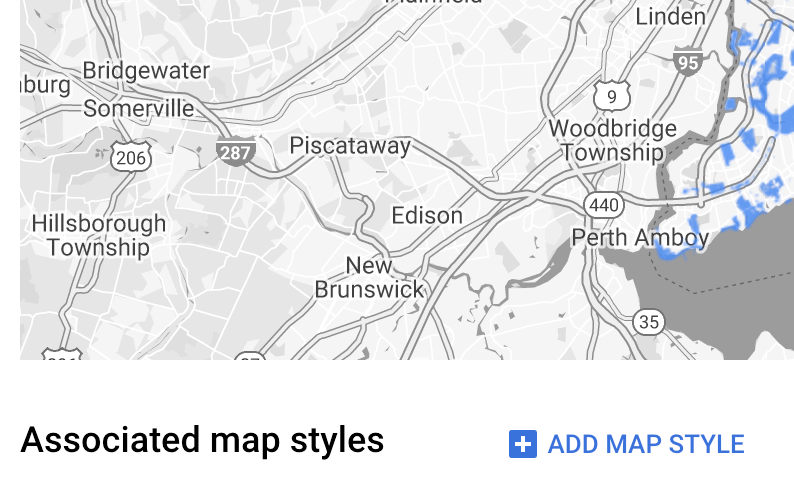
- मैप की जिन शैलियों को जोड़ना है उनके लिए चेकबॉक्स पर क्लिक करें. इसके बाद, सेव करें पर क्लिक करें.
स्टाइल से जुड़े आसान नियमों का इस्तेमाल करना
स्टाइल की सुविधाओं को आसान तरीके से इस्तेमाल करने के लिए, FeatureStyleOptions पास करें. इससे रंग, पारदर्शिता, और लाइन की मोटाई जैसे स्टाइल एट्रिब्यूट तय किए जा सकते हैं. डेटासेट की फ़ीचर लेयर पर, फ़ीचर स्टाइल के विकल्पों को सीधे तौर पर लागू करें या उन्हें FeatureStyleFunction के साथ इस्तेमाल करें.
TypeScript
const styleOptions = { strokeColor: 'green', strokeWeight: 2, strokeOpacity: 1, fillColor: 'green', fillOpacity: 0.3, };
JavaScript
const styleOptions = { strokeColor: "green", strokeWeight: 2, strokeOpacity: 1, fillColor: "green", fillOpacity: 0.3, };
डिक्लेरेटिव स्टाइल के नियमों का इस्तेमाल करना
FeatureStyleFunction का इस्तेमाल करके, स्टाइल से जुड़े नियमों को एलान के तौर पर सेट करें. इसके बाद, उन्हें अपने पूरे डेटासेट पर लागू करें. डेटासेट एट्रिब्यूट की वैल्यू के आधार पर, किसी सुविधा पर FeatureStyleOptions लागू करें. आपके पास फ़ीचर स्टाइल वाले फ़ंक्शन से null को वापस लाने का विकल्प भी होता है. उदाहरण के लिए, अगर आपको कुछ सुविधाओं को छिपाना है. इस उदाहरण में, एक स्टाइल फ़ंक्शन दिखाया गया है. यह डेटा एट्रिब्यूट के आधार पर, पॉइंट के सेट को रंग देता है:
TypeScript
function setStyle(/* FeatureStyleFunctionOptions */ params) { // Get the dataset feature, so we can work with all of its attributes. const datasetFeature = params.feature; // Get all of the needed dataset attributes. const furColors = datasetFeature.datasetAttributes['CombinationofPrimaryandHighlightColor']; // Apply styles. Fill is primary fur color, stroke is secondary fur color. switch (furColors) { case 'Black+': return /* FeatureStyleOptions */ { fillColor: 'black', pointRadius: 8 }; break; case 'Cinnamon+': return /* FeatureStyleOptions */ { fillColor: '#8b0000', pointRadius: 8 }; break; case 'Cinnamon+Gray': return /* FeatureStyleOptions */ { fillColor: '#8b0000', strokeColor: 'gray', pointRadius: 6 }; break; case 'Cinnamon+White': return /* FeatureStyleOptions */ { fillColor: '#8b0000', strokeColor: 'white', pointRadius: 6 }; break; case 'Gray+': return /* FeatureStyleOptions */ { fillColor: 'gray', pointRadius: 8 }; break; case 'Gray+Cinnamon': return /* FeatureStyleOptions */ { fillColor: 'gray', strokeColor: '#8b0000', pointRadius: 6 }; break; case 'Gray+Cinnamon, White': return /* FeatureStyleOptions */ { fillColor: 'silver', strokeColor: '#8b0000', pointRadius: 6 }; break; case 'Gray+White': return /* FeatureStyleOptions */ { fillColor: 'gray', strokeColor: 'white', pointRadius: 6 }; break; default: // Color not defined. return /* FeatureStyleOptions */ { fillColor: 'yellow', pointRadius: 8 }; break; } }
JavaScript
function setStyle(/* FeatureStyleFunctionOptions */ params) { // Get the dataset feature, so we can work with all of its attributes. const datasetFeature = params.feature; // Get all of the needed dataset attributes. const furColors = datasetFeature.datasetAttributes["CombinationofPrimaryandHighlightColor"]; // Apply styles. Fill is primary fur color, stroke is secondary fur color. switch (furColors) { case "Black+": return /* FeatureStyleOptions */ { fillColor: "black", pointRadius: 8 }; break; case "Cinnamon+": return /* FeatureStyleOptions */ { fillColor: "#8b0000", pointRadius: 8 }; break; case "Cinnamon+Gray": return /* FeatureStyleOptions */ { fillColor: "#8b0000", strokeColor: "gray", pointRadius: 6, }; break; case "Cinnamon+White": return /* FeatureStyleOptions */ { fillColor: "#8b0000", strokeColor: "white", pointRadius: 6, }; break; case "Gray+": return /* FeatureStyleOptions */ { fillColor: "gray", pointRadius: 8 }; break; case "Gray+Cinnamon": return /* FeatureStyleOptions */ { fillColor: "gray", strokeColor: "#8b0000", pointRadius: 6, }; break; case "Gray+Cinnamon, White": return /* FeatureStyleOptions */ { fillColor: "silver", strokeColor: "#8b0000", pointRadius: 6, }; break; case "Gray+White": return /* FeatureStyleOptions */ { fillColor: "gray", strokeColor: "white", pointRadius: 6, }; break; default: // Color not defined. return /* FeatureStyleOptions */ { fillColor: "yellow", pointRadius: 8 }; break; } }
डेटासेट की फ़ीचर लेयर पर स्टाइल लागू करना
स्टाइल फ़ंक्शन में स्टाइल लागू करने के लिए:
- डेटासेट आईडी पास करके,
map.getDatasetFeatureLayer()को कॉल करके डेटासेट फ़ीचर लेयर पाएं. - डेटासेट लेयर पर, स्टाइल के विकल्प (जैसे,
styleOptions) या फ़ंक्शन (जैसे,setStyle) सेट करके स्टाइल लागू करें.
TypeScript
const datasetLayer = map.getDatasetFeatureLayer(datasetId); datasetLayer.style = styleOptions;
JavaScript
const datasetLayer = map.getDatasetFeatureLayer(datasetId); datasetLayer.style = styleOptions;
किसी लेयर से स्टाइलिंग हटाना
किसी लेयर से स्टाइलिंग हटाने के लिए, style को null पर सेट करें:
featureLayer.style = null;
आपके पास फ़ीचर स्टाइल फ़ंक्शन से null को वापस लाने का विकल्प भी होता है. उदाहरण के लिए, अगर आपको कुछ फ़ीचर को छिपाना है.
एट्रिब्यूशन टेक्स्ट जोड़ना
Google Maps पर अपलोड किए गए डेटासेट दिखाते समय, आपके मैप में ज़रूरी एट्रिब्यूशन दिखने चाहिए. एट्रिब्यूशन टेक्स्ट, Google के लोगो को नहीं छिपाना चाहिए या उसमें कोई रुकावट नहीं डालनी चाहिए.
एट्रिब्यूशन टेक्स्ट जोड़ने का एक तरीका यह है कि मैप पर स्टैंडर्ड जगहों पर कोई भी एचटीएमएल रखने के लिए, कस्टम कंट्रोल का इस्तेमाल किया जाए. यहां दिए गए कोड के उदाहरण में, एक ऐसा फ़ंक्शन दिखाया गया है जो प्रोग्राम के हिसाब से ऐसा कस्टम कंट्रोल बनाता है:
TypeScript
function createAttribution(map) { const attributionLabel = document.createElement('div'); // Define CSS styles. attributionLabel.style.backgroundColor = '#fff'; attributionLabel.style.opacity = '0.7'; attributionLabel.style.fontFamily = 'Roboto,Arial,sans-serif'; attributionLabel.style.fontSize = '10px'; attributionLabel.style.padding = '2px'; attributionLabel.style.margin = '2px'; attributionLabel.textContent = 'Data source: NYC Open Data'; return attributionLabel; }
JavaScript
function createAttribution(map) { const attributionLabel = document.createElement("div"); // Define CSS styles. attributionLabel.style.backgroundColor = "#fff"; attributionLabel.style.opacity = "0.7"; attributionLabel.style.fontFamily = "Roboto,Arial,sans-serif"; attributionLabel.style.fontSize = "10px"; attributionLabel.style.padding = "2px"; attributionLabel.style.margin = "2px"; attributionLabel.textContent = "Data source: NYC Open Data"; return attributionLabel; }
कंट्रोल तय हो जाने के बाद, इसे मैप में जोड़ा जा सकता है. ऐसा मैप को शुरू करते समय किया जाता है. यहां दिखाया गया है कि इसे कैसे जोड़ा जाता है:
TypeScript
// Create an attribution DIV and add the attribution to the map. const attributionDiv = document.createElement('div'); const attributionControl = createAttribution(map); attributionDiv.appendChild(attributionControl); map.controls[google.maps.ControlPosition.LEFT_BOTTOM].push(attributionDiv);
JavaScript
// Create an attribution DIV and add the attribution to the map. const attributionDiv = document.createElement("div"); const attributionControl = createAttribution(map); attributionDiv.appendChild(attributionControl); map.controls[google.maps.ControlPosition.LEFT_BOTTOM].push(attributionDiv);

