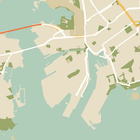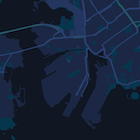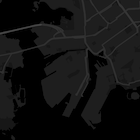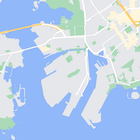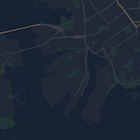Puoi applicare stili personalizzati tramite dichiarazioni di stile JSON incorporate a quanto segue:
- Mappa predefinita.
- I tipi di mappa tra cui un utente può passare all'interno di un singolo frame della mappa.
Specificare gli stili per le funzionalità
Per applicare stili a diverse funzionalità ed elementi di una mappa, crea un array di
oggetti MapTypeStyle
che definiscono lo stile della mappa.
L'array ha il seguente formato:
var stylesArray = [
{
featureType: '',
elementType: '',
stylers: [
{color: ''},
{visibility: ''},
// Add any stylers you need.
]
},
{
featureType: '',
// Add the stylers you need.
}
]
Per un elenco di tutti i valori disponibili per featureType, elementType e stylers, consulta il riferimento allo stile JSON.
Procedura guidata degli stili di Maps Platform
Utilizza la procedura guidata degli stili di Maps Platform come modo rapido per generare un oggetto di stile JSON.
Applicare stili a una mappa predefinita
Di seguito è riportato un esempio di mappa predefinita con uno stile che utilizza testo e icone di colore chiaro su uno sfondo scuro (ovvero la modalità Buio). Per visualizzare l'esempio di codice, vai a Esempio di codice di Styled Maps - Modalità notturna.
Per modificare gli stili della mappa predefinita, imposta la proprietà styles della mappa nell'oggetto MapOptions sull'array di stili quando:
- Creazione della mappa in corso.
- Oppure, quando chiami il metodo
Map.setOptions.
Le modifiche alle etichette e alle strade influiscono su tutti i tipi di mappe, inclusi rilievo, satellite, ibrida e roadmap predefinita.
Applicare stili a un tipo di mappa
Di seguito viene mostrato un tipo di mappa aggiunto chiamato Mappa con stile nel controllo in alto a sinistra della mappa. Per visualizzare l'esempio di codice, vai a Tipi di mappe con stili.
Per creare un tipo di mappa con stile, imposta l'array di stili su un oggetto StyledMapType. La creazione di un nuovo tipo di mappa con stile non influisce sullo stile dei tipi di mappa predefiniti.