Cấp độ lập trình: Sơ cấp
Thời lượng: 15 phút
Loại dự án: Tự động hoá bằng trình kích hoạt dựa trên thời gian
Mục tiêu
- Tìm hiểu về chức năng của giải pháp.
- Tìm hiểu chức năng của các dịch vụ Apps Script trong giải pháp.
- Thiết lập tập lệnh.
- Chạy tập lệnh.
Giới thiệu về giải pháp này
Lịch nghỉ phép dùng chung là một công cụ hữu ích giúp nhóm của bạn cộng tác; mọi người có thể xem nhanh ai đang không có mặt tại văn phòng. Giải pháp này giúp bạn biết được thời điểm đồng nghiệp không có mặt tại văn phòng mà không cần phải nhập thông tin theo cách thủ công.
Cách hoạt động
Giải pháp này sẽ điền sẵn thông tin vào một lịch nghỉ phép chung dựa trên lịch cá nhân của mỗi người trong một Nhóm trên Google. Khi đặt thời gian nghỉ, họ sẽ thêm một sự kiện vào Lịch Google cá nhân bằng cách sử dụng một từ khoá như "Kỳ nghỉ" hoặc "Không làm việc".
Mỗi giờ, tập lệnh sẽ quét lịch của các thành viên trong nhóm và đồng bộ hoá các sự kiện phù hợp với lịch dùng chung. Bạn có thể thay đổi tần suất tập lệnh quét các sự kiện mới.
Giải pháp này chỉ truy cập vào các sự kiện trên Lịch mà đồng nghiệp của bạn đã cho phép bạn xem thông qua chế độ cài đặt quyền riêng tư của họ.
Các dịch vụ của Apps Script
Giải pháp này sử dụng các dịch vụ sau:
- Dịch vụ Nhóm – Xác định các thành viên của Nhóm trên Google.
- Dịch vụ nâng cao của Lịch – Cung cấp quyền truy cập vào API Lịch Google và tìm kiếm sự kiện trên lịch của các thành viên trong nhóm.
Điều kiện tiên quyết
Để sử dụng mẫu này, bạn cần đáp ứng các điều kiện tiên quyết sau:
- Một Tài khoản Google (tài khoản Google Workspace có thể yêu cầu quản trị viên phê duyệt).
- Một trình duyệt web có quyền truy cập vào Internet.
Thiết lập tập lệnh
Tạo lịch nghỉ phép của nhóm
- Mở Lịch Google.
- Tạo lịch mới có tên là "Kỳ nghỉ của nhóm".
- Trong phần cài đặt của lịch, trong mục Tích hợp lịch, hãy sao chép Mã lịch.
Tạo dự án Apps Script
- Nhấp vào nút sau để mở dự án Lịch nghỉ phép bằng Apps Script.
Mở dự án - Nhấp vào Tổng quan .
- Trên trang tổng quan, hãy nhấp vào biểu tượng Tạo bản sao
.
- Trong dự án Apps Script mà bạn đã sao chép, hãy đặt biến
TEAM_CALENDAR_IDthành mã nhận dạng của lịch mà bạn đã tạo trước đó. - Đặt biến
GROUP_EMAILthành địa chỉ email của một Nhóm trên Google Groups có chứa các thành viên trong nhóm của bạn. - Bên cạnh Dịch vụ, hãy nhấp vào biểu tượng Thêm dịch vụ .
- Chọn Google Calendar API rồi nhấp vào Thêm.
Chạy tập lệnh
- Trong dự án Apps Script mà bạn đã sao chép, trong trình đơn thả xuống hàm, hãy chọn setup.
- Nhấp vào Chạy.
Khi được nhắc, hãy cho phép tập lệnh chạy. Nếu màn hình đồng ý OAuth hiển thị cảnh báo Ứng dụng này chưa được xác minh, hãy tiếp tục bằng cách chọn Tuỳ chọn nâng cao > Chuyển đến {Tên dự án} (không an toàn).
Khi hoàn tất, hãy quay lại Lịch để xác nhận rằng lịch Nghỉ phép của nhóm đã có các sự kiện.
Xem lại mã
Để xem lại mã Apps Script cho giải pháp này, hãy nhấp vào Xem mã nguồn bên dưới:
Xem mã nguồn
Code.gs
Sửa đổi
Bạn có thể chỉnh sửa quy trình tự động hoá lịch nghỉ phép của nhóm theo ý muốn để phù hợp với nhu cầu của mình. Dưới đây là một thay đổi không bắt buộc để sửa đổi điều kiện kích hoạt.
Thay đổi tần suất tập lệnh quét các sự kiện mới
Để thay đổi tần suất chạy tập lệnh, hãy làm theo các bước sau:
- Trong dự án Apps Script, hãy nhấp vào Trình kích hoạt .
- Bên cạnh điều kiện kích hoạt, hãy nhấp vào biểu tượng Chỉnh sửa điều kiện kích hoạt .
- Chọn nội dung thay đổi rồi nhấp vào Lưu.
Người đóng góp
Mẫu này do Google duy trì với sự trợ giúp của các Chuyên gia Google về phát triển.
