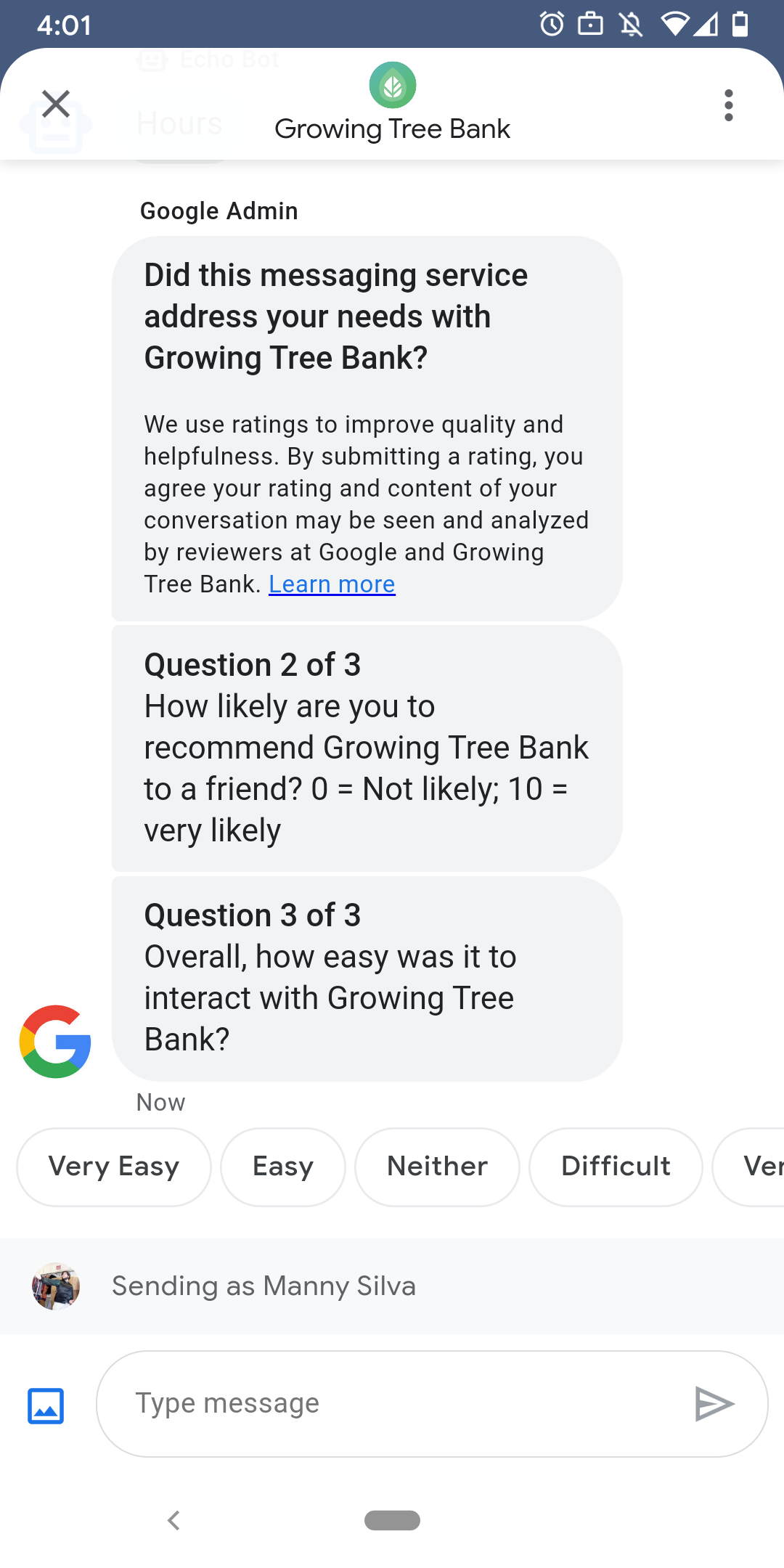
사용자가 에이전트와 만족스러운 상호작용을 할 수 있도록 Google은 사용자가 에이전트와 대화를 마친 후 설문조사를 전송합니다. 만약 다양한 시점으로 데이터를 수집하려는 경우(예: 설문조사를 전송하는 것도 가능합니다. 있습니다. 설문조사는 대화에 표시되며 사용자는 이를 통해 질문에 따라 다양한 옵션으로 의견을 제공할 수 있습니다
Google에서 실행하는 설문조사의 타이밍은 상담사의 메시지에 따라 다릅니다. 재고:
| 가용성 | 설문조사 시기 |
|---|---|
| 봇 전용 | 마지막 메시지 후 30분 |
| 사람만 | 마지막 메시지 이후 영업시간 기준 24시간 |
| 봇과 사람 | 마지막 메시지 이후 영업시간 기준 24시간 |
< 영업 시간 24시간을 향후 7일로 변경. 대신 24시간을 사용합니다.
24시간마다 대화당 하나의 설문조사를 보낼 수 있습니다. 대한민국에서 설문조사를 보내는 경우 대화를 시작한 경우 Google에서는 해당 대화에 설문조사를 보내지 않습니다. 상담사가 24시간 이내에 동일한 대화로 여러 설문조사를 전송하는 경우 Business Messages는 사용자에게 첫 번째 설문조사만 전송하려고 시도합니다.
사용자가 설문조사에서 에이전트가 인사말을 표시합니다. 사용자가 설문조사에 응답하지 않으면 설문조사는 7일 후 만료되며 설문조사 만료 후 다음 대화에 인사말이 표시됩니다.
설문조사가 활성 상태인 동안 사용자가 설문조사와 관련 없는 메시지를 Business Messages가 설문조사를 취소하고 사용자의 메시지를 에이전트의 웹훅에 전달될 수 있습니다
사용자에게 설문조사를 보내지 않아도 에이전트는 계속 수신합니다. Google 설문조사 결과를 수락하고 처리해야 합니다. 적절하게 조정할 수 있습니다
질문
설문조사에는 최대 5개의 질문이 포함될 수 있으며 다음 3가지 카테고리로 나뉩니다. 필수, 템플릿, 맞춤입니다. 설문조사 항상 필수 질문을 포함한 후 최대 2개의 템플릿을 표시 질문을 한 다음 최대 2개의 맞춤 질문을 표시합니다.
필수 질문
필수 질문은 Business Messages가 지원합니다 사용자는 '좋아요' 또는 '싫어요'로 응답할 수 있습니다.
필수 질문: '이 메시지 서비스로 AGENT_NAME?"
템플릿 질문
템플릿 질문은 선택사항입니다. Google에서 정의하고 현지화된 질문입니다. Business Messages에서 지원하는 모든 언어에서 지원됩니다. 설문조사에는 최대 두 개의 템플릿 질문이 있습니다. 사용자 응답 형식은 질문에 따라 다릅니다.
템플릿 질문에는 다음이 포함됩니다.
- AGENT_NAME과(와) 메시지를 주고받은 경험이 어떠셨나요?
- AGENT_NAME 제품을 친구에게 추천할 의향이 얼마나 있으신가요?
- 다음에 AGENT_NAME에 연락할 때 메시지를 선택하세요.
- 전반적으로 AGENT_NAME과(와) 상호작용하는 것이 얼마나 쉬웠나요?
- 다음 설명에 얼마나 동의하시나요? AGENT_NAME 덕분에 문제를 쉽게 처리할 수 있었습니다.
- 지원 담당 직원에 대한 전반적인 만족도를 평가해 주세요.
- 이 채팅 세션이 AGENT_NAME에 전화하지 않는 데 도움이 되었나요?
사용 가능한 모든 템플릿 질문의 목록을 보고 템플릿 ID를 가져오려면 다음 단계를 따르세요.
- Business Communications Developer(비즈니스 커뮤니케이션 개발자)를 엽니다. 콘솔 Business Messages Google 계정으로 로그인합니다.
- 에이전트를 선택합니다.
- 왼쪽 탐색 메뉴에서 설문조사를 클릭합니다.
맞춤 질문
설문조사에는 최대 2개의 맞춤 질문이 포함될 수 있습니다. 맞춤 인벤토리 크기를 지정하는 경우 각 질문에 대한 버전을 포함하세요. 언어 자세히 살펴보겠습니다 각 질문의 버전을 기본 언어로 번역됩니다. 사용자가 설문조사가 아직 지원되지 않는 언어를 사용하는 경우 지정된 버전의 맞춤 질문이 있는 경우 질문은 정의된 대로 표시됩니다. 언어를 에이전트의 기본 언어로 번역합니다.
맞춤 질문에 대한 응답은 유사한 별도의 텍스트 및 포스트백 데이터를 지원합니다. 제안됨으로 표시 답글을 선택합니다.
설문조사 맞춤설정하기
상담사를 위해 설문조사를 맞춤설정하려면 다음 단계를 따르세요.
- Business Communications Developer(비즈니스 커뮤니케이션 개발자)를 엽니다. 콘솔 Business Messages Google 계정으로 로그인합니다.
- 에이전트를 선택합니다.
- 왼쪽 탐색 메뉴에서 설문조사를 클릭합니다.
- 설문조사에 사용 가능한 템플릿 질문을 최대 2개 추가합니다.
- 맞춤 질문 만들기를 클릭하여 설문조사에 맞춤 질문을 추가합니다.
형식 지정 및 값 옵션은 다음을 참고하세요.
surveyConfig
설문조사 보내기
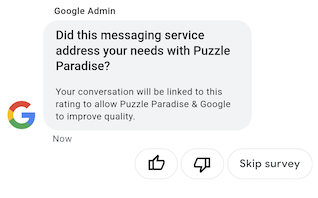
설문조사를 보내려면 다음 명령어를 실행합니다. CONVERSATION_ID 교체 설문조사를 보낼 대화의 식별자와 SURVEY_ID를 설문조사의 고유 식별자로 바꿉니다.
cURL
# Copyright 2021 Google LLC # # Licensed under the Apache License, Version 2.0 (the "License"); # you may not use this file except in compliance with the License. # You may obtain a copy of the License at # https://www.apache.org/licenses/LICENSE-2.0 # Unless required by applicable law or agreed to in writing, software # distributed under the License is distributed on an "AS IS" BASIS, # WITHOUT WARRANTIES OR CONDITIONS OF ANY KIND, either express or implied. # See the License for the specific language governing permissions and # limitations under the License. # This code sends a survey to the user: # Read more: https://developers.google.com/business-communications/business-messages/guides/how-to/message/surveys?hl=en # Replace the __CONVERSATION_ID__ with a conversation id that you can send messages to # Make sure a service account key file exists at ./service_account_key.json curl -X POST "https://businessmessages.googleapis.com/v1/conversations/__CONVERSATION_ID__/surveys?surveyId=f4bd7576-6c2e-4674-9db4-d697166f63ce" \ -H "Content-Type: application/json" \ -H "User-Agent: curl/business-messages" \ -H "$(oauth2l header --json ./service_account_key.json businessmessages)"
Node.js
/** * This code sends a survey to the user: * Read more: https://developers.google.com/business-communications/business-messages/guides/how-to/message/surveys?hl=en * * This code is based on the https://github.com/google-business-communications/nodejs-businessmessages Node.js * Business Messages client library. */ /** * Edit the values below: */ const PATH_TO_SERVICE_ACCOUNT_KEY = './service_account_key.json'; const CONVERSATION_ID = 'EDIT_HERE'; const businessmessages = require('businessmessages'); const uuidv4 = require('uuid').v4; const {google} = require('googleapis'); // Initialize the Business Messages API const bmApi = new businessmessages.businessmessages_v1.Businessmessages({}); // Set the scope that we need for the Business Messages API const scopes = [ 'https://www.googleapis.com/auth/businessmessages', ]; // Set the private key to the service account file const privatekey = require(PATH_TO_SERVICE_ACCOUNT_KEY); /** * Posts a survey to the Business Messages API. * * @param {string} conversationId The unique id for this user and agent. */ async function sendSurvey(conversationId) { const authClient = await initCredentials(); // Create the payload for creating a new survey const apiParams = { auth: authClient, parent: 'conversations/' + conversationId, surveyId: uuidv4(), resource: {} }; // Call the message create function using the // Business Messages client library bmApi.conversations.surveys.create(apiParams, {auth: authClient}, (err, response) => { console.log(err); console.log(response); }); } /** * Initializes the Google credentials for calling the * Business Messages API. */ async function initCredentials() { // configure a JWT auth client const authClient = new google.auth.JWT( privatekey.client_email, null, privatekey.private_key, scopes, ); return new Promise(function(resolve, reject) { // authenticate request authClient.authorize(function(err, tokens) { if (err) { reject(false); } else { resolve(authClient); } }); }); } sendSurvey(CONVERSATION_ID);
자바
import com.google.api.client.googleapis.services.AbstractGoogleClientRequest; import com.google.api.client.http.HttpBackOffUnsuccessfulResponseHandler; import com.google.api.client.http.HttpRequest; import com.google.api.client.googleapis.auth.oauth2.GoogleCredential; import com.google.api.client.googleapis.javanet.GoogleNetHttpTransport; import com.google.api.client.http.HttpTransport; import com.google.api.client.json.jackson2.JacksonFactory; import com.google.api.client.util.ExponentialBackOff; import com.google.api.services.businessmessages.v1.Businessmessages; import com.google.api.services.businessmessages.v1.model.*; import java.io.FileInputStream; import java.util.Arrays; import java.util.UUID; class SendSurveySnippet { /** * Initializes credentials used by the Business Messages API. */ private static Businessmessages.Builder getBusinessMessagesBuilder() { Businessmessages.Builder builder = null; try { GoogleCredential credential = GoogleCredential .fromStream(new FileInputStream("PATH_TO_SERVICE_ACCOUNT_KEY")); credential = credential.createScoped(Arrays.asList( "https://www.googleapis.com/auth/businessmessages")); credential.refreshToken(); HttpTransport httpTransport = GoogleNetHttpTransport.newTrustedTransport(); JacksonFactory jsonFactory = JacksonFactory.getDefaultInstance(); // Create instance of the Business Messages API builder = new Businessmessages .Builder(httpTransport, jsonFactory, null) .setApplicationName("Sample Application"); // Set the API credentials and endpoint builder.setHttpRequestInitializer(credential); } catch (Exception e) { e.printStackTrace(); } return builder; } public static void main(String args[]) { try { String conversationId = "CONVERSATION_ID"; // Create client library reference Businessmessages.Builder builder = getBusinessMessagesBuilder(); // Create a new survey to send to the user associated with the conversationId Businessmessages.Conversations.Surveys.Create request = bmBuilder.build().conversations().surveys() .create("conversations/" + conversationId, new BusinessMessagesSurvey()); request.setSurveyId(UUID.randomUUID().toString()); // Setup retries with exponential backoff HttpRequest httpRequest = ((AbstractGoogleClientRequest) request).buildHttpRequest(); httpRequest.setUnsuccessfulResponseHandler(new HttpBackOffUnsuccessfulResponseHandler( new ExponentialBackOff())); // Execute request httpRequest.execute(); } catch (Exception e) { e.printStackTrace(); } } }
Python
"""This code sends a survey to the user. Read more: https://developers.google.com/business-communications/business-messages/guides/how-to/message/surveys?hl=en This code is based on the https://github.com/google-business-communications/python-businessmessages Python Business Messages client library. """ import uuid from businessmessages import businessmessages_v1_client as bm_client from businessmessages.businessmessages_v1_messages import BusinessmessagesConversationsSurveysCreateRequest from businessmessages.businessmessages_v1_messages import BusinessMessagesSurvey from oauth2client.service_account import ServiceAccountCredentials # Edit the values below: path_to_service_account_key = './service_account_key.json' conversation_id = 'EDIT_HERE' credentials = ServiceAccountCredentials.from_json_keyfile_name( path_to_service_account_key, scopes=['https://www.googleapis.com/auth/businessmessages']) client = bm_client.BusinessmessagesV1(credentials=credentials) # Create the survey request survey_request = BusinessmessagesConversationsSurveysCreateRequest( surveyId=str(uuid.uuid4().int), parent='conversations/' + conversation_id, businessMessagesSurvey=BusinessMessagesSurvey()) # Send the survey bm_client.BusinessmessagesV1.ConversationsSurveysService( client=client).Create(request=survey_request)
형식 지정 및 값 옵션은 다음을 참고하세요.
conversations.surveys
설문조사 응답 받기
사용자가 설문조사의 질문에 응답하면 에이전트는 응답을 받습니다. 있습니다 수신 방식과 동일한 방식으로 설문조사 응답을 수신하고 처리 메시지를 참조하세요.
설문조사의 모든 질문에 동일한 surveyResponse.survey 값이 있습니다. 만약
설문조사에 여러 질문이 포함되어 있으므로 인프라에서
surveyResponse.survey 값이 동일한 여러 응답을 식별하고
surveyResponse.surveyQuestionId 필드로 질문합니다.
설문조사 응답의 텍스트 값은
surveyResponse.questionResponseText 필수 및 템플릿 관련 질문의 경우
Business Messages가 좋아요 응답을 VERY_SATISFIED 및 thumbs로 반환합니다.
응답을 VERY_DISSATISFIED로 낮춥니다. 맞춤 질문 응답에
이모티콘을 사용할 경우
surveyResponse.questionResponsePostbackData 대신
유니코드 값입니다.
설문조사 응답의 형식은 다음과 같습니다.
{ "agent": "brands/BRAND_ID/agents/AGENT_ID", "sendTime": "SEND_TIME", "conversationId": "CONVERSATION_ID", "requestId": "REQUEST_ID", "surveyResponse": { "survey": "conversations/CONVERSATION_ID/surveys/SURVEY_ID", "rating": "SURVEY_RATING", "createTime": "CREATE_TIME", "surveyQuestionId": "QUESTION_ID", "questionResponseText": "RESPONSE_TEXT", "questionResponsePostbackData": "RESPONSE_POSTBACK_DATA", "questionType": "QUESTION_TYPE", "questionIndex": QUESTION_INDEX, "totalQuestionCount": TOTAL_QUESTION_COUNT, "surveyTriggerSource": "TRIGGER_SOURCE" } }
형식 지정 및 값 옵션은 다음을 참고하세요.
UserMessage 드림
및
SurveyResponse
