באמצעות בוט העזרה של Business Messages אפשר להתחיל בקלות שיחה עם הנציג, כדי לבדוק את האפשרויות השונות. הפעלת ה-Helper Bot היא אופציונלית, אבל מומלצת מאוד כשיוצרים את הנציג הראשון.
בעזרת Helper Bot תוכלו:
- תכונות עשירות
- איך מטמיעים תכונות
- משאבים להגדרת סוכן
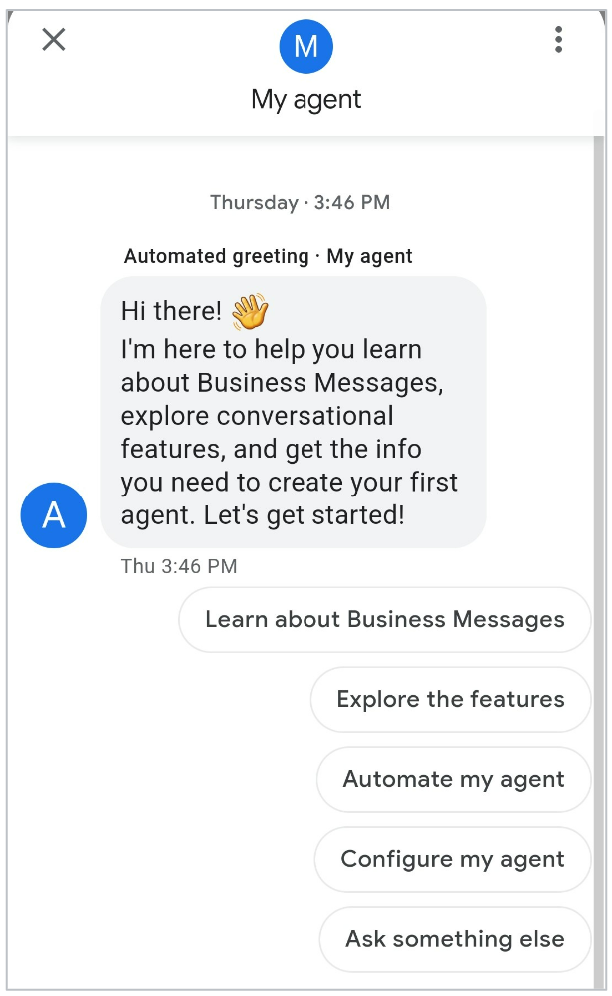
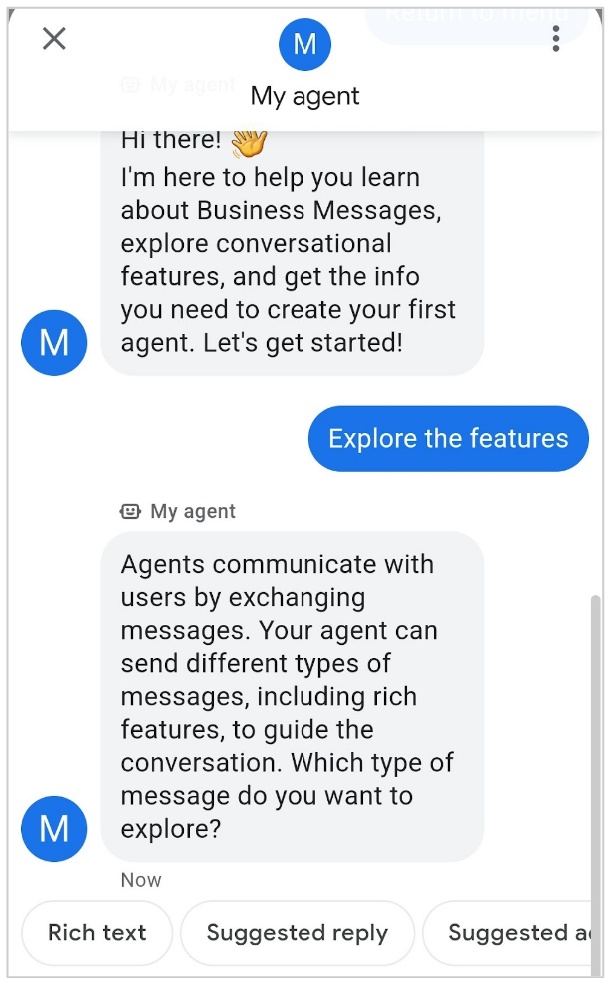
כשבוט העזרה פועל, הוא שולח ומקבל הודעות בשם הנציג, ללא צורך ב-webhook.
בוט העזרה מטפל בתהליך שליחת ההודעות, ולכן צריך להשבית אותו כדי לבצע את הפעולות הבאות:
- הגדרת webhook
- שימוש ב-Dialogflow לטיפול בהודעות של משתמשים
- אימות הנציג
- הפעלה של הנציג
הפעלת בוט העזרה
אפשר להפעיל את בוט העזרה של Business Messages במהלך יצירת הנציג או אחריה. בוט העזרה מופעל כברירת מחדל כשיוצרים את הנציג הראשון.
כדי להפעיל את בוט העזרה במהלך יצירת הנציג, אפשר לעיין במאמר יצירת הנציג.
כדי להפעיל את Helper Bot אחרי יצירת הנציג, פועלים לפי השלבים הבאים:
- פותחים את מסוף הפיתוח של Business Communications.
- בוחרים את הנציג.
- בתפריט הניווט הימני, לוחצים על Integrations (שילובים).
- לצד בוט העזרה, לוחצים על הפעלה.
התחלת שיחה עם בוט העזרה
אחרי שמפעילים את בוט העזרה של Business Messages עבור הנציג, אפשר לנהל איתו שיחה.
- אם הפעלתם את בוט העזרה אחרי יצירת הנציג, עליכם לפעול לפי השלבים המפורטים בקטע בדיקת נציג.
- אם הפעלתם את בוט העזרה במהלך יצירת הנציג, תיפתח תיבת דו-שיח מיד כדי לעזור לכם להתחיל את השיחה. מבצעים את הפעולות הבאות בתיבת הדו-שיח הזו:
לגשת לכתובות ה-URL לבדיקה של הסוכן. יש כמה דרכים לעשות זאת:
- לוחצים על הלחצן Android או על הלחצן iOS. לאחר מכן, סורקים את קוד ה-QR באמצעות המכשיר הנייד המתאים ולוחצים על הפעלה. לחלופין, לוחצים על העתקת כתובת ה-URL ל-Android או על העתקת כתובת ה-URL ל-iOS כדי להעתיק את כתובת ה-URL לבדיקה של הסוכן.
- לוחצים על שליחה כדי לשלוח את כתובות ה-URL לכתובת האימייל שלכם.
פותחים את כתובת ה-URL במכשיר הנייד. (במכשירי iOS נדרשת אפליקציית מפות Google).
השבתת בוט העזרה
כדי להתאים אישית את הנציג כך שאפשר יהיה לאמת אותו ולהפעיל אותו, קודם צריך להשבית את בוט העזרה של Business Messages.
כדי להשבית את בוט העזרה:
- פותחים את מסוף הפיתוח של Business Communications.
- בוחרים את הנציג.
- בתפריט הניווט הימני, לוחצים על Integrations (שילובים).
- בקטע בוט העזרה, לוחצים על השבתה.
כשבוט העזרה מושבת, הודעות של משתמשים נשלחות מ-Business Messages אל webhook שלכם.
השלבים הבאים
אחרי שבדקתם את התכונות של Business Messages, תוכלו להתחיל לפתח את הנציג.
- מגדירים webhook כדי שהנציג יוכל לשלוח ולקבל הודעות.
- התאמה אישית של פרטי הנציג
